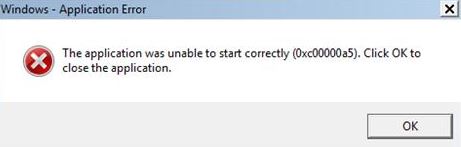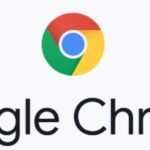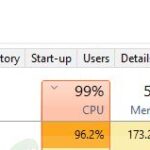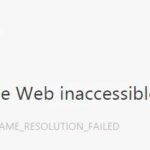- Some users have reported this error when the browser was opened and tried to launch a new window.
- This type of error can only occur during installation or when launching the browser.
- When this error message appears, the computer runs slowly.
- This slows down your keyboard and mouse response.
- Your browser tabs freeze and Chrome won’t start.
- Your computer also freezes or crashes while the error occurs.
Unlocking Smooth Browsing: Resolving the Google Chrome Error 0xc00000a5 on Windows 11/10
Troubleshooting Google Chrome error 0xc00000a5
If you are encountering the Google Chrome error 0xc00000a5 on your Windows 11/10 PC, there are a few troubleshooting steps you can try to fix the issue.
First, try clearing your browsing data by going to Chrome Settings > Privacy and Security > Clear Browsing Data.
If that doesn’t work, you can try disabling extensions and plugins by going to Chrome Settings > Extensions and Chrome Settings > Plugins.
Another option is to reset Chrome settings by going to Chrome Settings > Advanced > Reset and Clean Up > Restore settings to their original defaults.
Lastly, you can try reinstalling Chrome by downloading the latest version from the official website and running the installation process.
These steps should help resolve the 0xc00000a5 error and get you back to browsing without any issues.
Turning off compatibility mode and adding no-sandbox flag
To fix the Google Chrome Error 0xc00000a5 on Windows 11/10, you can turn off compatibility mode and add the no-sandbox flag. Here’s how:
1. To turn off compatibility mode, right-click on the Chrome shortcut icon on your desktop and select “Properties.”
2. In the Properties window, go to the “Compatibility” tab.
3. Uncheck the box next to “Run this program in compatibility mode for” if it’s checked.
4. Click “Apply” and then “OK” to save the changes.
Next, you need to add the no-sandbox flag to the Chrome launch parameters:
1. Right-click on the Chrome shortcut icon again and select “Properties.”
2. In the Properties window, go to the “Shortcut” tab.
3. In the “Target” field, add –no-sandbox at the end of the existing text, outside the quotation marks.
4. Click “Apply” and then “OK” to save the changes.
These steps should help resolve the 0xc00000a5 error and allow you to use Chrome without any issues. Remember to restart Chrome for the changes to take effect.
Scanning for malware to resolve error 0xc00000a5
Scanning for malware can help resolve the error 0xc00000a5 on Windows 11/10 when using Google Chrome. Malware can interfere with the proper functioning of the browser and cause runtime errors. To fix this issue, follow these steps:
1. Launch your antivirus software and perform a full system scan.
2. If any malware is detected, follow the instructions provided by your antivirus software to remove it.
3. Restart your PC to ensure that all changes are applied.
4. Open Google Chrome and check if the error 0xc00000a5 is resolved.
By scanning for malware, you can eliminate any potential threats that may be causing the error. This ensures the smooth operation of Google Chrome and protects your privacy and data.
Reinstalling Google Chrome as a solution to error 0xc00000a5
Reinstalling Google Chrome can often resolve the error 0xc00000a5 on Windows 11/10. Follow these steps to reinstall Chrome:
1. Uninstall Chrome: Press the Windows key + R, then type “appwiz.cpl” and hit Enter. Locate Google Chrome in the Programs and Features list, right-click it, and select Uninstall.
2. Clear Chrome data: Press Windows key + R, then type “%LOCALAPPDATA%\Google\Chrome” and hit Enter. Delete all the contents of the folder that opens.
3. Download and reinstall Chrome: Open a browser window and go to https://www.google.com/chrome. Click the “Download Chrome” button, then follow the on-screen instructions to reinstall the browser.
Reinstalling Chrome can fix various issues, including error 0xc00000a5. If the problem persists, you may need to seek further assistance from Google support or consult the Windows community for additional solutions.
Ensuring privacy and transparency while addressing error 0xc00000a5
Ensuring Privacy and Transparency while Addressing Error 0xc00000a5
If you’re encountering the Google Chrome Error 0xc00000a5 on Windows 11 or Windows 10, we’re here to help you resolve it. This error can prevent Chrome from starting correctly and may be caused by various factors such as corrupt files or incompatible launch parameters.
To fix this error, we recommend the following steps:
1. Reset Chrome settings: Open Chrome, go to Settings, click on “Advanced,” and choose “Reset settings” to restore Chrome to its default state.
2. Reinstall Chrome: Uninstall Chrome from your computer and then download and install the latest version from the official Chrome website.
3. Disable problematic extensions: Open Chrome, go to Extensions, and disable any extensions that might be causing conflicts.
By following these steps, you should be able to resolve the 0xc00000a5 error and get Chrome up and running again. Remember to always prioritize your privacy and transparency when using any application or browser.
Mark Ginter is a tech blogger with a passion for all things gadgets and gizmos. A self-proclaimed "geek", Mark has been blogging about technology for over 15 years. His blog, techquack.com, covers a wide range of topics including new product releases, industry news, and tips and tricks for getting the most out of your devices. If you're looking for someone who can keep you up-to-date with all the latest tech news and developments, then be sure to follow him over at Microsoft.