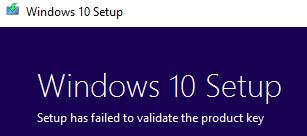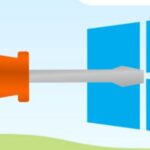- The “Setup failed to validate the product key” error can occur if you’re updating your system using a Windows 10 ISO, an installer created using the media creation tool, or a physical Windows 10 installation DVD.
- If you try to upgrade Windows 10 Pro from a previous version of Windows or perform a clean reinstall, version upgrade, or Windows 10 upgrade repair, you get the same error message.
Unlocking the gateway to a seamless digital experience, Windows 10 has become an indispensable operating system. However, amidst the journey to installation, many users encounter a daunting roadblock as their product key fails to validate. In this article, we delve into the reasons behind this frustrating setback and explore effective solutions to overcome it.
Resolving the ‘Setup Has Failed to Validate the Product Key’ Error
If you encounter the ‘Setup Has Failed to Validate the Product Key’ error during your Windows 10 setup, there are a few steps you can take to resolve the issue.
First, make sure you have entered the correct product key. Double-check for any typos or errors. If you’re using a digital license, ensure that it is linked to your Microsoft account.
If the issue persists, try the following steps:
1. Press the Windows key + R to open the Run dialog box.
2. Type “%temp%” (without quotes) and press Enter. This will open the Temp folder.
3. Delete any leftover files or folders related to the Windows 10 setup.
4. Restart your computer and try the setup process again.
If you still encounter the error, it could be due to a security program or third-party suite blocking the installation. Temporarily disable these programs or try installing Windows 10 in Safe Mode.
Remember to always have a backup of your important files before making any changes to your system.
Methods to Fix the Error for Windows 10 Installation or Upgrade
- Make sure you have entered the product key correctly
- Check for any typos or mistakes in the product key
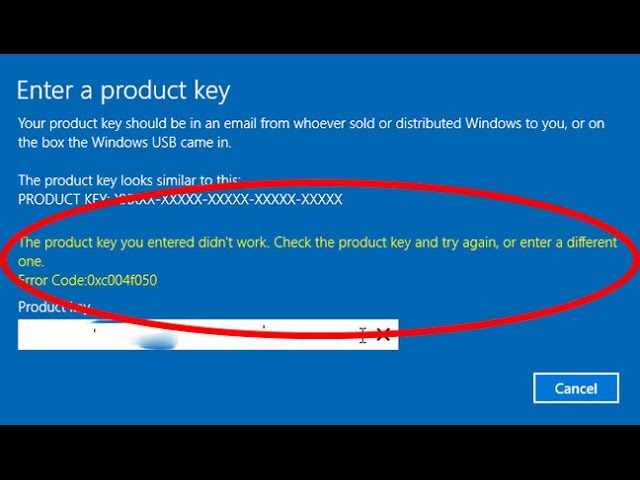
- If you are using a product key sticker, ensure it is properly affixed to your device
- Try entering the product key using the on-screen keyboard instead of the physical keyboard
Method 2: Restart the Installation Process
- Close the Windows 10 setup window
- Restart your computer
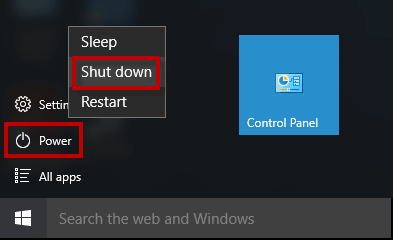
- Launch the Windows 10 setup again
- Enter the product key when prompted
Method 3: Use a Different Product Key
- Obtain a new product key from the Microsoft Store or authorized retailer
- Uninstall the current Windows 10 setup
- Restart your computer
- Launch the new Windows 10 setup
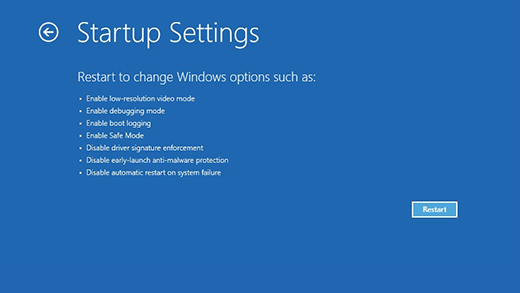
- Enter the new product key when prompted
Method 4: Contact Microsoft Support
- Visit the Microsoft Support website
- Search for product key validation issues
- Follow the instructions provided by Microsoft Support
- Provide any necessary information or documentation regarding your product key
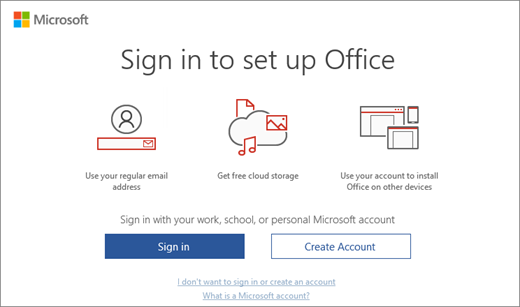
Troubleshooting Steps for Windows 10 Setup Validation Error
If you are encountering a Windows 10 setup validation error, there are a few troubleshooting steps you can take to resolve the issue. First, ensure that you have entered the correct product key and that it is valid. If you are upgrading from a previous version of Windows, make sure that you are using the correct product key for that version.
Next, try running the Windows Media Creation Tool as an administrator. To do this, right-click on the tool and select “Run as administrator.” This can help resolve any permission issues that may be causing the error.
If the issue persists, check for any leftover files from a previous installation attempt. Navigate to the Temp folder and delete any files related to the Windows 10 setup.
If none of these steps resolve the issue, it is recommended to seek further assistance from Microsoft or a professional technician.
Optimizing Windows 10 Installation or Upgrade Process
If you encounter a “Windows 10 Setup Failed to Validate Product Key” error during installation or upgrade, there are a few steps you can take to resolve the issue.
First, ensure that you have entered the product key correctly. Double-check for any typos or mistakes.
If the issue persists, try the following troubleshooting steps:
1. Restart your computer and try the installation or upgrade again.
2. Disable any third-party security programs or suites temporarily to see if they are causing the issue.
3. Run the Windows Media Creation Tool as an administrator to create a bootable USB or DVD installer.
4. Use the Command-Prompt to navigate to the Sources folder in the Windows 10 ISO file and run the “setup.exe” file from there.
5. If you are upgrading from Windows 7, make sure all Windows updates are installed before attempting the upgrade.
If none of these steps resolve the issue, it may be best to seek assistance from the Windows support team or consult relevant online resources such as thegeekpage.com.
Remember to always back up your important files and data before making any changes to your system.
Mark Ginter is a tech blogger with a passion for all things gadgets and gizmos. A self-proclaimed "geek", Mark has been blogging about technology for over 15 years. His blog, techquack.com, covers a wide range of topics including new product releases, industry news, and tips and tricks for getting the most out of your devices. If you're looking for someone who can keep you up-to-date with all the latest tech news and developments, then be sure to follow him over at Microsoft.