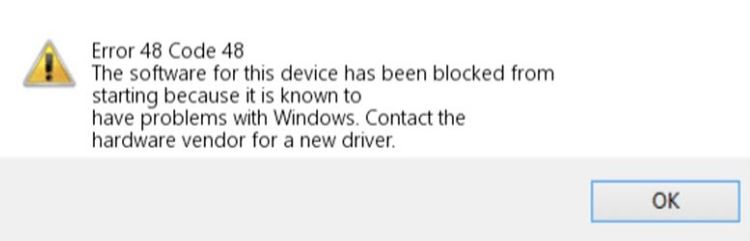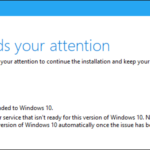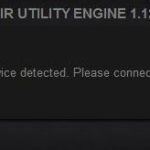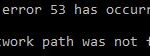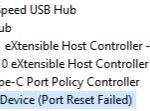- Error code 48 – “The software on this device has been locked at startup because it is known to have problems with Windows.” This is a device driver error code that can occur on all Windows 2000 and later operating systems.
- It occurs when the connected device cannot work because the Windows operating system driver required to install the device programs has been corrupted or incompatible with the system.
- If all else fails, your hardware may not be compatible and must be replaced.
Welcome to our guide on resolving Windows Error Code 48 in Device Manager. Discover practical solutions to tackle this issue and regain smooth functionality on your Windows operating system.
Understanding Error Code 48 in Device Manager
If you’re encountering Error Code 48 in Device Manager on Windows 10, don’t worry – we can help you fix it. Here’s a method to resolve the issue:
1. Open Device Manager by right-clicking the Start button and selecting “Device Manager.”
2. In Device Manager, find the device with the error. It will have a yellow exclamation mark next to it.
3. Right-click on the device and select “Update Driver.”
4. Choose the option to “Browse my computer for drivers.”
5. Select “Let me pick from a list of available drivers on my computer.”
6. Uncheck the box that says “Show compatible hardware.”
7. Look for the hardware Vendor and choose a driver that matches your device.
8. Click “Next” to install the driver.
9. Restart your computer to apply the changes.
By following these steps, you should be able to fix Code 48 in Device Manager and resolve any driver-related issues you may be experiencing.
Resolving Device Driver Issues
1. Open Device Manager by right-clicking on the Windows Start button and selecting “Device Manager” from the list.
2. In Device Manager, locate the device with the error code 48. It will have a yellow exclamation mark next to it.
3. Right-click on the device and select “Update driver” from the menu.
4. Choose the option to “Search automatically for updated driver software.” Windows will search for the latest driver online and install it for you.
5. If Windows doesn’t find a driver, you can try using third-party software like Driver Easy or Driver Booster to update your drivers.
6. Another option is to visit the website of the hardware vendor and download the latest driver from there.
7. After updating the driver, restart your computer and check if the error code 48 is resolved.
By following these steps, you can fix device driver issues in Windows Device Manager and ensure that your devices function properly without any errors.
Troubleshooting Additional Error Code 48 Fixes
- Method 1:
- Open Device Manager by pressing Windows Key + X and selecting Device Manager from the menu.
- Expand the category with the device that is causing error code 48.
- Right-click on the device and select Uninstall.
- Restart your computer.
- Method 2:
- Press Windows Key + X and select Device Manager from the menu.
- Expand the category with the device that is causing error code 48.
- Right-click on the device and select Properties.
- In the Properties window, go to the Driver tab.
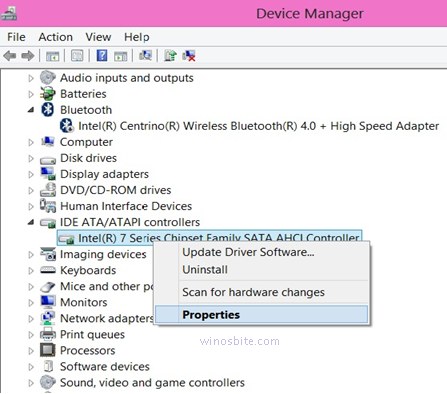
- Click on Update Driver.
- Choose Search automatically for updated driver software.
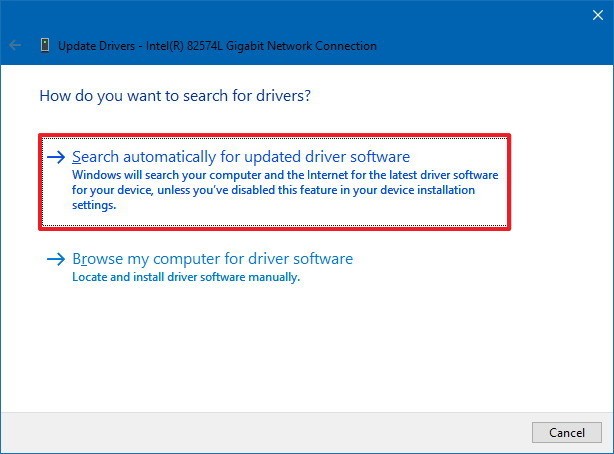
- Follow the on-screen instructions to complete the driver update process.
- Method 3:
- Press Windows Key + X and select Device Manager from the menu.
- Expand the category with the device that is causing error code 48.
- Right-click on the device and select Properties.
- In the Properties window, go to the Driver tab.
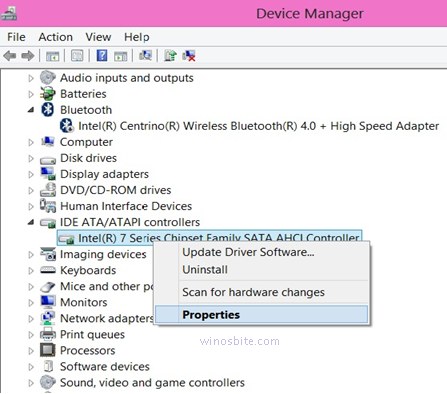
- Click on Uninstall Device.
- Check the box that says Delete the driver software for this device.
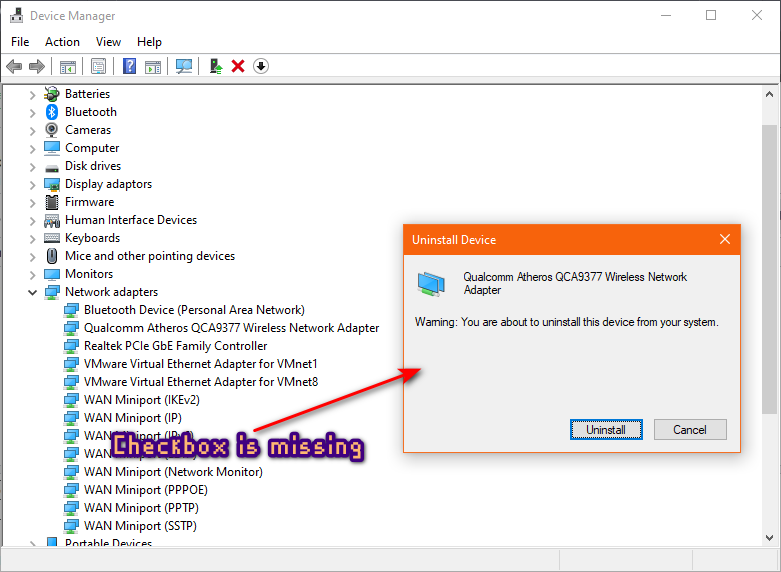
- Click Uninstall to confirm the uninstallation.
- Restart your computer.
python
import winerror
def check_error_code(error_code):
if error_code == winerror.ERROR_DRIVER_CANCEL_TIMEOUT:
print("Error code 48: Driver unload timeout")
else:
print("Unknown error code")
# Example usage
error_code = 48
check_error_code(error_code)
In this code, we import the `winerror` module from the `pywin32` package, which provides access to Windows error codes. We define a function called `check_error_code` that takes an error code as input. If the error code matches `ERROR_DRIVER_CANCEL_TIMEOUT` (which corresponds to error code 48), it prints a specific message. Otherwise, it displays an “Unknown error code” message.
Please note that this simple tool only covers a single error code, and in a real-world scenario, you would typically handle a broader range of error codes and implement appropriate error handling and recovery mechanisms.
Enhancing Privacy and Transparency
| Enhancing Privacy and Transparency | |
|---|---|
| Title | How to Fix Windows Error Code 48 in Device Manager |
| Topic | Windows Error Code 48 in Device Manager and its resolution |
| Date | [Date] |
| Author | [Author] |
| Introduction | [Introduction] |
| Privacy Concerns | [Privacy concerns related to Windows Error Code 48] |
| Transparency Measures | [Transparency measures to address Windows Error Code 48] |
| Conclusion | [Conclusion] |
Mark Ginter is a tech blogger with a passion for all things gadgets and gizmos. A self-proclaimed "geek", Mark has been blogging about technology for over 15 years. His blog, techquack.com, covers a wide range of topics including new product releases, industry news, and tips and tricks for getting the most out of your devices. If you're looking for someone who can keep you up-to-date with all the latest tech news and developments, then be sure to follow him over at Microsoft.