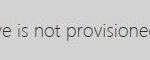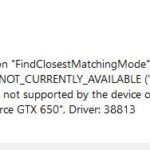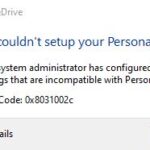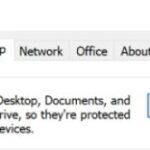- OneDrive is a file hosting and synchronization service offered by Microsoft.
- It is an essential Windows tool, especially for those who want to synchronize files and folders.
- In Windows 10, the OneDrive icon can sometimes disappear from the taskbar.
- In this article, we will tell you how to fix the missing OneDrive in Windows 10.
- The solutions will be shown one by one.
- They include turning on the icon in the system tray and re-displaying the icon.
On the right of the Taskbar is always a picture of OneDrive in Windows 10. Although the OneDrive icon is the gateway to OneDrive, it sometimes disappears from the taskbar, preventing users from accessing OneDrive. Also, the OneDrive icon vanishes from File Explorer.
OneDrive is a file hosting and synchronization service offered by Microsoft. It is an essential Windows tool, especially for those who want to synchronize files and folders. It also allows you to transfer files to cloud storage.
Onedrive Icon Missing
There may be a problem running OneDrive, so select Start, search for OneDrive, and then select OneDrive from the search results.
On Windows 10, you can see the temperature of the CPU and GPU through the taskbar.
Whenever you log in to OneDrive, the icon appears on the right side of your taskbar in Windows 10. Unfortunately, it can disappear from the taskbar from time to time, making it difficult to access OneDrive. Furthermore, the OneDrive icon also disappears from the File Explorer window.
Onedrive Not Showing In File Explorer
You might have issues showing OneDrive shared folders in Explorer if you haven’t updated your version of Windows in a long time. Newer versions of Windows actually eliminate many OneDrive compatibility issues.
Here are the solutions to the missing OneDrive icon in Windows 10. We have provided each solution one by one, so that you can fix the missing OneDrive icon in Windows 10.
Why is the OneDrive icon not showing up on the Windows 10 taskbar?
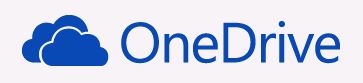
- If your Microsoft Windows and OneDrive installations are outdated or if your group policy setting or registry settings are incorrect, the OneDrive icon may not appear on the taskbar.
- Make sure you do not reach the OneDrive client’s item limit of 3,00,000 files, as it can crash and cause problems.
How to repair the missing OneDrive icon on the Windows 10 taskbar?
The problem could often be just a hidden OneDrive icon. This is common in Windows 10, especially when there are too many icons on the taskbar. To check whether this is the case with the OneDrive icon on your system, click on the show hidden icons icon on the taskbar. This is the upward arrow-like icon to the left of the taskbar. Doing this reveals all hidden icons. If your OneDrive was hidden, it will be displayed in the small pop-up. In my case, as indicated in the image below, OneDrive is not hidden.
Windows 10 users should follow these steps to restart OneDrive sync:
![]()
Turn on the icon in the system tray
- You can get to Taskbar Options by right-clicking an empty part of the taskbar.
- You can select icons displayed on the taskbar by scrolling to the Notification Area section.
- Switching back on Microsoft OneDrive is simple if you notice the switch is off.
- It should now be possible to see the OneDrive icon on the taskbar immediately.
- Drag it to the taskbar if it’s not there.
Check the policy settings
- Type gpedit.MSC in the Search box and click OK in the Run dialog box.
- To access OneDrive, expand the Windows Components folder under the Administrative Templates folder in the Group Policy Editor window.
- By right-clicking the Deny using OneDrive policy setting, you can edit it.
- Click Apply and OK after inputting Not Configured or Disabled as the policy setting.
- Your computer needs to be rebooted.
- Hopefully, OneDrive will now boot normally if the policy settings were incorrectly changed.
Re-displaying the Onedrive icon
The OneDrive icon has often been hidden in Windows 10 due to a large number of them in the system tray. To view all hidden icons, click on the arrow on the left side of the taskbar.
You should only need to drag OneDrive to the taskbar if it’s among them.
Frequently Asked Questions
How do I return the OneDrive icon?
- Right-click on an empty taskbar area, and then select Taskbar Options from the context menu.
- Scroll down to the Notification area and click Select icons displayed on the taskbar.
- If you see that the switch next to Microsoft OneDrive is off, just turn it back on.
Why is there no OneDrive icon on the taskbar?
Right-click on the taskbar and select the Taskbar Options option. In the Taskbar Preferences window, scroll down to the Notifications section. Click the "Select an icon to display on the taskbar" option. Turn on the toggle switch next to Microsoft OneDrive.
How do I add OneDrive to the taskbar?
Click START > All Applications and scroll down to the letter "O", you should see OneDrive in the list. Right-click on 1 (OneDrive), go to 2 (More), and left-click on 3 (Pin to taskbar). Find Onedrive there to pin it to the taskbar.
How do I fix the disappearing taskbar icon?
- Turn off tablet mode.
- Restart Windows Explorer.
- Clear the application icon cache.
- Delete temporary files.
- Reinstall the applications on the taskbar.
- Run an SFC command.
- Restore the system image.
- Use system restore or create a new user account.
Mark Ginter is a tech blogger with a passion for all things gadgets and gizmos. A self-proclaimed "geek", Mark has been blogging about technology for over 15 years. His blog, techquack.com, covers a wide range of topics including new product releases, industry news, and tips and tricks for getting the most out of your devices. If you're looking for someone who can keep you up-to-date with all the latest tech news and developments, then be sure to follow him over at Microsoft.