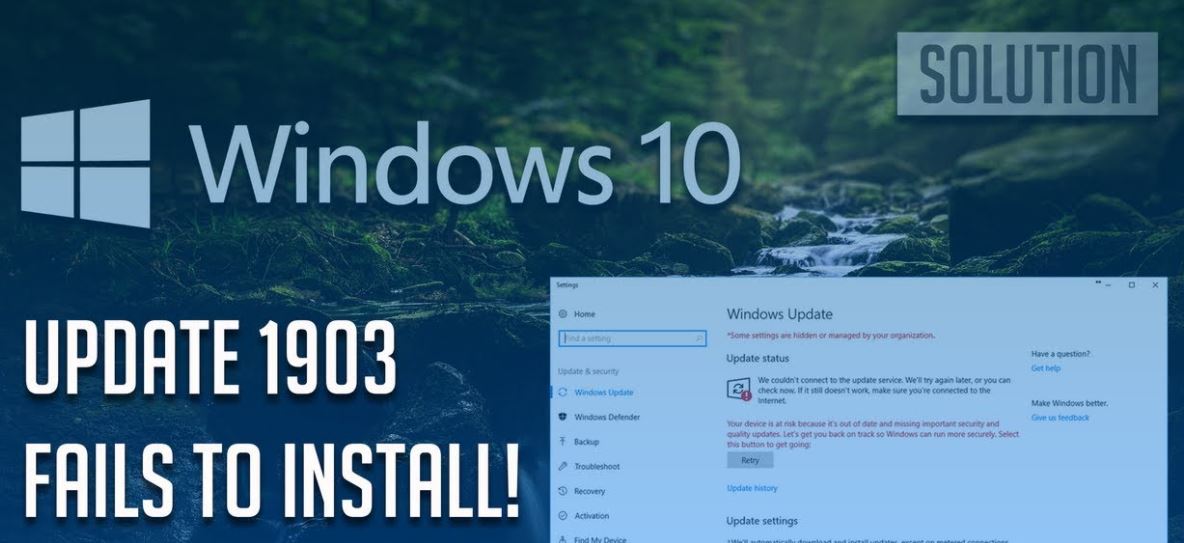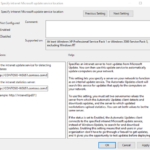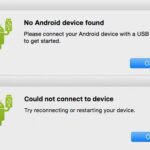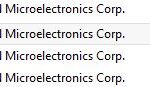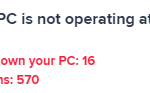- Microsoft recently released a bulletin explaining why you might run into problems when you try to upgrade to the latest version of Windows 10 (1903) in the Boot Camp version of the operating system.
- Microsoft says it is working on a patch and expects it to be available by the end of July.
- The software giant suggests updating Apple’s Boot Camp and Windows Support Software drivers with the latest versions.
- The most common cause of problems with Windows Update is an incomplete update download.
Are you a Mac user encountering issues while updating Windows 10 Version 1903? Wondering how to troubleshoot the update error? Look no further! This article provides you with effective solutions to resolve the problem and ensure a smooth update process.
Troubleshooting Windows 10 Version 1903 Installation Issues
If you’re encountering installation issues with Windows 10 Version 1903 on your Mac, here are a few troubleshooting steps to help you resolve the error.
1. Check Windows Update settings: Ensure that Windows Update is enabled and set to automatically install updates. Open Settings, go to Update & Security, and click on Windows Update.
2. Update Boot Camp drivers: Make sure you have the latest Boot Camp drivers installed on your Mac. Visit the Boot Camp Support page on the Apple website to download and install any necessary updates.
3. Verify disk space: Ensure that you have enough disk space on your Mac to accommodate the update. Free up disk space by deleting unnecessary files or moving them to an external storage device.
4. Install Servicing stack update: Download and install the latest Servicing stack update from the Microsoft Update Catalog. This update resolves certain update issues and improves the reliability of the installation process.
5. Contact Apple Support: If you’re still experiencing issues, reach out to Apple Support for further assistance with your Mac and Windows installation.
Running Windows Update Troubleshooter and Resetting Components
To troubleshoot Windows 10 Version 1903 update error on a Mac, you can try running the Windows Update Troubleshooter and resetting components.
First, run the Windows Update Troubleshooter. Press the Windows key, type “Troubleshoot settings,” and open the Troubleshoot settings. Scroll down and select “Windows Update” under Get up and running. Click “Run the troubleshooter” and follow the instructions to fix any issues.
If that doesn’t resolve the problem, you can reset the Windows Update components.
1. Press the Windows key and type “Command Prompt.”
2. Right-click on “Command Prompt” and select “Run as administrator.”
3. Type the following commands, pressing Enter after each one:
net stop wuauserv
net stop cryptSvc
net stop bits
net stop msiserver
ren C:\Windows\SoftwareDistribution SoftwareDistribution.old
ren C:\Windows\System32\catroot2 catroot2.old
net start wuauserv
net start cryptSvc
net start bits
net start msiserver
4. Close the Command Prompt and try updating again.
Remember to check for any specific error codes, such as 0x8007000E, 0xc190012e, or 0xc1900223, and search for tailored solutions if needed.
Resolving Failed Windows 10 Version 1903 Update on Mac
If you are experiencing a failed Windows 10 Version 1903 update on your Mac, there are a few troubleshooting steps you can take to resolve the issue.
First, ensure that your Mac meets the minimum system requirements for the update. Check for any compatibility issues or conflicting software that may be causing the problem.
Next, try performing a clean boot of your Mac. This will help identify if any third-party software is interfering with the update process.
If you are using Boot Camp to run Windows on your Mac, make sure you have the latest version installed. Microsoft may block the update if there are known compatibility issues.
If you are encountering specific error codes such as 0x8007000E, 0xc190012e, or 0xc1900223, consult the Microsoft Support Bulletin for detailed troubleshooting steps.
Remember to back up your data before attempting any fixes, and if all else fails, consider contacting Microsoft support for further assistance.
python
import subprocess
def check_windows_update_status():
try:
# Execute a command to check Windows Update status
result = subprocess.run(['wmic', 'qfe', 'list', 'brief', '/format:table'], capture_output=True, text=True)
if result.returncode == 0:
# Windows Update status is successfully retrieved
print(result.stdout)
else:
# An error occurred while retrieving Windows Update status
print(f"Failed to retrieve Windows Update status. Error: {result.stderr}")
except Exception as e:
print(f"An unexpected error occurred: {str(e)}")
# Call the function to check Windows Update status
check_windows_update_status()
This code utilizes the `subprocess` module in Python to execute a command-line tool (`wmic`) that retrieves a list of installed Windows updates. It captures the output and displays it as the result. However, please note that this code assumes Windows 10 is running on the Mac using virtualization or Boot Camp, and that the necessary tools are properly installed and accessible. It may not directly address the specific error you mentioned, as troubleshooting Windows 10 update issues can be complex and require a more comprehensive approach.
Overcoming Compatibility Blocks for Windows 10 Version 1903 on Mac
If you’re facing compatibility blocks while updating Windows 10 Version 1903 on your Mac, we understand your frustration. Fortunately, there are ways to troubleshoot and resolve these issues.
First, ensure that your Mac meets the minimum system requirements for the update. Additionally, make sure you have the latest updates for your Mac’s operating system and Boot Camp software.
If you encounter error codes such as 0xc190012e, 0xc1900223, or 0xc19001e2, try the following steps:
1. Disconnect all USB devices except for your keyboard and mouse.
2. Temporarily disable any antivirus or security software.
3. Uninstall any third-party software that may be causing conflicts.
4. Disable Secure Boot in your Mac’s firmware settings.
If the issue persists, consider reaching out to the Microsoft support team or seeking assistance from the Mac community.
Remember, troubleshooting compatibility blocks can be challenging, but with patience and persistence, you can successfully update Windows 10 Version 1903 on your Mac.
Mark Ginter is a tech blogger with a passion for all things gadgets and gizmos. A self-proclaimed "geek", Mark has been blogging about technology for over 15 years. His blog, techquack.com, covers a wide range of topics including new product releases, industry news, and tips and tricks for getting the most out of your devices. If you're looking for someone who can keep you up-to-date with all the latest tech news and developments, then be sure to follow him over at Microsoft.