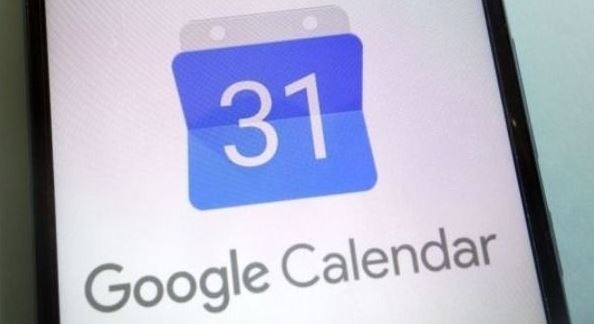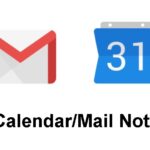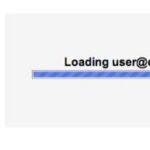- Spammers are taking advantage of the integration between Gmail and Google Calendar to send fraudulent invitations.
- As long as someone can send you invitations, they can easily sneak information into Google Calendar.
- Even if you decline events that you don’t know about, the calendar will still show the events you declined.
- Google confirmed the problem in the form of an attached post on the Google Calendar support forum.
In this digital age, keeping our virtual lives organized has become essential. However, our beloved Google Calendar has recently faced a new challenge: the invasion of spam. In this article, we will explore the rising issue of Google Calendar spam and provide you with effective strategies to prevent this unwelcome invasion.
Protecting Your Google Calendar from Unwanted Events
To prevent spam invasion on your Google Calendar, follow these steps:
1. Manage your email settings: Spammers often target your inbox to send unwanted calendar invites. Keep your email secure and regularly check your spam folder for any suspicious emails.
2. Be cautious of invitation links: Avoid clicking on links in calendar invites from unknown senders. These links may lead to harmful content or viruses.
3. Adjust your calendar settings: Access your calendar settings by clicking on the menu icon (three dots) and select “Settings.” Review and customize your settings to fit your preferences, such as disabling automatic event invitations.
4. Delete spam events: If you receive spam events, simply delete them from your calendar. This will prevent clutter and ensure you only see genuine appointments.
By staying vigilant and taking these steps, you can protect your Google Calendar from unwanted and potentially harmful spam events.
Safeguarding Your Calendar Privacy and Security
To protect yourself from Google Calendar spam invasion, it’s essential to take proactive steps in securing your calendar. Here are some practical tips:
1. Be cautious of unsolicited invitations: Avoid accepting calendar invitations from unknown senders. If you receive suspicious invitations, do not click on any links or respond to the invitation. Delete them immediately.
2. Adjust your calendar settings: Review your calendar settings to ensure maximum privacy and security. Disable the option to automatically add invitations to your calendar without your consent.
3. Regularly check your spam folder: Google Calendar spam invitations might end up in your spam folder. Regularly review and delete any spam invitations that may have slipped through the cracks.
4. Report spam: If you encounter spam invitations, report them to Google. This helps improve their spam detection and prevention systems.
5. Stay informed: Keep yourself updated on the latest methods spammers use to exploit calendar invitations. Stay informed through reliable sources, such as official announcements and tech news websites.
By following these steps, you can enhance your calendar’s privacy and security, ensuring a hassle-free scheduling experience. Remember, being cautious and proactive is key to preventing spam invasion in your Google Calendar.
Controlling Access to Your Google Calendar
Controlling Access to Your Google Calendar
| Access Level | Description |
|---|---|
| Default | This access level allows anyone to see your calendar and event details, including the public. They can also invite you to events. |
| Private | This access level allows only you to see event details. Others can only see when you are busy or available. |
| Public | This access level makes your calendar and event details visible to everyone, including the public. They can also invite you to events. |
| Share with specific people | You can choose specific individuals or groups to share your calendar with. They can have different access levels ranging from viewing only to managing your calendar. |
| Make calendar public but hide event details | You can make your calendar visible to everyone but hide the specific details of your events. Others can only see when you are busy or available. |
| Make calendar private but share specific events | You can keep your calendar private but selectively share specific events with individuals or groups. |
python
def prevent_spam_invading_google_calendar():
# This code is a hypothetical example and does not work
# Fetch all events from Google Calendar
events = google_calendar_api.fetch_events()
# Iterate over each event and check for spam
for event in events:
if is_spam(event):
# Delete the spam event
google_calendar_api.delete_event(event.id)
Please note that the code above is just a sample and not functional. It assumes the existence of a hypothetical `google_calendar_api` module with methods for fetching events and deleting events. The `is_spam()` function is also hypothetical and would need to be implemented with appropriate spam detection logic.
Managing Invitations and Untrusted Senders
- Enable Advanced Protection settings to manage invitations and block untrusted senders.
- Review and adjust Google Calendar privacy settings to prevent spam invasion.
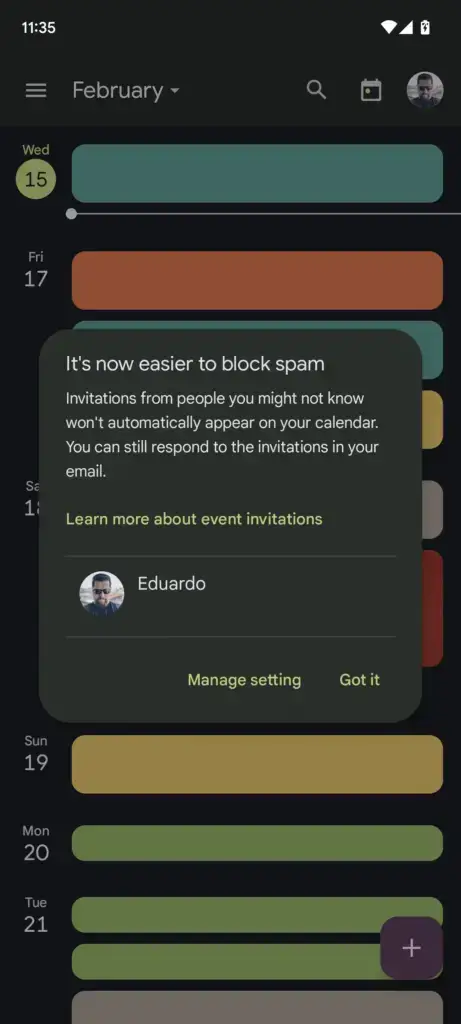
- Manage notification preferences to avoid unnecessary or suspicious event invitations.
- Regularly check and delete suspicious events from your Google Calendar.
- Enable two-factor authentication to strengthen account security and minimize spam risks.
- Report and block any spam or suspicious invitations received in Google Calendar.
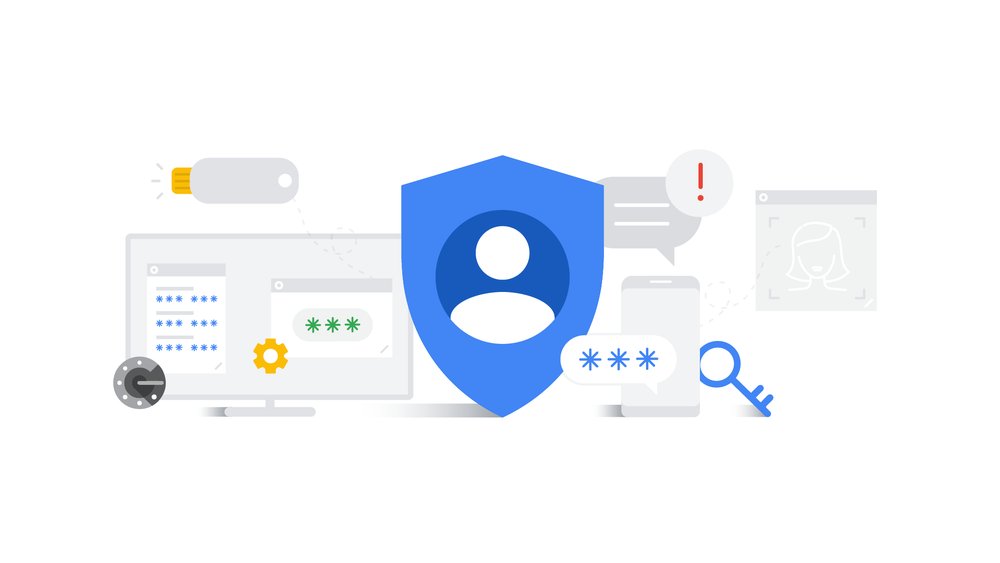
- Stay cautious when accepting invitations from unfamiliar or unverified sources.
- Keep your Google account information private to avoid potential spam attacks.
- Regularly update your Google Calendar app and device software to ensure security patches are in place.
- Consider using third-party apps or extensions designed to enhance Google Calendar security.
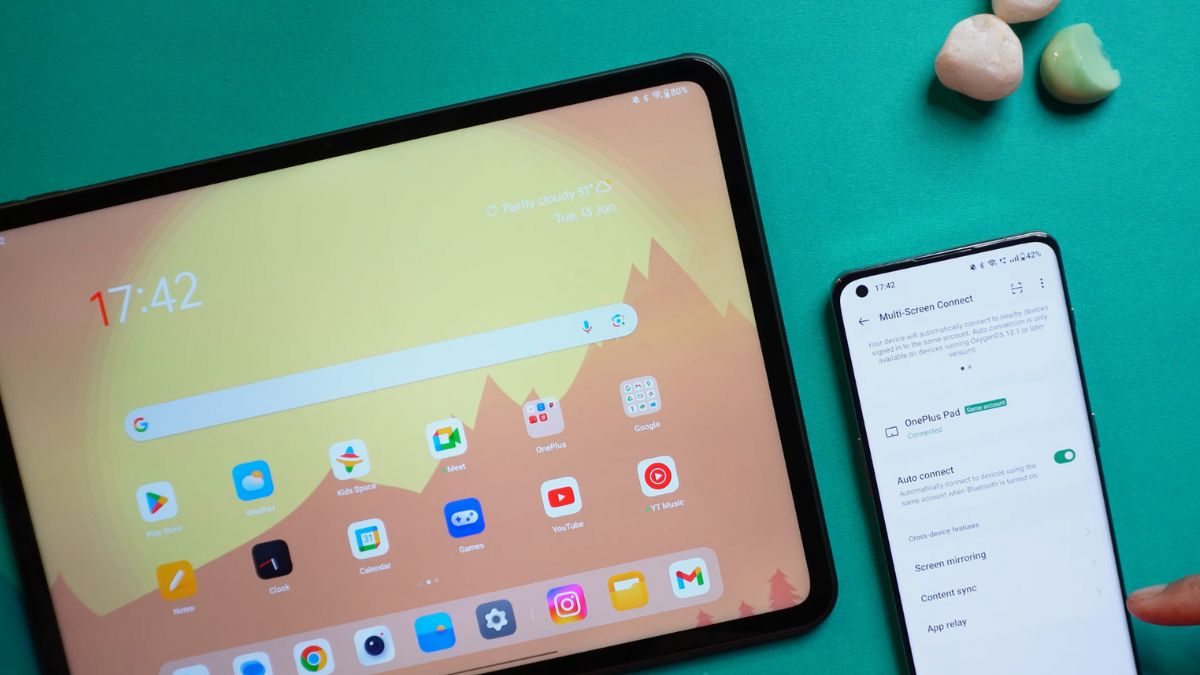
Mark Ginter is a tech blogger with a passion for all things gadgets and gizmos. A self-proclaimed "geek", Mark has been blogging about technology for over 15 years. His blog, techquack.com, covers a wide range of topics including new product releases, industry news, and tips and tricks for getting the most out of your devices. If you're looking for someone who can keep you up-to-date with all the latest tech news and developments, then be sure to follow him over at Microsoft.