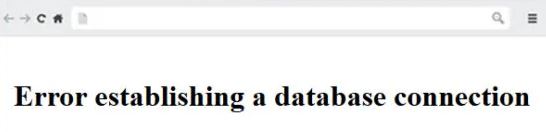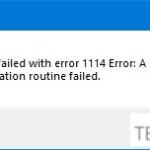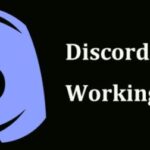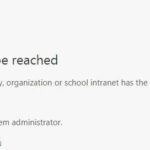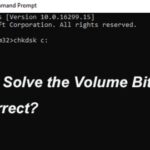- The “Database Connection Error” is probably one of the most common and frightening errors that WordPress users can encounter.
- This error means that your website can no longer communicate with or access the WordPress database.
- It can be caused by incorrect database information in your WordPress settings, a corrupt database, or an unresponsive database server.
- The error can also occur if the database server is down or the database files are corrupted.
Discovering a WordPress database connection error can be a frustrating roadblock for website owners and developers alike. In this article, we delve into effective solutions to fix this issue swiftly and restore the smooth functioning of your WordPress site.
Understanding the “Error Establishing a Database Connection”
If you’re encountering the “Error Establishing a Database Connection” message on your WordPress website, it usually means that your website is unable to connect to the database server. This issue can occur due to various reasons, but here are a few steps you can take to fix it:
1. Double-check your database credentials in the wp-config.php file. Ensure that the database name, username, password, and host are correct and match your hosting provider’s settings.
2. Verify that your database server is running and accessible. You can test this by accessing the database server using tools like phpMyAdmin or MySQL Workbench.
3. Make sure your web hosting server is functioning properly. Check if other websites on the same server are experiencing the same issue.
4. If you’re using a local development environment like XAMPP, ensure that both your web server and MySQL database server are running.
5. If you recently made changes to your WordPress installation, such as updating plugins or themes, try reverting those changes to see if it resolves the issue.
Remember, if you’re unsure about making any changes, it’s always a good idea to reach out to your hosting provider or consult a professional for assistance.
Common Causes of the Error
- Incorrect Database Credentials: One of the most common causes of the WordPress database connection error is incorrect database credentials. Ensure that the database name, username, password, and host are accurately entered in the wp-config.php file.
- Corrupted Database: If the database becomes corrupted due to a server issue or improper handling, it can lead to the database connection error. Running the database repair tool or restoring a backup can help resolve this issue.
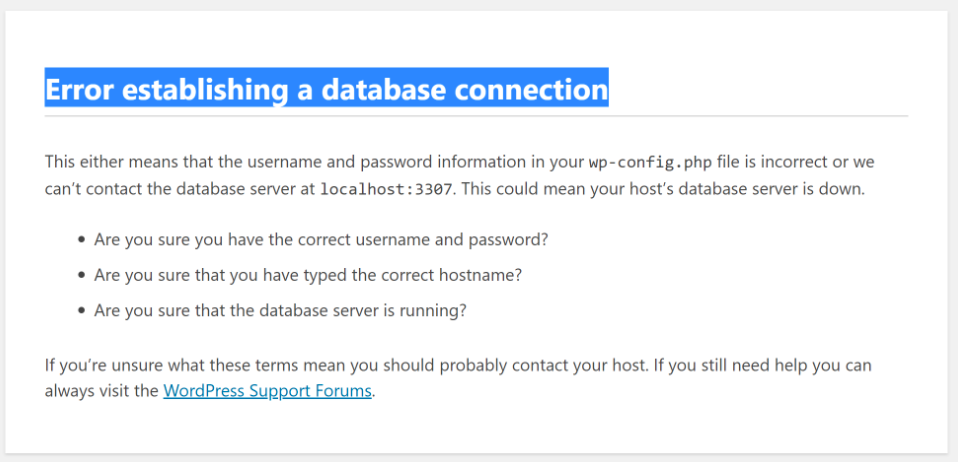
- Exceeded Database Quota: If your hosting plan has a limited database quota and it has been exceeded, it can prevent WordPress from connecting to the database. Contact your hosting provider to check if you have reached your database limit.
- Incompatible Plugins or Themes: Certain plugins or themes may conflict with the database connection, causing the error to occur. Deactivating or updating incompatible plugins and themes can often fix the issue.
- Server or Hosting Issues: Sometimes, server-related problems such as high server load, downtime, or misconfigured server settings can result in the database connection error. Contact your hosting provider for assistance in diagnosing and resolving server-related issues.
- Incorrect Database Host: Verifying that the database host is correctly specified in the wp-config.php file is crucial. Ensure the host name matches the one provided by your hosting provider.
- Corrupted WordPress Files: If any critical WordPress files are corrupted or missing, it can lead to the database connection error. Reinstalling or replacing the affected files can help resolve this issue.
- Insufficient Database Privileges: If the database user assigned to WordPress does not have sufficient privileges or has been revoked, it can cause the connection error. Verify that the user has the necessary privileges to access and modify the database.
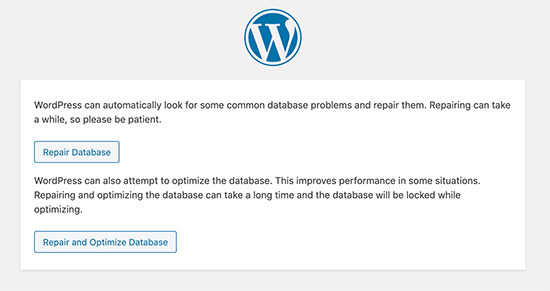
Incorrect Database Login Credentials
First, double-check the database credentials in your wp-config.php file. Make sure the database name, username, and password are correct.
If you are using XAMPP and running WordPress on your local machine, ensure that the database server is running properly.
To establish a connection with the MySQL database, verify that the database server is accessible and that there are no firewall or network issues.
If you have recently migrated your WordPress installation, update the database credentials to match the new server or hosting environment.
If the issue persists, consider resetting the database password and updating it in the wp-config.php file.
Remember to save the changes and refresh your website to see if the error has been resolved.
php
dbh ) ) {
// Database connection error occurred.
// Log the error for debugging purposes.
error_log( 'WordPress database connection error: ' . $wpdb->dbh->get_error_message() );
// Display a user-friendly error message.
wp_die( 'We are currently experiencing technical difficulties. Please try again later.' );
}
}
In the above code, we hook into the `wp_loaded` action to check the database connection when WordPress is fully loaded. If a database connection error occurs, we log the error for debugging purposes and display a user-friendly error message using `wp_die()`. This code can be placed within a custom plugin or added to your theme’s `functions.php` file.
Remember, this is just a sample code snippet to demonstrate how you can handle a WordPress database connection error. Actual implementation and error handling may vary depending on your specific requirements and environment.
Corrupted Database and Files
If you’re experiencing a corrupted database and files in your WordPress website, don’t worry. We’ve got you covered with some simple steps to fix the WordPress database connection error.
First, make sure you have a recent backup of your website’s database. This will be helpful in case anything goes wrong during the fixing process.
Next, access your website’s files through FTP or your web hosting file manager. Look for the “wp-config.php” file and open it.
Inside the file, locate the section that contains the database connection details. You will find lines starting with “define(‘DB_NAME’,” “define(‘DB_USER’,” and “define(‘DB_PASSWORD’,”.
Double-check that the details mentioned here match the ones provided by your web hosting service. If they don’t, update them accordingly.
Save the changes and upload the modified file back to your server.
Now, try accessing your website’s wp-admin. If you’re still facing the error, check if your database is properly set up and accessible.
By following these steps, you should be able to fix the WordPress database connection error and get your website up and running again.
Issues with the Database Server
Issues with the Database Server
| Issue | Description |
|---|---|
| 1. Incorrect Database Credentials | The database credentials (username, password, hostname, or database name) used in the WordPress configuration are incorrect, preventing the server from establishing a connection. |
| 2. Database Server Unavailable | The database server might be down or experiencing high traffic, causing the connection error. This can be due to server maintenance, network issues, or other technical problems. |
| 3. Insufficient Database Permissions | The user associated with the WordPress database does not have sufficient permissions to access or modify the necessary tables. This can occur if the user privileges were accidentally changed or not properly configured. |
| 4. Corrupted Database Tables | The database tables used by WordPress might be corrupted, leading to connection errors. This can happen due to software glitches, incomplete updates, or issues during the database migration process. |
| 5. Server Firewall Blocking Connections | A firewall on the server or network might be blocking the database connection, preventing WordPress from establishing a successful connection. This can occur if the firewall rules are misconfigured or overly restrictive. |
Spike in Traffic
If you’re experiencing a spike in traffic and encountering a WordPress database connection error, there are a few steps you can take to resolve the issue. First, make sure your wp-config.php file is correctly configured with the necessary database credentials. Check if the database host is set to “localhost” or “127.0.0.1” if you’re using XAMPP on localhost. Next, verify that the database is properly established and accessible. Visit wp-admin and check if you can access the database. If not, it might be due to a misconfiguration or an issue with XAMPP. Double-check the database name, username, and password in wp-config.php. If the problem persists, consider reaching out to your hosting provider for further assistance. By following these steps, you should be able to fix the WordPress database connection error and handle the increased traffic smoothly.
Steps to Fix the Error
- Open the WordPress admin area.
- Go to the Settings menu and select Database.
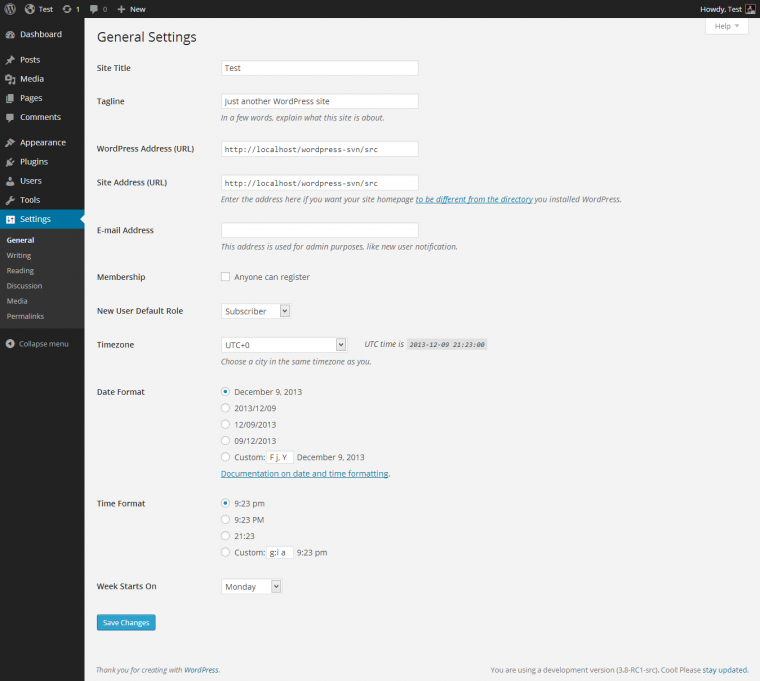
- Verify the Database Name, Username, Password, and Host fields are correct.
- If any credentials are incorrect, update them and click Save Changes.
Method 2: Repair Database Tables
- Access your website’s files through FTP or the file manager in your hosting control panel.
- Locate the wp-config.php file in the root directory.
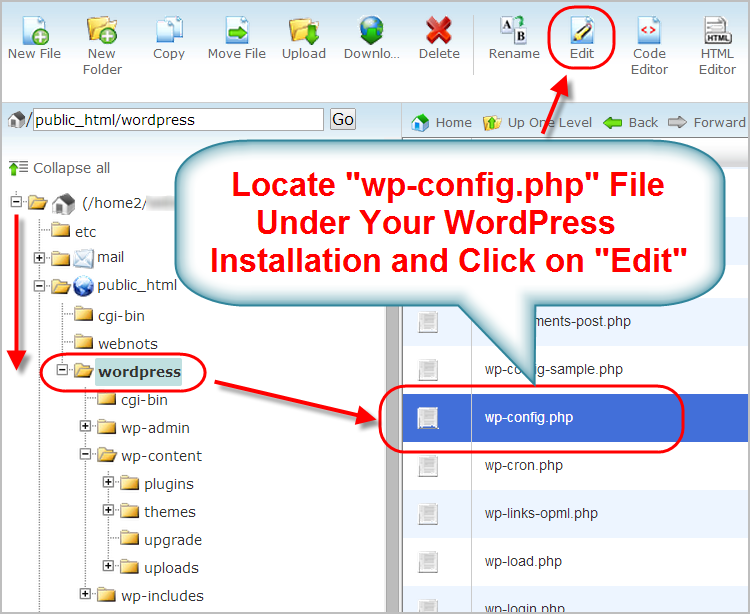
- Download a backup of the wp-config.php file to your computer.
- Open the wp-config.php file using a text editor.
- Add the following line of code just above the line that says “That’s all, stop editing! Happy publishing.“: define(‘WP_ALLOW_REPAIR’, true);
- Save the changes and upload the modified wp-config.php file back to your website.
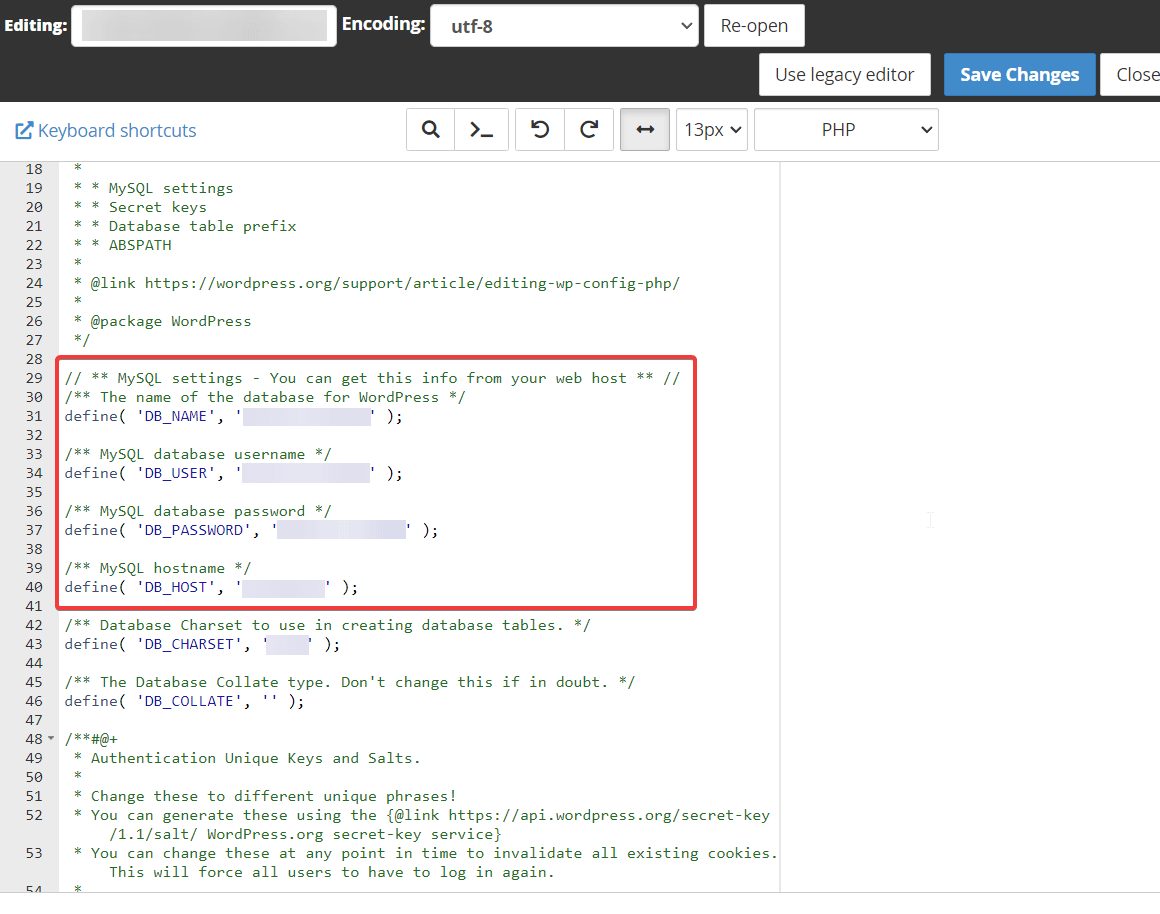
- Access the following URL in your web browser: http://www.yourwebsite.com/wp-admin/maint/repair.php
- Select the option to repair the database and click Repair Database.
- Once the repair process is complete, remove the line of code added to the wp-config.php file.
- Upload the updated wp-config.php file back to your website.
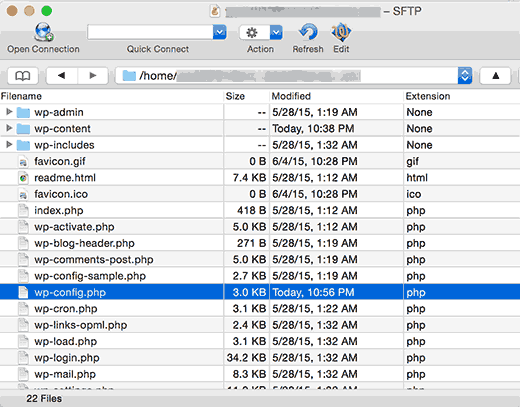
Method 3: Check Database Server
- Access your hosting control panel.
- Locate the Database section and click on it.
- Check if the database server is running properly.
- If the server is down, restart it or contact your hosting provider for assistance.
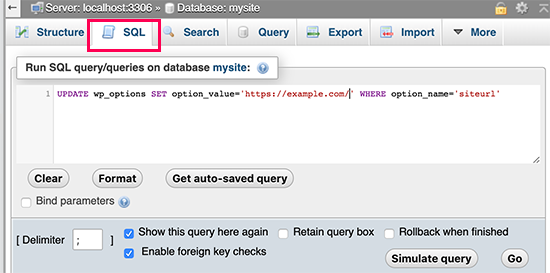
Additional Tips and Solutions
If you’re encountering a WordPress database connection error, here are some additional tips to help you resolve the issue:
1. Check your wp-config.php file: Ensure that the database credentials in this file are correct. Double-check the database name, username, password, and host.
2. Verify localhost settings: If you’re using XAMPP, make sure you’re accessing your website through “localhost” or “127.0.0.1” in your browser address bar.
3. Establishing the connection: Ensure that the database server is running and reachable. You can try restarting your database server or checking its status in XAMPP.
4. Establishing the database: Make sure the database you’re using exists and is correctly specified in the wp-config.php file.
5. Accessing wp-admin: If the error occurs while accessing the wp-admin area, try resetting the permalink structure by going to “Settings” > “Permalinks” and clicking the “Save Changes” button.
Remember to save any changes you make to the wp-config.php file and restart your web server if necessary.
Conclusion and Further Reading
Conclusion:
In conclusion, resolving the WordPress database connection error is essential for the smooth functioning of your website. By following the steps outlined in this article, you should be able to fix the issue and get your site back up and running in no time. Remember to check your wp-config.php file for any errors or inconsistencies, as this is often the root cause of the problem. Additionally, if you are using XAMPP and encountering difficulties establishing a connection, ensure that your localhost settings are properly configured. If you continue to experience issues, it may be helpful to consult the WordPress Codex or seek assistance from the WordPress support community. With the right troubleshooting and attention to detail, you can overcome the database connection error and maintain a successful WordPress site.
Further Reading:
If you’re interested in learning more about WordPress database connection errors and how to prevent them, here are some recommended resources:
– “Troubleshooting Database Connection Errors” – A comprehensive guide from the official WordPress Codex that covers various scenarios and solutions for database connection issues.
– “How to Fix the Error Establishing a Database Connection in WordPress” – An in-depth tutorial from WPBeginner that provides step-by-step instructions and troubleshooting tips for resolving the error.
– “WordPress Support Forums” – A valuable resource to seek help from the WordPress community. Browse through existing threads or create a new one to get assistance from experienced users and developers.
Remember, staying informed and proactive is key to maintaining a stable and secure WordPress website.
Mark Ginter is a tech blogger with a passion for all things gadgets and gizmos. A self-proclaimed "geek", Mark has been blogging about technology for over 15 years. His blog, techquack.com, covers a wide range of topics including new product releases, industry news, and tips and tricks for getting the most out of your devices. If you're looking for someone who can keep you up-to-date with all the latest tech news and developments, then be sure to follow him over at Microsoft.