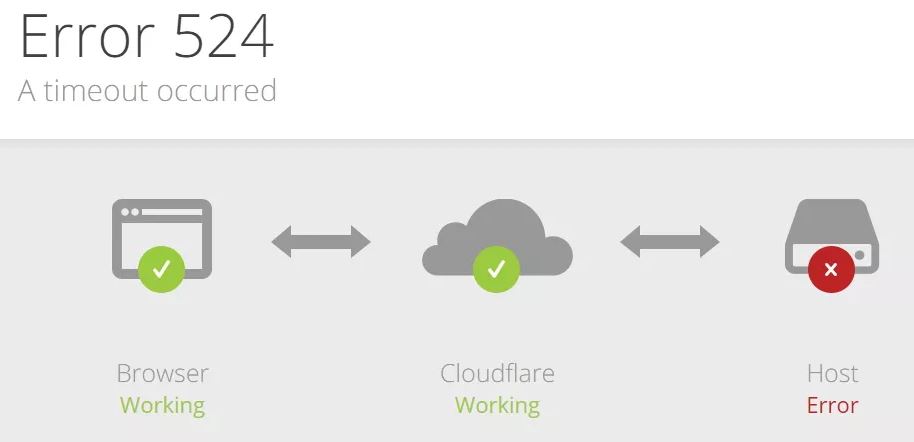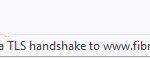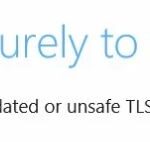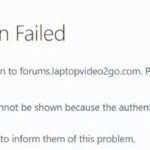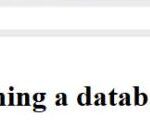- The ‘524 A Timeout Occurred’ error is an HTTP status code specific to Cloudflare.
- It indicates that the connection to the server was closed due to a timeout.
- Frankly, there’s not much you can do to get around this problem.
- However, there are troubleshooting measures that you can take to make sure that there is no problem on your end.
In the realm of seamless online experiences, encountering a Cloudflare Error 524 Timeout can be quite exasperating. This article delves into the intricacies of troubleshooting this issue, equipping you with the knowledge to swiftly overcome this digital hurdle.
Understanding the 524 Gateway Timeout Error
A 524 Gateway Timeout error occurs when Cloudflare cannot establish a connection to the origin web server within the specified timeout period. This error is typically caused by an overloaded or unresponsive web server. To troubleshoot this error, you can follow these steps:
1. Check your web server: Make sure your web server is running properly and is not overloaded. If necessary, increase the timeout value to allow more time for the server to respond.
2. Review Error Analytics: Use Cloudflare’s Error Analytics feature to gain insight into the frequency and context of the error. This can help identify any patterns or potential causes.
3. Contact your hosting provider: Reach out to your hosting provider for assistance. They can investigate the server-side issue and help resolve it.
4. Check the error message: Pay attention to the error message displayed with the 524 error. It may provide clues about the underlying issue.
Remember, troubleshooting this error requires cooperation between Cloudflare, the website owner, and the hosting provider. By following these steps, you can work towards resolving the 524 Gateway Timeout error and ensuring a smooth browsing experience for your visitors.
Resolving the “Error 524: a timeout occurred” Issue
To resolve the “Error 524: a timeout occurred” issue, follow these steps:
1. Check the connection: Ensure that there is no issue with your internet connection or server.
2. Increase timeout settings: Adjust the timeout settings in your web server to allow for longer response times. Refer to your server’s documentation for specific instructions.
3. Optimize your website: Minimize the use of large files or heavy scripts that may cause delays.
4. Review your Cloudflare settings: Verify that your Cloudflare settings are properly configured.
5. Use Cloudflare resources: Consult Cloudflare’s support docs for troubleshooting tips and insights into resolving timeout errors.
6. Enable Zone Analytics: Enable Cloudflare’s Zone Analytics feature to gain deeper insight into your website’s performance.
By following these steps, you should be able to resolve the “Error 524: a timeout occurred” issue and ensure smooth functioning of your website.
Extending the Timeout for Enterprise Systems
If you’re experiencing a Cloudflare Error 524 Timeout on your enterprise system, you can extend the timeout to resolve the issue. This error occurs when the origin server fails to respond within the specified time. To increase the timeout, follow these steps:
1. Log in to your Cloudflare dashboard and select the domain or subdomain where the error is occurring.
2. Navigate to the “Server” tab and click on “Server Management.”
3. Look for the “proxy_read_timeout” value and increase it to a higher value, such as 180 seconds.
4. Save the changes and wait for the settings to propagate.
By extending the timeout, you provide Cloudflare with more time to establish a connection with your web server. This should help resolve the Error 524 Timeout and ensure smooth functioning of your website or application. If you need further assistance, refer to Cloudflare’s support documentation or reach out to their support team for inquiries specific to your setup.
python
import requests
def make_request_with_timeout(url, timeout=5):
try:
response = requests.get(url, timeout=timeout)
return response.text
except requests.exceptions.Timeout:
return "Request timed out"
except requests.exceptions.RequestException as e:
return f"An error occurred: {str(e)}"
# Usage example
response_text = make_request_with_timeout("https://example.com")
print(response_text)
In the code above, a function called `make_request_with_timeout` is defined to make an HTTP GET request to a specified URL with a given timeout (defaulting to 5 seconds). If the request exceeds the specified timeout, a “Request timed out” message is returned. Additionally, any other exceptions that occur during the request are caught and an appropriate error message is returned.
Please note that this code snippet is a basic example and may not directly address Cloudflare Error 524 specifically. To handle that error in a more specific manner, you would need to understand the Cloudflare API and its error codes, and potentially use their provided tools or APIs to handle such errors effectively.
Tips to Prevent Server Crashes
- Regularly monitor server performance: Keep a close eye on your server’s performance to identify any issues or potential bottlenecks before they escalate.
- Optimize server resources: Ensure that your server is properly configured and that resources such as CPU, memory, and disk space are allocated efficiently.
- Implement load balancing: Distribute incoming network traffic across multiple servers to prevent any single server from becoming overloaded.
- Regularly update software: Keep your server’s operating system, applications, and security patches up to date to minimize vulnerabilities and improve overall stability.
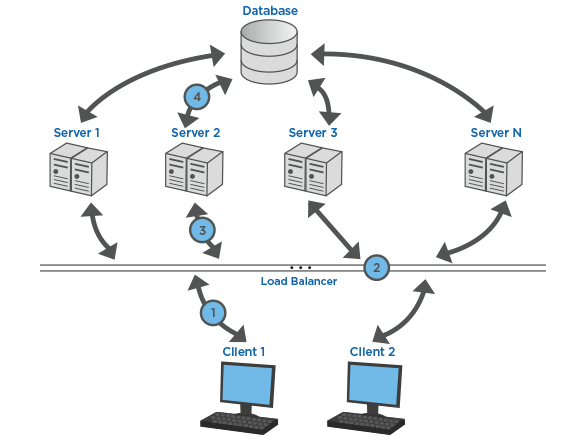
- Implement caching mechanisms: Utilize caching mechanisms, such as content delivery networks (CDNs), to offload server resources and reduce the risk of crashes.
- Monitor network connectivity: Ensure that your server has a stable and reliable network connection to avoid interruptions and timeouts.
- Optimize database performance: Review and optimize database queries, indexes, and configurations to improve overall server performance and reduce the likelihood of crashes.
- Implement automated backups: Regularly backup your server’s data to safeguard against data loss and facilitate quick recovery in case of a crash.
- Implement a robust disaster recovery plan: Have a well-defined plan in place to recover from server crashes, including backup restoration, failover mechanisms, and redundancy.
- Monitor and analyze server logs: Regularly review server logs to identify any warning signs or patterns that may indicate an impending crash.
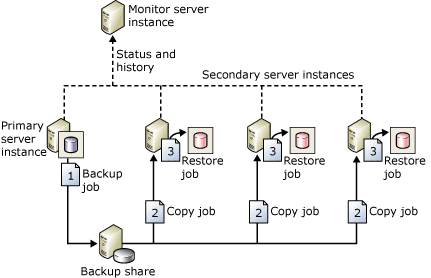
Mark Ginter is a tech blogger with a passion for all things gadgets and gizmos. A self-proclaimed "geek", Mark has been blogging about technology for over 15 years. His blog, techquack.com, covers a wide range of topics including new product releases, industry news, and tips and tricks for getting the most out of your devices. If you're looking for someone who can keep you up-to-date with all the latest tech news and developments, then be sure to follow him over at Microsoft.