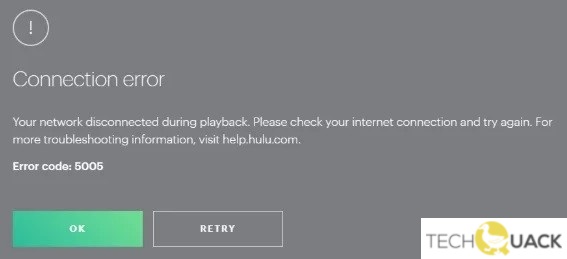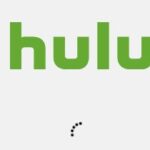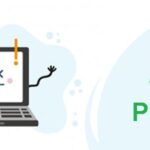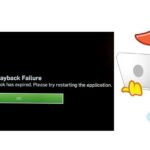- Hulu users are reporting a playback failure with error code 5005, especially on Xbox One and PC.
- This means that there is a problem when trying to play video content in the Hulu app.
- The problem could be a problem with your streaming device or Internet connection.
- How to fix the problem? Check the time and date settings in Windows and Google Chrome in your browser.
- Change your DNS server settings in Google Chrome and reinstall the app.
Unveiling the Troubleshooting Guide for Hulu Error Code 5005 Playback Failure
Verifying the Server Status of HULU
If you’re experiencing playback failure on Hulu and encountering error code 5005, it may be due to server issues. To verify the server status of Hulu, follow these steps:
1. Close the Hulu app or browser you’re using (if applicable).
2. Open a new browser window and go to the Hulu website.
3. Check for any announcements or news about server issues on the Hulu homepage.
4. If there’s no information available, try accessing Hulu on a different device or browser (such as Google Chrome).
5. If the problem persists, ensure that your internet connection is stable and running smoothly.
6. Clear the cache data of your browser or the Hulu application (depending on your device).
7. If none of these steps resolve the issue, it’s possible that the error is on Hulu’s end. In this case, you can report the problem to Hulu’s support team or wait for a fix to be implemented.
By verifying the server status and following these troubleshooting steps, you can quickly fix Hulu error code 5005 playback failure and get back to enjoying your favorite TV shows and movies.
Updating browser to the latest version
To quickly fix Hulu Error Code 5005 Playback Failure, it is recommended to update your browser to the latest version. Outdated browsers can sometimes cause playback errors and prevent you from enjoying your favorite shows and movies on Hulu.
To update your browser, follow these simple steps:
1. Open your preferred browser, such as Google Chrome.
2. Click on the three-dot menu icon in the top right corner.
3. Select “Settings” from the drop-down menu.
4. Scroll down and click on “About Chrome” or a similar option.
5. The browser will automatically check for updates and install them if available.
6. Once the update is complete, restart your browser and try playing Hulu again.
Updating your browser ensures that you have the latest features and security patches, which can improve your streaming experience on Hulu. If the issue persists after updating, you may need to explore other troubleshooting methods or contact Hulu support for further assistance.
How to Update Google Chrome
To quickly fix Hulu Error Code 5005 Playback Failure, follow these steps to update Google Chrome:
1. Open Google Chrome on your PC.
2. Click the three vertical dots in the top-right corner and select “Settings.”
3. Scroll down and click on “About Chrome” in the left-hand menu.
4. Chrome will automatically check for updates and install them if available.
5. Once the update is complete, restart your browser.
Updating Google Chrome can help resolve playback errors and ensure compatibility with Hulu’s streaming service. It is important to keep your browser up-to-date to avoid any potential issues.
python
def playback_failure_handler(error_code):
if error_code == 5005:
# Perform actions specific to Hulu error code 5005
print("Playback failed due to Hulu error code 5005. Performing error handling...")
# Add your custom code here to handle this particular error code
else:
# Handle other error codes or generic playback failures
print("Playback failed. Performing generic error handling...")
# Add your custom code here to handle other error codes or generic playback failures
# Usage example
error_code = 5005 # Replace with the actual error code received
playback_failure_handler(error_code)
In this code, we define a function `playback_failure_handler` that takes an error code as input. Within the function, you can add custom logic to handle specific error codes. In the example, we check if the error code is 5005 (representing Hulu error code 5005), and if so, perform specific error handling actions. If the error code does not match any specific case, we handle it as a generic playback failure.
Remember, this is a generic code example, and you would need to adapt it according to the specific error codes and requirements of the platform you are working with.
How to Update Mozilla Firefox
To quickly fix Hulu Error Code 5005 Playback Failure on Mozilla Firefox, follow these steps:
1. Ensure that you are using the latest version of Mozilla Firefox. If not, update your browser by clicking on the three horizontal lines in the top-right corner, selecting “Options,” and then “General.” Scroll down to the “Firefox Updates” section and click on “Check for Updates.”
2. Clear your browser cache by pressing Ctrl+Shift+Delete. In the pop-up window, select “Cached Web Content” and click on “Clear Now.”
3. Disable any add-ons or extensions that may be causing conflicts with Hulu. Click on the three horizontal lines in the top-right corner, select “Add-ons,” and then disable any extensions that are enabled.
4. Restart your PC to ensure that all changes take effect.
If the issue persists, try accessing Hulu on a different browser or device to see if the problem is specific to Mozilla Firefox. If not, it may be a server issue on Hulu’s end. Contact Hulu support for further assistance.
Remember to always keep your browser and streaming apps up to date for optimal performance.
Check out these potential fixes for Hulu errors 5005 and 5003
- Open the Hulu app on your device.
- Go to the Settings or Options menu.
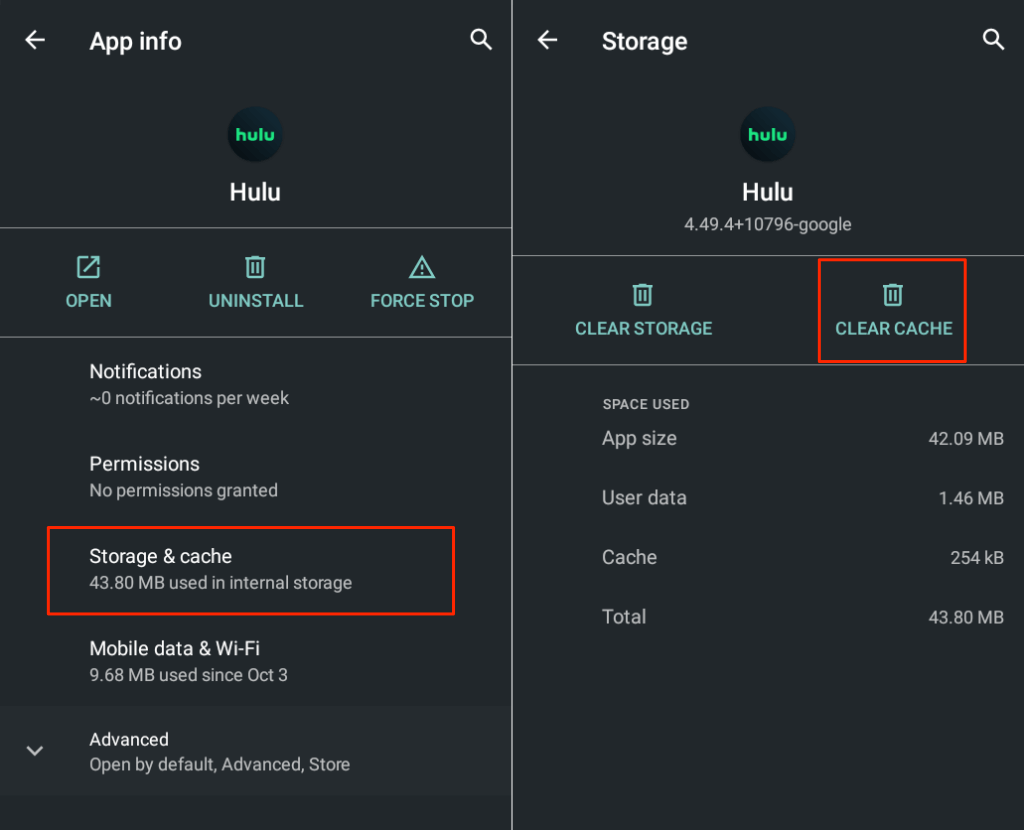
- Select the “Clear Cache” or “Clear Data” option.
- Confirm the action and wait for the process to complete.
- Restart the Hulu app and check if the error is resolved.
Method 2: Disable VPN or Proxy
- Open the Settings menu on your device.
- Go to the Network or Wi-Fi settings.
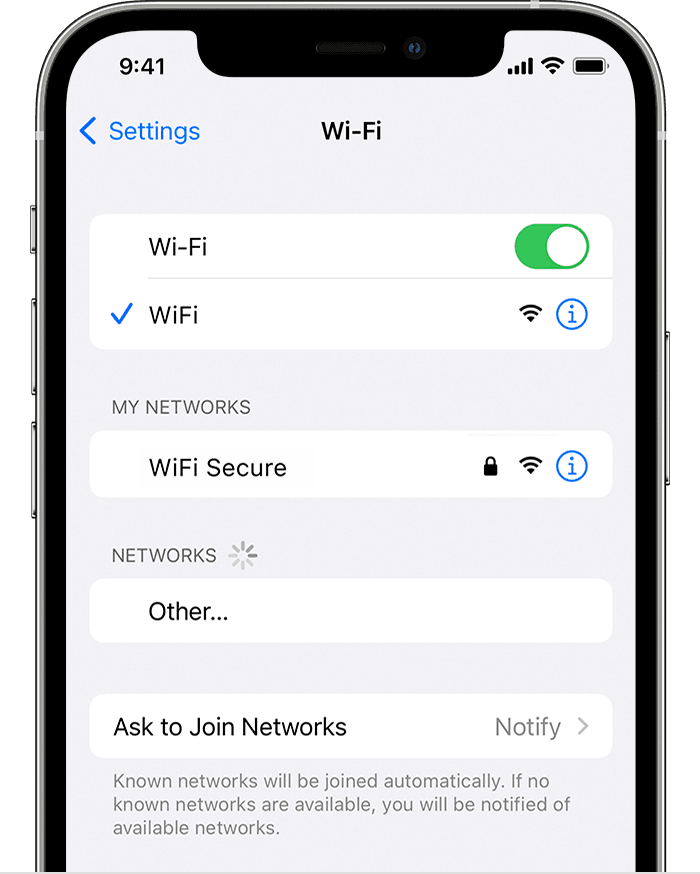
- Disable any VPN or Proxy connections.
- Restart your device and try accessing Hulu again.
Method 3: Update Hulu App
- Open your device’s app store (e.g., Google Play Store, Apple App Store).
- Search for “Hulu” in the app store’s search bar.
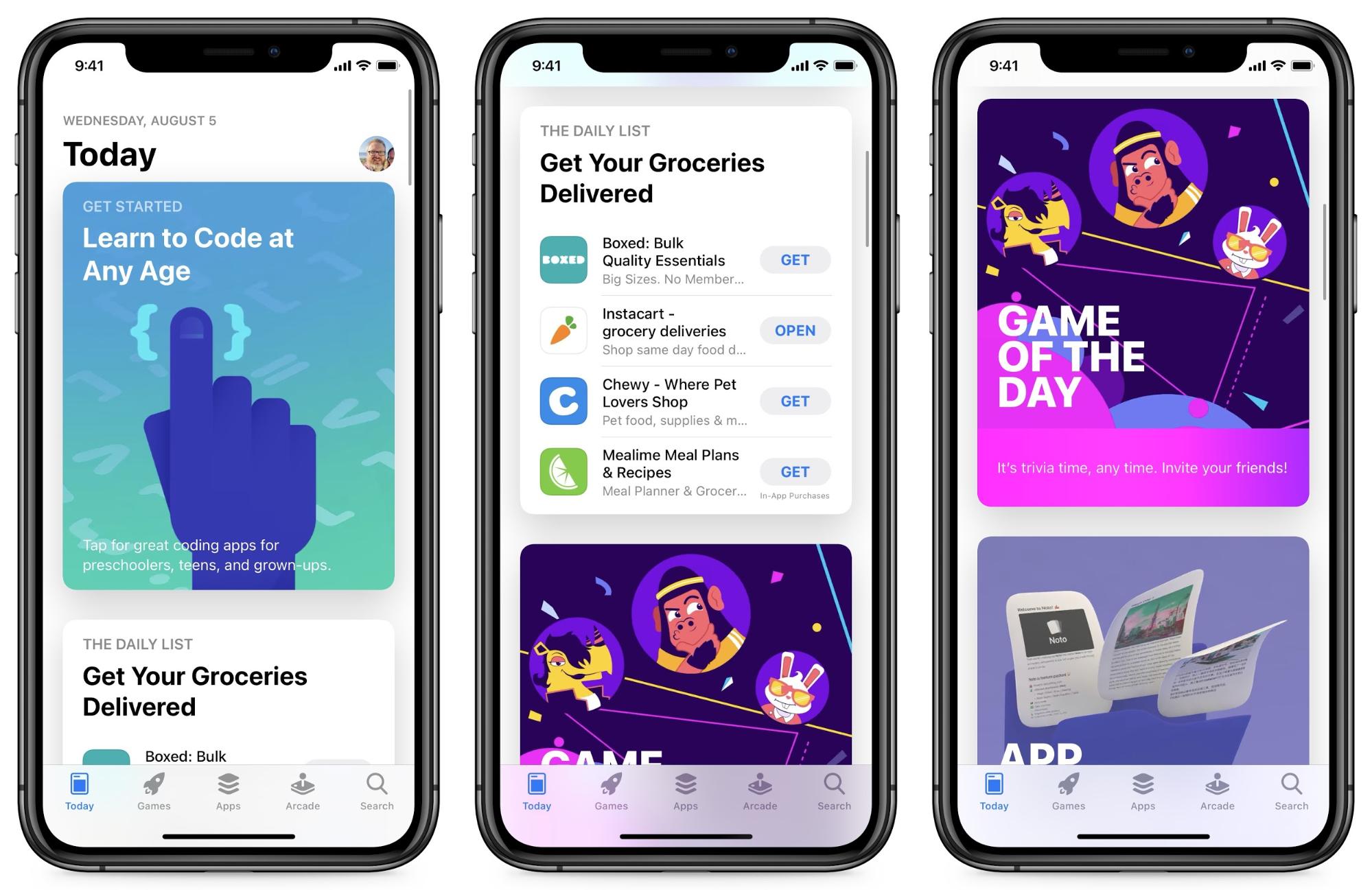
- If an update is available, click on the “Update” button next to the Hulu app.
- Wait for the update to finish downloading and installing.
- Launch the updated Hulu app and see if the error persists.
Method 4: Restart Device
- Press and hold the Power button on your device.
- Select the “Restart” or “Reboot” option from the menu that appears.
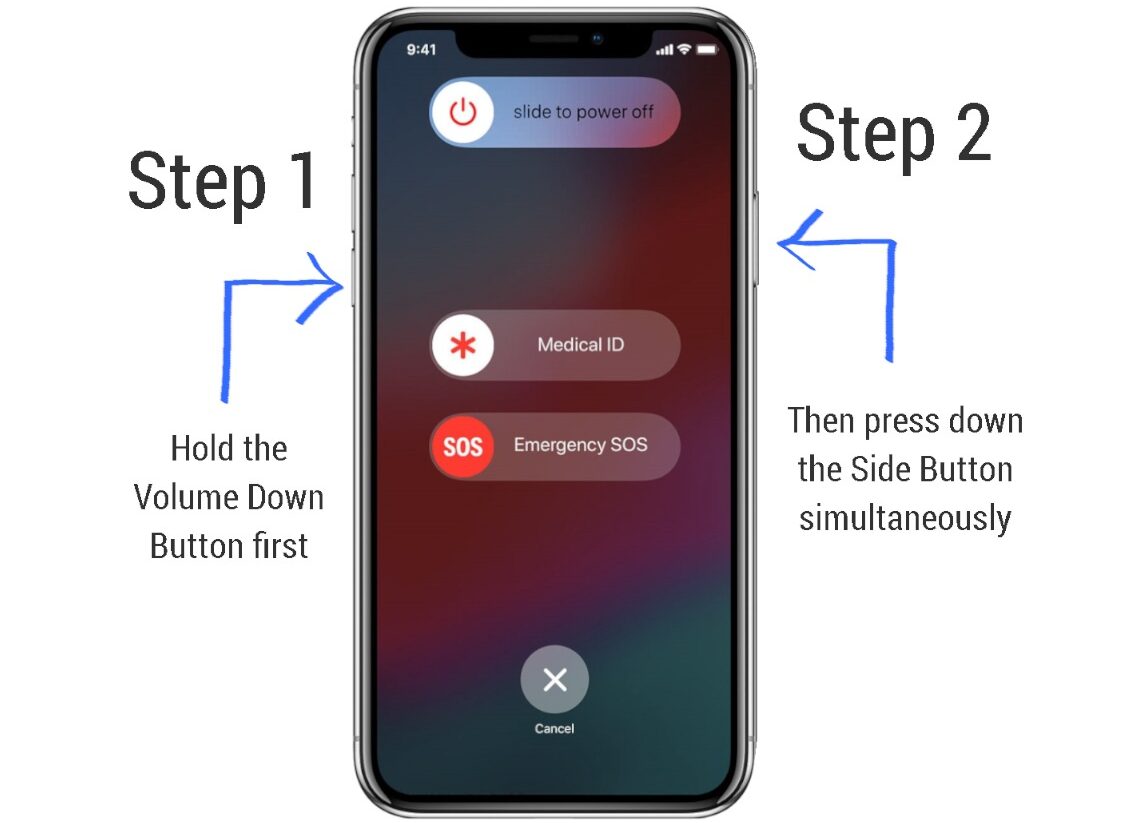
- Wait for your device to restart completely.
- Launch the Hulu app and check if the error is resolved.
Method 5: Check Internet Connection
- Make sure your device is connected to a stable and reliable internet connection.
- Restart your router or modem.
- Try using Hulu on a different device or network to see if the error persists.
- If possible, connect your device directly to the router using an Ethernet cable.
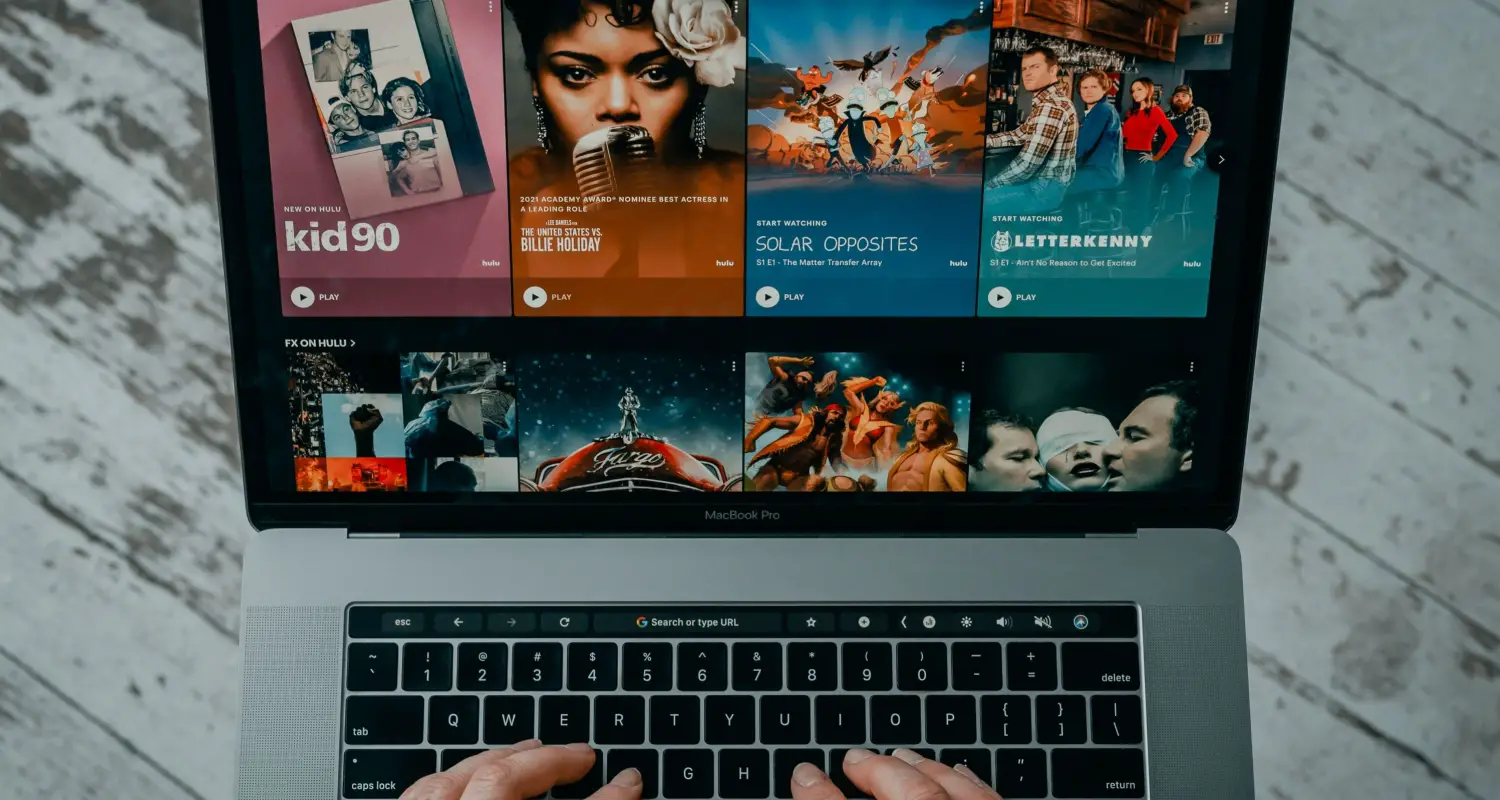
- Run a speed test to check your internet connection’s performance.
Is Hulu down?
If you are experiencing a Hulu playback failure and receiving Error Code 5005, there are a few quick fixes you can try to get back to streaming your favorite shows. First, try clearing your cache data to refresh the connection with the Hulu servers. If that doesn’t work, log out of your account and then log back in to reset your session. You can also try restarting your device or reinstalling the Hulu application if the issue persists. It’s worth noting that sometimes Hulu experiences server issues that can cause playback failures, so if none of these troubleshooting attempts work, keep in mind that it could be a temporary problem on Hulu’s end.
Clear browser data
To clear browser data and potentially resolve the Hulu Error Code 5005 Playback Failure, follow these steps:
1. Open your browser’s settings: Click on the menu icon (three vertical dots for Chrome, three horizontal lines for Firefox) in the top-right corner of the browser window.
2. Access the browsing data: In the settings menu, find and click on the “History” or “Privacy & Security” option.
3. Clear browsing data: Look for an option to clear browsing data, cache, or cookies. Select this option and choose the appropriate time range (e.g., “All time” or “Last hour”).
4. Confirm the deletion: Click on the “Clear data” or “Delete” button to remove the browsing data from your browser.
By clearing your browser data, you can eliminate any potential conflicts or outdated information that may be causing the Playback Failure Error Code. If the issue persists, consider trying other troubleshooting methods or contacting Hulu support for further assistance.
Reinstall the Hulu app
If you’re experiencing a Playback Failure Error Code 5005 on the Hulu app, reinstalling the app might help resolve the issue. To reinstall the Hulu app, follow these steps:
1. On your device, navigate to the home screen or app menu.
2. Locate the Hulu app and highlight it.
3. Press the appropriate button on your remote or controller to access the app options (usually the “Menu” button).
4. Select the option to uninstall or delete the app.
5. Once the app is uninstalled, go to the app store or marketplace on your device.
6. Search for the Hulu app and download it again.
7. After the app is downloaded, open it and sign in to your account.
Reinstalling the Hulu app can often resolve playback issues caused by corrupted files or outdated software. Give it a try and see if it resolves the Error Code 5005 Playback Failure.
Check date and time settings in Windows
One common reason for Hulu Error Code 5005 Playback Failure is incorrect date and time settings on your Windows device. To quickly fix this issue, follow these steps:
1. Press the Windows key + I to open the Settings app.
2. Click on “Time & Language.”
3. Ensure that the date, time, and time zone settings are correct.
4. If they are incorrect, click on “Change” under the “Set the date and time automatically” option and toggle it on.
5. Restart your device and try streaming Hulu again.
By keeping your date and time settings accurate, you can avoid potential conflicts with Hulu’s servers and ensure a smooth streaming experience.
Change your DNS settings
To quickly fix Hulu Error Code 5005 Playback Failure, you can change your DNS settings. Here’s how:
1. Press the Xbox button on your controller to open the guide.
2. Go to Settings and select All Settings.
3. Select Network, then Network settings.
4. Choose Advanced settings, and then DNS settings.
5. Select Manual.
6. Enter the primary and secondary DNS server addresses provided by your DNS service provider. (If you don’t have one, you can use Google’s DNS servers: 8.8.8.8 for primary and 8.8.4.4 for secondary).
7. Select Done.
By changing your DNS settings, you can potentially resolve any issues related to Hulu’s servers. This troubleshooting attempt has been successful for many users experiencing Hulu Error Code 5005 Playback Failure. So give it a try and enjoy uninterrupted streaming of your favorite shows and movies on Hulu.
Troubleshoot Internet Connection
If you’re experiencing a playback failure on Hulu and seeing error code 5005, there are a few troubleshooting steps you can try to quickly fix the issue.
First, ensure that your internet connection is stable. Check your Wi-Fi or Ethernet connection and make sure it’s working properly. If you’re using a wireless connection, try moving closer to your router or connecting directly with an Ethernet cable.
Next, restart your streaming device. This can help refresh the connection and resolve any temporary issues.
If the problem persists, clear the cache and data of the Hulu app on your device. This can help resolve any software glitches that may be causing the playback failure.
If none of these steps work, it’s possible that the issue may be on Hulu’s end. Contact Hulu support or check their website or social media for any reported server issues or maintenance events.
By following these troubleshooting steps, you should be able to quickly resolve the Hulu error code 5005 playback failure and get back to enjoying your favorite shows and movies.
Mark Ginter is a tech blogger with a passion for all things gadgets and gizmos. A self-proclaimed "geek", Mark has been blogging about technology for over 15 years. His blog, techquack.com, covers a wide range of topics including new product releases, industry news, and tips and tricks for getting the most out of your devices. If you're looking for someone who can keep you up-to-date with all the latest tech news and developments, then be sure to follow him over at Microsoft.