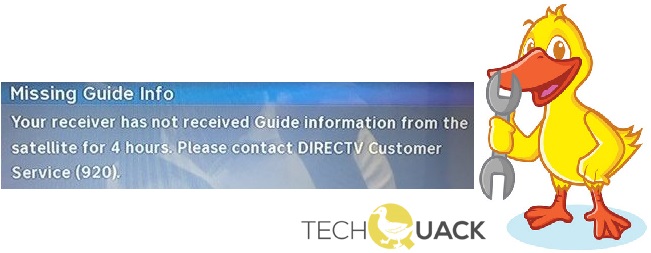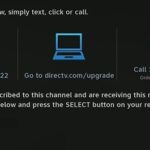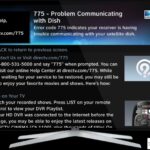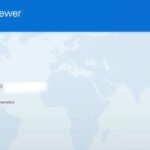- DirecTV Error 920 means that there is no guidance information, i.e. your receiver has not received guidance information directly from the satellite for about 4-5 hours.
- If you get an error message with error code 82 or 83 when scanning, the problem is due to an improperly tuned satellite dish.
- Inconsistent receiver settings may also appear if you are using inconsistent settings that make it difficult to connect to the dish.
Welcome to our guide on troubleshooting DIRECTV Error 920, a common issue that can disrupt your satellite TV viewing experience. In this article, we will explore the causes behind this error and provide you with effective solutions to get your DIRECTV up and running smoothly again. So, let’s dive in and find out how to fix DIRECTV Error 920 hassle-free.
Troubleshooting DirecTV Error 920
Troubleshooting DIRECTV Error 920:
If you’re experiencing DIRECTV Error 920, follow these steps to fix the issue:
1. Run a System Test: Press MENU on your remote control, navigate to Settings, select System Test, and then run the test. This will help identify any potential problems with your receiver or satellite dish.
2. Check Guide Information: If the error persists, go to the Guide Information screen and verify that the correct lineup and location are selected. Make any necessary changes and see if the error is resolved.
3. Reset Your Receiver: In some cases, a simple receiver reset can solve the problem. Press and hold the red reset button on your receiver for 10 seconds, then wait for it to restart.
If these methods don’t resolve the error, it may be best to contact DIRECTV customer support for further assistance. They can provide specific troubleshooting steps based on your scenario and help resolve the issue efficiently.
Resolving DirecTV Code 920 Issue
To fix DIRECTV Error 920, follow these steps:
1. Press MENU on your remote control to access the main menu.
2. Select Settings and then go to the System Setup option.
3. Choose the Network Setup and then the Connect Now option to establish a connection.
4. If the error persists, go back to the Network Setup and select the Restore Defaults option.
5. Once the restore is complete, go to the Satellite Setup option and select the Download Channels option.
6. If the error still persists, try resetting the receiver by pressing the red reset button located on the front panel.
7. If none of these methods work, there may be an issue with your satellite dish or signal. Contact DIRECTV customer support for further assistance.
Note: Keep in mind that error codes can vary depending on your specific scenario and setup. If you encounter a different error code, refer to the DIRECTV troubleshooting guide for further instructions.
Resetting the DirecTV Guide
STEP 1: On your DirecTV remote, press the “MENU” button. Navigate to “Settings” and select “Reset” from the options.
STEP 2: Choose “Reset Guide” and confirm your selection. This will initiate the reset process for the DirecTV Guide.
After completing these steps, your DirecTV Guide should reset and the error code should be resolved. If the issue persists, there may be other factors at play, such as a communication problem between your receiver and the satellite.
Note: Error 920 can occur due to various reasons, so if resetting the guide doesn’t fix the problem, consider checking your dish type, signal strength, and any recent software updates. If needed, contact DirecTV customer support for further assistance.
python
import requests
def check_directv_error(error_code):
url = f"https://api.directv.com/errordetails/{error_code}"
# Replace the above URL with the appropriate DIRECTV API endpoint
try:
response = requests.get(url)
if response.status_code == 200:
error_details = response.json()
return error_details
else:
return f"Error retrieving details for error code {error_code}"
except requests.exceptions.RequestException as e:
return f"An error occurred: {str(e)}"
# Example usage
error_code = 920
result = check_directv_error(error_code)
print(result)
In the above code, we define a `check_directv_error` function that takes an error code as input. It constructs a URL based on the provided error code and makes a request to the appropriate DIRECTV API endpoint (replace the URL with the actual one if available). If the request is successful (status code 200), it returns the error details in JSON format. Otherwise, it provides an error message.
Please note that the provided code is a general example and may not work without modification depending on the specific API endpoints and requirements of the DIRECTV system.
If you have any specific requirements or additional information, please let me know, and I’ll be happy to assist you further.
Power-cycling and Resetting DirecTV Receiver
To fix DIRECTV Error 920, power-cycling and resetting your DirecTV receiver can often resolve the issue. Follow these steps:
STEP 1: First, locate the power cord at the back of your DirecTV receiver and unplug it from the power source.
STEP 2: Wait for 15 seconds, then plug the power cord back in. Your receiver will power back on.
If this doesn’t resolve the error, you may need to perform a reset:
A. For Genie Server users, press and hold the red reset button located on the front panel for 30 seconds. This will reset your receiver.
B. For Genie Mini users, unplug the power cord from the back of the device, wait for 15 seconds, then plug it back in.
After power-cycling or resetting, your receiver should regain its functionality. If you continue to experience error 920 or encounter any other issues, please contact DIRECTV customer support for further assistance.
Common Issues with DirecTV Guide
- Missing or Incomplete Information: The DIRECTV guide may not display all the necessary information about programs or channels.
- Slow or Unresponsive Guide: Users might face issues with the guide being slow to load or freezing, making it difficult to navigate.
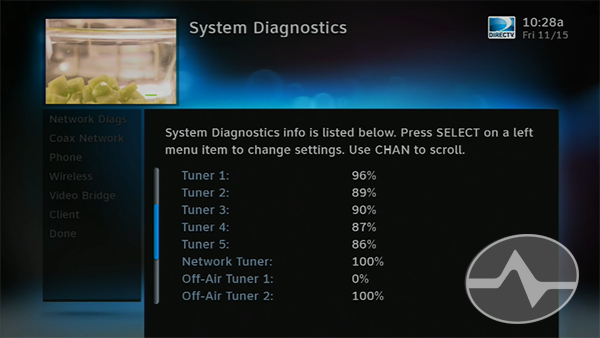
- Inaccurate Program Listings: The guide may sometimes display incorrect or outdated information about the schedule of TV shows or movies.
- Guide Not Updating: Users may encounter problems where the guide fails to update with the latest channel lineups or program information.
- Guide Customization Problems: Some users may experience difficulties in customizing the guide settings according to their preferences.
- Unavailability of Certain Features: Certain features like parental controls, search functions, or channel favorites may not work as expected on the DIRECTV guide.
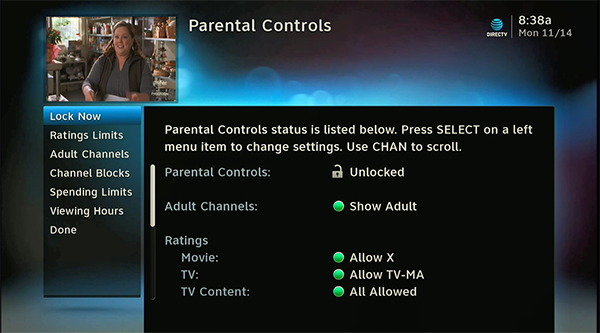
- Guide Display or Font Issues: The guide’s appearance may have problems like distorted fonts, incorrect screen resolutions, or display inconsistencies.
- Limited Guide Functionality: Users may find that some guide features, such as DVR scheduling or reminder settings, are limited or not functioning properly.
- Guide Not Loading: Occasionally, users may encounter an issue where the guide fails to load altogether, preventing access to any program information.
- Guide Navigation Problems: Users might face difficulties in navigating through the guide interface, resulting in frustration and inconvenience.
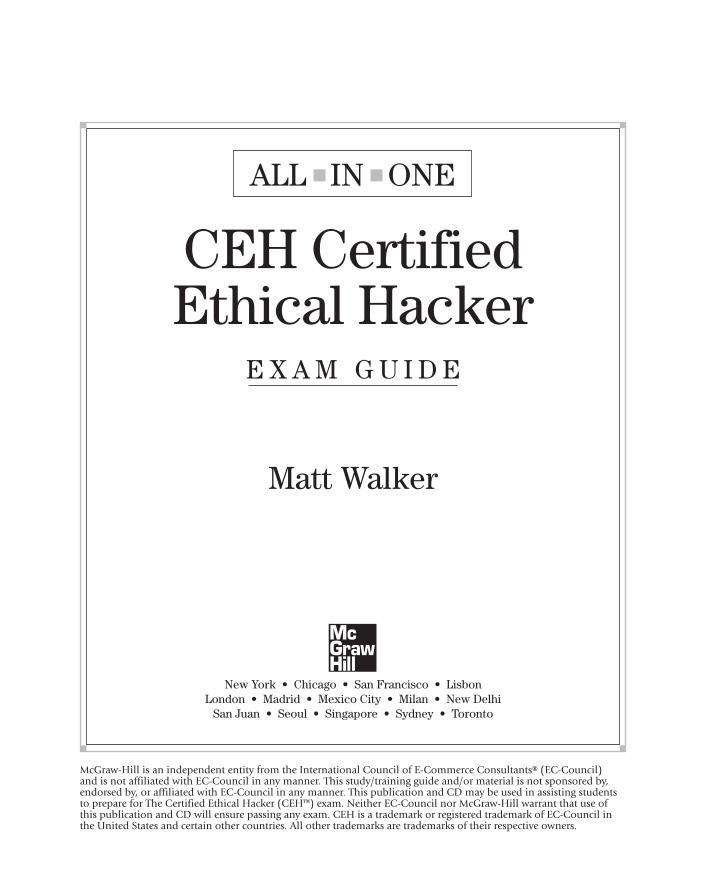
Mark Ginter is a tech blogger with a passion for all things gadgets and gizmos. A self-proclaimed "geek", Mark has been blogging about technology for over 15 years. His blog, techquack.com, covers a wide range of topics including new product releases, industry news, and tips and tricks for getting the most out of your devices. If you're looking for someone who can keep you up-to-date with all the latest tech news and developments, then be sure to follow him over at Microsoft.