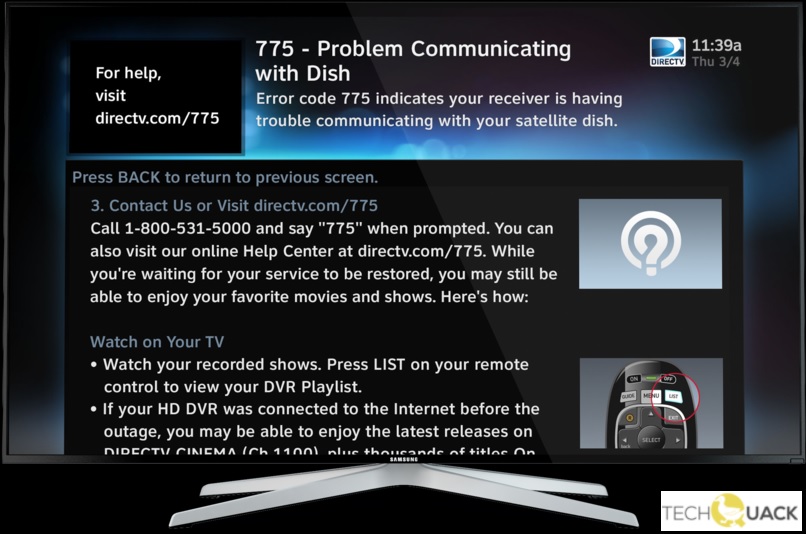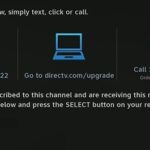- When something goes wrong on a DIRECTV user’s television, an error code appears on the screen to point out the problem and help fix it.
- A 775 error code actually indicates that your DIRECTV receiver is having trouble communicating with your satellite dish for some reason.
- If the inserter is disconnected, the cable is frayed or cut, this can cause DirecTV error 775.
Welcome to our article on tackling the frustrating DIRECTV Error Code 775. If you’re tired of interrupted satellite TV signals, fear not! We have some quick and easy solutions that will get you back to enjoying your favorite shows in no time. So, let’s dive in and bid farewell to Error Code 775 once and for all!
Common Causes of DirecTV Error 775
Common Causes of DIRECTV Error Code 775
If you are experiencing Error Code 775 on your DIRECTV receiver, there are a few common causes to consider.
One possible reason is a problem with the satellite dish or its connection. Check that the dish is properly aligned and that all connections are secure.
Another potential cause is a power inserter issue. Make sure the power inserter is connected correctly and functioning properly.
Additionally, a power cycle of your receiver and TV may help resolve the error. Unplug both devices from the power outlet, wait a few seconds, and then plug them back in.
If these steps don’t fix the issue, it may be necessary to contact a technician for further assistance. Remember, error code 775 can occur for various reasons, so it’s important to troubleshoot using these common solutions.
Checking and Fixing Loose Connections on the DirecTV Receiver
- Step 1: Ensure that the DirecTV receiver is powered off by pressing the power button on the front panel or using the remote control.
- Step 2: Locate the cables connected to the back of the DirecTV receiver.

- Step 3: Carefully inspect each cable to check for any loose connections.
- Step 4: Gently push or twist the cables to ensure a secure connection.
- Step 5: If any cables appear damaged or frayed, consider replacing them with new ones.
- Step 6: Verify that the coaxial cable is tightly connected to the “SAT IN” port on the DirecTV receiver.

- Step 7: Examine the HDMI or AV cables and make sure they are firmly plugged into the corresponding ports on both the DirecTV receiver and the TV.
- Step 8: If using component cables, ensure that the red, green, and blue connectors are securely connected to their respective ports.
- Step 9: Check that the audio cables (if applicable) are properly connected to the audio input/output ports.
- Step 10: Once all connections have been checked and secured, turn on the DirecTV receiver and see if the error code 775 persists.

Troubleshooting the Swim Power Inserter for DirecTV Error 775
If you’re experiencing Error Code 775 on your DirecTV, there are a few quick and easy fixes you can try before calling a technician.
First, check that all cables are securely connected. Make sure the Swim Power Inserter is plugged into a working power outlet.
Next, power cycle your DirecTV receiver by unplugging it from the power source for 30 seconds and then plugging it back in. This can often resolve communication issues.
If the error persists, try resetting your Swim Power Inserter. Disconnect it from the power source for 10 seconds, then plug it back in.
If none of these steps resolve the issue, it’s possible that there is a larger problem with your satellite dish or receiver. In this case, it’s best to contact your service provider for further assistance.
Remember, Error Code 775 can occur due to various reasons, but these troubleshooting methods have proven effective in resolving the issue for many users.
Waiting for Storms to Pass to Resolve DirecTV Error 775
To resolve DIRECTV Error Code 775, which occurs when there is an interruption in the broadcast satellite service, follow these quick and easy steps:
1. Check the weather: If you’re experiencing stormy weather, wait for the storms to pass before attempting any fixes. Bad weather can interfere with the satellite signal.
2. Power cycle your DIRECTV receiver and television: Unplug both your DIRECTV receiver and television from the power source. Wait for 15-20 seconds, then plug them back in. This simple step can often resolve common glitches.
3. Check your satellite dish: Make sure your DIRECTV satellite dish is properly aligned and not obstructed by any objects. If needed, adjust the dish or clear any obstructions.
4. Verify your connections: Ensure that all cables connecting your DIRECTV receiver, television, and satellite dish are securely plugged in.
5. Contact your service provider: If the issue persists, reach out to your DIRECTV service provider for further assistance. They may need to troubleshoot or send a technician to resolve the error.
Contacting Technical Support to Resolve DirecTV Error 775
If you’ve encountered error code 775 on your DirecTV screen, don’t worry. There are a few quick and easy fixes you can try before contacting technical support.
First, ensure that your satellite dish is properly aligned and free from any obstructions. A misaligned dish or physical blockage can cause communication issues.
Next, power cycle your DirecTV receiver by unplugging it from the power source for 15 seconds, then plugging it back in. This simple step can often resolve temporary glitches.
If the error persists, try resetting your receiver by pressing and holding the red reset button located either on the front panel or inside a small hole at the back.
If none of these methods work, it’s time to contact technical support. Reach out to DirecTV’s customer service through their website or by phone for further assistance with error code 775.
Mark Ginter is a tech blogger with a passion for all things gadgets and gizmos. A self-proclaimed "geek", Mark has been blogging about technology for over 15 years. His blog, techquack.com, covers a wide range of topics including new product releases, industry news, and tips and tricks for getting the most out of your devices. If you're looking for someone who can keep you up-to-date with all the latest tech news and developments, then be sure to follow him over at Microsoft.