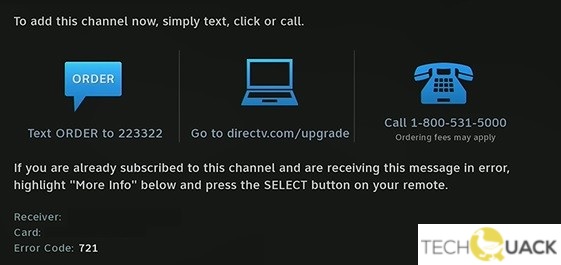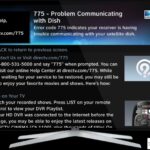- DirecTV users now get a 721 (Channel Not Purchased) error code when trying to watch certain channels.
- This error code occurs when the channel you are trying to use is not in your subscription package.
- It can also occur if your receiver does not receive programming information for the channel on which the error is displayed.
- In some cases, you may see this error code due to a firmware malfunction that is preventing your receiver from getting the channel plan information.
Solving DirecTV Error Code 721 & Channel Not Purchased: Unveiling the Key to Uninterrupted Entertainment
Understanding DirecTV Error Code 721
If you’re experiencing DirecTV Error Code 721 and are unable to access a channel that you have purchased, there are a few steps you can take to resolve the issue.
First, power-cycle your receiver by unplugging it from the power source for about 15 seconds, then plugging it back in. This can often resolve firmware glitches that may be causing the error.
If the error persists, check your channel lineup to ensure that the channel you’re trying to access is included in your subscription package. You can find this information on the DirecTV website or on your receiver’s menu.
Additionally, make sure that your receiver is properly connected to your satellite dish and that there are no signal issues that could be causing the problem.
Troubleshooting Steps for Error Code 721
- Check your DirecTV subscription to ensure that you have the necessary channel package to access the desired channel.
- Confirm your account information with DirecTV to ensure that there are no issues or errors in your account settings.
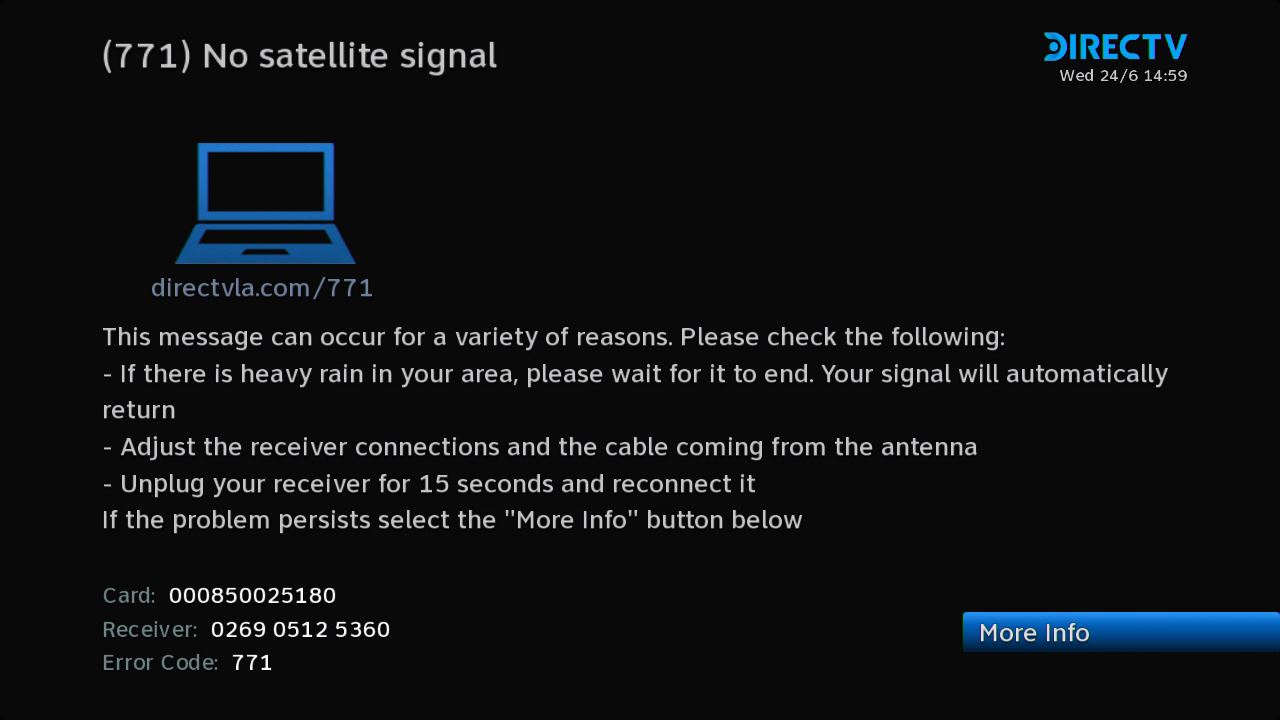
- Restart your DirecTV receiver by unplugging it from the power source, waiting for 10 seconds, and plugging it back in. This can often resolve temporary glitches or connectivity issues.
- Ensure that all cables and connections between your DirecTV receiver and your TV are securely and properly connected. Loose or faulty connections can cause error code 721.
- Verify your satellite dish alignment to ensure that it is properly aligned and receiving a strong signal. Adjusting the dish may help resolve the error code.
- Perform a software update on your DirecTV receiver to ensure that it has the latest firmware and software patches. This can fix any known bugs or compatibility issues that may be causing error code 721.

- Contact DirecTV customer support if the issue persists or if you need further assistance. Their trained technicians can provide personalized troubleshooting steps and help resolve error code 721.
Refreshing and Resetting Your DirecTV Service
To resolve DirecTV Error Code 721 and Channel Not Purchased, follow these steps:
1. Check the channel lineup: Look up the channel that is giving you the error code in the channel lineup page on the DirecTV website or app. Make sure it is part of your subscription package.
2. Power-cycle your device: In case of a firmware glitch, a simple restart can fix the issue. Power-cycle your DirecTV receiver by unplugging it from the power source for 10 seconds, then plugging it back in.
3. Refresh your service: To refresh your DirecTV service, go to the DirecTV website and sign in to your account. Find the option to refresh your service and follow the on-screen instructions.
4. Contact DirecTV support: If the above methods don’t work, it’s best to reach out to DirecTV support for further assistance. They can guide you through additional troubleshooting steps or offer solutions specific to your situation.
python
# Sample code to handle DIRECTV error code 721
def check_channel_availability(channel):
# Simulating channel availability check
available_channels = ['HBO', 'ESPN', 'Discovery', 'CNN', 'TNT']
if channel in available_channels:
return True
else:
return False
def handle_error_721(channel):
if check_channel_availability(channel):
print(f"You are already authorized to watch {channel}.")
else:
print(f"Error 721: You have not purchased or authorized {channel}.")
# Example usage
channel_to_check = 'HBO'
handle_error_721(channel_to_check)
In the provided code, we have two functions:
1. `check_channel_availability()` is a function that checks whether a given channel is available or not. In this example, it simply compares the channel against a list of available channels.
2. `handle_error_721()` is a function that takes a channel as input, calls `check_channel_availability()`, and then prints an appropriate message based on the availability status.
You can modify and expand this code to suit your specific requirements, such as integrating it within a larger application or implementing additional functionality.
Once again, please note that the code provided is just a sample and may not cover all possible scenarios or error handling.
Contacting DirecTV Support for Assistance
If you are experiencing DirecTV Error Code 721 or a “Channel Not Purchased” message, reaching out to DirecTV Support can help resolve the issue.
Step 1: Look for the DirecTV Support page on their website.
There could be various causes for these errors, such as a firmware glitch or a problem with your channel plan. Support can guide you through the troubleshooting process.
When contacting DirecTV Support, provide them with any relevant information, such as the error code, the specific channel or program causing the issue, and any steps you’ve already taken to try and resolve it.
DirecTV Support will assist in diagnosing the problem and providing potential fixes. They may suggest rebooting your device, checking for signal issues, or other troubleshooting methods.
Remember, DirecTV Support is there to help you resolve the issue and get back to enjoying your favorite shows.
Exploring the Causes of DirecTV Error Code 721
To resolve DirecTV Error Code 721 and the issue of Channel Not Purchased, follow these steps:
1. Check your channel plan: Ensure that the channels you are trying to access are included in your subscription. You can verify this by checking your channel plan details on your DirecTV account.
2. Verify your receiver: Make sure that your receiver is properly connected and functioning. Check the cable connections and power source to ensure everything is secure.
3. Reset your receiver: To resolve any software glitches, reset your receiver by unplugging it from the power source for 15 seconds, then plugging it back in. Wait for the receiver to fully restart before testing the channels again.
4. Contact DirecTV support: If the issue persists, contact DirecTV support for further assistance. They can provide specific troubleshooting steps based on your account and circumstances.
Remember, Error Code 721 can occur due to various causes, so it’s important to follow these steps to narrow down the issue and find the appropriate solution.
Frequently Asked Questions and Additional Tips
- Press the “Reset” button on the front panel of the receiver or unplug it from the power source.
- Wait for at least 15 seconds before plugging it back in or pressing the “Reset” button again.
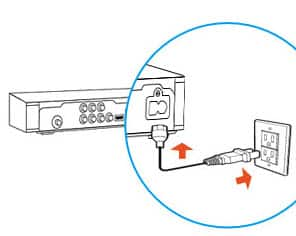
- Allow the receiver to reboot and check if the error code 721 has been resolved.
Method 2: Refresh Your Channels
- Go to the DirecTV website or use the DirecTV app on your mobile device.
- Sign in to your account using your login credentials.
- Navigate to the “My Account” section and select “Refresh Receiver” or “Refresh My Channels.”
- Wait for the refresh process to complete, which may take a few minutes.
- Check if the error code 721 is still present and if you can access the previously unavailable channels.
Method 3: Verify Channel Subscription
- Make sure you are subscribed to the channel that is showing the “Channel Not Purchased” message.
- Access the DirecTV website or use the DirecTV app to log in to your account.
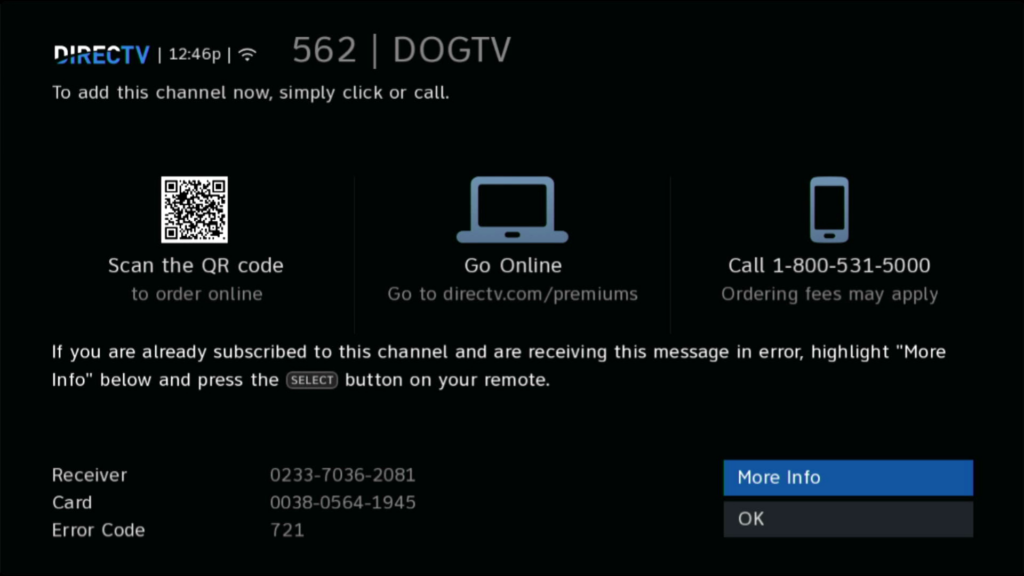
- Navigate to the “My Account” section and select “View My Programming” or a similar option.
- Check the list of channels and packages you are subscribed to, and ensure that the specific channel is included.
- If the channel is missing from your subscription, contact DirecTV customer support to add it to your package.
Method 4: Check Signal Strength
- Press the “Menu” button on your DirecTV remote control.
- Select “Settings & Help” and then choose “Settings.”

- Go to “Satellite” and select “View Signal Strength.”
- Check the signal strength for all the satellites listed.
- If the signal strength is below 70%, you may experience issues with certain channels.
- Reposition the satellite dish if necessary, or contact a professional technician for assistance.
Method 5: Contact DirecTV Support
- If none of the previous methods resolve the error code 721 or the “Channel Not Purchased” issue, reach out to DirecTV customer support.
- Provide them with the specific error code and a detailed description of the problem.
- Follow their instructions and troubleshooting steps to resolve the issue.
- If necessary, they may schedule a technician visit to your location to fix any underlying technical problems.
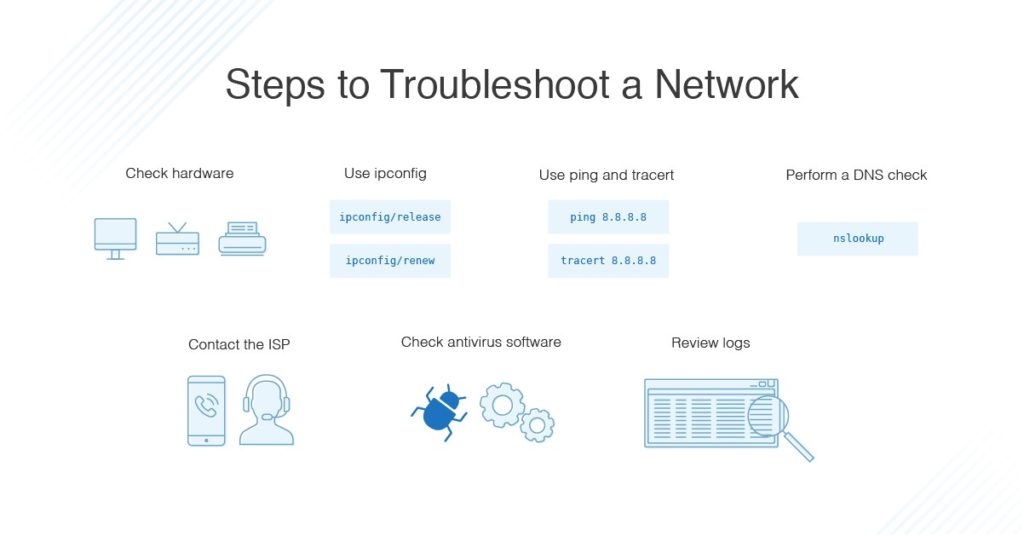
Mark Ginter is a tech blogger with a passion for all things gadgets and gizmos. A self-proclaimed "geek", Mark has been blogging about technology for over 15 years. His blog, techquack.com, covers a wide range of topics including new product releases, industry news, and tips and tricks for getting the most out of your devices. If you're looking for someone who can keep you up-to-date with all the latest tech news and developments, then be sure to follow him over at Microsoft.