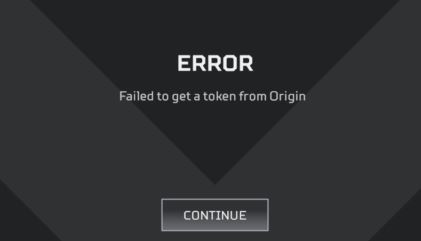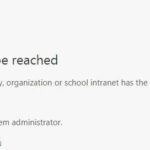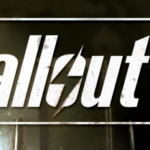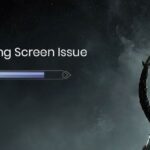- The problem is reported to occur in Titanfall and Apex Legends games.
- The error prevents victims from accessing the main menu and makes the game completely unplayable.
- It is possible that your game does not get an Origin token because you improperly installed the game and the Origin client.
- Most likely, the Origin installation is incomplete or has faulty modules, which is causing the problem.
- Clearing the system cache may solve the problem, clearing the DNS cache may also solve it.
Unraveling the Mysteries of the Failed to Get Token from Origin Error
Troubleshooting Solutions for “Failed to Get Token from Origin” Error
If you’re experiencing the “Failed to Get Token from Origin” error, here are some troubleshooting solutions to help you resolve the issue.
1. Check your internet connection: Ensure that you have a stable internet connection to access Origin and its services.
2. Clear cookies and cache: Clearing your browser’s cookies and cache can resolve any potential conflicts that may be causing the error.
3. Disable firewall applications: Temporarily disable any firewall applications or security software that could be blocking Origin’s access to the internet.
4. Run Origin as an administrator: Right-click on the Origin shortcut or executable file and select “Run as administrator” to give it the necessary permissions.
5. Verify game installation directory: Make sure that the game installation directory is correct and accessible.
6. Restart your system: Restarting your computer can help refresh system resources and resolve any temporary issues.
7. Contact Origin support: If none of the above solutions work, reach out to Origin support for further assistance.
Remember to always keep your system and Origin client up to date for a smooth gaming experience.
Updating Drivers and Optimizing Graphics Settings
To fix the “Failed to Get Token from Origin” error, it’s important to update your drivers and optimize your graphics settings.
To update your drivers, follow these steps:
1. Open the Device Manager by pressing Windows key + X and selecting “Device Manager.”
2. Expand the “Display adapters” category and right-click on your graphics card.
3. Select “Update driver” and choose the option to search automatically for updated driver software.
4. Follow the on-screen instructions to complete the driver update.
Next, optimize your graphics settings:
1. Right-click on your desktop and select Graphics settings.
2. Under the “Choose an app to set preference” section, select the app you’re experiencing issues with (like Origin, Apex Legends, or Titanfall).
3. Click on “Options” and choose “High performance” for better graphics performance.
4. Click “Save” to apply the changes.
By updating your drivers and optimizing your graphics settings, you should be able to resolve the “Failed to Get Token from Origin” error and enjoy a smoother gaming experience.
Resolving Connectivity Issues and Clearing Cache
If you’re encountering the “Failed to Get Token from Origin” error while using Origin, there are a few steps you can take to resolve this issue.
First, check your internet connection and ensure it is stable. You can do this by running a test on your ISP’s website or trying to load other websites. If there is an internet outage in your area, you may need to wait until it is resolved.
Next, clear your cache to ensure that any corrupted data is removed. To do this, open Origin and go to the “Application Settings” menu. Under the “Advanced” tab, click on “Clear Cache”. This will help refresh the application and resolve any temporary issues.
If the issue persists, try running Origin as an administrator. Right-click on the Origin shortcut and select “Run as administrator”. This can help bypass any restrictions that may be causing the error.
If none of these solutions work, it’s a good idea to reach out to Origin support or consult the community forums on Reddit. They may have additional suggestions or insights into the problem.
Remember, if you’re a novice user, it’s important to be cautious and not make any changes to your system or equipment without understanding the potential impact. Always seek guidance from trusted sources or consult professionals if needed.
python
import requests
def get_token():
try:
# Perform token retrieval logic here
response = requests.get("https://api.example.com/token")
if response.status_code == 200:
return response.json().get("token")
else:
raise Exception("Failed to retrieve token from origin.")
except Exception as e:
print("Error:", str(e))
# Example usage
token = get_token()
if token:
print("Token:", token)
Please note that this sample code is a generic example and may not directly solve your specific problem. It’s essential to adapt the code to your specific use case, considering the programming language, framework, library, and authentication mechanisms involved.
Performing Clean Boot and Repairing the Game
- Press Windows Key + R to open the Run dialog box.
- Type msconfig and press Enter to open the System Configuration window.
- In the System Configuration window, go to the Services tab.
- Check the box next to Hide all Microsoft services.
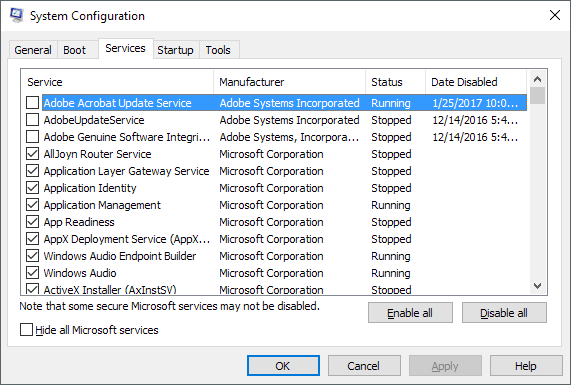
- Click on the Disable all button.
- Go to the Startup tab.
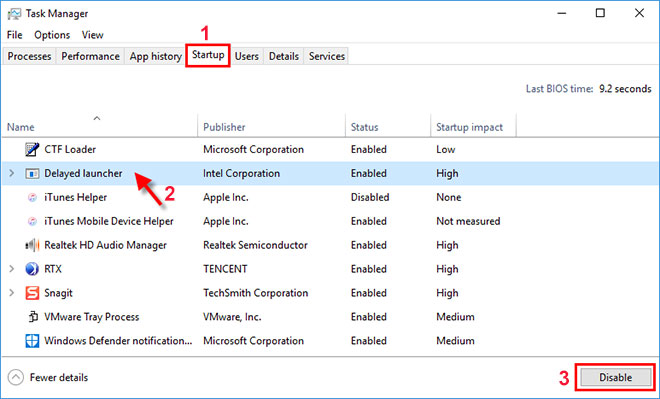
- Click on Open Task Manager.
- In the Task Manager window, go to the Startup tab.
- Disable all the listed startup programs by right-clicking on them and selecting Disable.
- Close the Task Manager and go back to the System Configuration window.
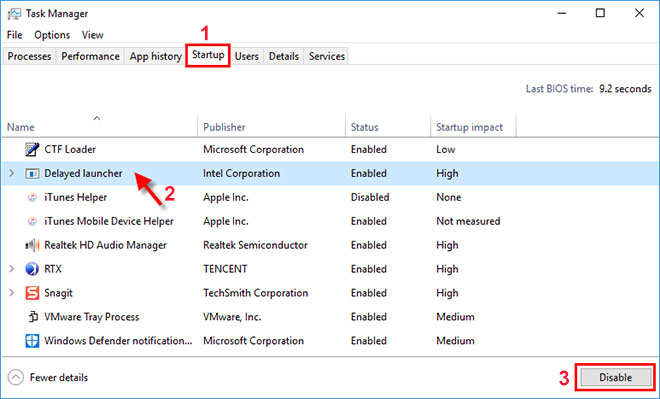
- Click on Apply and then click OK.
- Restart your computer to apply the changes.
Repairing the Game:
- Open the Origin client on your computer.
- Click on My Games in the top-left corner.
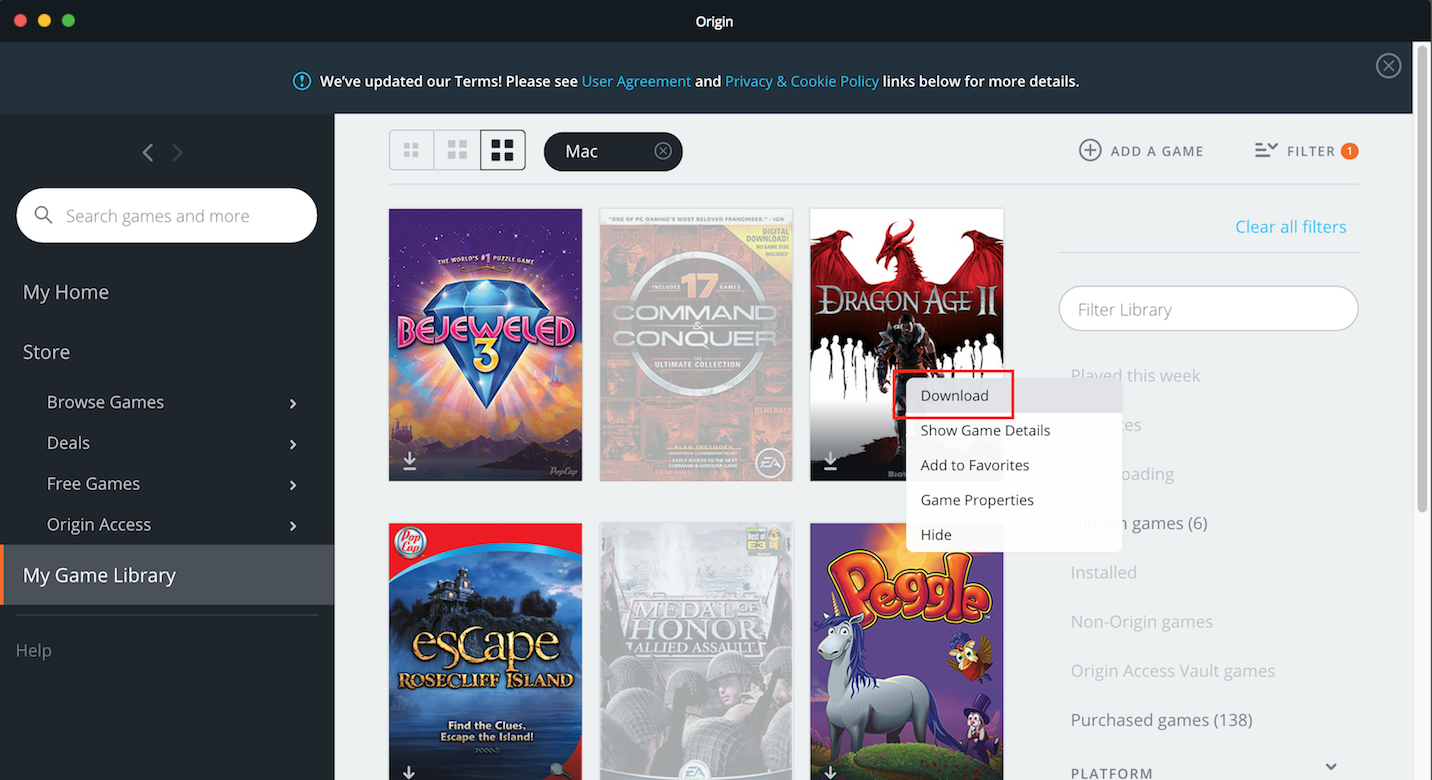
- Right-click on the game that is giving the “Failed to Get Token from Origin” error.
- Select Repair from the drop-down menu.
- Wait for the repair process to complete.
- Once the repair is finished, try launching the game again to see if the error is resolved.
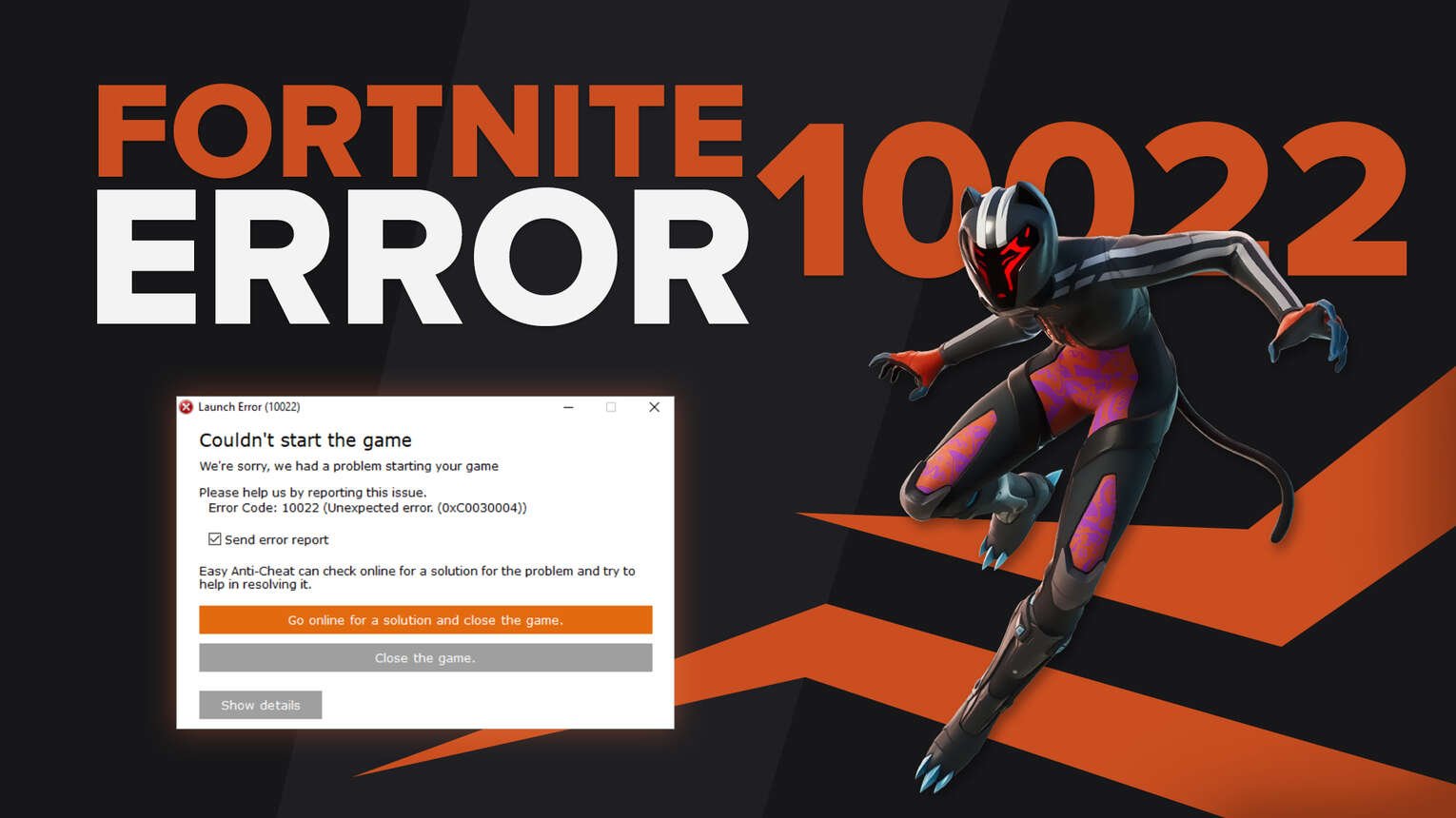
Mark Ginter is a tech blogger with a passion for all things gadgets and gizmos. A self-proclaimed "geek", Mark has been blogging about technology for over 15 years. His blog, techquack.com, covers a wide range of topics including new product releases, industry news, and tips and tricks for getting the most out of your devices. If you're looking for someone who can keep you up-to-date with all the latest tech news and developments, then be sure to follow him over at Microsoft.