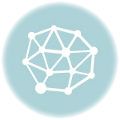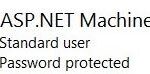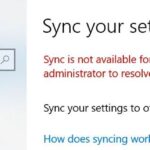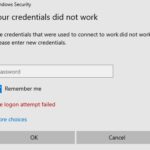- Microsoft SQL Server error code 18456 refers to a failed login attempt, which may be caused by an incorrect password entry.
- Administrators can check the details of the error in the event log to get a clear picture of the problem.
- This error can be interpreted as a mechanism to prevent unauthorized individuals from accessing the server by guessing login information.
- This usually happens when “Windows Authentication” is enabled in the Security section and SQL Server cannot recognize the user.
Unlocking the gates to seamless data management, Microsoft SQL Server has become an essential tool for businesses. However, encountering Error 18456 during login can be a frustrating hurdle. In this article, we delve into the possible causes and effective solutions to conquer this challenge on your Windows PC.
Understanding Microsoft SQL Server Error 18456
To resolve this issue, follow these steps:
1. Launch SQL Server Management Studio.
2. Connect to the SQL server instance you are experiencing the error with.
3. Right-click on the server instance and go to “Properties”.
4. In the “Server Properties” window, navigate to the “Security” tab.
5. Under the “Server authentication” section, select the appropriate authentication mode (Windows Authentication or SQL Server and Windows Authentication).
6. Click on “OK” to save the changes.
By adjusting the authentication mode, you can ensure that the login process is configured correctly for your SQL Server. This should resolve the Error 18456 and allow you to successfully log in to the server.
For more detailed instructions and troubleshooting tips, you can refer to the Microsoft documentation or visit the IT Pro Guru blog for helpful resources.
Resolving the Login Failed Error 18456
If you’re encountering the Login Failed Error 18456 when trying to connect to Microsoft SQL Server on your Windows PC, don’t worry – there’s a solution. Follow these steps to resolve the issue:
1. Launch Server Manager and navigate to “Local Server.”
2. Click on “Computer Management” and expand “Local Users and Groups.”
3. Right-click on “Users” and select “New User.”
4. Enter a username and password for the new user.
5. Open SQL Server Management Studio and connect to your SQL server instance.
6. In the login window, select “SQL Server Authentication” and enter the username and password you just created.
7. Ensure that the “Connect to database” dropdown is set to “master” or the appropriate database instance.
8. Click “Connect” to establish the connection.
These steps should resolve the Login Failed Error 18456 and allow you to connect to your SQL Server successfully. For more detailed instructions or troubleshooting tips, you can refer to the IT Pro Guru blog or watch a video tutorial on the topic.
Steps to Change Authentication Mode for Microsoft SQL Server
-
Open Microsoft SQL Server Management Studio by searching for it in the Start Menu.
- If you don’t have SQL Server Management Studio installed, download and install it from the official Microsoft website.
-
Connect to the SQL Server instance where the authentication mode needs to be changed.
- Enter the Server name and choose the appropriate Authentication method (Windows Authentication or SQL Server Authentication).
- If using SQL Server Authentication, provide the Login and Password credentials.
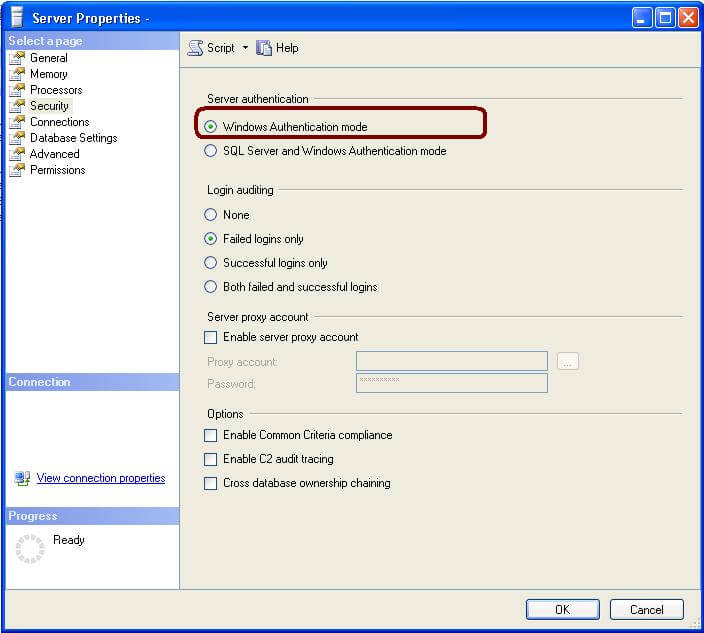
- Click on Connect to establish the connection.
-
Once connected, expand the Security folder in the Object Explorer pane on the left.
- Right-click on Logins and select New Login.
-
In the Login – New window, enter the desired Login name for the new login.
- Choose the appropriate Authentication method (Windows Authentication or SQL Server Authentication).
- If using SQL Server Authentication, provide a Password for the new login.
- Click on OK to create the new login.
-
Right-click on the SQL Server instance name in the Object Explorer pane and select Properties.
- In the Server Properties window, click on the Security tab.
-
Under the Server authentication section, choose the desired authentication mode (Windows Authentication or SQL Server and Windows Authentication).
- If switching to SQL Server and Windows Authentication, select SQL Server and Windows Authentication mode.
- If switching to Windows Authentication, select Windows Authentication mode.
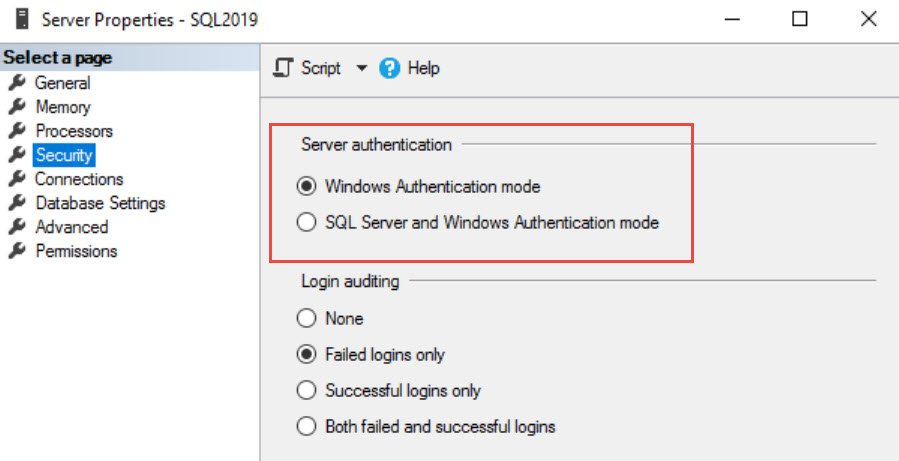
- Click on OK to save the changes and close the Server Properties window.
-
Restart the SQL Server service to apply the new authentication mode.
- Open the Services window by searching for it in the Start Menu.
- Locate the SQL Server service, right-click on it, and select Restart.
Fixing Microsoft SQL Server Error 18456: A Step-By-Step Guide
If you are encountering the Microsoft SQL Server Error 18456, which states “Login Failed,” on your Windows PC, follow these steps to address the issue:
1. Launch Server Manager on your computer.
2. Go to the “Tools” menu and select “Computer Management.”
3. In the Computer Management window, expand “Local Users and Groups” and click on “Users.”
4. Find the user account that is associated with the SQL server login.
5. Right-click on the user account and select “Properties.”
6. In the Properties window, go to the “Member Of” tab.
7. Click on the “Add” button and add the user to the “Administrators” group.
8. Click “OK” to save the changes.
9. Restart the SQL server and try logging in again.
These steps should help resolve the login failed error in most cases. For more detailed instructions, you can refer to the Step-By-Step guide on the Microsoft IT Pro Guru blog or watch a video tutorial on the topic.
Conclusion and Final Thoughts on Resolving SQL Error 18456
In conclusion, resolving SQL Error 18456 requires careful troubleshooting and attention to detail. Here are some final thoughts to help you resolve this issue on your Windows PC:
1. Double-check your login credentials and ensure they are correct.
2. Verify that the SQL server is running and accessible.
3. Make sure the user account has the necessary rights and permissions.
4. Check if the SQL server is configured to allow remote connections.
5. Ensure that the IP address or hostname is correct in the connection string.
6. If using Windows authentication, ensure that the user is part of the Administrators group.
7. In some cases, the default administrator account may be disabled. Check if this is the reason for the login failure.
8. If you are using SQL Server 2012 or later, make sure the database instance is properly configured.
9. Consult the documentation or seek assistance from the SQL administrator for guidance specific to your setup.
Remember, troubleshooting SQL Error 18456 may require a combination of solutions, so don’t hesitate to try multiple approaches. Good luck!
Mark Ginter is a tech blogger with a passion for all things gadgets and gizmos. A self-proclaimed "geek", Mark has been blogging about technology for over 15 years. His blog, techquack.com, covers a wide range of topics including new product releases, industry news, and tips and tricks for getting the most out of your devices. If you're looking for someone who can keep you up-to-date with all the latest tech news and developments, then be sure to follow him over at Microsoft.