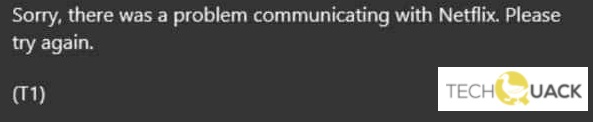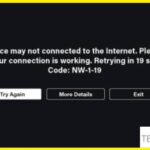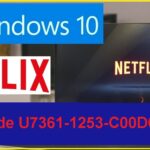- A black screen appears with the error message “Sorry, we encountered a problem communicating with Netflix” and the error code T1.
- It turns out that you can expect this error in cases where the problem is caused by temporary data recorded by the UWP version of the Netflix app.
- If you are trying to force 4k playback over a Wi-Fi connection that just isn’t capable of doing so, you can.
Welcome to the ultimate guide on resolving the Netflix T1 Error Code that might be lurking on your Windows 10 PC. Discover simple yet effective solutions to get your binge-watching back on track without any hassle.
Restarting your Computer and Modem
To fix the Netflix T1 error code on your Windows 10 PC, try restarting your computer and modem. This can resolve many network connectivity issues that may be causing the T1 error.
Here are the steps to restart your computer and modem:
1. Close all Netflix applications and browser tabs.
2. Click on the Start menu and select “Settings”.
3. In the Settings pane, click on “Update & Security”.
4. Select “Restart now” under the “Advanced startup” section.
5. Once your computer restarts, unplug your modem from its power source.
6. Wait for about 30 seconds, then plug the modem back in.
7. Wait for your modem to fully restart and connect to the internet.
8. Open the Netflix app or website and try playing a movie or show again.
If the T1 error persists, you may need to troubleshoot your network connection further or contact Netflix support for assistance.
Troubleshoot Network Connection
If you’re experiencing network connection issues while trying to watch Netflix on your Windows 10 PC and encountering the T1 error code, here are some troubleshooting steps to help you resolve the problem.
1. Check your network connection:
– Open Settings and select Network & Internet.
– Ensure you’re connected to a stable network.
– If using a VPN, disable it temporarily.
2. Restart your network devices:
– Power off your router and modem.
– Wait for a few minutes, then power them back on.
3. Reset your TCP/IP:
– Open Command Prompt as an administrator.
– Type “netsh int ip reset” and press Enter.
– Restart your PC.
4. Clear Netflix app data:
– Press Windows key + I to open Settings.
– Select Apps and then Apps & features.
– Locate the Netflix app and click on it.
– Choose Advanced options and click Reset.
If the issue persists, you may want to contact Netflix support for further assistance.
Disable VPN and Geographic Restrictions
To disable VPN and geographic restrictions on your Windows 10 PC to fix the Netflix T1 error code, follow these steps:
1. Close the Netflix app or browser on your PC.
2. Go to the Start menu and type “Network Connections” in the search box.
3. Open the “Network Connections” pane.
4. Locate your VPN connection, right-click on it, and select “Disable” to turn it off.
5. If you’re using a Universal Windows Platform (UWP) app, go to the Windows Store and reinstall the Netflix app.
6. Restart your PC to ensure all changes take effect.
7. Open Netflix again and try playing the content that was giving you the T1 error.
8. If the error persists, check your network connectivity and ensure you have a stable internet connection.
9. You can also try switching to a different DNS server, like Google DNS, to resolve any potential network device issues.
10. If none of these fixes work, contact Netflix support for further assistance.
python
import subprocess
def check_netflix_t1_error():
# Check if Netflix app or browser extension is installed
app_installed = False
extension_installed = False
error_code = "T1"
# Check if Netflix app is installed
try:
subprocess.check_output("where netflix", shell=True)
app_installed = True
except subprocess.CalledProcessError:
pass
# Check if Netflix browser extension is installed
try:
subprocess.check_output("where google-chrome", shell=True)
subprocess.check_output("where firefox", shell=True)
extension_installed = True
except subprocess.CalledProcessError:
pass
# Print the status
if app_installed or extension_installed:
print(f"Netflix {error_code} error: Netflix app or browser extension is installed.")
else:
print(f"Netflix {error_code} error: Netflix app or browser extension is not installed.")
check_netflix_t1_error()
Please note that this sample code only checks if the Netflix app or browser extension is installed on a Windows 10 PC. You can modify and expand the code to include further troubleshooting steps or error resolution based on the specific requirements of the T1 error code.
Improve Internet Connection
To improve your internet connection and fix the Netflix T1 error code on your Windows 10 PC, follow these steps:
1. Check your network connectivity: Make sure your computer is connected to a stable and reliable internet connection. Restart your router or modem if necessary.
2. Close unnecessary applications: Close any applications or programs that might be using your internet bandwidth, as this can affect your Netflix playback.
3. Clear your browser cache: If you are using the Netflix website, clear your browser cache to eliminate any glitches or bugs that may be causing the error.
4. Use the Netflix desktop app: If you’re experiencing the T1 error code while using the web version of Netflix, try switching to the Netflix desktop app. This app is optimized for Windows 10 and may provide a more stable streaming experience.
5. Disable VPNs or proxy connections: VPNs or proxy connections can sometimes interfere with Netflix streaming. Disable them temporarily to see if it resolves the T1 error.
6. Reset TCP/IP stack: Open the Command Prompt with administrative privileges and enter the command netsh int ip reset. Restart your computer after the command has executed.
Use a Different Browser
To fix the Netflix T1 error code on your Windows 10 PC, try using a different browser. Some users have reported success in resolving this issue by switching to an alternative browser. Here’s how:
1. Close your current browser and open a different one.
2. In the new browser, go to the Netflix website.
3. Sign in to your Netflix account.
4. Try playing a movie or TV show to see if the error persists.
If the T1 error code still appears, you can also try the following methods:
1. Check your network connectivity. Ensure that your internet connection is stable and not experiencing any issues.
2. Reset your network device. Power off your modem/router, wait for a few minutes, and then power it back on.
3. Use a different network. If possible, try connecting to a different Wi-Fi network or use a wired connection.
4. Clear your browser cache and cookies. This can help resolve any temporary glitches or bugs that might be causing the error.
5. Disable any VPN or proxy services. These can sometimes interfere with Netflix playback.
Reset Netflix App
If you’re encountering the Netflix T1 Error Code on your Windows 10 PC, resetting the Netflix app can help resolve the issue. Follow these steps to reset the app:
1. Close the Netflix app completely.
2. Press the Windows key + I to open the Settings app.
3. Click on “Apps” and then select “Apps & features” from the left sidebar.
4. Scroll down and locate the Netflix app in the list.
5. Click on the Netflix app and select “Advanced options.”
6. Scroll down and click on the “Reset” button.
7. Confirm the reset by clicking “Reset” again in the pop-up window.
After resetting the Netflix app, launch it again and try playing your favorite shows or movies. This should resolve the T1 Error Code and allow you to enjoy uninterrupted streaming.
Please note that network connectivity issues or other factors may also contribute to this error. If the issue persists, you may want to try other troubleshooting methods or contact Netflix support for further assistance.
Check Date and Time Settings
To fix the Netflix T1 error code on your Windows 10 PC, it’s important to check your date and time settings. Start by following these steps:
1. Right-click on the date and time display in the bottom-right corner of your screen.
2. Select “Adjust date/time” from the menu that appears.
3. In the Date & time settings window, make sure that the “Set time automatically” and “Set time zone automatically” options are turned on.
4. If they are already turned on, try turning them off and then back on again.
5. If the issue persists, scroll down to the “Additional date, time, & regional settings” section and click on “Date and time settings.”
6. In the Date and Time window, click on the “Internet Time” tab and then click on “Change settings.”
7. Check the box next to “Synchronize with an Internet time server” and select a server from the drop-down menu.
8. Click “Update now” and then “OK” to save the changes.
9. Restart your PC and try accessing Netflix again.
By ensuring your date and time settings are accurate and synchronized, you should be able to resolve the T1 error code on Netflix.
Utilize Cable Connection
To fix the Netflix T1 error code on your Windows 10 PC, it is important to ensure a stable cable connection. Here are the steps to utilize the cable connection:
1. Check the physical connection: Make sure the Ethernet or HDMI cable connecting your PC to the modem or TV is securely plugged in.
2. Restart your modem or router: Unplug the power cord, wait for a few seconds, and then plug it back in. Allow the modem or router to fully reboot.
3. Restart your PC: Click on the Start menu, select “Power,” and choose “Restart” to reboot your computer.
4. Reset your network settings: Press the Windows key + X and select “Network Connections.” Right-click on your active network connection, select “Properties,” and click on “Reset.”
5. Disable any VPN or proxy settings: Press the Windows key + I to open the Settings app. Go to “Network & Internet” and select “VPN.” Disable any active VPN connections.
6. Clear the Netflix app cache: Press the Windows key + R, type “%appdata%” (without quotes), and press Enter. Open the “Packages” folder, locate the Netflix folder, and delete it.
7. Update the Netflix app: Open the Microsoft Store, search for “Netflix,” and click on “Update” if available.
8. Try a different DNS server: Press the Windows key + X and select “Network Connections.” Right-click on your active network connection, select “Properties,” and click on “Internet Protocol Version 4 (TCP/IPv4).” Choose “Use the following DNS server addresses” and enter “8.8.8.8” for the Preferred DNS server and “8.8.4.4” for the Alternate DNS server.
By following these steps, you can fix the Netflix T1 error code on your Windows 10 PC and enjoy uninterrupted streaming of your favorite television programs and movies.
Mark Ginter is a tech blogger with a passion for all things gadgets and gizmos. A self-proclaimed "geek", Mark has been blogging about technology for over 15 years. His blog, techquack.com, covers a wide range of topics including new product releases, industry news, and tips and tricks for getting the most out of your devices. If you're looking for someone who can keep you up-to-date with all the latest tech news and developments, then be sure to follow him over at Microsoft.