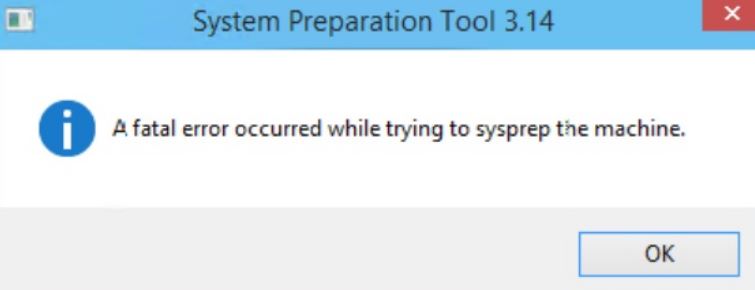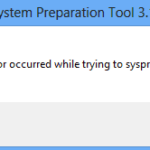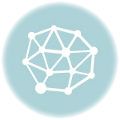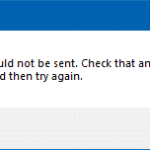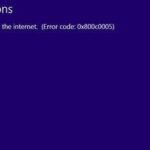- The Sysprep log file (setuperr) created in the C: WindowsSystem32sysprepPanther folder displays the following error(s): “Error [0x0f0085] SYSPRP LaunchDll:Unable to load DLL c:Program FilesMicrosoft Security ClientMSESysprep.dll” A Windows user reported a similar error in the Microsoft community.
In the realm of system preparation, an unexpected obstacle can emerge, casting a shadow over the process. This article delves into the perplexing error of being “Unable to Load MSESysprep.dll” during Sysprep, unraveling the steps to solve this enigma and pave the way for seamless system deployment.
Resolving Sysprep dll errors on Windows PC
If you’re encountering a Sysprep Fatal Error – Unable to Load MSESysprep.dll, here’s how you can resolve it.
First, open the Registry Editor by pressing the Windows Key + R, typing “regedit”, and pressing Enter. Navigate to HKEY_LOCAL_MACHINE\SOFTWARE\Microsoft\Windows\CurrentVersion\Setup\Sysprep\Cleanup and delete the entry that references the MSESysprep.dll.
Next, go to the C:\Windows\System32\sysprep folder and locate the setuperr.log file. Open it and look for any error messages related to the MSESysprep.dll. This will help you identify the cause of the issue.
If you find any errors, download a repair tool or optimization tool that can fix Sysprep errors. Run the tool and follow the instructions to repair the issue.
Once the repair is complete, restart your computer and try running Sysprep again. The Sysprep Fatal Error – Unable to Load MSESysprep.dll error should be resolved.
Remember to always backup your files before making any changes to the registry or system files.
Removing invalid registry entries
To remove invalid registry entries causing the “Sysprep Fatal Error – Unable to Load MSESysprep.dll” issue, follow these steps:
1. Open the Registry Editor by pressing the Windows Key + R, typing “regedit,” and hitting Enter.
2. Navigate to the following path: HKEY_LOCAL_MACHINE\SOFTWARE\Microsoft\Windows\CurrentVersion\Setup\Sysprep\Cleanup
3. Look for any entry related to “MSESysprep.dll” in the right-hand pane.
4. Right-click on the entry and select “Delete.”
5. Restart your machine.
This should resolve the error and allow you to run Sysprep successfully. If you encounter any other errors or issues related to Sysprep, consider using an optimization tool or repair tool to fix them.
Deleting the Panther folder
To solve the Sysprep Fatal Error – Unable to Load MSESysprep.dll issue, you can try deleting the Panther folder. This folder is located in the C:\Windows\System32\sysprep directory.
To delete the Panther folder, follow these steps:
1. Open File Explorer and navigate to the C:\Windows\System32\sysprep directory.
2. Locate the Panther folder and right-click on it.
3. Select “Delete” from the context menu.
4. Confirm the deletion when prompted.
Deleting the Panther folder can resolve the issue by removing any corrupt or conflicting files that may be causing the error. After deleting the folder, you can try running Sysprep again.
Note: Before deleting any files or folders, it is advisable to create a backup or restore point in case any issues arise.
If the issue persists or you encounter any other errors, it is recommended to consult official Microsoft documentation, seek assistance from tech support, or refer to tech forums for further guidance.
Reinstalling Microsoft Essential Security
If you encounter the “Sysprep Fatal Error – Unable to Load MSESysprep.dll” error while trying to reinstall Microsoft Essential Security, follow these steps to resolve the issue:
1. Open File Explorer and navigate to the “c:\Program Files” folder.
2. Locate the “MSESysprep.dll” file and ensure it is present.
3. If the file is missing or corrupted, download a fresh copy from a reliable source or another machine with the same operating system.
4. Once downloaded, place the “MSESysprep.dll” file in the appropriate location.
5. Open the Windows Registry Editor by pressing Win + R, typing “regedit,” and hitting Enter.
6. Navigate to “HKEY_LOCAL_MACHINE\SYSTEM\Setup\Status\Sysprepstatus\GeneralizationState” and set the value to “7.”
7. Save the changes and close the Registry Editor.
8. Restart your machine and try running Sysprep again.
By following these steps, you should be able to resolve the “Sysprep Fatal Error – Unable to Load MSESysprep.dll” issue and successfully reinstall Microsoft Essential Security.
Mark Ginter is a tech blogger with a passion for all things gadgets and gizmos. A self-proclaimed "geek", Mark has been blogging about technology for over 15 years. His blog, techquack.com, covers a wide range of topics including new product releases, industry news, and tips and tricks for getting the most out of your devices. If you're looking for someone who can keep you up-to-date with all the latest tech news and developments, then be sure to follow him over at Microsoft.