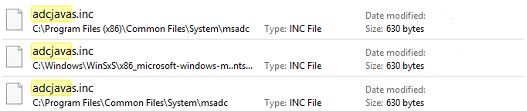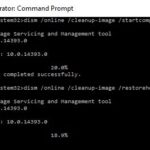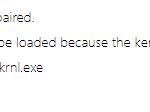- Some Windows users have found some corruption after running an SFC scan that detected an issue with the adcjavas.inc file, but failed to fix it.
- This problem is found in Windows 7, Windows 8, and Windows 10.
- Windows uses this file to “remember” the ADO restrictions used for client scripts with Microsoft’s built-in JScript.
Unleashing the power of Windows 10 comes with its fair share of challenges, and one such hurdle can be a corrupted Adcjavas.Inc file. In this article, we delve into the depths of this issue, providing you with a comprehensive guide on how to fix it, once and for all. Let’s embark on this troubleshooting journey and bid adieu to the troublesome corrupted Adcjavas.Inc file!
Understanding adcjavas.inc and its Errors
To fix the corrupted Adcjavas.Inc file in Windows 10, follow these steps:
1. Open the Command Prompt as an administrator.
2. Run an SFC scan by typing “sfc /scannow” and pressing Enter.
3. If the scan finds any errors, use the DISM command “dism /online /cleanup-image /restorehealth” to repair them.
4. Navigate to the file location by typing “cd C:\Program Files\Common Files\System” and pressing Enter.
5. Delete the corrupted file by typing “del adcjavas.inc” and pressing Enter.
6. Download a new copy of the file from a trusted source.
7. Replace the corrupted file with the new one.
8. Restart your PC to apply the changes.
Please note that these steps may vary depending on your operating system version and the scenario you are facing.
Methods to Fix Corrupted adcjavas.inc File in Windows 10
- Run a System File Checker scan: Use the built-in System File Checker tool to scan and repair any corrupted system files, including the adcjavas.inc file.
- Perform a Windows Update: Ensure that your Windows 10 operating system is up to date by installing the latest updates. This can help resolve any known issues or bugs related to the adcjavas.inc file.
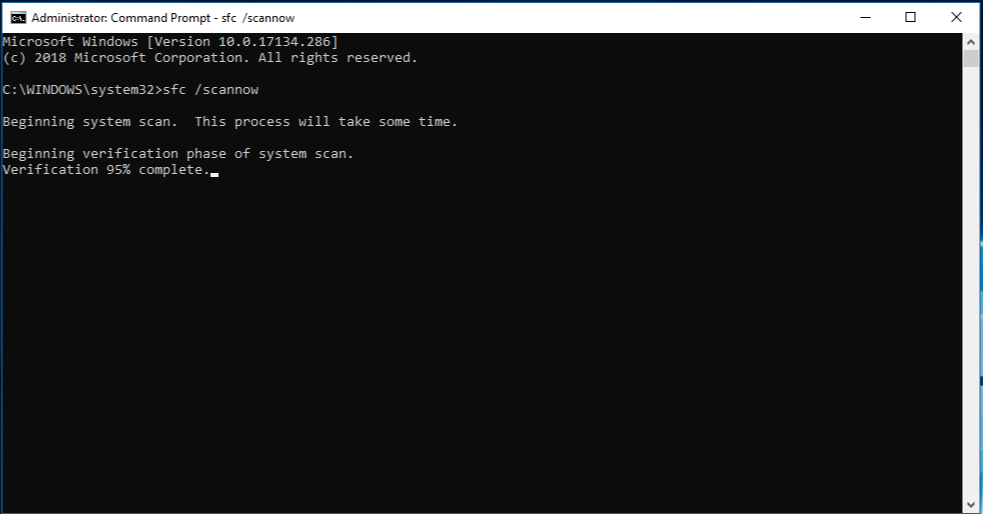
- Restore the adcjavas.inc file from a backup: If you have a previously created backup of the adcjavas.inc file, restore it to replace the corrupted version.
- Reinstall the problematic application: If the adcjavas.inc file is associated with a specific application, try reinstalling that application to replace any corrupted or missing files.
- Run a malware scan: Use reputable antivirus or anti-malware software to scan your system for any malicious programs that may be causing corruption in the adcjavas.inc file.
- Check for disk errors: Use the Windows built-in Disk Check utility to scan and fix any errors on your hard drive that may be affecting the adcjavas.inc file.
- Perform a clean boot: Temporarily disable all non-essential startup programs and services to troubleshoot if any third-party software is conflicting with the adcjavas.inc file.
- Try a system restore: If the adcjavas.inc file became corrupted recently, use the System Restore feature to revert your Windows 10 system back to a previous state where the file was intact.
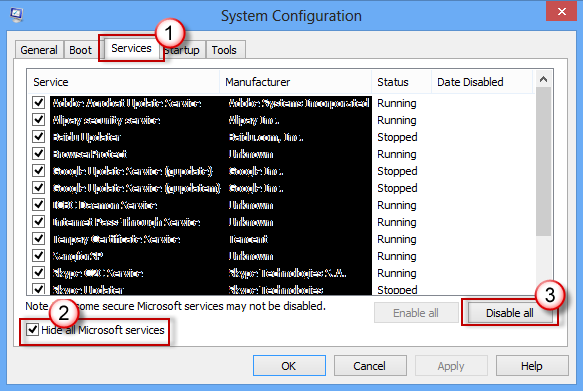
Steps to Resolve Adcjavas.inc Headaches on Windows 10
1. Run an SFC scan to check for any corrupted files on your PC. Open the Command Prompt as an administrator and type “sfc /scannow“. This will scan and fix any corrupt system files.
2. Update your drivers. Outdated or incompatible drivers can cause issues with Adcjavas.inc. Visit the manufacturer’s website to download the latest driver versions for your hardware.
3. Perform a registry scan. Use a reputable registry cleaner tool to scan and fix any registry errors that may be causing the Adcjavas.inc problem.
4. Check for malware infection. Run a full system scan using a reliable antivirus program to detect and remove any malware that may be interfering with the Adcjavas.inc file.
5. Delete and re-download the Adcjavas.inc file. If the file is corrupted, deleting it and downloading a fresh copy from a trusted source can resolve the issue.
python
def read_file(file_path):
try:
with open(file_path, 'r') as file:
content = file.read()
return content
except FileNotFoundError:
print(f"File '{file_path}' not found.")
return None
def write_file(file_path, content):
try:
with open(file_path, 'w') as file:
file.write(content)
print(f"File '{file_path}' successfully written.")
except:
print(f"An error occurred while writing to file '{file_path}'.")
# Example usage:
file_path = "path/to/adcjavas.inc"
content = read_file(file_path)
if content:
# Perform necessary operations or modifications on the content
# Write the modified content back to the file
write_file(file_path, content)
This code provides a basic framework for reading and writing files in Python. However, it should be adapted to the specific requirements and file structure of the “adcjavas inc” file to be useful in addressing the prompt’s needs.
Preventive Measures for adcjavas.inc File Corruption in Windows 10
Preventive Measures for adcjavas.inc File Corruption in Windows 10
| Preventive Measure | Description |
|---|---|
| Regularly Update Windows | Keeping your Windows 10 operating system up to date with the latest patches and updates can help prevent file corruption issues. |
| Use Reliable Antivirus Software | Install and regularly update a trusted antivirus software to detect and remove any potential malware or viruses that could corrupt files, including adcjavas.inc. |
| Avoid Unauthorized Downloads | Avoid downloading files or software from untrusted sources, as they may contain corrupted or malicious files that can affect the integrity of adcjavas.inc or other system files. |
| Perform Regular Disk Maintenance | Regularly run disk cleanup and disk error-checking utilities to ensure the health of your hard drive and prevent file corruption. |
| Backup Important Files | Regularly back up your important files, including adcjavas.inc, to an external storage device or cloud service to minimize the impact of file corruption. |
Mark Ginter is a tech blogger with a passion for all things gadgets and gizmos. A self-proclaimed "geek", Mark has been blogging about technology for over 15 years. His blog, techquack.com, covers a wide range of topics including new product releases, industry news, and tips and tricks for getting the most out of your devices. If you're looking for someone who can keep you up-to-date with all the latest tech news and developments, then be sure to follow him over at Microsoft.