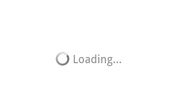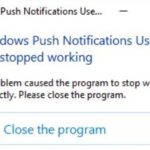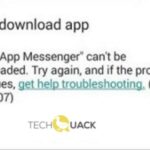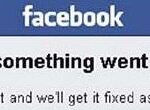- When using Facebook on your PC, Android, or iOS, you may find that the News Feed won’t load.
- Slow internet speeds, Facebook not working, wrong settings, date and time, etc. can cause this problem.
- How do you fix the problem of Facebook News Feed not loading? Don’t worry, solutions are presented in this post from Techquack.
Struggling with a stubbornly unresponsive Facebook News Feed? Fret not, as we bring you 13 hassle-free solutions to get it up and running smoothly again. Whether it’s a glitch, a slow network, or something else entirely, we’ve got you covered with these easy fixes to restore your News Feed’s functionality in no time.
Troubleshooting solutions for Facebook feed not loading
1. Restart your device: Turn off your device and then turn it back on to refresh the system.
2. Check your internet connection: Ensure you have a stable internet connection by connecting to a reliable network.
3. Clear cache and cookies: Go to your app settings or web platform settings and clear cache and cookies.
4. Update the Facebook app: Make sure you have the latest version of the Facebook app installed on your device.
5. Check for app updates: Check for any available updates for your device’s operating system and install them.
6. Reset app preferences: Resetting app preferences can help resolve any app-related issues.
7. Check server status: Verify if there are any server issues with Facebook by visiting their website or checking online forums.
8. Disable power-saving mode: Disable power-saving mode on your device as it may affect the app’s performance.
9. Force stop the app: Force stop the Facebook app and then reopen it to refresh its functions.
10. Remove and reinstall the app: If all else fails, uninstall the Facebook app, restart your device, and then reinstall the app.
11. Contact Facebook support: If the issue persists, reach out to Facebook support for further assistance.
Remember, these troubleshooting solutions can help resolve common Facebook news feed loading problems on both mobile phones and PCs.
Checking and adjusting News Feed preferences
Checking and adjusting your News Feed preferences can help fix Facebook News Feed loading issues. Here’s what you can do:
1. Clear your cache and cookies to remove any temporary data that may be causing the problem.
2. Make sure you have a stable internet connection and try refreshing the page.
3. Check your app settings and ensure that the News Feed is enabled.
4. Update your Facebook app to the latest version available.
5. Restart your device, especially if you’re using a mobile phone.
6. Disable any ad-blocking software or browser extensions that may interfere with the News Feed.
7. Verify if the issue is specific to your account by logging in from a different device or web platform.
8. Remove any unnecessary or outdated apps that may be causing conflicts.
9. Adjust your News Feed preferences by selecting specific people, pages, or groups to see more or less of their content.
10. Report the issue to Facebook support if you’ve tried everything and the problem persists.
Remember, these steps may vary slightly depending on your device and platform.
Restarting the Facebook application
1. On mobile phones, swipe up from the bottom of the screen (for iPhone X or later) or press the home button twice (for older iPhones) to access the app switcher. Swipe left or right to find the Facebook app and swipe it up or off the screen to close it. Then, reopen the app.
2. On Android devices, tap the square or recent apps button to access the app switcher. Swipe left or right to find the Facebook app and swipe it off the screen or tap the “X” button to close it. Reopen the app.
3. On PCs, click the “X” button in the top right corner of the Facebook window to close the app. Then, reopen it.
4. Turning off your device completely and then turning it back on can also help resolve many issues.
5. If restarting didn’t fix the problem, try clearing the cache and data of the Facebook app. Go to your device’s settings, find the “Apps” or “Applications” section, locate the Facebook app, and tap on it. Then, select “Clear cache” and “Clear data.”
6. Updating the Facebook app to the latest version can also address certain issues. Visit your device’s app store and search for “Facebook.” If an update is available, tap the “Update” button.
7. In some cases, the issue could be with your internet connection. Ensure you have a stable internet connection and try switching between Wi-Fi and mobile data.
8. If you’re using a Wi-Fi network, try connecting to a different network or restarting your router.
9. Check if there are any ongoing server issues with Facebook. You can visit the Facebook Help Center or DownDetector website for any reported outages.
10. Another solution is to uninstall and reinstall the Facebook app. This can help fix any corrupted files or settings.
11. Ensure that your device’s software is up to date. Keeping your operating system and apps updated can prevent compatibility issues.
12. Disable any third-party apps that may be interfering with the Facebook app’s functioning.
13. If none of the above steps work, contact Facebook support for further assistance. They can provide additional troubleshooting steps or investigate the issue on their end.
Deleting cookies and cache to fix the issue
To fix the issue of Facebook News Feed not loading, one of the easy ways is to delete cookies and cache. Here’s what you need to do:
1. On your computer, open your preferred web browser.
2. Press Ctrl+Shift+Delete keys together to open the Clear browsing data window.
3. Make sure “Cookies and other site data” and “Cached images and files” options are selected.
4. Click on the “Clear data” button to delete cookies and cache.
Deleting cookies and cache can help resolve various issues with website loading, including the Facebook News Feed. By clearing this data, you are removing any stored information that may be causing the problem. Remember to refresh the Facebook page after clearing the cookies and cache to see if the issue is resolved.
This method can be applied to most web browsers, such as Google Chrome, Mozilla Firefox, and Microsoft Edge. Give it a try and see if it solves your Facebook News Feed loading problem.
Using HTTPS for a secure connection
1. Open your web browser and navigate to Facebook.
2. Click on the **Settings** option in the top-right corner of the page.
3. Select **Settings & Privacy** from the dropdown menu.
4. In the left-hand menu, click on **Security and Login**.
5. Scroll down to the **Secure Browsing** section and click on **Edit**.
6. Check the box next to **Browse Facebook on a secure connection (https) when possible**.
7. Click on **Save Changes** to apply the settings.
Enabling HTTPS helps protect your personal information from being intercepted by hackers or malicious individuals. It ensures that your connection to Facebook is encrypted and secure.
Verifying and adjusting time settings
Verifying and Adjusting Time Settings
If you are experiencing issues with your Facebook News Feed not loading, one possible reason could be incorrect time settings on your device. To fix this, follow these easy steps:
1. Check your device’s time settings. Go to the settings menu on your device and find the date and time settings. Make sure they are set to automatic or are correctly configured.
2. Restart your device. Sometimes, a simple restart can resolve time-related issues.
3. Sync your device’s time. If your device has an option to sync its time with an online server, enable this feature.
4. Update your device’s software. Keeping your device’s software up to date can help resolve various issues, including time-related ones.
5. Check your internet connection. Ensure that you have a stable internet connection to synchronize with the correct time server.
6. Clear cache and data. Clearing the cache and data of the Facebook app can help resolve any temporary issues.
7. Reinstall the Facebook app. If the issue persists, try uninstalling and reinstalling the Facebook app on your device.
By verifying and adjusting your device’s time settings, you may be able to fix the issue of your Facebook News Feed not loading.
Enabling JavaScript for proper functionality
Enabling JavaScript is crucial for proper functionality of the Facebook News Feed. If you’re experiencing loading issues, follow these 13 easy steps to fix it:
1. Open your preferred web browser.
2. Go to the settings menu.
3. Locate the “Privacy & Security” section.
4. Look for the JavaScript settings.
5. Ensure that JavaScript is enabled.
6. If it’s disabled, toggle the switch to enable it.
7. Refresh the Facebook News Feed page.
8. If the issue persists, check your internet connection.
9. Restart your device to clear any temporary glitches.
10. Clear your browser cache and cookies.
11. Update your browser to the latest version.
12. Disable any browser extensions that may be causing conflicts.
13. If all else fails, try accessing Facebook from a different device or browser.
Checking internet connection for any issues
Checking Internet Connection for Any Issues
If you’re experiencing difficulties with your Facebook News Feed not loading, the first thing you should check is your internet connection. A stable and reliable internet connection is crucial for accessing Facebook and other online services.
To ensure your internet connection is working properly, follow these steps:
1. Check your Wi-Fi or Ethernet connection and make sure it is connected.
2. Restart your modem and router by unplugging them from the power source, waiting for a few seconds, and then plugging them back in.
3. Try connecting to a different Wi-Fi network or using a mobile data connection to see if the issue persists.
4. Disable any VPN or proxy settings that may be interfering with your connection.
If you’re still experiencing problems with your internet connection, contact your internet service provider for further assistance.
Remember, a stable internet connection is essential for accessing Facebook and enjoying a seamless browsing experience.
Clearing Facebook cache and data
Clearing the Facebook cache and data can often resolve news feed loading problems. Here’s what you need to do:
1. On your Android phone or tablet, go to “Settings” and select “Apps”.
2. Find and tap on the “Facebook” app.
3. Tap on “Storage” and then “Clear cache”. This will remove temporary files that may be causing the issue.
4. If clearing the cache doesn’t work, go back to the “Storage” menu and tap on “Clear data”. This will reset the app to its default settings, but it will also delete your login information and any saved preferences.
5. After clearing the cache and data, restart your device and open the Facebook app again.
In some cases, the Facebook app may not be compatible with your device’s software. If you have a Samsung Galaxy S II or an older Android version, consider updating your device’s software to the latest version.
If these steps don’t fix the issue, try accessing Facebook through a web browser instead of the app. This can sometimes bypass any problems with the app itself.
Remember, clearing the cache and data should be the first troubleshooting step, but it may not always solve the problem. If you continue to experience news feed loading issues, it’s best to reach out to the Facebook support team for further assistance.
Clearing browser cache and data
To clear your browser cache and data, follow these simple steps:
1. Open your browser and navigate to the settings menu.
2. Scroll down and find the “Privacy” or “History” section.
3. Look for an option to clear your browsing data or cache.
4. Select the appropriate options to clear your cache and data.
5. Confirm your selection and wait for the process to complete.
6. Once cleared, close and reopen your browser.
7. Return to Facebook and check if the news feed is loading properly.
If you’re using a desktop or laptop computer, try using a different browser to see if the issue persists. Additionally, make sure your internet connection is stable and strong.
Remember, clearing your cache and data can remove saved passwords and other browsing information, so be sure to make a note of any important data before proceeding.
Updating News Feed preferences
Here’s what you can do to fix your Facebook News Feed not loading issue:
1. Clear your browser cache and cookies. Refreshing the page might solve the problem.
2. Check your internet connection. Make sure you’re connected to a stable network.
3. Restart your device. Sometimes a simple restart can resolve technical glitches.
4. Disable any browser extensions or add-ons that might be interfering with Facebook.
5. Update your browser to the latest version. Keeping your browser up to date ensures compatibility with Facebook.
6. Try accessing Facebook from a different browser or device to see if the issue is specific to one platform.
7. Check if Facebook is experiencing any server-related issues. Occasional downtime can disrupt service.
8. Ensure that your device has enough storage space to load and display content properly.
9. Disable any firewall or antivirus software temporarily. They might be blocking Facebook.
10. Verify if the issue is with your account. Try accessing Facebook from a different account or ask a friend if they can see their News Feed.
11. Contact Facebook support for further assistance if none of the above solutions work.
Remember, these steps are general troubleshooting techniques and may not specifically address every occurrence of the problem.
Setting the correct time zone
1. Check your time zone settings: One potential reason for Facebook News Feed not loading is incorrect time zone settings. To fix this, ensure that your device’s time zone is set correctly. On a Windows PC, right-click the clock in the taskbar, select “Adjust date/time,” and verify the time zone. On a Mac, click the Apple menu, go to “System Preferences,” select “Date & Time,” and confirm the time zone. On mobile devices, navigate to the settings menu and locate the time or date/time settings to adjust the time zone accordingly. Keeping your time zone accurate can help ensure proper synchronization with Facebook’s servers and prevent any loading issues.
Re-logging into the Facebook account
If you’re having trouble with your Facebook News Feed not loading, here are 13 easy ways to fix it:
1. Clear your browser cache and cookies to ensure a fresh start.
2. Check your internet connection to make sure it’s stable.
3. Restart your device to refresh any temporary issues.
4. Update your browser or try using a different one.
5. Disable any browser extensions or add-ons that might be causing conflicts.
6. Make sure your device’s operating system and Facebook app are up to date.
7. Try accessing Facebook from a different device or network to troubleshoot.
8. Disable any ad-blockers or privacy settings that may interfere with the News Feed.
9. Check if there are any ongoing server issues that could be affecting Facebook’s performance.
10. Temporarily disable any antivirus or firewall software and see if that resolves the issue.
11. Ensure that your Facebook settings allow for the display of posts from friends and Pages you follow.
12. Contact Facebook support for further assistance if none of the above solutions work.
13. Stay patient and keep trying different methods until you find a solution that works for you.
Remember, sometimes the issue might be specific to your device or network, so don’t hesitate to experiment with different solutions.
Checking if Facebook is experiencing downtime
If you’re having trouble loading your Facebook News Feed, there are several easy ways to fix it:
1. Check if Facebook is experiencing downtime. Sometimes, the issue may not be on your end. You can visit the Facebook status page or check social media platforms for any reports of downtime.
2. Refresh the page or restart the app. Sometimes, a simple refresh can solve the problem. If you’re using the Facebook app, try force-closing it and reopening it.
3. Clear your cache and cookies. Clearing your browser’s cache and cookies can help resolve loading issues. Go to your browser’s settings and clear the cache and cookies for Facebook.
4. Disable browser extensions. Certain browser extensions can interfere with Facebook’s functionality. Try disabling any extensions you have installed and see if that resolves the issue.
5. Update your browser or app. Make sure you’re using the latest version of your browser or the Facebook app. Outdated software can sometimes cause loading problems.
6. Try a different device or browser. If the issue persists, try accessing Facebook from a different device or using a different browser to see if the problem is isolated to a specific device or browser.
Remember, these are just a few of the troubleshooting steps you can take. If none of these solutions work, it may be worth reaching out to Facebook support for further assistance.
Updating the Facebook app for improved performance
If you’re experiencing issues with the Facebook app not loading the news feed, here are 13 easy ways to fix it:
1. Check your internet connection. Make sure you have a stable and reliable internet connection to load the news feed properly.
2. Update the Facebook app. Ensure you have the latest version of the Facebook app installed on your device to benefit from improved performance and bug fixes.
3. Restart your device. Sometimes, a simple restart can resolve temporary glitches and improve app functionality.
4. Clear app cache. Clearing the app cache can help remove any temporary files that may be causing the issue. Go to your device settings, find the Facebook app, and clear its cache.
5. Check available storage. Make sure you have enough free storage space on your device for the Facebook app to function properly. Delete unnecessary files or apps if needed.
6. Disable battery-saving modes. Battery-saving modes can limit app performance. Disable any power-saving modes that may be affecting the Facebook app.
7. Check app permissions. Ensure the Facebook app has the necessary permissions to access your device’s features, such as internet connectivity and storage.
8. Try using Wi-Fi or mobile data. If you’re experiencing issues with one network, switch to the other to determine if the problem lies with your network connection.
9. Log out and log back in. Logging out of the Facebook app and then logging back in can refresh the app and resolve any temporary issues.
10. Uninstall and reinstall the app. If all else fails, uninstall the Facebook app from your device and reinstall it from the app store to start with a fresh installation.
11. Report the issue to Facebook. If none of the above solutions work, report the issue to Facebook’s support team. They can investigate further and provide additional assistance.
12. Stay updated with app updates. Keep an eye out for future updates from the company. Regular updates often address performance issues and provide enhancements.
13. Consider alternative platforms. If the Facebook app continues to pose difficulties, try accessing Facebook through a web browser or other platforms, such as desktop or mobile websites.
Remember, these troubleshooting steps should help resolve most issues with the Facebook app not loading the news feed.
Mark Ginter is a tech blogger with a passion for all things gadgets and gizmos. A self-proclaimed "geek", Mark has been blogging about technology for over 15 years. His blog, techquack.com, covers a wide range of topics including new product releases, industry news, and tips and tricks for getting the most out of your devices. If you're looking for someone who can keep you up-to-date with all the latest tech news and developments, then be sure to follow him over at Microsoft.