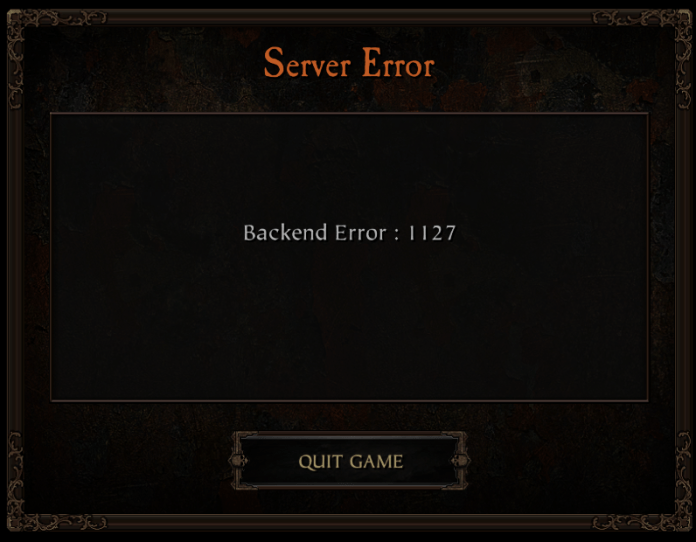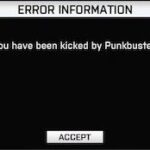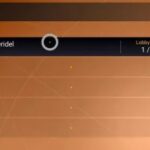- The Warhammer Vermintide 2 ‘Backend Error 1127’ is one of the most common problems that users of the game on PC have encountered lately.
- This guide provides you with all the important information about the causes and solutions to this problem.
- The problem is caused by frequent mismatch in Steam and frequent problems with the Steam server or the game developer’s servers.
- The solution to the problem is to restart the game and run the game to fix the error.
Unraveling the Enigma: Tackling Vermintide 2 Backend Error 1127
Troubleshooting Backend Error 1127 in Vermintide 2
If you are experiencing Backend Error 1127 in Vermintide 2, there are a few steps you can take to resolve the issue.
First, make sure that there are no server issues or inconsistencies with the game server. You can check forums or websites dedicated to Vermintide 2 to see if other players are experiencing similar problems.
If the issue persists, try the following solutions:
1. Check your internet connectivity: Make sure you have a stable internet connection and that there are no network issues on your end.
2. Verify game files: Use the Steam client to verify the integrity of the game files. This can help identify and fix any corrupted files that may be causing the error.
3. Switch DNS: Try switching to a different DNS server. This can sometimes resolve backend errors related to DNS issues.
4. Use a VPN: In some cases, using a VPN client can help bypass any restrictions or inconsistencies with your ISP provider.
By following these steps, you should be able to fix Backend Error 1127 in Vermintide 2 and get back to enjoying the game.
Resolving Backend Error 1127: Steps to Take
- Close Vermintide 2 and Steam.
- Right-click on the Steam icon in the system tray and select “Exit.”
- Press Ctrl+Shift+Esc to open Task Manager.
- In the “Processes” tab, locate any Steam-related processes (e.g., Steam.exe, GameOverlayUI.exe) and select “End process” for each of them.
- Open Steam again and launch Vermintide 2.
Method 2: Clear Steam Download Cache
- Open Steam and go to “Steam” in the top-left corner.
- Select “Settings” from the drop-down menu.
- In the Settings window, click on the “Downloads” tab.
- Click on the “Clear Download Cache” button.
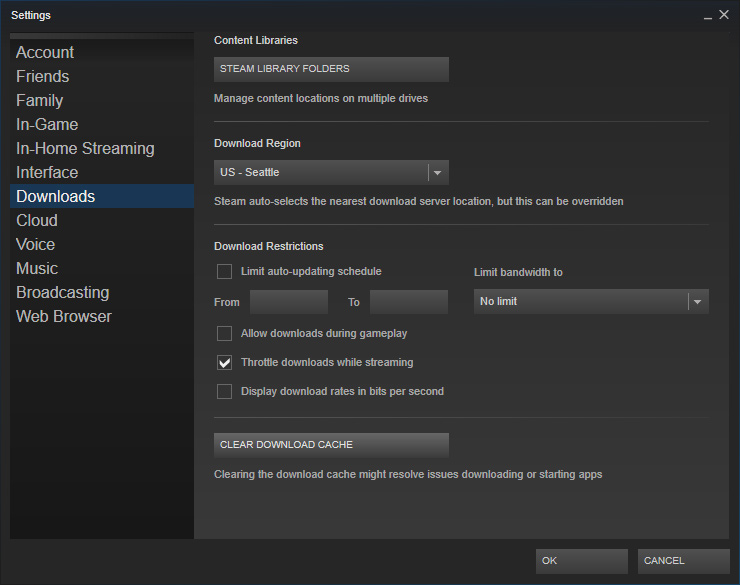
- Follow the prompts to confirm the action.
- Restart Steam and launch Vermintide 2.
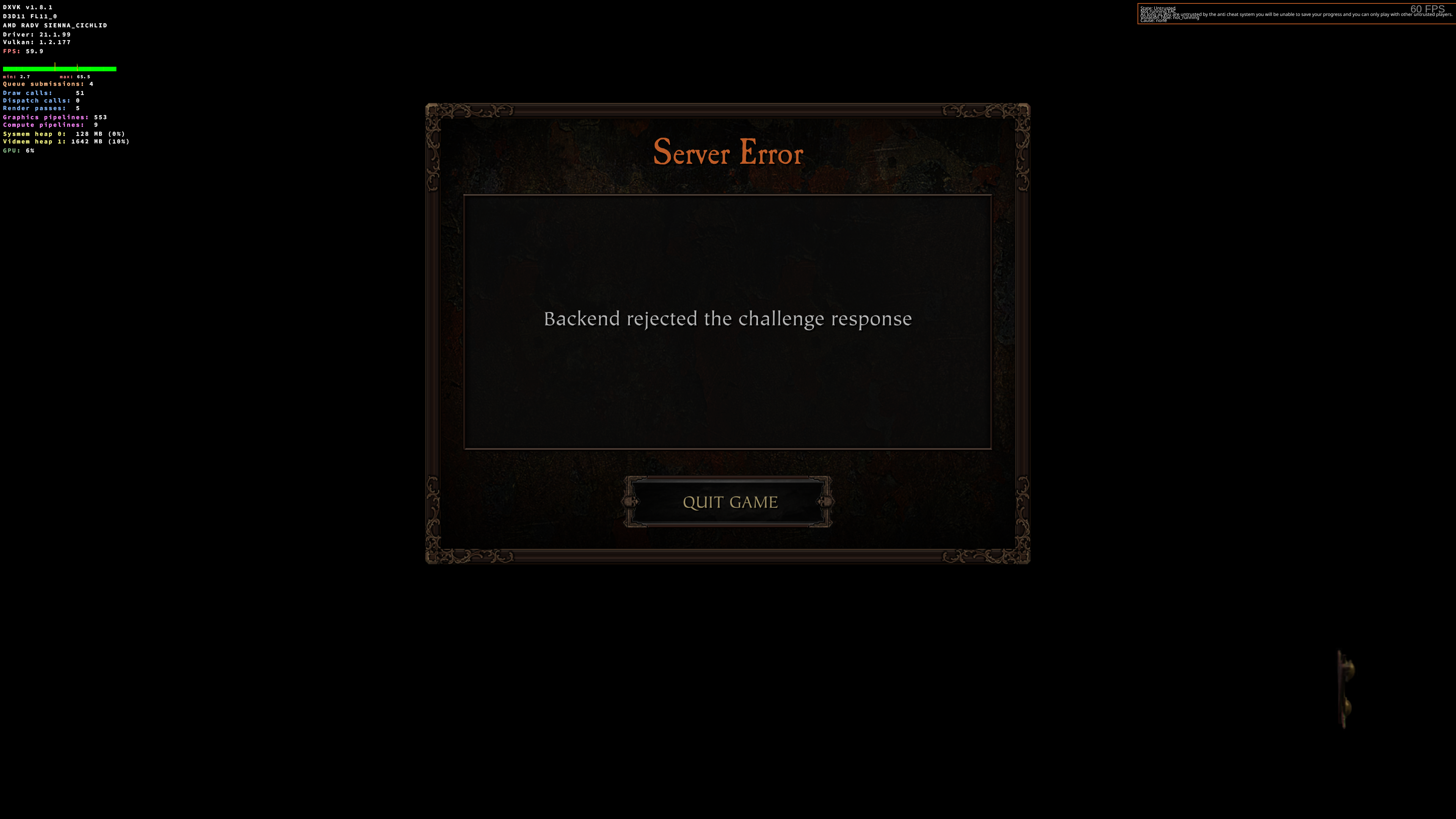
Method 3: Verify Game Files
- Open Steam and go to your “Library.”
- Right-click on Vermintide 2 and select “Properties.”
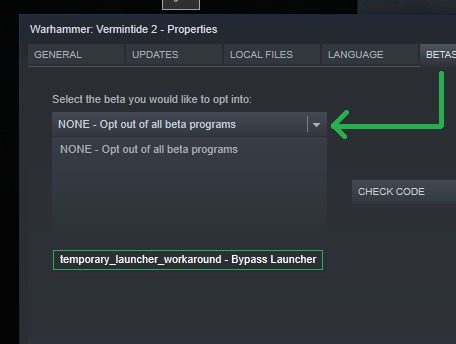
- In the Properties window, navigate to the “Local Files” tab.
- Click on the “Verify Integrity of Game Files” button.
- Wait for the process to complete, and then close the window.
- Launch Vermintide 2 and check if the error is resolved.

Method 4: Disable Antivirus/Firewall Temporarily
- Open your antivirus or firewall software.
- Locate the settings or preferences section.
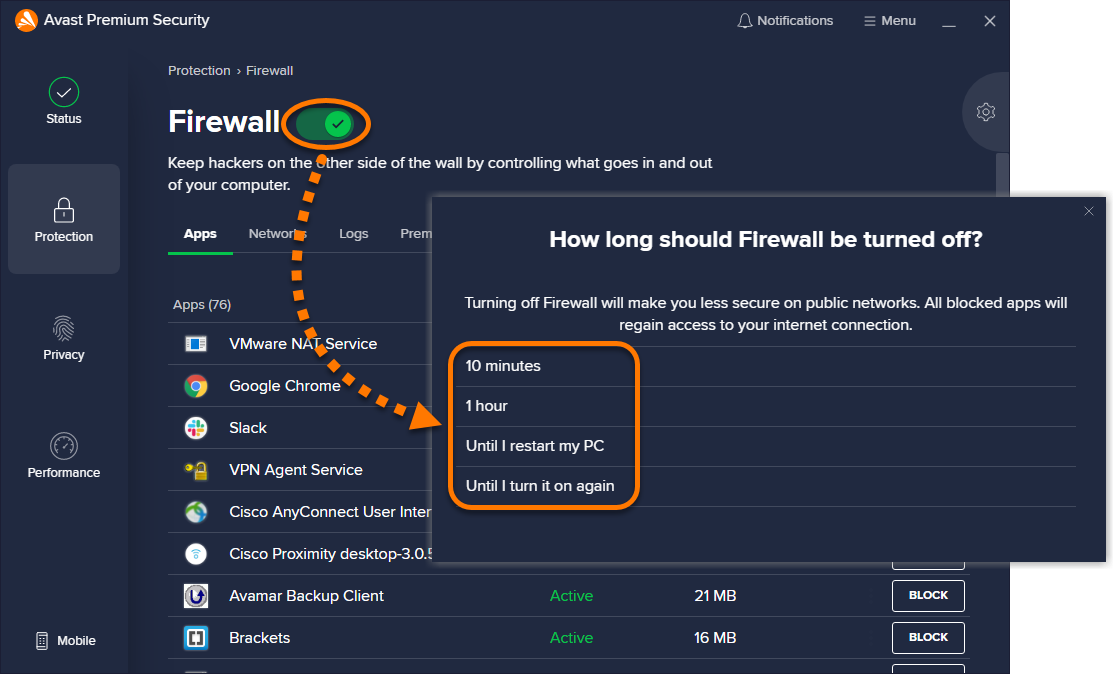
- Disable the real-time protection or firewall temporarily.
- Save the changes and exit the software.
- Launch Vermintide 2 and check if the error persists.
Method 5: Update Graphics Drivers
- Press Win+X and select “Device Manager” from the menu.
- In the Device Manager window, expand the “Display adapters” category.
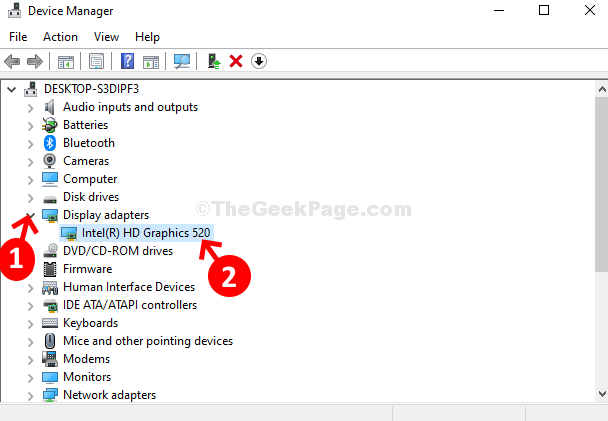
- Right-click on your graphics card and select “Update driver.”
- Choose the option to search automatically for updated driver software.
- Wait for the process to complete and then restart your computer.
- Launch Vermintide 2 and see if the error is fixed.

Common Causes and Fixes for Backend Error 1127 in Vermintide 2
If you’re encountering Backend Error 1127 in Vermintide 2, there are a few common causes and potential fixes you can try.
First, make sure you’re connected to a stable internet connection. Check your network settings and troubleshoot any connectivity issues you may have.
If the error persists, it could be due to a server problem. Check the game’s official forums or websites for any announcements or updates regarding server issues.
Additionally, some players have reported that switching to a different server region can help resolve the issue. Try changing your server region in the game settings and see if that makes a difference.
If you’re playing on PC, ensure that your Windows version is up to date and meets the game’s system requirements. Updating your Windows version or verifying the game’s integrity through Steam can potentially fix the issue.
Lastly, if you’re using a VPN client, try disabling it temporarily as it may interfere with the game’s connection to the server.
By following these steps, you should be able to resolve Backend Error 1127 in Vermintide 2 and get back to slaying those Skaven!
python
import logging
def handle_backend_error(error_code):
"""
Generic function to handle backend errors based on error code.
"""
if error_code == 1127:
logging.error("Backend error 1127 occurred. Taking appropriate action.")
# Perform necessary steps to handle error 1127
# This may include logging, error reporting, retries, or other error recovery mechanisms.
else:
logging.warning(f"Unknown backend error occurred with code: {error_code}.")
# Usage example
try:
# Backend code execution
# ...
raise Exception("Backend Error 1127")
except Exception as e:
error_code = 0 # Extract the error code from the exception or relevant backend response.
handle_backend_error(error_code)
Please note that the above code is a generic example, not specific to Vermintide 2 or backend error 1127 in that game. It demonstrates a basic error handling approach where you can define specific actions based on different error codes. You would need to adapt and extend this code to handle Vermintide 2’s backend errors specifically.
Remember, without specific knowledge of the Vermintide 2 game, its error codes, and backend infrastructure, it is challenging to provide a precise solution for backend error 1127 in that context.
Ensuring Smooth Gameplay: Tips for Dealing with Backend Error 1127
To resolve Vermintide 2 Backend Error 1127 and ensure smooth gameplay, follow these tips:
1. Check your internet connectivity: Ensure your internet connection is stable and not experiencing any issues. Restart your modem or router if necessary.
2. Verify game server status: Visit the official Vermintide 2 website or forums to check if there are any reported server problems. If so, wait for the developers to resolve the issue.
3. Switch to a different server: If the problem persists, try switching to a different game server. This can be done within the game settings.
4. Restart your PC: Sometimes, a simple restart can fix backend errors. Restart your PC and relaunch the game to see if the error is resolved.
5. Clear cache and verify game files: Clear the cache of your game and verify the integrity of game files through the Steam client. This can help resolve any Steam inconsistencies.
6. Disable third-party software: Temporarily disable any third-party antivirus or firewall software that may be interfering with the game’s connection.
7. Contact your ISP provider: If you’re consistently experiencing backend errors, contact your internet service provider (ISP) to ensure there are no restrictions or network issues on their end.
Remember, backend errors can sometimes be caused by server problems or network issues beyond your control. If the problem persists, it may be best to reach out to the game’s developer, FatShark, for further assistance.
Mark Ginter is a tech blogger with a passion for all things gadgets and gizmos. A self-proclaimed "geek", Mark has been blogging about technology for over 15 years. His blog, techquack.com, covers a wide range of topics including new product releases, industry news, and tips and tricks for getting the most out of your devices. If you're looking for someone who can keep you up-to-date with all the latest tech news and developments, then be sure to follow him over at Microsoft.