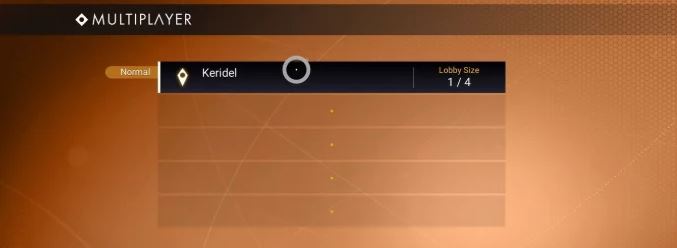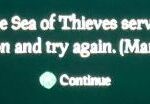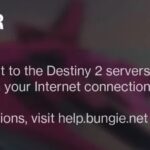- In this Techquack guide, we will also show you how to fix the “Failed to Join Lobby” error in the game No Mans Sky.
- The game is mostly in the survival expiration genre and has generally received a positive reception at launch.
- In most cases, this No Man`s Sky error is due to server issues that are beyond your control.
Welcome to the world of No Man’s Sky, where boundless exploration awaits! In this quick read, we unravel the mystery behind the frustrating “Failed to Join Lobby” error in the game’s tutorial. So gear up, fellow interstellar travelers, as we embark on a journey to fix this pesky issue and get back to exploring the vast unknown. Let’s dive in!
Checking for server issues
Checking for Server Issues
If you are experiencing the “Failed to Join Lobby” error in No Man’s Sky, it could be due to server issues. To check if there are any server issues, follow these steps:
1. Check the No Man’s Sky subreddit: Visit the No Man’s Sky subreddit to see if other players are reporting similar issues. This can help determine if it’s a widespread problem or specific to your system.
2. Clear your cookies: Clearing your browser cookies can sometimes resolve server-related problems. Go to your browser settings and clear your cookies and cache.
3. Check No Man’s Sky’s server status: Visit the official No Man’s Sky website or their social media channels to check for any server maintenance or downtime announcements.
4. Contact No Man’s Sky support: If the server issues persist, reach out to No Man’s Sky support for further assistance. They can provide personalized troubleshooting steps or update you on known server issues.
Remember to always keep your game and platform updated to ensure optimal gaming experience.
Verifying game integrity and files
Verifying Game Integrity and Files: Fixing “Failed to Join Lobby” Error in No Man’s Sky Tutorial
If you’re encountering a “Failed to Join Lobby” error while trying to connect to a multiplayer lobby in No Man’s Sky, there is a way to fix it. One solution is to verify the integrity of your game files. This process helps ensure that all necessary game files are intact and not corrupted, potentially resolving any issues causing the lobby error.
To verify game integrity and files:
1. Launch the Steam client and navigate to your game library.
2. Right-click on No Man’s Sky and select “Properties.”
3. Go to the “Local Files” tab and click on “Verify Integrity of Game Files.”
4. Wait for the process to complete. Steam will automatically check and restore any missing or corrupted files.
Once the verification is done, try joining a lobby again. This method has proven effective in solving lobby error problems for many gamers. If the issue persists, you may want to explore other troubleshooting steps or reach out to the game’s support team for further assistance.
Switching to the same game mode
1. First, make sure that all players in your party are using the same game mode. If someone is using a different mode, you won’t be able to join their lobby.
2. If you’re encountering this error while trying to join a friend’s game, both of you should exit to the main menu of No Man’s Sky and then re-launch the game. This can help refresh the connection and resolve any temporary network issues.
3. Once you’re both back in the game, have your friend invite you to their lobby. To accept the invitation, press the Start or Options button on your controller and select the invite from the in-game menu.
4. If the error persists, try restarting your gaming system and launching the game again. This can help clear any lingering connection issues.
By following these steps, you should be able to switch to the same game mode and join your friend’s lobby without encountering the “Failed to Join Lobby” error in No Man’s Sky. Enjoy exploring the universe together!
python
import requests
def join_lobby(player_id, lobby_id):
try:
response = requests.post('https://api.nomanssky.com/lobby/join',
data={'player_id': player_id, 'lobby_id': lobby_id})
if response.status_code == 200:
return True
else:
return False
except requests.exceptions.RequestException:
return False
# Example usage
player_id = '12345'
lobby_id = '67890'
if join_lobby(player_id, lobby_id):
print("Successfully joined the lobby!")
else:
print("Failed to join the lobby.")
Again, this sample code is a hypothetical demonstration and may not accurately address the specific “failed to join lobby” error in No Man’s Sky. It assumes the availability of a hypothetical API endpoint and uses the `requests` library in Python to make a POST request to join a lobby. The response status code is then checked to determine if the join was successful or not.
Power cycling console (Xbox One or Playstation 4)
Power cycling your console can often resolve the “Failed to Join Lobby Error” in No Man’s Sky. To do this, follow these steps:
1. Turn off your Xbox One or PlayStation 4 console by pressing and holding the power button for a few seconds until it fully shuts down.
2. Unplug the power cable from the back of the console and wait for 10 seconds.
3. Plug the power cable back in and turn on your console.
4. Launch No Man’s Sky and try joining the lobby again.
If the issue persists, you can also try restarting your router and checking your network connection. Remember to also check for any updates for No Man’s Sky and your gaming system.
By power cycling your console, you can often resolve connectivity issues and successfully join lobbies in No Man’s Sky.
Restarting game and system
If you are experiencing a “Failed to Join Lobby” error in No Man’s Sky, one of the solutions is to restart the game and your system. This can help resolve any temporary issues that may be causing the error.
To restart the game, simply close it and relaunch it from your platform’s menu.
To restart your system, follow these steps:
1. On Xbox, press and hold the power button on your console for 10 seconds until it shuts down. Then, turn it back on.
2. On PlayStation, press and hold the power button on your console for 7 seconds until it beeps twice and turns off. Then, turn it back on.
3. On PC, select the Start button, click on the Power icon, and choose Restart.
After restarting both the game and your system, try joining the lobby again to see if the error persists.
If the issue continues, you may want to check for any updates to the game or consult the No Man’s Sky community on platforms like Reddit for further assistance.
Updating game and graphics drivers
If you’re experiencing the “Failed to Join Lobby” error in No Man’s Sky, it could be due to outdated game or graphics drivers. To fix this issue, you’ll need to update your drivers. Here’s how:
1. Start by visiting the website of your graphics card manufacturer or PC/laptop manufacturer.
2. Look for the “Support” or “Downloads” section and find the latest drivers for your specific graphics card or device model.
3. Download and install the updated drivers following the instructions provided on the website.
4. Once the drivers are installed, restart your computer to apply the changes.
5. Launch No Man’s Sky and try joining a lobby again to see if the error is resolved.
Updating your drivers can often resolve compatibility issues and improve game performance. Make sure to keep your drivers up to date regularly to avoid similar issues in the future.
Remember to always download drivers from official sources to ensure their authenticity and effectiveness.
Mark Ginter is a tech blogger with a passion for all things gadgets and gizmos. A self-proclaimed "geek", Mark has been blogging about technology for over 15 years. His blog, techquack.com, covers a wide range of topics including new product releases, industry news, and tips and tricks for getting the most out of your devices. If you're looking for someone who can keep you up-to-date with all the latest tech news and developments, then be sure to follow him over at Microsoft.