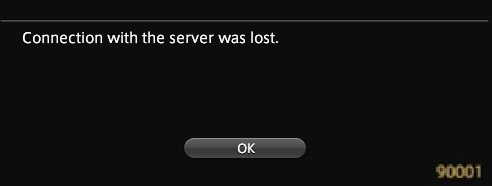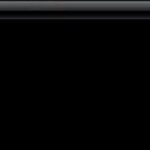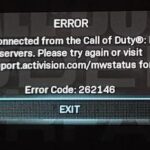- Error 90001 is common among players who play FFXIV on Windows PCs.
- There are several different reasons that can cause this error code, including a problem with the game server.
- The only acceptable solution is to connect to another server while this error is being fixed or to wait for the developers to fix the server problem.
Welcome to the realm of Final Fantasy XIV! In this article, we delve into the mysterious Error 90001 that has been plaguing Windows 10 users. Join us as we uncover the secrets behind this error and provide you with the ultimate fix to ensure your gaming experience remains uninterrupted.
Checking for Server Issues
If you are experiencing server issues in Final Fantasy XIV on Windows 10, follow these steps to fix error 90001.
First, check the Server Status page on the Final Fantasy XIV website to see if there are any known server problems.
Next, ensure that your internet connection is stable and has enough bandwidth to support the game.
Check your firewall settings and make sure that Final Fantasy XIV is allowed through.
If you are using a router, enable UPnP to ensure that the necessary ports are open for the game.
Additionally, check your Network Address Translation (NAT) settings to ensure they are properly configured.
If the issue persists, consider adjusting your Internet Explorer settings and NIC settings.
Following these steps should help resolve the server issue and improve your gameplay experience.
Restarting or Resetting your router
To fix Final Fantasy XIV Error 90001 on Windows 10, try restarting or resetting your router. This can help resolve any connection issues that may be causing the error code.
First, restart your router by unplugging it from the power source, waiting for a few seconds, and then plugging it back in. This will refresh the router’s settings and connections.
If restarting doesn’t work, you can try resetting your router to its factory settings. To do this, locate the reset button on your router (usually a small hole) and use a paperclip or similar tool to press and hold it for about 10 seconds. This will restore the router to its default settings.
After restarting or resetting your router, try launching Final Fantasy XIV again to see if the error is resolved. If the issue persists, it may be worth checking for any server problems or issues on the game’s official website or forums.
Remember to always check your Firewall and Internet Explorer settings, as well as your NIC settings. These can sometimes interfere with your connection to the game servers.
For more detailed instructions or specific troubleshooting steps, refer to the official documentation or seek help from the game’s support team.
Forwarding FFXIV ports
| Port Type | Port Number | Protocol | Purpose |
|---|---|---|---|
| TCP | 54992-54994 | TCP | Game Data |
| TCP | 55006-55007 | TCP | Game Data |
| UDP | 55296-55551 | UDP | Game Data |
| TCP | 80 | TCP | HTTP |
| TCP | 443 | TCP | HTTPS |
| TCP | 55296-55551 | TCP | Game Data |
python
def handle_error(error_code):
if error_code == 90001:
print("Error 90001: Connection lost. Please check your internet connection.")
# Additional error handling logic specific to error 90001
elif error_code == 50002:
print("Error 50002: Server overload. Please try again later.")
# Additional error handling logic specific to error 50002
else:
print("Unknown error code:", error_code)
# Additional error handling logic for unknown error codes
# Example usage
error_code = 90001
handle_error(error_code)
In the above code, we define a function `handle_error` that takes an error code as input. Inside the function, we use conditional statements (if-elif-else) to handle specific error codes. You can extend this code by adding more error codes and their respective error handling logic.
Please note that this is a simplified example, and the actual handling of error codes in a complex game like Final Fantasy XIV may require more intricate logic and access to the game’s specific error code documentation.
Tweaking NIC settings
Tweaking NIC Settings for Final Fantasy XIV Error 90001 Fix on Windows 10:
If you’re experiencing error 90001 in Final Fantasy XIV on Windows 10, adjusting your NIC settings may help resolve the issue. Here’s how you can do it:
1. Open the Network and Sharing Center by right-clicking on the network icon in the system tray and selecting “Open Network and Sharing Center.”
2. Click on “Change adapter settings” on the left-hand side of the window.
3. Right-click on your active network connection and select “Properties.”
4. Scroll down and click on “Internet Protocol Version 4 (TCP/IPv4)” and then click on “Properties” again.
5. In the new window, click on “Advanced.”
6. Under the “IP Settings” tab, uncheck the box next to “Automatic metric” and enter a number like 10 in the “Interface metric” field.
7. Click “OK” to save the changes and exit.
By adjusting these settings, you may improve the connection between your computer and the game servers, helping to fix the error 90001. Give it a try and see if it resolves the problem for you. Good luck!
Whitelisting Game’s Executable & ports in Firewall Settings
To whitelist Final Fantasy XIV’s executable and ports in Firewall Settings on Windows 10, follow these steps:
1. Open the Windows Start menu and search for “Firewall & Network Protection.”
2. Click on the “Allow an app through firewall” option.
3. Scroll through the list and click on “Change settings” (you may need administrator privileges).
4. Locate the Final Fantasy XIV executable file (usually found in the installation folder) and check both “Private” and “Public” checkboxes.
5. If you can’t find the executable, click on “Allow another app” and browse for it.
6. Next, click on “Advanced Settings” on the left-hand side.
7. In the new window, right-click on “Inbound Rules” and select “New Rule.”
8. Choose “Port” and click “Next.”
9. Select “TCP” and enter the following ports: 54992-54994. Click “Next.”
10. Choose “Allow the connection” and click “Next” twice.
11. Enter a name for the rule (e.g., “Final Fantasy XIV Whitelist”) and click “Finish.”
By whitelisting the game’s executable and opening the necessary ports, you should be able to resolve Error 90001 in Final Fantasy XIV on Windows 10.
Uninstalling 3rd-party Firewall
To uninstall a 3rd-party firewall on Windows 10 for fixing Final Fantasy XIV Error 90001, follow these steps:
1. Press the Start button, type “Control Panel,” and open it.
2. Click on “Programs” and then “Uninstall a program.”
3. Locate the 3rd-party firewall software from the list and select it.
4. Right-click on it and choose “Uninstall” from the context menu.
5. Follow the on-screen prompts to complete the uninstallation process.
6. After uninstalling the firewall, restart your computer.
Note: Removing a firewall may affect your computer’s security. Consider using the built-in Windows Defender Firewall or installing a reputable alternative.
If you encounter any further issues, please consult the official Final Fantasy XIV support or the community on platforms like Reddit for additional troubleshooting steps and guidance.
Mark Ginter is a tech blogger with a passion for all things gadgets and gizmos. A self-proclaimed "geek", Mark has been blogging about technology for over 15 years. His blog, techquack.com, covers a wide range of topics including new product releases, industry news, and tips and tricks for getting the most out of your devices. If you're looking for someone who can keep you up-to-date with all the latest tech news and developments, then be sure to follow him over at Microsoft.