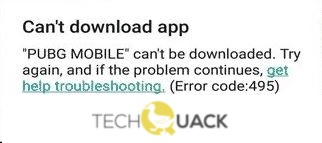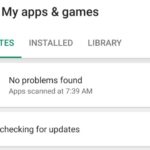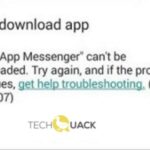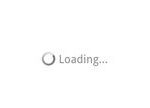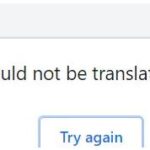- Android users usually download their favorite apps from the Play Store, but sometimes they encounter an error that prevents them from downloading or installing apps.
- It is impossible to fix the 495 error by yourself, but we will also learn how to get rid of it in the following sections.
Resetting Apps
To fix Google Play Error 495 on Android, you can try resetting the affected app. Here’s how:
1. Go to your device’s Settings.
2. Tap on “Apps” or “Applications Manager” (may vary depending on your device).
3. Scroll down and tap on “Google Play Store” or the app displaying the error.
4. Tap on “Storage” or “Storage & cache.”
5. Tap on “Clear cache” and confirm the action (be aware that this will not delete any personal data).
6. Restart your device.
7. Open the Google Play Store again and see if the error is resolved.
If resetting the app doesn’t work, you can also try clearing the data for the Google Play Store and Google Play Services Framework. Additionally, check your internet connection, Wi-Fi, and DNS servers to ensure they are working properly.
Disable and Re-enable the Download Manager
To fix Google Play Error 495 on Android, you can try disabling and re-enabling the Download Manager. Here’s how:
1. Open the Settings app on your Android device.
2. Scroll down and tap on “Apps” or “Application Manager”.
3. Look for “Download Manager” in the list of apps and tap on it.
4. Tap on the “Disable” button to turn off the Download Manager.
5. After disabling it, tap on the “Enable” button to turn it back on.
6. Restart your device and try downloading from the Play Store again.
Disabling and re-enabling the Download Manager can help resolve issues related to the download process and fix Error Code 495. If this method doesn’t work, you can also try clearing the cache and data of the Google Play Store and Google Play services.
Restart Google Framework Services
To fix Google Play Error 495 on your Android device, you can try restarting the Google Framework Services. This method can help resolve any issues related to the connection between your device and the Play servers.
Here’s how to restart Google Framework Services:
1. Open the “Settings” on your Android device.
2. Scroll down and tap on “Apps” or “Applications Manager”.
3. Look for “Google Play Services” in the list and tap on it.
4. Tap on the three-dot menu icon in the top-right corner and select “Force Stop”.
5. Next, tap on “Storage” and then “Clear Cache”.
6. Now, go back to the main “Settings” menu and tap on “Apps” or “Applications Manager” again.
7. Scroll down and look for “Google Services Framework”.
8. Tap on it and repeat steps 4-6.
After completing these steps, you can try accessing the Play Store again to see if the error is resolved. Remember to also check your internet connection, as a poor Wi-Fi or mobile data connection can also cause Error Code 495.
Check Connection
To check your connection and fix Google Play Error 495 on Android, follow these steps:
1. Ensure you have a stable internet connection. Connect to a reliable WiFi network or enable mobile data.
2. Open the Settings app on your Android device.
3. Scroll down and tap on “Apps” or “Application Manager,” depending on your device.
4. Swipe left or right to find the “All” tab and tap on it.
5. Locate and tap on “Google Play Store.”
6. Tap on “Storage” and then select “Clear cache” and “Clear data.”
7. Go back to the “All” tab and find “Google Services Framework.”
8. Tap on it and repeat step 6.
9. Restart your device and open Google Play Store.
10. If the error persists, try switching to a different network, such as mobile data, or try using a different DNS server.
These steps should help resolve the Google Play Error 495. If the issue continues, consider contacting Google Play support for further assistance.
Set Custom DNS Servers
To fix Google Play Error 495 on your Android device, you can try setting custom DNS servers. This solution can help resolve any network-related issues that may be causing the error. Follow these steps:
1. Open the Settings app on your Android device.
2. Look for the “Network & internet” or “Wi-Fi & internet” option and tap on it.
3. Tap on “Wi-Fi” or the specific network you are connected to.
4. Tap on the “Modify network” or “Advanced” option.
5. Scroll down and look for the “IP settings” section. Tap on it.
6. Change the “IP settings” from “DHCP” to “Static”.
7. In the “DNS 1” and “DNS 2” fields, enter the IP addresses of custom DNS servers. You can use public DNS servers like Google DNS (8.8.8.8 and 8.8.4.4) or OpenDNS (208.67.222.222 and 208.67.220.220).
8. Tap on “Save” or “OK” to apply the changes.
By setting custom DNS servers, you can potentially fix Google Play Error 495 and enjoy a smoother experience while downloading and updating apps from the Play Store.
Clearing the Cache and Data
To fix Google Play Error 495 on your Android device, clearing the cache and data can often resolve the issue. Here’s a step-by-step guide to help you through the process:
1. Open the Settings app on your Android device.
2. Scroll down and tap on “Apps” or “Application Manager” (the name may vary depending on your device).
3. Look for and tap on “Google Play Store” in the list of installed apps.
4. Tap on “Storage” or “Storage & cache” (again, the name may vary).
5. Tap on “Clear cache” and confirm the action.
6. Next, tap on “Clear data” and confirm the action. Please note that clearing data will remove your Play Store preferences and settings.
7. Restart your device.
8. Open the Google Play Store app and try downloading or updating the app that was causing the error.
If the error persists, you can also try other methods such as checking your internet connection, removing and re-adding your Google account, or resetting the app preferences. Remember to test the Play Store after each action to see if the error is resolved.
Removing and Adding an Account
To remove and add an account in order to fix Google Play error 495 on your Android device, follow these steps:
1. Open the Settings app on your device.
2. Scroll down and select “Accounts.”
3. Tap on the account that you want to remove.
4. In the account settings, look for the option to “Remove Account” and tap on it.
5. Confirm the removal by selecting “Remove Account” again.
To add an account back to your device:
1. Open the Settings app again and go to “Accounts.”
2. Tap on “Add Account” or the “+” icon.
3. Choose the type of account you want to add (e.g., Google).
4. Follow the instructions to sign in with your account credentials.
5. Once you’ve successfully added the account, try accessing the Google Play Store again to see if the error has been resolved.
Remember to ensure a stable internet connection, either through Wi-Fi or mobile data, during this process.
Installing a VPN
To fix Google Play Error 495 on your Android device, you can try installing a VPN. Follow these steps:
1. Download a VPN app from the Play Store.
2. Open the VPN app and sign in or create an account.
3. Connect to a server location of your choice.
4. Once connected, go to your device’s Settings.
5. Tap on “Apps” or “Application Manager.”
6. Scroll down and find “Google Play Store.”
7. Tap on it and select “Storage.”
8. Tap on “Clear Cache” and “Clear Data.”
9. Go back to the previous screen and find “Google Play Services.”
10. Repeat steps 7 and 8 for “Google Play Services.”
11. Restart your device and try accessing the Play Store again.
Using a VPN can help resolve connectivity issues with Play servers, allowing you to download and update apps without encountering Error 495.
Mark Ginter is a tech blogger with a passion for all things gadgets and gizmos. A self-proclaimed "geek", Mark has been blogging about technology for over 15 years. His blog, techquack.com, covers a wide range of topics including new product releases, industry news, and tips and tricks for getting the most out of your devices. If you're looking for someone who can keep you up-to-date with all the latest tech news and developments, then be sure to follow him over at Microsoft.