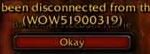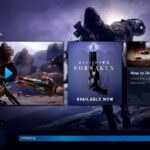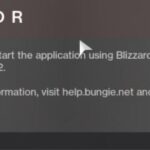- Free digital card game is borrowed from the Warcraft series and uses the same characters and elements.
- You play with a deck of 30 cards and a hero with special abilities.
- The reasons why this problem may occur are as follows: Sound mixing programs interfere with the built-in audio mechanics.
Unleash the full potential of your Hearthstone adventure on Windows 10 as we delve into a practical solution for the frustrating no sound issue.
Check cables, system sound settings, and in-game sound settings
To solve the Hearthstone no sound problem on your Windows 10 PC, there are a few troubleshooting techniques you can try. First, check your cables to ensure they are properly connected. Next, adjust your system sound settings by right-clicking on the speaker icon in your taskbar and selecting “Open Sound settings.” Make sure the volume is turned up and the correct output device is selected.
In-game sound settings can also be adjusted within the Hearthstone application. Launch the game and navigate to the options menu. Here, you can adjust the volume and sound effects to your preference.
If the issue persists, it may be related to your audio driver. To fix this, visit the manufacturer’s website and download the latest audio driver for your specific Windows PC model. Install the driver and restart your computer.
By following these steps, you should be able to resolve any sound issues you may be experiencing while playing Hearthstone on your Windows 10 PC.
Update audio driver and reinstall audio drivers
To solve the Hearthstone no sound problem on your Windows 10 PC, one possible solution is to update and reinstall your audio drivers.
First, open the Device Manager on your computer by pressing the Windows key + X and selecting “Device Manager” from the menu.
Next, locate the “Sound, video and game controllers” category and expand it. Right-click on your audio device and select “Update driver.” Follow the on-screen instructions to update the driver.
If updating the driver doesn’t resolve the issue, you can try reinstalling it. Right-click on your audio device again and select “Uninstall device.” Restart your computer, and Windows will automatically reinstall the audio driver.
Once the driver is updated or reinstalled, try launching Hearthstone again to see if the sound problem is fixed. If not, you may need to explore other troubleshooting techniques or seek further assistance.
End unnecessary background programs and check third-party sound mixing applications
To solve the Hearthstone no sound problem on your Windows 10 PC, start by ending unnecessary background programs and checking third-party sound mixing applications. These applications can sometimes interfere with the game’s audio output.
First, close any programs running in the background that you don’t need while playing Hearthstone. This can help free up system resources and prevent any conflicts.
Next, check for any third-party sound mixing applications that may be affecting the game’s sound. Open the task manager and end these applications to see if that resolves the issue.
If the problem persists, try updating your sound drivers. Simply go to the manufacturer’s website and download the latest drivers for your sound card.
If you’re still experiencing sound issues, try adjusting the sound settings in the game. Open Hearthstone and go to the options menu. Here, you can adjust the volume levels and ensure that the correct audio device is selected.
By following these steps, you should be able to solve the Hearthstone no sound problem on your Windows 10 PC. Enjoy your game without any audio cuts or issues!
python
import subprocess
def restart_windows_audio_service():
subprocess.run(['net', 'stop', 'Audiosrv'], capture_output=True, text=True)
subprocess.run(['net', 'start', 'Audiosrv'], capture_output=True, text=True)
def set_default_audio_device(device_name):
subprocess.run(['powershell', '-Command', f'Set-AudioDevice -Name "{device_name}"'])
def solve_hearthstone_sound_issue():
restart_windows_audio_service()
set_default_audio_device('Your_Default_Device_Name')
# Usage
solve_hearthstone_sound_issue()
Please note that this code assumes you have a PowerShell script named `Set-AudioDevice` that can set the default audio device based on its name. You would need to create or obtain such a script separately. Additionally, make sure to replace `’Your_Default_Device_Name’` with the actual name of the desired default audio device on your Windows 10 PC.
Repair Hearthstone files and reset in-game options
Repairing Hearthstone files and resetting in-game options can help solve the “No Sound” problem on your Windows 10 PC. Follow these steps to fix the issue:
1. Repair Hearthstone files: Close the game and open the Battle.net launcher. Go to the Hearthstone section, click on the options menu (gear icon), and select “Scan and Repair.” This will check for any corrupted or missing files and fix them automatically.
2. Reset in-game options: Launch Hearthstone and go to the options menu. Click on “Reset Options” to revert all settings to their default values. This can help resolve any conflicts or misconfigurations causing the sound problem.
If the issue persists, try updating your audio drivers or checking your speaker connections. Remember to also check the volume settings in both the game and your operating system.
By following these easy steps, you should be able to enjoy Hearthstone with sound on your Windows 10 PC.
Disable Compatibility Mode and update Windows to the latest build
To solve the Hearthstone no sound problem on your Windows 10 PC, start by disabling Compatibility Mode and updating your Windows to the latest build.
To disable Compatibility Mode, right-click on the Hearthstone application icon and select Properties. In the Compatibility tab, uncheck the box for “Run this program in compatibility mode for” and click Apply.
Next, ensure that your Windows operating system is up to date. Go to Settings > Update & Security > Windows Update and click on Check for updates. Install any available updates.
If you’re still experiencing audio issues, try these additional steps:
1. Make sure your speakers are properly connected and turned on.
2. Check the volume settings in both the game and your computer’s sound mixer.
3. Disable any sound mixing programs that may interfere with Hearthstone’s audio.
4. Verify that other applications and games have sound output to determine if the issue is specific to Hearthstone.
By following these steps, you should be able to resolve the Hearthstone no sound problem on your Windows 10 PC.
Reinstall Hearthstone and/or the Blizzard launcher
To solve the Hearthstone no sound problem on your Windows 10 PC, you may need to reinstall Hearthstone and/or the Blizzard launcher. Here’s how:
1. Close Hearthstone and the Blizzard launcher.
2. Press the Windows key and type “Control Panel.” Open the Control Panel.
3. In the Control Panel, click on “Uninstall a program” under the “Programs” section.
4. Find Hearthstone and the Blizzard launcher in the list of installed programs. Right-click on each and select “Uninstall.” Follow the prompts to complete the uninstallation.
5. After uninstalling, go to the official Hearthstone or Blizzard website and download the latest version of the game and/or launcher.
6. Once downloaded, run the installation file(s) and follow the on-screen instructions to reinstall Hearthstone and the Blizzard launcher.
7. Launch Hearthstone and check if the sound issue has been resolved.
If the problem persists, you may want to check your computer’s audio settings and ensure that the speakers are working properly. Additionally, make sure your Windows 10 PC is up to date with the latest updates from Microsoft.
Remember, if you encounter any difficulties during the reinstallation process, you can always reach out to the Hearthstone support team or consult online forums for further assistance.
Mark Ginter is a tech blogger with a passion for all things gadgets and gizmos. A self-proclaimed "geek", Mark has been blogging about technology for over 15 years. His blog, techquack.com, covers a wide range of topics including new product releases, industry news, and tips and tricks for getting the most out of your devices. If you're looking for someone who can keep you up-to-date with all the latest tech news and developments, then be sure to follow him over at Microsoft.