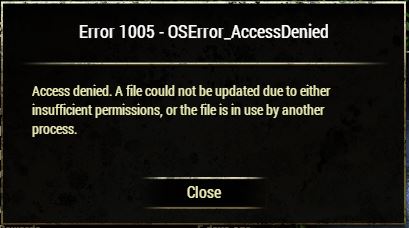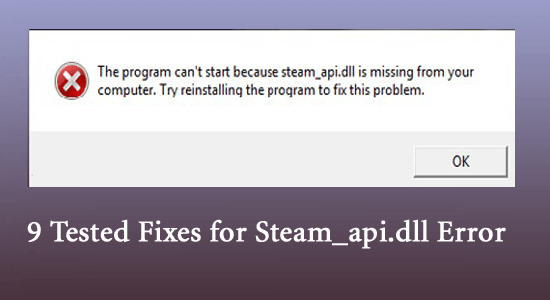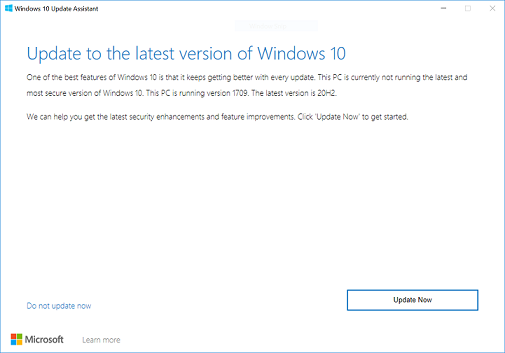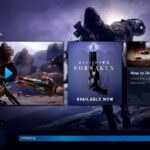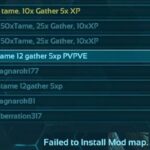- Errors in games are so common these days that no game is without them.
- Error 1005 in Elder Scrolls Online is due to a lack of permissions.
- It can be solved by running the game as an administrator.
- Another reason for error 1005 is the presence of corrupt or missing game files, which usually occur due to incomplete game updates.
- Fortunately, the game has a feature that allows you to restore the game files.
Welcome to the realm of Elder Scrolls Online! In this article, we delve into the depths of Error 1005 on Windows 10, providing you with the ultimate guide to fix this pesky issue. So gear up, fellow adventurers, as we embark on a quest to resolve this error and ensure a seamless gaming experience.
Running the ESO Launcher as Administrator
To fix Elder Scrolls Online Error 1005 on Windows 10, you can try running the ESO Launcher as Administrator. This can help resolve any permission issues that might be causing the problem.
To do this, follow these steps:
1. Right-click on the ESO Launcher icon.
2. Select “Run as administrator” from the context menu.
3. If prompted, click “Yes” to allow the program to make changes to your computer.
By running the ESO Launcher with administrative privileges, you give it the necessary access to perform its functions properly. This can help resolve Error 1005 and get you back into the game.
If you continue to experience issues, you may need to try other solutions or contact ESO Support for further assistance. Remember to check for any updates or patches for the game, as these can also help resolve performance issues and bugs.
For more troubleshooting tips and updates, you can visit the official ESO website or follow their Twitter account for the latest news and announcements.
Temporarily Disabling Antivirus and Firewall
To temporarily disable your antivirus and firewall on Windows 10, follow these steps:
1. Open the Start menu and search for “Windows Security” to open the Windows Security app.
2. In the app, click on “Virus & threat protection” in the left-hand menu.
3. Under the “Virus & threat protection settings” section, click on “Manage settings.”
4. Toggle the “Real-time protection” switch to the off position. Confirm any prompts that may appear.
5. Go back to the main Windows Security app screen and click on “Firewall & network protection” in the left-hand menu.
6. Under the “Domain network,” “Private network,” and “Public network” sections, click on each “Network profile” and toggle the switch to the off position. Confirm any prompts that may appear.
7. Once you’ve disabled the antivirus and firewall, try launching Elder Scrolls Online again to see if the Error 1005 issue is resolved.
Remember to re-enable your antivirus and firewall after troubleshooting. If the issue persists, refer to other solutions or contact The Elder Scrolls Online Support for further assistance.
Repairing the Game
Repairing the Game – Fixing Elder Scrolls Online Error 1005 on Windows 10
| Error Code | Description | Possible Solutions |
|---|---|---|
| Error 1005 | This error occurs when there are issues with the game files or installation that prevent the game from launching properly. |
|
python
import sys
def handle_error(error_code):
if error_code == 1005:
print("Error 1005 occurred. Handling the error...")
# Perform specific error handling for ESO Error 1005
else:
print("An unknown error occurred.")
def main():
# Simulating an application that might encounter an error
error_code = 1005
handle_error(error_code)
if __name__ == "__main__":
main()
In this sample code, we have a basic error handling function called `handle_error()`. It takes an error code as input and checks if it matches the expected code for ESO Error 1005. If it does, it performs specific error handling for that case. Otherwise, it assumes an unknown error occurred.
Please keep in mind that this code is a generic example and may not directly resolve ESO Error 1005. To address that specific error, it is recommended to consult official ESO documentation, forums, or reach out to their support team.
Changing the ESO Folder Name
To fix Elder Scrolls Online Error 1005 on Windows 10, you may need to change the ESO folder name. Here’s how:
1. Close the ESO Launcher and make sure the game is not running.
2. Open File Explorer and navigate to the ESO installation folder. This is typically located in the “C:\Program Files” directory.
3. Find the folder named “The Elder Scrolls Online” and right-click on it.
4. Select “Rename” from the context menu and give it a new name, such as “ESO_Backup”.
5. Press Enter to confirm the new name.
By changing the folder name, you can resolve any configuration or permission issues that may be causing Error 1005. This step has been proven to be a helpful solution for many players experiencing this problem.
Remember to update any references to the old folder name in the Game Options or any configuration scripts you may be using.
If you encounter any other issues or have further questions, feel free to reach out to the ESO support team via their official channels, such as Twitter or the ESO website. They are always responsive and ready to assist you.
Additional Information:
– Error 1005 is a common error message that players may encounter while playing Elder Scrolls Online.
– This guide specifically addresses the issue on Windows 10.
– Changing the folder name can also resolve other ESO Launcher issues and improve game performance.
– Make sure to follow the steps carefully and avoid any typos when renaming the folder.
Changing Game Folder Permissions
To fix Elder Scrolls Online Error 1005 on Windows 10, you may need to change the game folder permissions. Follow these steps:
1. Open File Explorer and navigate to the game folder (e.g., C:\Program Files\Elder Scrolls Online).
2. Right-click on the game folder and select “Properties.”
3. Go to the “Security” tab and click on “Edit.”
4. Select the user account you are using to play the game.
5. In the “Permissions for [user]” section, check the box for “Full control” and click “Apply” and then “OK.”
6. Restart your computer and launch the game again.
By changing the game folder permissions, you ensure that the necessary files and folders have the correct access for the game to run smoothly. This step can help resolve various ESO Launcher issues and error messages like 1005 access denied. Remember to always grant permissions carefully and avoid modifying other system files or folders. For more assistance, check out the support resources provided by The Elder Scrolls Online Team.
Restarting in Safe Mode and Deleting Game’s Exe Files
- Restart your computer.
- As the computer is restarting, press the F8 key repeatedly until the Advanced Boot Options menu appears.
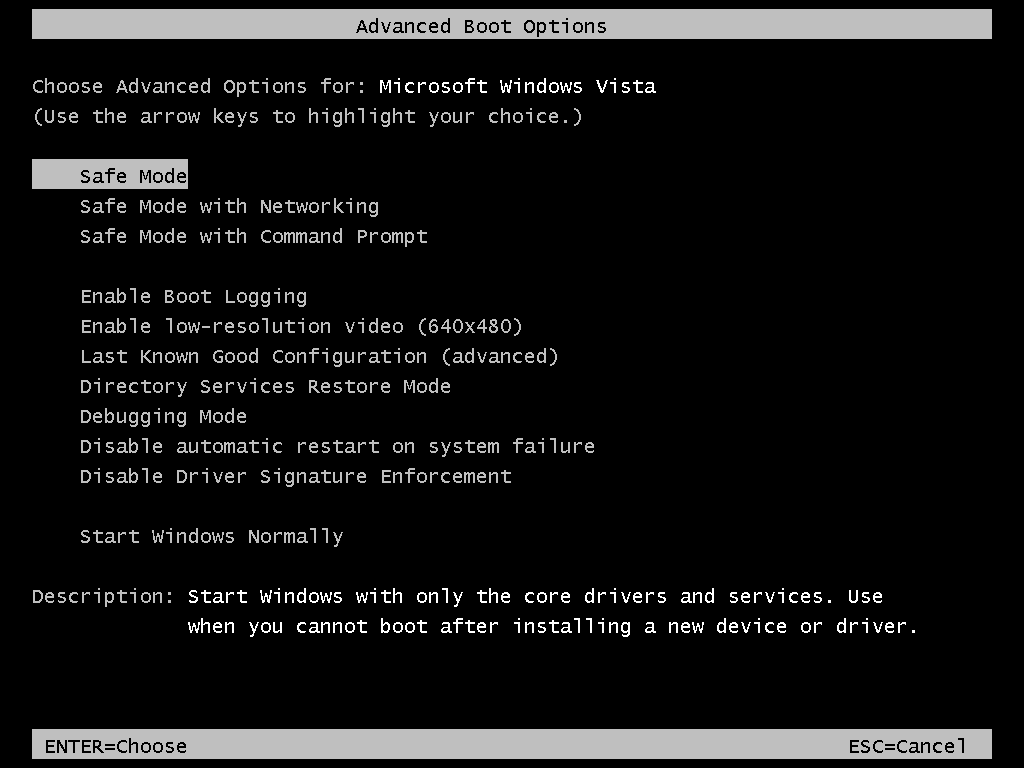
- Use the arrow keys to select Safe Mode and press Enter.
- Once in Safe Mode, press Windows key + R to open the Run dialog box.
- Type msconfig and press Enter to open the System Configuration utility.
- In the System Configuration window, go to the Boot tab.
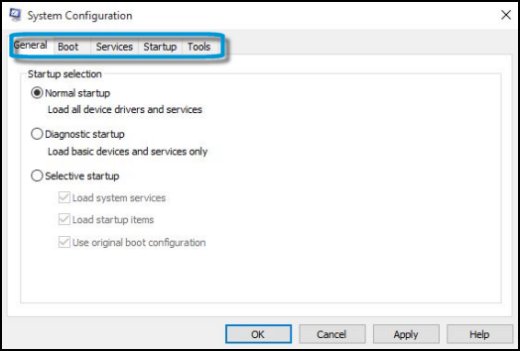
- Check the box next to Safe boot and select the Minimal option.
- Click OK and then Restart to enter Safe Mode.
- In Safe Mode, open File Explorer by pressing Windows key + E.
- Navigate to the installation directory of Elder Scrolls Online.
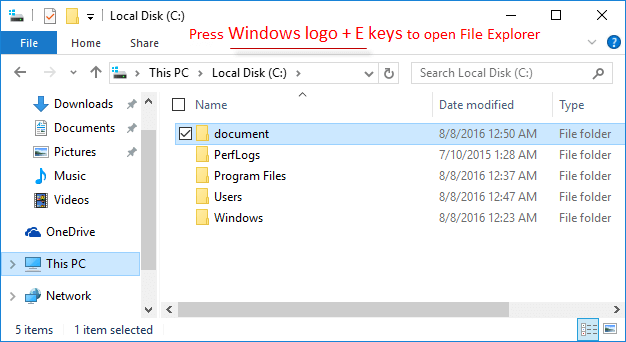
- Locate the game’s executable files (usually ending with .exe).
- Select all the executable files and press Delete to remove them.
- Confirm the deletion when prompted.
- Restart your computer again.
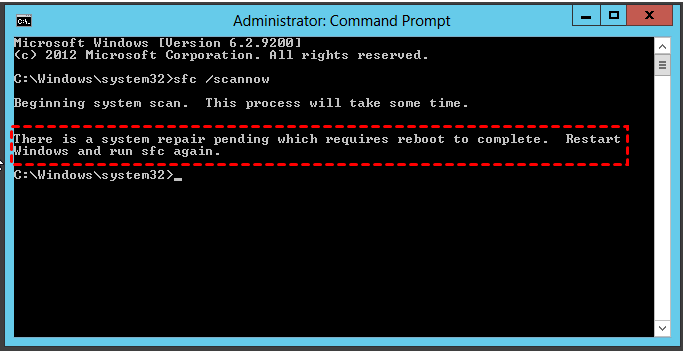
Mark Ginter is a tech blogger with a passion for all things gadgets and gizmos. A self-proclaimed "geek", Mark has been blogging about technology for over 15 years. His blog, techquack.com, covers a wide range of topics including new product releases, industry news, and tips and tricks for getting the most out of your devices. If you're looking for someone who can keep you up-to-date with all the latest tech news and developments, then be sure to follow him over at Microsoft.