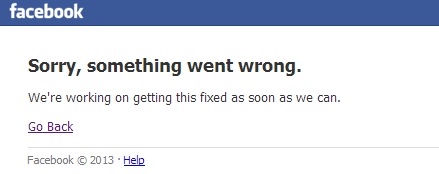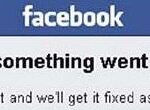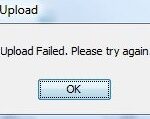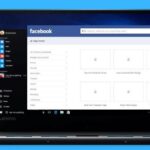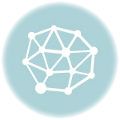- If you use Facebook, you may have noticed the “Sorry, something went wrong” error message.
- This error message usually appears on the login screen, but it can also occur when you load new tabs after logging in.
- In some cases, this error may be caused by login and other data stored in the Facebook app.
- The data may be incorrect or corrupt, which can prevent the connection from working.
Welcome to our troubleshooting guide for the infamous “Something Went Wrong” login error on Facebook. Discover the tips and tricks to overcome this frustrating obstacle and regain access to your beloved social media platform.
Understanding the Facebook “Sorry, Something Went Wrong” Error
If you’re encountering the Facebook “Sorry, Something Went Wrong” error when trying to log in, don’t panic. This error can occur for various reasons, but there are a few troubleshooting steps you can try to resolve the issue.
First, clear your browser cache and browsing data. In Google Chrome, you can do this by going to Settings > Privacy and Security > Clear Browsing Data. For Firefox, go to Options > Privacy & Security > Cookies and Site Data > Clear Data. This can help fix any data corruption that may be causing the error.
Next, disable any browser extensions or add-ons that may be conflicting with Facebook. Some extensions can interfere with the login process, so try disabling them and then attempt to log in again.
If these methods don’t work, try using a different browser. Sometimes, browser-specific issues can cause the “Something Went Wrong” error. Switching to a different browser like Internet Explorer or Safari can help determine if this is the case.
If none of these solutions work, it’s possible that the error is on Facebook’s end. In this case, the best course of action is to wait for Facebook to fix the issue. Keep an eye on their official social media accounts or visit their Help Center for updates on any ongoing server issues.
Troubleshooting Steps for the Facebook Login Error
1. Clear your browser cache: Open Google Chrome, click on the three dots in the top right corner, go to “More tools”, and select “Clear browsing data”. Make sure to check the boxes for “Cached images and files” and “Cookies and other site data”.
2. Disable browser extensions: Some extensions may interfere with the login process. Open your browser’s settings, go to the “Extensions” or “Add-ons” section, and disable any extensions that might be causing the issue.
3. Check your login data: Make sure you are entering the correct login information. Double-check your username and password to avoid any typos.
4. Try a different browser: If you’re experiencing the error on one browser, try logging in using a different browser like Firefox or Internet Explorer to see if the problem persists.
5. Contact Facebook support: If none of the above solutions work, reach out to Facebook support for further assistance. They will be able to help you resolve the login error.
Remember, don’t panic if you encounter the Facebook login error. Follow these troubleshooting steps to identify and fix the issue.
Reloading the Facebook Page
If you’re encountering a “Something Went Wrong” login error on Facebook, one potential solution is to try reloading the page. This simple step can often resolve temporary glitches or loading issues.
To reload the Facebook page, follow these steps:
1. On your browser, locate the refresh button or press the F5 key.
2. Click or press the refresh button to reload the page.
3. Wait for the page to finish loading and check if the error persists.
If reloading the page doesn’t fix the issue, there may be other causes at play. It’s important to consider factors such as server issues, incorrect login data, or corrupted browser extensions. You can explore additional troubleshooting methods or seek assistance from knowledgeable sources like Daisy, MiniTool, or online forums like Reddit.
Remember, it’s always a good idea to clear your browser history, cache, and cookies regularly to ensure optimal performance on social networking sites and web platforms.
Keep in mind that if you’re using Facebook on iOS, FB Lite, or other mobile platforms, the steps for reloading may differ slightly. Nevertheless, refreshing the page is often a helpful first step in resolving login errors.
We apologize for any inconvenience caused and are actively working to fix these issues as soon as possible. Please try the reloading method and let us know if you continue to experience the “Something Went Wrong” error.
Clearing Cache, Cookies, and Browsing History
- Learn how to clear cache, cookies, and browsing history to troubleshoot Facebook Something Went Wrong Login Error.
- Clearing cache, cookies, and browsing history can help resolve various login issues on Facebook.
- Follow these steps to clear your cache, cookies, and browsing history on different web browsers:
- For Google Chrome:
- For Mozilla Firefox:
- For Microsoft Edge:
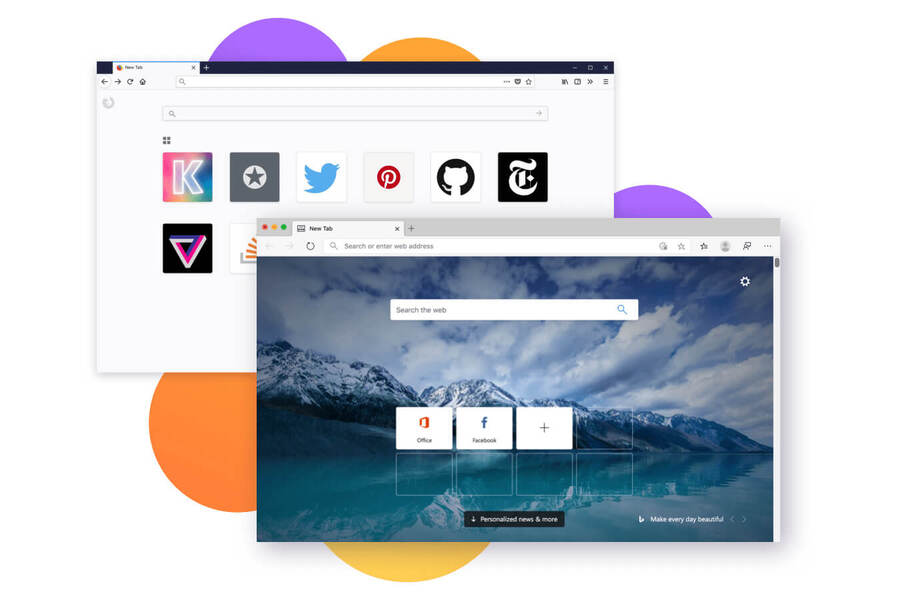
- For Safari:
- After clearing your cache, cookies, and browsing history, try logging in to Facebook again and see if the “Something Went Wrong” error persists.
- If the issue persists, consider trying other troubleshooting steps or contacting Facebook Support for further assistance.
Disabling Add-ons and Extensions in Your Browser
If you’re encountering a “Something Went Wrong” login error on Facebook, one possible solution involves disabling add-ons and extensions in your browser. These additional tools can sometimes interfere with the login process and cause the error message to appear.
To disable add-ons and extensions, follow these steps:
1. In your browser menu, locate the “Extensions” or “Add-ons” option.
2. Click on it to access the list of installed extensions.
3. Disable any extensions related to Facebook or social networking sites.
4. Refresh the Facebook login page and attempt to log in again.
If the error persists, try disabling all extensions temporarily to see if any of them are the culprit. Additionally, clearing your browser’s cache and cookies can also help resolve login issues.
Remember, add-ons and extensions can vary depending on the browser you’re using. If you’re unsure how to disable them, consult the browser’s official support documentation or contact their customer support for further assistance.
Turning off VPN for Facebook Login
If you are experiencing the “Something Went Wrong” error when trying to log in to Facebook, one possible solution is to turn off your VPN.
To turn off your VPN:
1. Open the VPN application or extension you are using.
2. Find the option to disable or turn off the VPN.
3. Toggle the switch or click on the disable button to turn off the VPN.
By turning off your VPN, you may be able to resolve the login error. This is because VPNs can sometimes interfere with the connection between your device and Facebook’s servers, causing login issues.
If you continue to experience the error after turning off your VPN, there may be other factors at play. It’s always a good idea to check for any updates to the Facebook application or clear your browser’s cache and cookies.
Remember, troubleshooting login issues can require some trial and error, but by following these steps, you may be able to fix the problem and regain access to your Facebook account.
Switching to Another Device for Facebook Login
Sorry, but we’re having trouble logging you in to Facebook. If you’re experiencing the “Something Went Wrong” login error, switching to another device may help resolve the issue. Here’s how:
1. Use a different device: Try logging in to Facebook using a different device, such as a computer or another smartphone.
2. Clear browser data: If you’re using a browser, clear your browsing history, cache, and cookies. This can help eliminate any corrupt data that may be causing the error.
3. Disable browser extensions: Some browser extensions can interfere with the login process. Disable any extensions you have installed and try logging in again.
4. Check your internet connection: Ensure you have a stable internet connection before attempting to log in. Unstable or slow connections can cause login errors.
If none of these fixes work, it’s possible that there may be an issue on Facebook’s end. In this case, it’s best to wait for the issue to be fixed as soon as possible.
Resetting Your Facebook Account
If you’re encountering the “Something Went Wrong” login error on Facebook, resetting your account might help resolve the issue. Here’s a step-by-step guide to help you through the process:
1. Visit the Facebook login page.
2. Click on the “Forgot Password?” option.
3. Enter the email or phone number associated with your account.
4. Follow the instructions provided to reset your password.
5. Once you’ve reset your password, try logging in again.
6. If the error persists, clear your browser’s cache and cookies.
7. Alternatively, try accessing Facebook from a different browser or device.
8. You can also try using the Facebook mobile app or Facebook Lite on iOS or Android.
9. If none of these methods work, consider reaching out to Facebook support for further assistance.
Remember to safeguard your account by enabling two-factor authentication and regularly updating your password.
Common Causes and Solutions for the Login Error
- Incorrect login credentials: Double-check your email address and password for any typos or mistakes.
- Expired password: If you haven’t changed your password in a while, it may have expired. Reset your password to regain access.
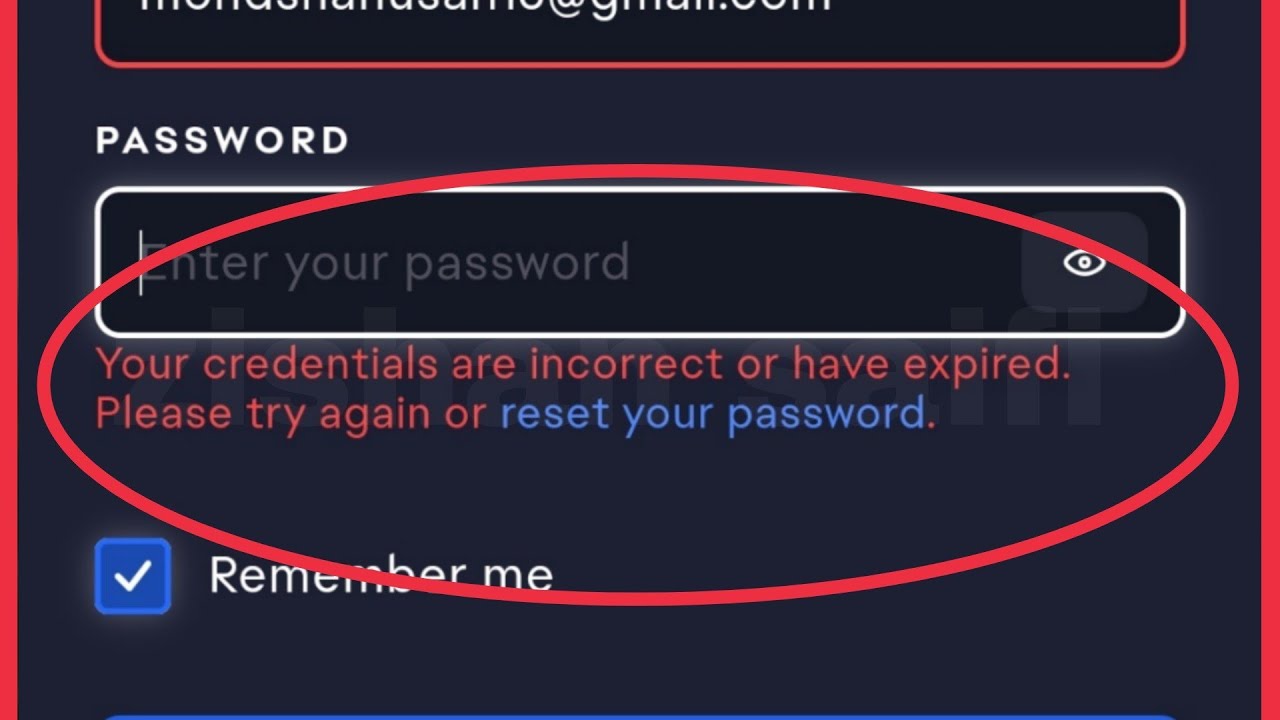
- Facebook server issues: Sometimes, the login error could be due to temporary problems on Facebook’s servers. Wait for a while and try logging in again.
- Browser cache and cookies: Clear your browser’s cache and cookies as they can sometimes interfere with the login process.
- Third-party extensions or plugins: Disable any extensions or plugins that might be causing conflicts with Facebook’s login system.
- Network connectivity problems: Ensure you have a stable internet connection to avoid any disruptions while logging in.
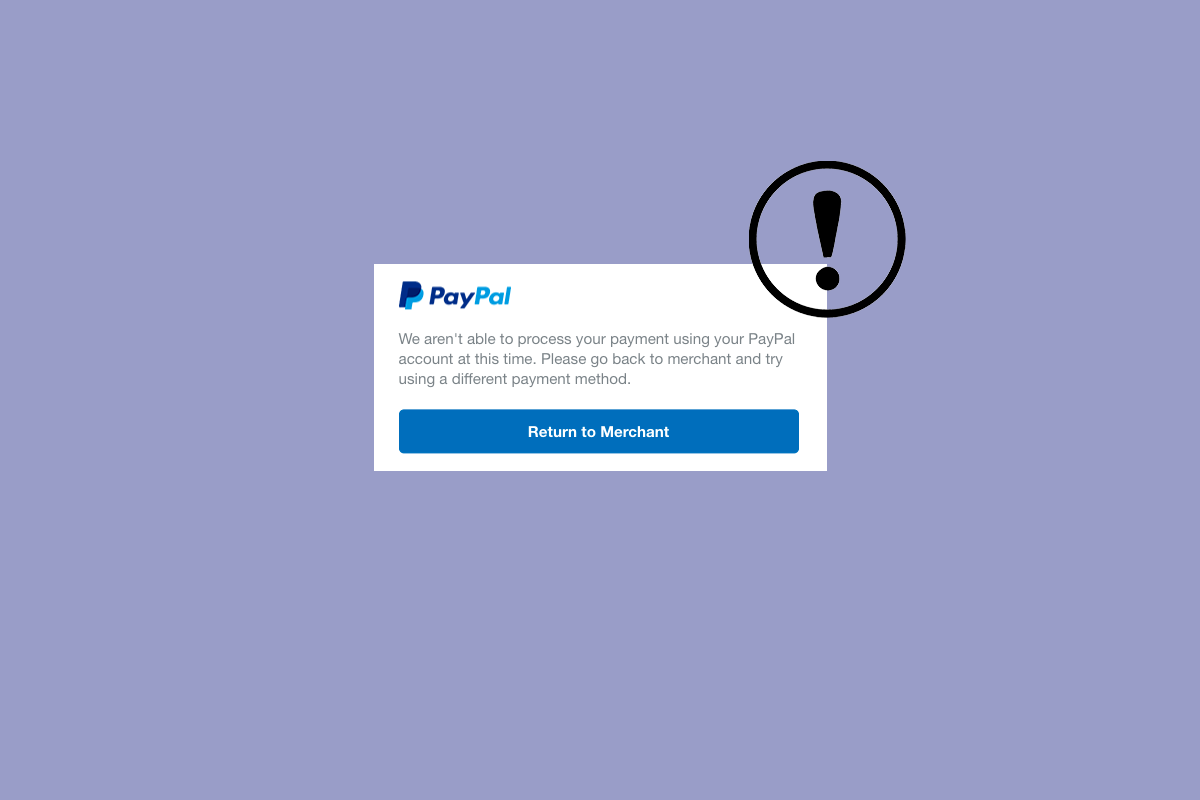
- Outdated browser: Update your browser to the latest version as older versions may not be compatible with Facebook’s login system.
- Account security measures: Check if your account has been temporarily locked or restricted due to suspicious activity. Follow Facebook’s instructions to regain access.
Clearing Cache on Mobile Devices
Clearing the cache on your mobile device can often resolve the “Something Went Wrong” login error on Facebook. This error can occur due to various reasons, such as corrupted data or a glitch in the app.
To clear the cache on your mobile device, follow these steps:
1. On iOS devices (iPhone/iPad), go to Settings > General > iPhone Storage. Scroll down to find the Facebook app and tap on it. Then, select “Offload App” to clear the cache.
2. On Android devices, go to Settings > Apps > Facebook. Tap on “Storage” and then select “Clear Cache” to remove the cached data.
Clearing the cache helps refresh the app and resolves any issues caused by corrupt or outdated data. After clearing the cache, try logging in to Facebook again. If the error persists, you can try alternative fixes suggested by knowledge bases like Daisy, MiniTool, or Instafollowers, or seek assistance from web platforms like Reddit or YouTube.
Remember, clearing the cache is just one method to fix the login error, and it may not work for everyone. If you continue to encounter the “Something Went Wrong” error, it’s best to reach out to Facebook support for further assistance.
Clearing Cache on Different Browsers (Chrome, Firefox, Microsoft Edge)
Troubleshooting Facebook “Something Went Wrong” Login Error
| Browser | Clearing Cache Method |
|---|---|
| Google Chrome | 1. Click on the three-dot menu icon in the top-right corner of the browser window. 2. Go to “More tools” and select “Clear browsing data”. 3. Choose the time range for which you want to clear the cache. 4. Make sure “Cached images and files” is selected. 5. Click on “Clear data” to clear the cache. |
| Mozilla Firefox | 1. Click on the three-line menu icon in the top-right corner of the browser window. 2. Go to “Options” and select “Privacy & Security”. 3. Under the “Cookies and Site Data” section, click on “Clear Data”. 4. Make sure “Cached Web Content” is selected. 5. Click on “Clear” to clear the cache. |
| Microsoft Edge | 1. Click on the three-dot menu icon in the top-right corner of the browser window. 2. Go to “Settings” and select “Privacy, search, and services”. 3. Under the “Clear browsing data” section, click on “Choose what to clear”. 4. Make sure “Cached images and files” is selected. 5. Click on “Clear” to clear the cache. |
Mark Ginter is a tech blogger with a passion for all things gadgets and gizmos. A self-proclaimed "geek", Mark has been blogging about technology for over 15 years. His blog, techquack.com, covers a wide range of topics including new product releases, industry news, and tips and tricks for getting the most out of your devices. If you're looking for someone who can keep you up-to-date with all the latest tech news and developments, then be sure to follow him over at Microsoft.