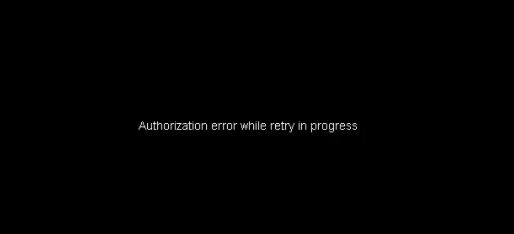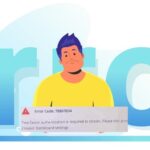- Twitch provides two-factor authentication (2FA) to protect your account from unauthorized logins.
- This means that two different verification methods are required to log into your Twitch account: your password and your cell phone.
- The primary cause of the error message may be your Twitch Video Restriction Settings.
- This setting prevents non-subscribers from watching your channel content when you are offline.
- The problem also seems to occur when attempting to stream at very high bitrates.
Welcome to the ultimate guide that will help you resolve the frustrating Twitch authentication error and OBS login issues. If you’ve been struggling to connect, stream, or authenticate your Twitch account with OBS, worry no more! In this article, we’ll provide you with simple yet effective solutions to overcome these hurdles and get back to streaming effortlessly.
Understanding the Twitch Authentication Error
If you are experiencing the Twitch Authentication Error while trying to log in to OBS Studio, here are some steps to help you fix the issue:
1. Verify your Twitch account: Make sure your Twitch account is verified and in good standing. This can be done by completing any necessary security checks and ensuring your account is not banned or restricted.
2. Check your login credentials: Double-check that you are using the correct username and password for your Twitch account. If you have enabled two-factor authentication (2FA), make sure to input the correct verification code.
3. Generate new access tokens: Twitch access tokens can sometimes expire or become invalid. To generate new access tokens, go to your Twitch account settings and create new app access tokens or user access tokens.
4. Disconnect and reconnect your Twitch account: In OBS Studio, go to the settings and find the Twitch integration section. Disconnect your Twitch account and then reconnect it using the updated access tokens.
5. Update OBS Studio and Twitch API: Make sure you are using the latest version of OBS Studio and that your Twitch API settings are up to date. This can help resolve any compatibility issues.
By following these steps, you should be able to fix the Twitch Authentication Error and successfully log in to OBS Studio for your streaming needs.
Troubleshooting Twitch Authentication Issues
If you’re experiencing Twitch authentication issues while trying to log in to OBS, follow these troubleshooting steps to fix the error:
1. Check your internet connection and ensure it’s stable.
2. Clear your browser cache and cookies to eliminate any temporary issues.
3. Verify that you’re using the correct username and password for your Twitch account.
4. If you have two-factor authentication (2FA) enabled, make sure you’re entering the correct verification code.
5. Ensure OBS is using the correct Twitch stream key by double-checking your settings.
6. If you’re using a third-party authentication app like Authy or Google Authenticator, make sure the codes are being generated correctly.
7. If the issue persists, try disconnecting your Twitch account from OBS and reconnecting it using the provided steps.
8. Consider updating OBS and any relevant plugins or software to the latest versions.
9. If none of these steps resolve the issue, consult Twitch support or relevant online forums for further assistance.
Remember, these steps may vary depending on your specific situation, so it’s always a good idea to reference official documentation or seek support from the Twitch community if needed.
Fixing OBS Authentication Error with Twitch
If you’re encountering an OBS Authentication Error with Twitch, don’t worry – we’ve got you covered. Follow these steps to fix the Twitch Authentication Error and resolve any OBS login issues.
1. Double-check your Twitch credentials: Make sure your username and password are correct. If you recently changed your password, update it in OBS as well.
2. Verify your Twitch account: Twitch may occasionally prompt you for a security check. If you receive an error message asking for verification, complete the process using the provided methods.
3. Check your Twitch Video Restriction Settings: Ensure that your channel content is not restricted to subscribers only. Non-subscribers may encounter authentication errors when trying to access your stream.
4. Generate new Twitch tokens: If the above steps didn’t resolve the issue, try generating new access tokens. Go to your Twitch account settings and disconnect any existing OBS connections. Then, reconnect OBS and generate new tokens.
5. Enable two-factor authentication (2FA): Adding an extra layer of security can help prevent authentication errors. Use an authenticator app like Authy or Google Authenticator to set up 2FA for your Twitch account.
Remember to restart OBS after making any changes, and if you’re still experiencing issues, consider seeking further assistance from the OBS community or Twitch support resources.
Ensuring Privacy & Transparency with Twitch Authentication
When encountering Twitch authentication errors or OBS login issues, it is crucial to prioritize privacy and transparency. To resolve these problems, follow these steps:
1. Verify your Twitch account: Ensure your Twitch account is verified and pass the required security check.
2. Check your browser and platform compatibility: Some issues may arise due to incompatible browsers or platforms. Make sure you are using supported versions.
3. Review your verification methods: Twitch offers various verification methods, such as email or cell phone. Verify your account using the appropriate method and update your settings accordingly.
4. Regenerate access tokens: If you encounter authentication issues, regenerate your app and user access tokens. This can be done by disconnecting your Twitch account from OBS and reconnecting it.
5. Consider two-factor authentication: Enable two-factor authentication for an added layer of security. Use an authenticator app or QR code to set it up.
6. Troubleshoot OBS settings: Check your OBS settings, including stream key, bitrate, and Twitch video restriction settings. Adjust these settings as necessary.
7. Seek support from Twitch APIs and resources: If you encounter persistent issues, refer to Twitch’s API documentation and reach out to their support resources for further assistance.
By following these steps, you can ensure a smooth authentication process and resolve Twitch login errors with OBS.
Mark Ginter is a tech blogger with a passion for all things gadgets and gizmos. A self-proclaimed "geek", Mark has been blogging about technology for over 15 years. His blog, techquack.com, covers a wide range of topics including new product releases, industry news, and tips and tricks for getting the most out of your devices. If you're looking for someone who can keep you up-to-date with all the latest tech news and developments, then be sure to follow him over at Microsoft.