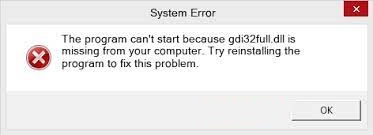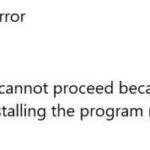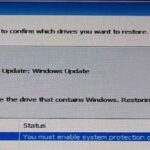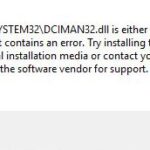- Gdi32full.dll is a type of Dynamic Link Library (DLL) file.
- If a generic DLL file is lost or corrupted, it may produce a “runtime” error message.
- This means that these errors occur when it tries to be loaded when launching Microsoft Office Access 2010, or, in some cases, when it is already running.
- Another cause of this error is damaged or missing registry files.
Troubleshooting Methods for Resolving gdi32full.dll Errors
1. Run a System File Checker scan: Type “Command Prompt” in the Windows search bar, right-click on it, and select “Run as administrator.” Then, enter the command “sfc /scannow” and press Enter. This will scan and repair any corrupted system files, including the gdi32full.dll file.
2. Reinstall the application: If the error occurs when running a specific program, try uninstalling and reinstalling it. This will replace any missing or corrupted DLL files associated with the application.
3. Restore the DLL file from the Windows installation media: Insert your Windows installation media and open Command Prompt as an administrator. Then, enter the command “dism /online /cleanup-image /restorehealth” and press Enter. This will restore any missing or corrupted system files, including the gdi32full.dll file.
4. Use a reliable DLL fix tool: Download and install a reputable DLL fix tool, such as DLL-files.com or DLL-Files Fixer, to automatically scan and repair any DLL errors on your PC.
Remember to always backup your important files before attempting any troubleshooting steps to avoid data loss.
Updating Graphics Card Driver and Scanning System Files
To update your graphics card driver and scan system files, follow these steps:
1. Start by updating your graphics card driver. Go to the manufacturer’s website and locate the driver download section. Download the latest driver for your specific graphics card model.
2. Once downloaded, locate the driver file on your computer and double-click to start the installation. Follow the on-screen prompts to complete the installation process.
3. After updating the driver, it’s recommended to scan your system files for any errors. To do this, open the Command Prompt as an administrator.
4. In the Command Prompt window, type “sfc /scannow” (without quotes) and press Enter. This will initiate a scan of your system files and fix any issues that are found.
5. Wait for the scan to complete. If any corrupted or missing system files are detected, they will be automatically repaired or replaced.
6. Once the scan is finished, restart your computer to apply the changes.
By following these steps, you can update your graphics card driver and scan your system files for any errors, helping to resolve the gdi32full.dll missing error.
Restoring the PC and Resetting Windows OS
To restore your PC and fix the gdi32full.dll missing error, follow these steps:
1. Start by downloading the gdi32full.dll file from a trusted source like files.com or Microsoft’s official website.
2. Once downloaded, locate the downloaded file on your computer.
3. Open File Explorer and navigate to the “C:\Windows\System32” folder.
4. Copy the downloaded gdi32full.dll file to this folder.
5. If prompted for administrator permission, click “Continue” to proceed.
6. After copying the file, restart your computer for the changes to take effect.
By following these steps, you can restore the missing gdi32full.dll file and resolve the error that you were experiencing. If you still encounter any issues or error messages related to gdi32full.dll, it is recommended to seek further assistance from a technical expert or Microsoft support.
python
import sys
import logging
def main():
try:
# Your main program logic here
except ImportError as e:
if e.name == "gdi32full":
logging.error("gdi32full.dll is missing. Please reinstall the application.")
else:
logging.exception("An error occurred while importing a required module.")
sys.exit(1)
except Exception:
logging.exception("An error occurred during program execution.")
sys.exit(1)
if __name__ == "__main__":
logging.basicConfig(level=logging.ERROR)
main()
In this code example, we import the necessary modules and write your main program logic within the `try` block. If an `ImportError` occurs, we check if the missing module is “gdi32full” and provide an appropriate error message. For any other exceptions, we log the error and exit the program with a status code indicating failure.
Please note that this code assumes you have a specific module or library that depends on gdi32full.dll, and it handles the exception accordingly. It doesn’t directly address the missing DLL issue, but rather provides a way to handle such errors gracefully within your program.
Utilizing Specialized Software for Automatic Error Repair
- Download and install a reliable automatic error repair software program.
- Search for a reputable automatic error repair software program online.
- Choose a program that is compatible with your operating system.
- Download the software from a trusted source.
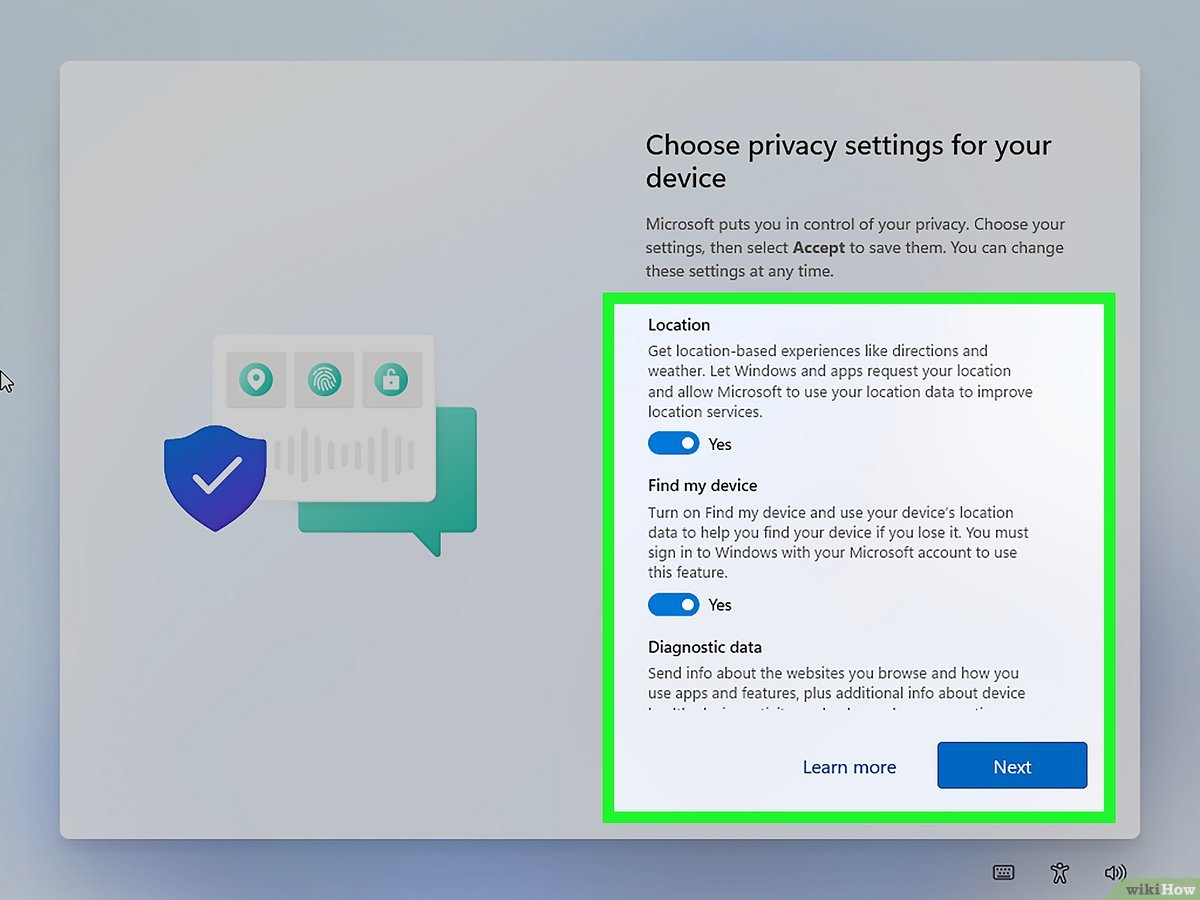
- Double-click the downloaded file to start the installation process.
- Follow the on-screen instructions to complete the installation.
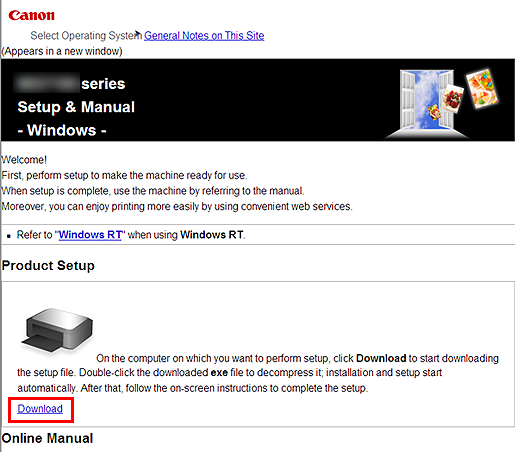
- Launch the automatic error repair software.
- Locate the installed software program on your computer.
- Double-click the software’s icon to open it.
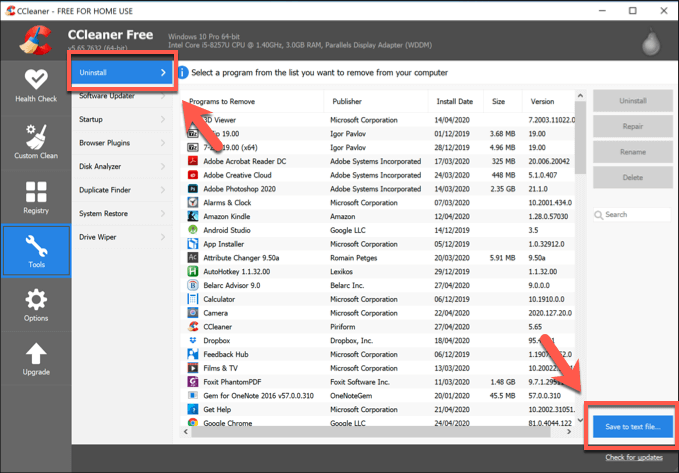
- Scan your computer for errors.
- Click on the “Scan” or “Start Scan” button within the software’s interface.
- Wait for the software to scan your computer for errors.
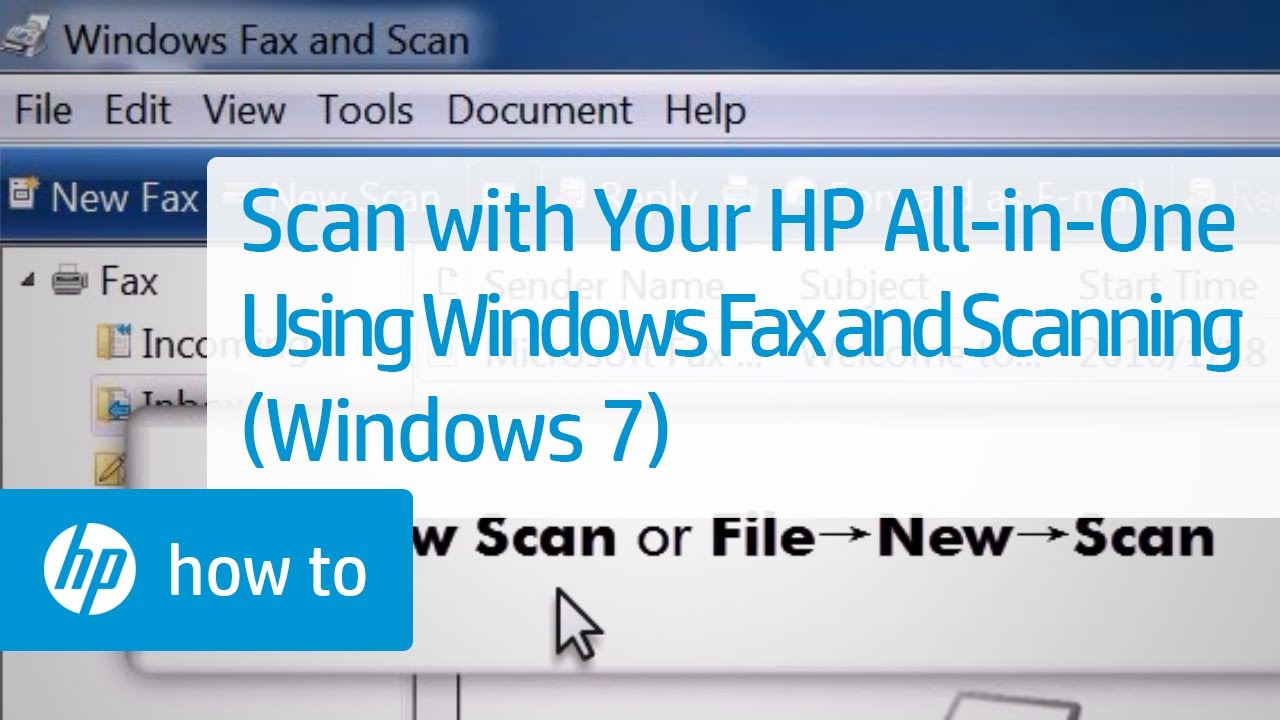
- Review the scan results.
- Once the scan is complete, the software will display a list of errors found on your computer.
- Inspect the scan results to identify the specific error related to the “Gdi32full.dll Missing” issue.
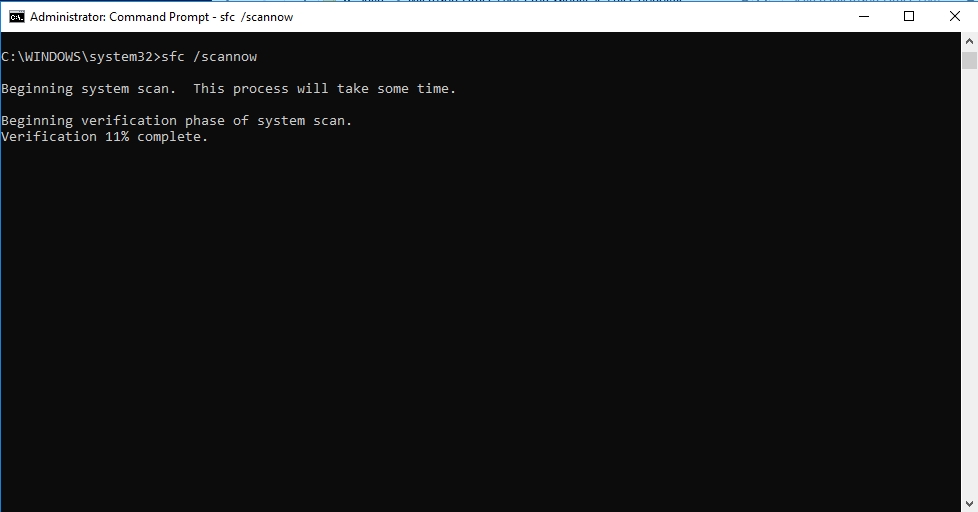
- Select the option to fix the “Gdi32full.dll Missing” error.
- Check the box or select the option related to fixing the “Gdi32full.dll Missing” error.
- Initiate the automatic error repair process.
- Click on the “Repair” or “Fix” button within the software’s interface.
- Allow the software to automatically repair the “Gdi32full.dll Missing” error.
- Restart your computer.
- Once the repair process is complete, the software may prompt you to restart your computer.
- Save any unsaved work and close all open programs.
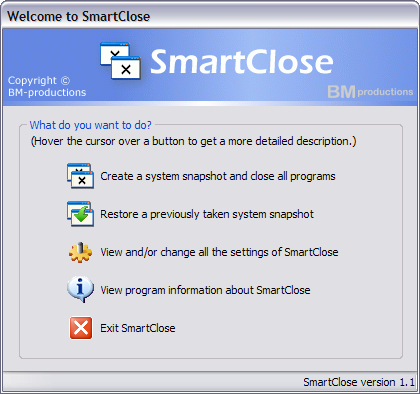
- Click on the “Restart” or “Reboot” button within the software’s interface.
Mark Ginter is a tech blogger with a passion for all things gadgets and gizmos. A self-proclaimed "geek", Mark has been blogging about technology for over 15 years. His blog, techquack.com, covers a wide range of topics including new product releases, industry news, and tips and tricks for getting the most out of your devices. If you're looking for someone who can keep you up-to-date with all the latest tech news and developments, then be sure to follow him over at Microsoft.