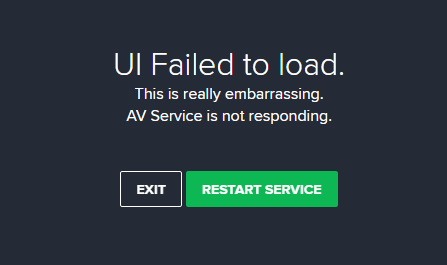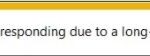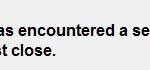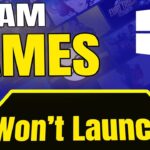- Avast users have been complaining about the “Avast UI failed to load” error message in Windows 10.
- This is very embarrassing.
- The AV service doesn’t respond to Windows 10 requests.
- It often occurs when the installation is corrupted or some module conflicts with Avast.
- If the installation files are corrupted or missing, you may also encounter the ‘Avast could not boot’ issue.
- If you’re using the paid version of Avast, you’ll need to log in to the program to re-authenticate.
In the realm of Windows 10, encountering technical glitches can cause frustration. One such predicament is when the Avast User Interface fails to load, leaving users in a quandary. In this article, we will delve into the troubleshooting steps to overcome this obstacle and regain control over Avast’s powerful features.
Troubleshooting Avast UI Failed To Load Error
If you are encountering the “Avast UI Failed to Load” error on Windows 10, there are a few troubleshooting steps you can try to resolve the issue.
First, restart your PC and see if that resolves the problem. If not, you can try the following steps:
1. Press Windows+S to open the search bar and type “services”.
2. Click on “Services” to open the Services console.
3. Look for the “Remote Desktop Services” and “Avast Antivirus” services.
4. Right-click on each of these services and select “Properties”.
5. In the properties window, make sure the “Startup type” is set to “Automatic”.
6. If the services are not running, click on the “Start” button to start them.
7. Restart your PC and check if the Avast UI loads properly.
If the issue persists, you may need to uninstall and reinstall Avast Antivirus or contact Avast support for further assistance.
Restarting Services and Updating Avast
If you are experiencing the “Avast UI failed to load” error message on your Windows 10 computer, there are a few troubleshooting steps you can take to resolve the issue.
First, try restarting the Avast services by following these instructions:
1. Press Windows+S on your keyboard to open the search bar.
2. Type “services” and click on the “Services” app to open it.
3. In the Services console, locate the “Avast Antivirus” service.
4. Right-click on the service and select “Restart” from the context menu.
If this doesn’t resolve the issue, you can also try updating Avast to the latest version.
1. Open the Avast user interface by double-clicking on the Avast icon in your system tray.
2. Click on “Menu” in the top-right corner, then select “Settings” from the dropdown menu.
3. In the Settings menu, go to “General” and click on the “Update” tab.
4. Click on “Check for updates” and follow the on-screen instructions to update Avast.
These steps should help you troubleshoot and fix the “Avast UI failed to load” error message on your Windows 10 computer. If you continue to experience issues, please contact Avast support for further assistance.
Reinstalling Avast Antivirus
If you’re encountering the “Avast UI Failed to Load” error on Windows 10, follow these steps to reinstall Avast Antivirus:
1. Press the Windows key + R to open the Run dialog box.
2. Type “services.msc” and press Enter to open the Services window.
3. Scroll down and locate “Avast Antivirus.” Right-click on it and select “Properties.”
4. In the Properties window, go to the “General” tab and set the Startup type to “Automatic.”
5. Click on the “Recovery” tab and set all three failure drop-down menus to “Restart the Service.”
6. Click “Apply” and then “OK” to save the changes.
7. Open your web browser and go to the official Avast website.
8. Download the latest version of Avast Antivirus and run the installer.
9. Follow the on-screen instructions to complete the installation.
10. Restart your computer and check if the Avast UI loads properly.
Reinstalling Avast Antivirus can resolve many issues related to the UI not loading.
Updating Windows 10 for Enhanced Protection
To troubleshoot the issue of Avast UI failing to load on Windows 10, follow these steps:
1. Restart Avast Services: Press Win + R, type “services.msc“, and press Enter. Look for “Avast Antivirus” and “Avast Firewall” services. Right-click each service, select “Restart“, and check if the UI loads properly.
2. Restart Avast Program: Right-click the Avast icon in the system tray and select “Open Avast user interface“. If it still fails to load, proceed to the next step.
3. Repair Avast Installation: Go to “Control Panel -> Programs and Features“, find “Avast“, and click “Repair“. Follow the prompts to complete the repair process.
4. Reinstall Avast: If the issue persists, uninstall Avast using the “Control Panel -> Programs and Features” option. Then, download the latest version of Avast from the official website and reinstall it.
If none of these steps resolve the issue, there may be a software conflict or a deeper problem. Contact Avast Support for further assistance.
Frequently Asked Questions about Avast UI Failed To Load Error
| Question | Answer |
|---|---|
| What does “Avast UI Failed to Load” error mean? | The “Avast UI Failed to Load” error is an issue that occurs when the Avast antivirus user interface fails to load properly on Windows 10. |
| What are the possible causes of this error? | The error can be caused by various factors such as corrupt installation files, conflicting software, outdated Avast version, or issues with Windows system files. |
| How can I fix the “Avast UI Failed to Load” error? | There are several troubleshooting steps you can try to resolve this error: 1. Restart your computer and see if the issue persists. 2. Update Avast to the latest version. 3. Repair Avast installation using the Avast Setup wizard. 4. Disable conflicting software or perform a clean boot. 5. Use the Avast Uninstall Utility to remove Avast completely, then reinstall it. 6. Run the System File Checker tool to scan and repair Windows system files. 7. Contact Avast support for further assistance. |
| Are there any specific system requirements for Avast? | Yes, Avast has certain system requirements to function properly. Ensure your Windows 10 meets the minimum requirements specified by Avast. |
| Can other antivirus or security software conflict with Avast? | Yes, conflicting antivirus or security software can cause issues with Avast. It is recommended to uninstall any other security software before installing Avast. |
| Is it necessary to update Avast regularly? | Yes, keeping Avast up to date is important to ensure the best performance, security, and compatibility with your system. |
| What should I do if none of the troubleshooting steps work? | If none of the troubleshooting steps resolve the “Avast UI Failed to Load” error, you can try reinstalling Windows 10 or seek further assistance from Avast support. |
Mark Ginter is a tech blogger with a passion for all things gadgets and gizmos. A self-proclaimed "geek", Mark has been blogging about technology for over 15 years. His blog, techquack.com, covers a wide range of topics including new product releases, industry news, and tips and tricks for getting the most out of your devices. If you're looking for someone who can keep you up-to-date with all the latest tech news and developments, then be sure to follow him over at Microsoft.