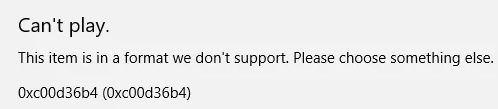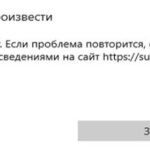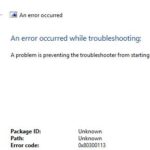- Error 0xc00d36b4 is an error code that you may get when trying to play a music or video file under Windows 10.
- The error code is usually accompanied by a message similar to “Cannot play” This is in a format we do not support.
- In this article, Techquack offers some solutions to this pesky problem.
- The errors can occur in various media applications such as Windows Media Player, Groove, Xbox, etc.
Are you tired of being greeted by the frustrating Groove Music Player Error 0xc00d36b4? Fear not, as this article will guide you through the process of resolving this pesky issue once and for all. So sit back, relax, and let’s troubleshoot together!
Common causes of Groove Music Player error 0xc00d36b4
1. Update Codecs: Ensure that your system has the latest codecs installed to support the audio format of the music files you are trying to play.
2. Check File Formats: Verify that the file formats of the music files are supported by Groove Music Player. Some formats may not be compatible and can cause this error.
3. Adjust Settings: Review your Groove Music Player settings and make sure they are configured correctly. Incorrect settings can sometimes lead to this error.
4. Clear Cache and Cookies: Clear your browser’s cache and cookies as these can sometimes interfere with the proper functioning of Groove Music Player.
5. Seek Technical Support: If the above steps do not resolve the issue, it may be necessary to seek technical support from Microsoft or visit their support website for further assistance.
By following these steps, you should be able to resolve Groove Music Player error 0xc00d36b4 and enjoy uninterrupted music playback.
Methods to fix the error 0xc00d36b4 in Groove Music Player
- Open the Microsoft Store.
- In the search bar, type “Groove Music Player” and press Enter.
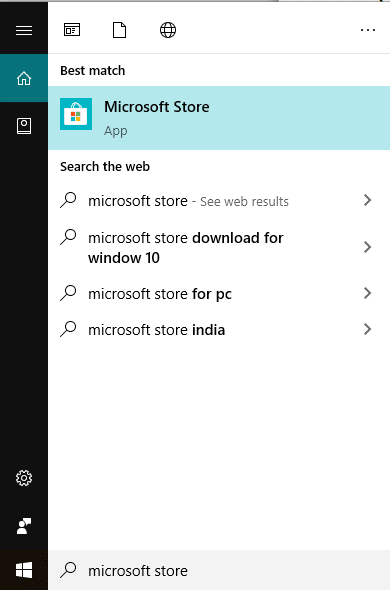
- If an update is available, click on the “Update” button next to Groove Music Player.
- Wait for the update to download and install.
- Restart your computer to apply the changes.
Method 2: Reset Groove Music Player
- Open the “Settings” app by pressing the Windows key + I.
- Click on “Apps” and then select “Apps & features” on the left sidebar.
- Scroll down and find “Groove Music Player” in the list of installed apps.
- Click on it and then click on the “Advanced options” link.
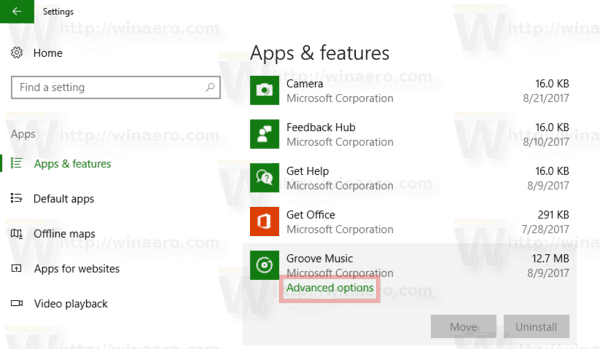
- Scroll down and click on the “Reset” button.
- Confirm the reset by clicking on “Reset” again in the pop-up window.
- Wait for the reset process to complete.
- Restart your computer and check if the error is resolved.
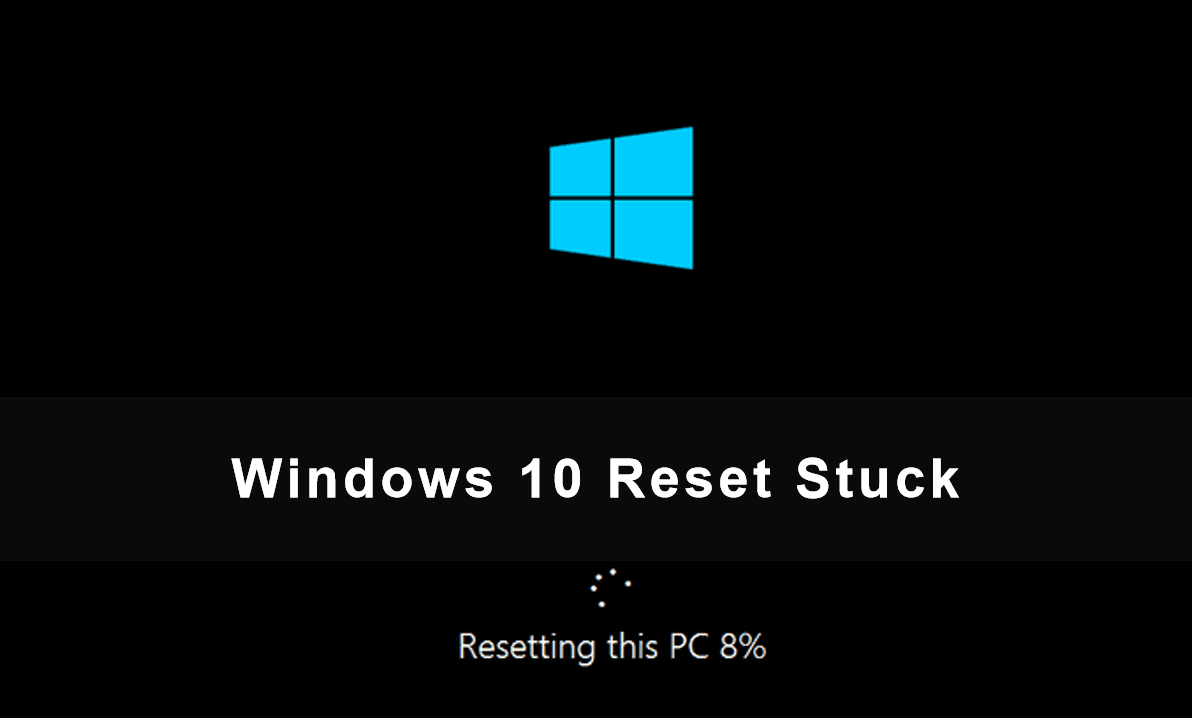
Method 3: Reinstall Groove Music Player
- Open the “Settings” app by pressing the Windows key + I.
- Click on “Apps” and then select “Apps & features” on the left sidebar.
- Scroll down and find “Groove Music Player” in the list of installed apps.
- Click on it and then click on the “Uninstall” button.
- Follow the on-screen instructions to uninstall Groove Music Player completely.
- Restart your computer.
- Open the Microsoft Store.
- In the search bar, type “Groove Music Player” and press Enter.
- Click on the “Install” button to reinstall Groove Music Player.
- Wait for the installation to complete and then restart your computer.
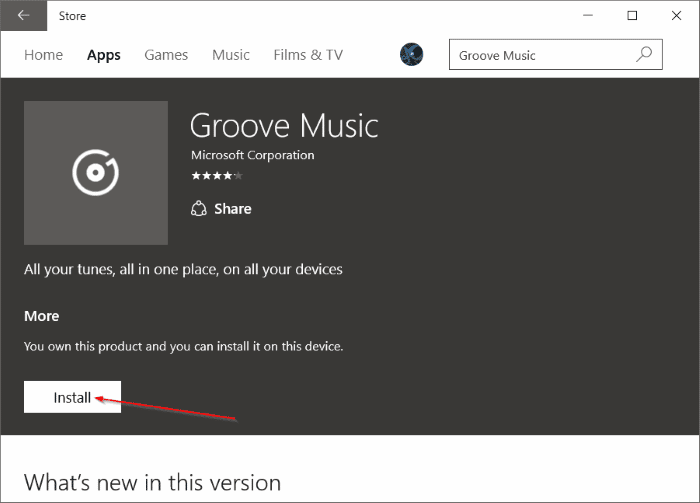
Verifying file format support
Verifying File Format Support for Groove Music Player Error 0xc00d36b4
To resolve the Groove Music Player Error 0xc00d36b4, it’s important to verify that the file format is supported by the player.
1. Check the file format: Ensure that the music file is in a format that is compatible with Groove Music Player. Supported formats include MP3, WMA, WAV, and FLAC.
2. Convert the file: If the file is in an unsupported format, you can use a file conversion tool to convert it to a compatible format.
3. Update Groove Music Player: Make sure that you have the latest version of the player installed. Updates often include support for new file formats.
4. Try a different media player: If the issue persists, you can try using a different media player like Windows Media Player or Google Music to play the file.
By following these steps, you should be able to resolve the Groove Music Player Error 0xc00d36b4 and enjoy your music without any interruptions.
Re-enabling Windows Media Player
To re-enable Windows Media Player after encountering the Groove Music Player Error 0xc00d36b4, follow these steps:
1. Open the Start menu and search for “Control Panel.”
2. Click on “Control Panel” to open it.
3. In the Control Panel window, select “Programs” and then click on “Turn Windows features on or off.”
4. Scroll down and locate “Windows Media Player” in the list of features.
5. Check the box next to “Windows Media Player” to enable it.
6. Click on “OK” to save the changes.
7. Windows will now re-enable Windows Media Player on your system.
By following these steps, you will be able to resolve the Groove Music Player Error 0xc00d36b4 and regain access to Windows Media Player for your music and video needs.
Uninstalling Nero Codecs (if applicable)
To uninstall Nero Codecs, follow these steps:
1. Press the Windows key + X and select “Apps and Features” from the menu.
2. Scroll down and locate Nero Codecs in the list of installed apps.
3. Click on Nero Codecs and select “Uninstall”.
4. Follow the on-screen prompts to complete the uninstallation process.
5. Restart your computer for the changes to take effect.
If you don’t see Nero Codecs in the list of installed apps, it means that it is not installed on your system. In that case, you can skip this step.
By uninstalling Nero Codecs, you may resolve Groove Music Player Error 0xc00d36b4. Remember to check if the error persists after removing the codecs.
Note: This solution assumes that you have administrative privileges on your computer.
Changing the default Audio format
To change the default audio format in Groove Music Player and resolve error 0xc00d36b4, follow these steps:
1. Open Groove Music Player on your Windows 10 or Windows 11 computer.
2. Click on the three horizontal lines at the top-left corner to open the menu.
3. Select “Settings” from the menu.
4. Scroll down and find the “Audio” section.
5. Under the “Audio quality” option, click on the dropdown menu.
6. Choose the desired audio format, such as MP3 or FLAC.
7. Close the Settings window.
By changing the default audio format, you can potentially resolve the Groove Music Player error 0xc00d36b4. Remember to save any changes made and restart the player if necessary.
Note: This solution is applicable for both Windows 10 and Windows 11 users.
Using a third-party equivalent
If you’re encountering error code 0xc00d36b4 with Groove Music Player, you can try using a third-party equivalent like Google Music as an alternative solution.
First, download and install Google Music on your device. Once installed, open the app and navigate to the “Library” section.
Next, locate the media file or playlist that’s giving you the error and click on it.
In Google Music, you should be able to play the file without any issues.
If the error persists, it may be necessary to troubleshoot further or seek assistance from the Groove Music support team.
Remember to always exercise caution when using third-party applications and ensure that you have the necessary permissions and consent for data processing.
Troubleshooting access issues to thegeekpage.com
If you’re experiencing trouble accessing thegeekpage.com, there are a few steps you can take to resolve the issue.
First, check your internet connection to ensure it’s stable and functioning properly. If you’re connected to a Wi-Fi network, try resetting your router.
Next, clear your browser cache and cookies. This can often resolve access issues.
If the problem persists, try accessing the site from a different browser or device to see if the issue is specific to your current setup.
If none of these steps work, it’s possible that thegeekpage.com may be experiencing technical difficulties. In this case, you can reach out to the site owner or their support team for further assistance.
Remember to always exercise caution when troubleshooting access issues and be mindful of your privacy and security.
Reasons for being blocked from thegeekpage.com
– Blocking can occur for various reasons, including suspicious activity, security concerns, or violation of website policies.
– If you’re experiencing a block, it could be due to the presence of malware or other harmful components on your device.
– The site owner may have implemented security measures to protect against attacks or to ensure privacy and transparency.
– Blocking can also be triggered by the use of certain plugins, extensions, or ad-blockers that interfere with the website’s functionality.
– To resolve the block, try clearing your browser’s cache and cookies, disabling any problematic extensions, and running a thorough malware scan on your device.
– If the block persists, it’s recommended to contact the site owner for further assistance or to seek alternative solutions.
Resolving access issues to thegeekpage.com
If you’re experiencing access issues to thegeekpage.com while trying to resolve the Groove Music Player Error 0xc00d36b4, there are a few steps you can take to troubleshoot the problem.
First, make sure you have a stable internet connection. If your connection is weak or unreliable, it may be causing the access issues.
Next, clear your browser’s cache and cookies. This can help resolve any conflicts or errors that may be preventing you from accessing the website.
If the issue persists, try disabling any browser extensions or plugins that may be interfering with the website’s functionality.
If none of these steps work, you may want to try accessing the website from a different browser or device to see if the issue is specific to your current setup.
If all else fails, reach out to thegeekpage.com’s support team for further assistance. They may be able to provide additional guidance and help resolve the access issues you’re experiencing.
Importance of privacy and transparency in online platforms
Importance of Privacy and Transparency in Online Platforms
When using online platforms, it is crucial to prioritize privacy and transparency. This ensures that your personal information and data are secure, and that you have control over how they are used.
To resolve Groove Music Player Error 0xc00d36b4, follow these steps:
1. Check your internet connection and ensure it is stable.
2. Restart the Groove Music Player application.
3. Update the app to the latest version.
4. Clear the cache and temporary files on your device.
5. Disable any VPN or proxy services that may be interfering.
6. Ensure that your device meets the system requirements for the app.
If the error persists, it may be necessary to contact Groove Music Player support for further assistance. Remember to provide them with any relevant information, such as the error code and any actions taken before the error occurred.
By prioritizing privacy and transparency, online platforms can better protect your personal information and provide a more secure experience.
Mark Ginter is a tech blogger with a passion for all things gadgets and gizmos. A self-proclaimed "geek", Mark has been blogging about technology for over 15 years. His blog, techquack.com, covers a wide range of topics including new product releases, industry news, and tips and tricks for getting the most out of your devices. If you're looking for someone who can keep you up-to-date with all the latest tech news and developments, then be sure to follow him over at Microsoft.