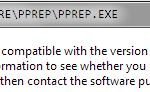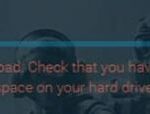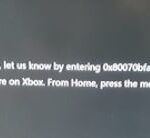- The Lord of the Rings Online is a massively multiplayer online role-playing game (MMORPG) for Microsoft Windows and OS X.
- The game was developed by Turbine, Inc. and launched in North America, Australia, Japan, and Europe in April 2007.
- In November 2008, the Mines of Moria expansion was released, adding the Moria region and two new playable classes.
Welcome to our troubleshooting guide for launching The Lord of the Rings Online (LOTRO) on Windows 10. If you’re encountering difficulties while trying to embark on your epic Middle-earth adventure, fear not! In this article, we will explore some common issues and provide effective solutions to ensure a smooth launch of LOTRO on your Windows 10 system. So, let’s delve into the world of troubleshooting and get you back on track to saving Middle-earth!
Running in Compatibility Mode and as an Administrator
To troubleshoot LOTRO launch issues on Windows 10, try running the game in Compatibility Mode and as an Administrator. This can help resolve compatibility issues and ensure the game has the necessary permissions to run properly.
To run in Compatibility Mode:
1. Right-click on the LOTRO launcher or game executable.
2. Select “Properties” from the context menu.
3. Go to the “Compatibility” tab.
4. Check the box for “Run this program in compatibility mode for” and select the appropriate Windows version (e.g., Windows 7) from the dropdown menu.
5. Click “Apply” and then “OK” to save the changes.
To run as an Administrator:
1. Right-click on the LOTRO launcher or game executable.
2. Select “Run as administrator” from the context menu.
3. If prompted, click “Yes” to allow the game to make changes to your computer.
By running the game in Compatibility Mode and as an Administrator, you can increase the chances of resolving any launch issues you may be experiencing.
Installing Missing Files and Checking File Integrity
Troubleshooting LOTRO Launch Issue on Windows 10
Installing Missing Files and Checking File Integrity
| Step | Description |
|---|---|
| Step 1 | Launch the LOTRO launcher. |
| Step 2 | Click on the “Options” button located at the top-right corner of the launcher. |
| Step 3 | Select “Repair” from the dropdown menu. |
| Step 4 | Wait for the repair process to complete. This may take several minutes. |
| Step 5 | Once the repair is finished, click on the “Options” button again. |
| Step 6 | Select “Check Files” from the dropdown menu. |
| Step 7 | Allow the launcher to check the integrity of the game files. This may take some time depending on the size of the files. |
| Step 8 | If any missing or corrupted files are detected, the launcher will automatically download and install them. |
| Step 9 | Once the file checking and installation process is complete, restart the launcher and try launching the game again. |
Adjusting Graphics Settings and Disabling Integrated GPU
- Open the game launcher and click on “Options.”
- Select “Graphics” from the menu.
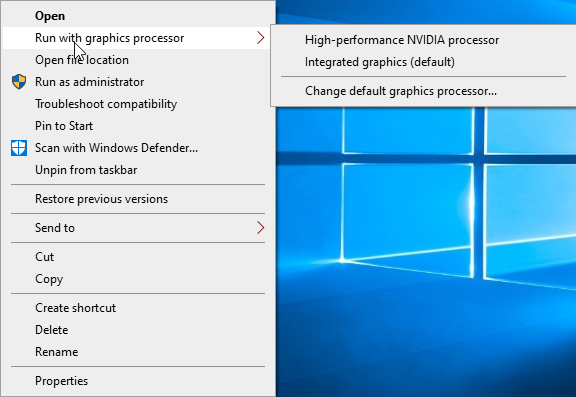
- Adjust the “Display Mode” to match your monitor’s resolution.
- Lower the “Graphics Quality” if necessary to improve performance.
- Disable any unnecessary graphics features, such as shadows or anti-aliasing.
- Apply the changes and restart the game to see if the issue is resolved.
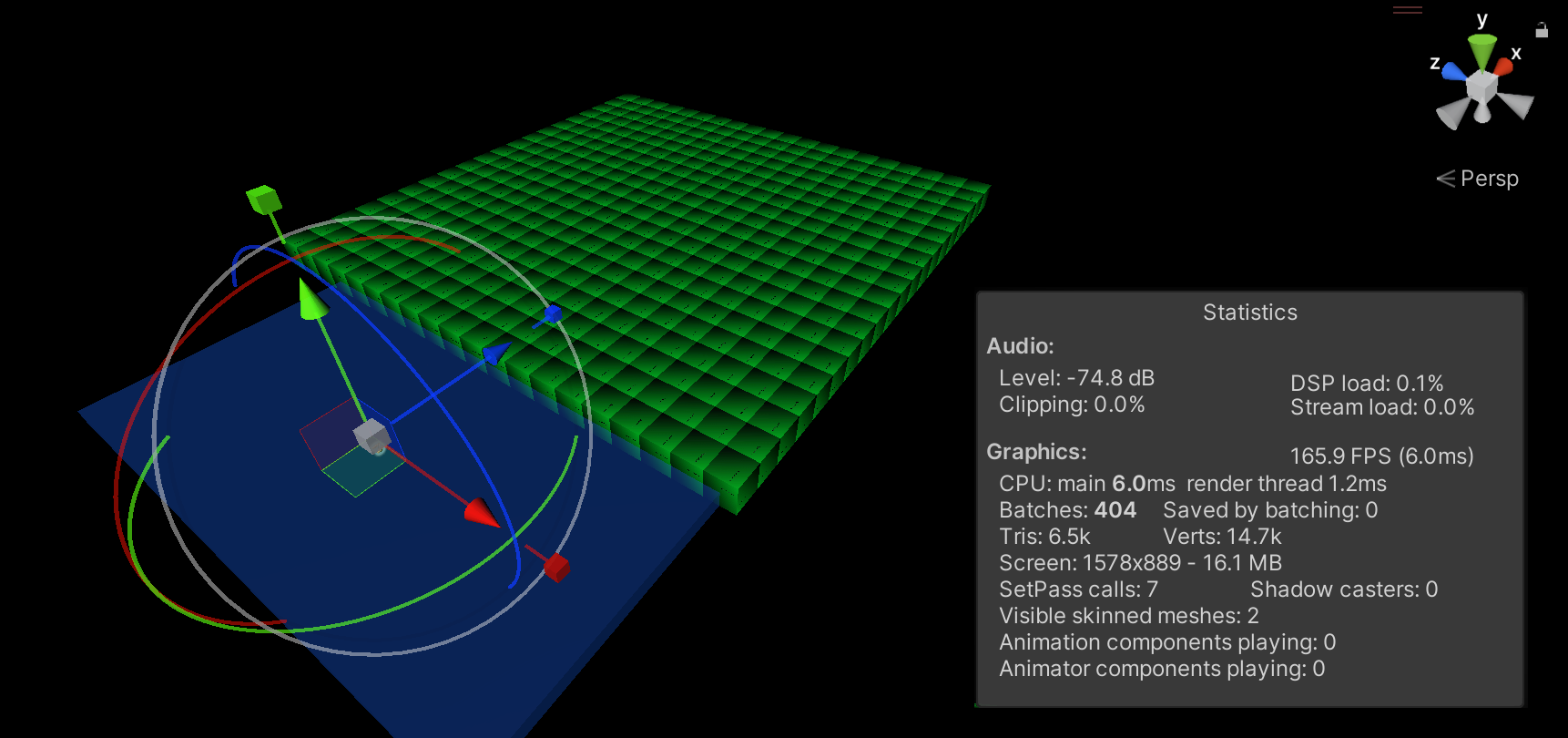
Disabling Integrated GPU:
- Open Device Manager by pressing Win+X and selecting “Device Manager.”
- Expand the “Display adapters” category.
- Right-click on the integrated GPU (e.g., Intel HD Graphics) and select “Disable device.”
- If prompted, confirm the action by clicking “Yes.”
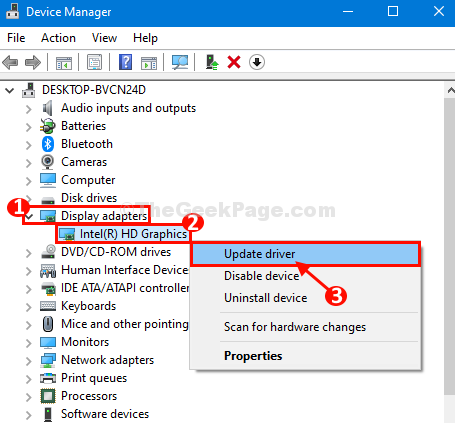
- Restart your computer to ensure the changes take effect.
- Launch the game again and see if the issue persists.
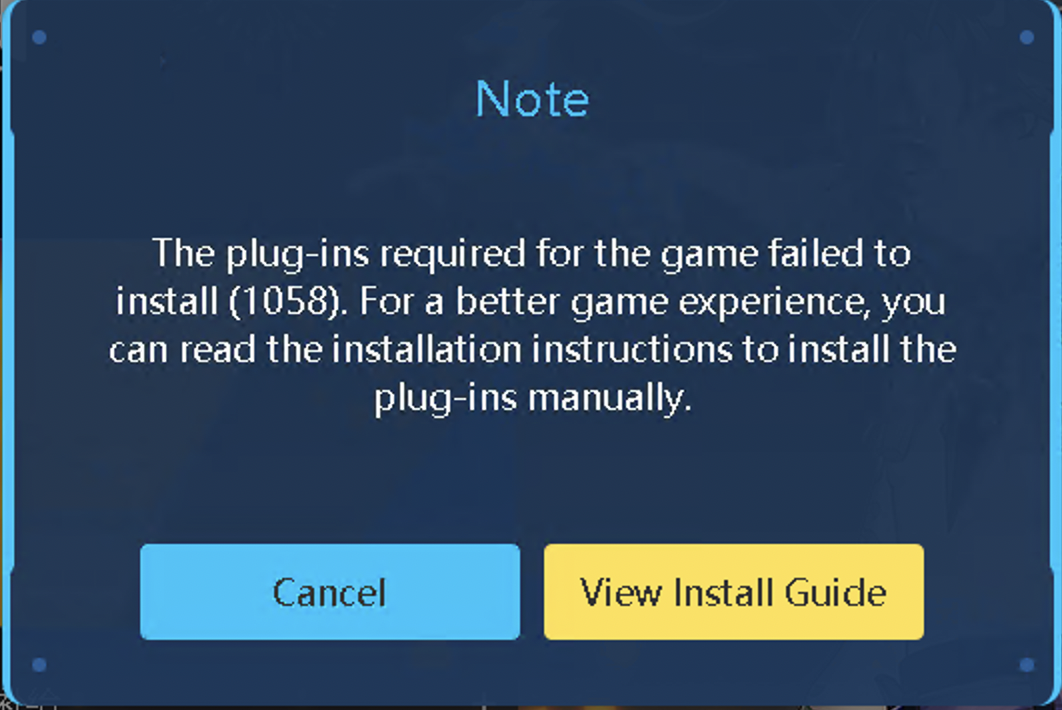
python
import subprocess
def repair_lotro_launch():
# Step 1: Verify if LOTRO is installed
if not is_lotro_installed():
print("Lord of the Rings Online is not installed.")
return
# Step 2: Check compatibility mode
if is_compatibility_mode_enabled():
print("Compatibility mode is enabled. Disabling it.")
disable_compatibility_mode()
# Step 3: Reset LOTRO configuration files
print("Resetting LOTRO configuration files.")
reset_configuration_files()
# Step 4: Verify required software dependencies
if not are_dependencies_installed():
print("Required software dependencies are missing. Installing them.")
install_dependencies()
# Step 5: Launch LOTRO
print("Attempting to launch Lord of the Rings Online.")
launch_lotro()
def is_lotro_installed():
# Check if LOTRO installation directory exists
# Return True if found, False otherwise
pass
def is_compatibility_mode_enabled():
# Check if compatibility mode is enabled for LOTRO executable
# Return True if enabled, False otherwise
pass
def disable_compatibility_mode():
# Disable compatibility mode for LOTRO executable
pass
def reset_configuration_files():
# Reset LOTRO configuration files to default settings
pass
def are_dependencies_installed():
# Check if required software dependencies for LOTRO are installed
# Return True if all dependencies are found, False otherwise
pass
def install_dependencies():
# Install required software dependencies for LOTRO
pass
def launch_lotro():
# Launch the LOTRO game
try:
subprocess.call("path_to_lotro_executable")
except FileNotFoundError:
print("LOTRO executable not found.")
except Exception as e:
print("An error occurred while launching LOTRO:", str(e))
# Run the repair function
repair_lotro_launch()
Please note that the code provided is a basic skeleton and does not contain the actual implementation for the individual functions. You would need to fill in the implementation details based on the specific requirements and troubleshooting steps for LOTRO on Windows 10.
Manually Pasting Missing DLL Files and Reinstalling the Game
If you are experiencing a launch issue with LOTRO on Windows 10, manually pasting missing DLL files and reinstalling the game can help resolve the problem.
To do this, follow these steps:
1. Download the missing DLL files from a trusted source.
2. Locate the LOTRO installation folder on your PC.
3. Open the folder and find the “Data” folder.
4. Paste the downloaded DLL files into the “Data” folder.
5. Reinstall the game by uninstalling it and then downloading it again from the official website or Steam.
This process can help fix any compatibility issues or PC system issues that may be causing the launch problem. If the issue persists, you may need to seek further assistance from the game’s support team or the Windows support community.
Mark Ginter is a tech blogger with a passion for all things gadgets and gizmos. A self-proclaimed "geek", Mark has been blogging about technology for over 15 years. His blog, techquack.com, covers a wide range of topics including new product releases, industry news, and tips and tricks for getting the most out of your devices. If you're looking for someone who can keep you up-to-date with all the latest tech news and developments, then be sure to follow him over at Microsoft.