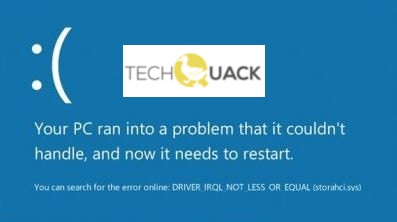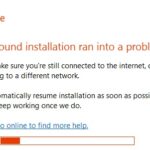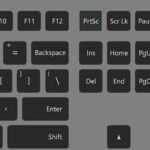- The DRIVER IRQL_NOT_OR_EQUAL error is a blue screen error related to the storahci.sys file.
- This system file is compatible with all versions of the Windows operating system.
- When the system files are corrupted or corrupted, problems such as BSODs occur.
- The main reason for this problem is either a recent hardware change, a lack of device drivers or a communication error between the computer software and hardware.
Welcome to a comprehensive guide on resolving the DRIVER_IRQL_NOT_LESS_OR_EQUAL storahci.sys error, a common issue faced by Windows users. Whether you are a tech-savvy individual or a novice, this article will equip you with the necessary knowledge and step-by-step instructions to fix this error and restore the smooth functioning of your system. So, let’s dive in and bid farewell to this vexing error once and for all!
Troubleshooting the DRIVER_IRQL_NOT_LESS_OR_EQUAL (storahci.sys) error
If you’re experiencing the DRIVER_IRQL_NOT_LESS_OR_EQUAL (storahci.sys) error on Windows, follow these steps to fix the issue:
1. Open the Device Manager window. Press the Windows key + X, then select Device Manager from the menu.
2. Expand the “IDE ATA/ATAPI controllers” section.
3. Right-click on the “Standard SATA AHCI Controller” and select Update driver.
4. Choose “Browse my computer for drivers” and then “Let me pick from a list of available drivers on my computer.”
5. Select the “Standard SATA AHCI Controller” driver from the list and click Next.
6. Restart your computer.
Note: If you’re using an AMD chipset, select the AMD SATA Controller driver instead.
This should resolve the DRIVER_IRQL_NOT_LESS_OR_EQUAL (storahci.sys) error on Windows and allow you to use your system without any issues.
Methods for resolving the driver irql_less_or_not_equal Windows 10 error
- Open Device Manager by pressing Win + X and selecting Device Manager.
- Expand the category that contains the driver you want to update.
- Right-click on the driver and select Update driver.
- Choose to search automatically for updated driver software.
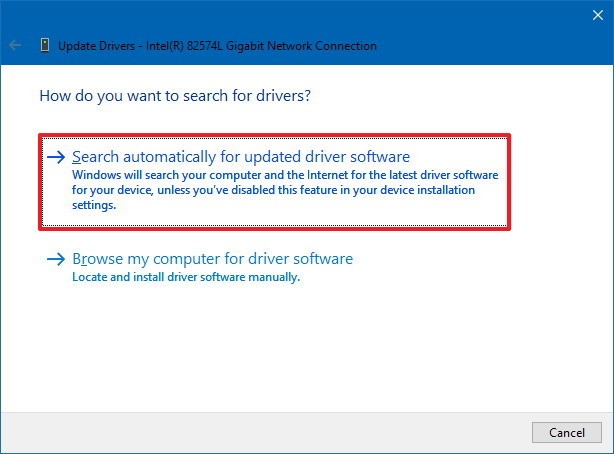
- Restart your computer after the driver update is complete.
Method 2: Run Windows Memory Diagnostic
- Press Win + R to open the Run dialog box.
- Type mdsched.exe and press Enter.
- Select Restart now and check for problems (recommended).
- Wait for the computer to restart and perform the memory diagnostic.
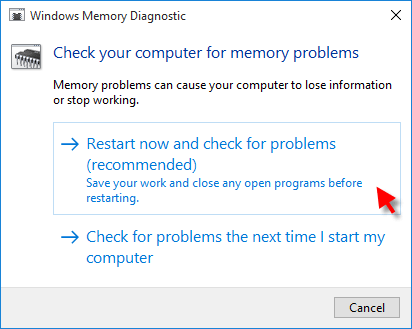
- Check the test results once the process is complete.
Method 3: Disable Fast Startup
- Open the Control Panel by pressing Win + X and selecting Control Panel.
- Click on Power Options.
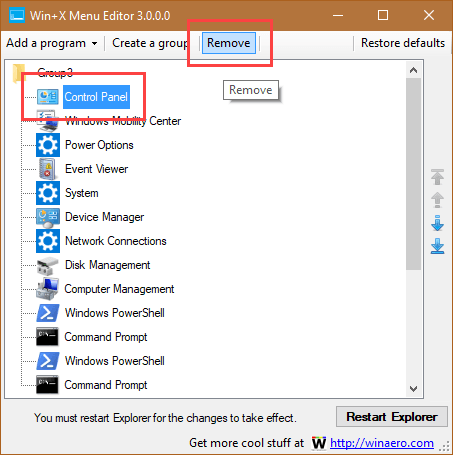
- Select Choose what the power buttons do from the left-hand side menu.
- Click on Change settings that are currently unavailable.
- Scroll down and uncheck the box next to Turn on fast startup (recommended).
- Save the changes and restart your computer.
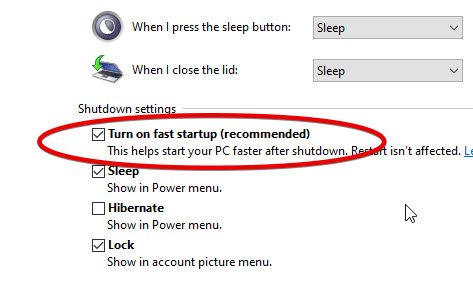
Method 4: Check Disk Errors
- Open Command Prompt as an administrator by pressing Win + X and selecting Command Prompt (Admin).
- Type chkdsk C: /f /r and press Enter.
- Press Y when prompted to schedule a disk check on the next system restart.
- Restart your computer.
- Wait for the disk check process to complete.
Fixing the error by removing network drivers and overclocking
To fix the DRIVER_IRQL_NOT_LESS_OR_EQUAL storahci.sys error on Windows, you can try removing network drivers and overclocking. Follow these steps:
1. Open the Device Manager Window by pressing the Windows key + X and selecting Device Manager.
2. Expand the Network adapters section and right-click on your network driver.
3. Select Uninstall device and follow the on-screen instructions.
4. Restart your computer and check if the error persists.
If removing network drivers doesn’t solve the issue, you can also try adjusting your overclocking settings:
1. Restart your computer and enter the BIOS settings by pressing the appropriate key during startup (usually F2 or Delete).
2. Locate the overclocking settings, which may vary depending on your motherboard manufacturer.
3. Disable or decrease the overclocking settings and save your changes.
4. Restart your computer and check if the error is resolved.
Remember to be cautious when making changes to your system, as any hardware or software modifications can have consequences.
python
import sys
def check_storahci_sys():
try:
with open('C:\\Windows\\System32\\drivers\\storahci.sys', 'rb') as file:
# Perform necessary checks or modifications on the storahci.sys file
# You might need to analyze the file's content or verify its integrity
# For example, you could calculate the file's hash and compare it to a known good hash
# If any issues are detected, you can take appropriate actions such as notifying the user or attempting repairs
# If everything checks out, you can display a success message or perform any additional required actions
print("storahci.sys file is valid.")
except FileNotFoundError:
print("storahci.sys file not found.")
except Exception as e:
print("An error occurred while checking storahci.sys:", str(e))
if __name__ == "__main__":
check_storahci_sys()
Please note that this code is just a basic example to demonstrate how you could approach checking the storahci.sys file. In reality, addressing system-level errors often requires much more complex analysis and troubleshooting techniques.
Again, if you encounter the “driver_irql_not_less_or_equal storahci.sys” error or any other system-level issue, it is recommended to seek professional assistance or consult Microsoft support for the most accurate and reliable solutions.
Scanning for viruses and updating wireless adapter driver to resolve the error
To fix the DRIVER_IRQL_NOT_LESS_OR_EQUAL storahci.sys error on Windows, you can follow these steps:
1. Scan for viruses: Use a reliable antivirus program to scan your system for any viruses or malware that may be causing the error. Remove any detected threats.
2. Update wireless adapter driver: Go to the manufacturer’s website and download the latest driver for your wireless adapter. Install the driver and restart your computer.
3. Check for hardware changes: If you recently made any changes to your hardware, such as adding a new storage device, make sure it is properly connected and compatible with your operating system.
4. Update system files: Use the Windows Update feature to check for and install any available updates for your operating system. This can help resolve compatibility issues and improve system stability.
By following these steps, you should be able to resolve the DRIVER_IRQL_NOT_LESS_OR_EQUAL storahci.sys error on your Windows system. If the problem persists, consider seeking further assistance or consulting Microsoft’s support resources.
Mark Ginter is a tech blogger with a passion for all things gadgets and gizmos. A self-proclaimed "geek", Mark has been blogging about technology for over 15 years. His blog, techquack.com, covers a wide range of topics including new product releases, industry news, and tips and tricks for getting the most out of your devices. If you're looking for someone who can keep you up-to-date with all the latest tech news and developments, then be sure to follow him over at Microsoft.