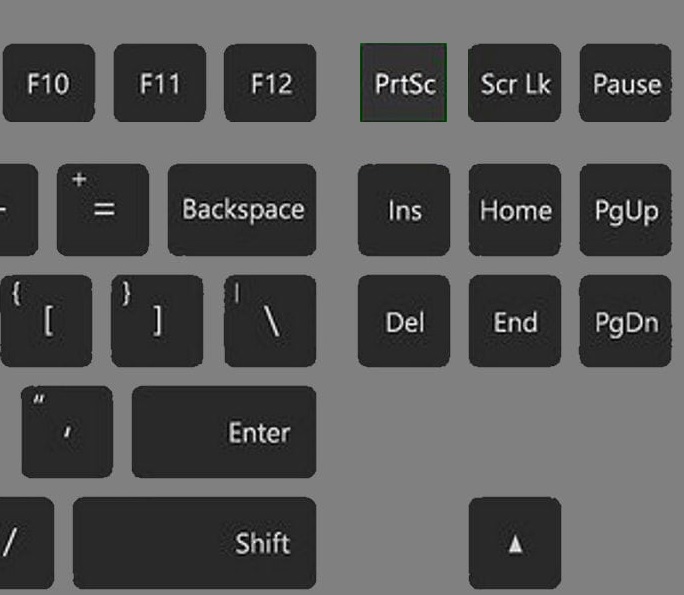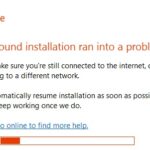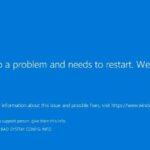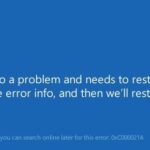- The Print Screen button is used to take a screenshot on Windows computers, but sometimes this can cause the computer to freeze.
- The problem occurs when debug mode is set as the default boot mode in Windows 10.
- There are many other reasons that can cause Windows 10 to hang, including damaged keyboard or graphics drivers.
- The print screen is related to the graphics drivers, which can cause a problem with any Windows application, such as a faulty keyboard or a corrupted graphics driver.
Are you tired of your Windows 10 screen freezing right when you need to take a screenshot? Fret not, as this article is here to help you resolve the frustrating issue of Print Screen freezing on your Windows 10 operating system. Discover simple and effective solutions to ensure smooth and effortless screen capturing.
Disable Debug Mode at System Boot
To fix the issue of Windows 10 freezing when using the Print Screen button, you can try disabling debug mode at system boot.
Here’s how:
1. Press the Windows key + R to open the Run dialog box.
2. Type “msconfig” and press Enter to open the System Configuration window.
3. In the System Configuration window, go to the “Boot” tab.
4. Under the “Boot options” section, uncheck the box next to “Debug”.
5. Click “Apply” and then “OK” to save the changes.
6. Restart your computer.
Disabling debug mode at system boot can help resolve situations where the computer freezes when using the Print Screen button. If the issue persists, you can also try other troubleshooting methods such as running the DISM tool or updating your printer drivers. Remember to reboot your computer after making any changes.
Reinstall Keyboard and Graphics Drivers
To fix Windows 10 freezing print screen issues, you may need to reinstall your keyboard and graphics drivers. Here’s a step-by-step guide to help you troubleshoot the problem.
1. Begin by opening the Device Manager on your PC. You can do this by right-clicking on the Start button and selecting “Device Manager” from the menu.
2. In the Device Manager window, locate the “Keyboards” category and expand it. Right-click on your keyboard device and select “Uninstall device.” Follow the prompts to uninstall the driver.
3. Next, locate the “Display adapters” category and expand it. Right-click on your graphics card and select “Uninstall device.” Again, follow the prompts to uninstall the driver.
4. Once the drivers are uninstalled, restart your computer. Windows will automatically reinstall the default drivers for your keyboard and graphics card.
5. After the restart, test if the freezing print screen issue has been resolved. If not, you may need to manually update your drivers. Visit the manufacturer’s website for your keyboard and graphics card to download and install the latest drivers.
By following these steps, you should be able to resolve the freezing print screen problem on your Windows 10 PC. Remember to restart your computer and update your drivers if necessary.
Use DISM and SFC to Troubleshoot
To troubleshoot Windows 10 freezing when trying to print screen, you can use the DISM (Deployment Image Servicing and Management) and SFC (System File Checker) tools. These tools can help resolve various issues that may be causing your computer to freeze while taking screenshots.
1. Run DISM:
– Press Windows Key + X and select “Command Prompt (Admin)” or “Windows PowerShell (Admin).”
– Type “DISM /Online /Cleanup-Image /RestoreHealth” and press Enter.
– Wait for the process to complete and then restart your computer.
2. Run SFC:
– Press Windows Key + X and select “Command Prompt (Admin)” or “Windows PowerShell (Admin).”
– Type “sfc /scannow” and press Enter.
– Wait for the process to complete and then restart your computer.
These troubleshooting methods can help fix freezing issues related to printing and taking screenshots. If the problem persists, it may be worth checking for printer driver updates or running the Printer Troubleshooter. Additionally, make sure your Windows and Office updates are up to date.
python
import pyautogui
# Capture the entire screen
screenshot = pyautogui.screenshot()
# Save the screenshot to a file
screenshot.save('screenshot.png')
Please note that this code captures the entire screen and saves it as a PNG file named “screenshot.png” in the same directory as the Python script. You can modify the code to capture specific regions or perform additional actions based on your requirements.
Remember to install the `pyautogui` library using `pip` before running this code (`pip install pyautogui`).
Perform a Clean Boot
Performing a clean boot can help resolve freezing issues when attempting to print screen on Windows 10. Here’s a quick guide to get you started:
1. Press the Windows key + R to open the Run dialog box.
2. Type “msconfig” (without quotes) and press Enter to open the System Configuration window.
3. In the General tab, select “Selective startup” and uncheck the box next to “Load startup items.”
4. Go to the Services tab and check the box that says “Hide all Microsoft services.”
5. Click on “Disable all” to disable non-Microsoft services.
6. Go to the Startup tab and click on “Open Task Manager.”
7. In the Task Manager, disable any startup items that might be causing the freezing issue.
8. Close the Task Manager and go back to the System Configuration window.
9. Click on “Apply” and then “OK” to save the changes.
10. Restart your computer and check if the freezing issue persists.
Performing a clean boot can help isolate the cause of the freezing problem by disabling unnecessary startup items and services. This can be especially helpful if you experience freezing when working with applications like Microsoft Word, Google Chrome, or the Snipping Tool. Remember to re-enable any necessary services or startup items after troubleshooting.
Run Printer Troubleshooter and Restart Printer Spooler Services
- Run Printer Troubleshooter: Use the built-in Printer Troubleshooter tool to automatically diagnose and resolve common printing issues.
- Identify and resolve printing errors:
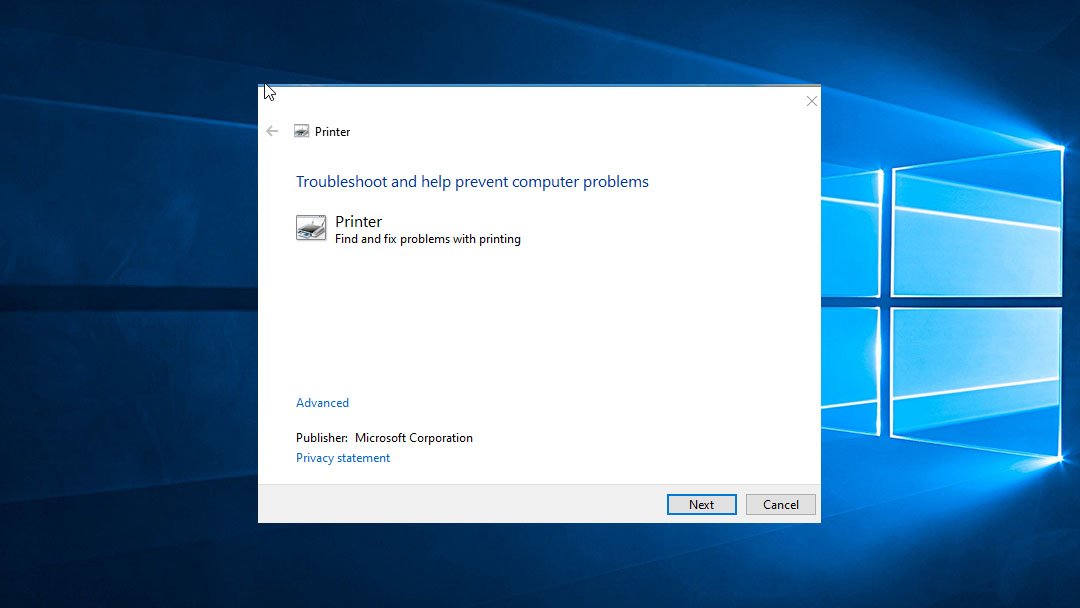
- Check printer connections to ensure they are properly plugged in.
- Update printer drivers to the latest version.
- Clear print queue of any pending print jobs.
- Restart the computer and the printer.
- Restart Printer Spooler Services:
- Open the Services app: Press Windows key + R, type “services.msc,” and hit Enter.
- Locate the Print Spooler service: Scroll down the services list and find Print Spooler.
- Stop and start the service: Right-click on Print Spooler, select Stop, wait a few seconds, then right-click again and choose Start.
- Set the service to automatic: Right-click on Print Spooler, select Properties, set Startup type to Automatic, and click Apply.
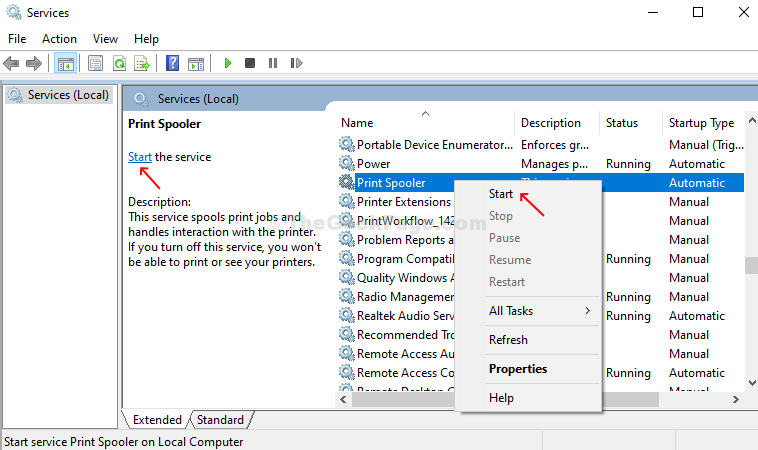
- Test printing functionality: Print a test page or any document to check if the freezing issue has been resolved.
Mark Ginter is a tech blogger with a passion for all things gadgets and gizmos. A self-proclaimed "geek", Mark has been blogging about technology for over 15 years. His blog, techquack.com, covers a wide range of topics including new product releases, industry news, and tips and tricks for getting the most out of your devices. If you're looking for someone who can keep you up-to-date with all the latest tech news and developments, then be sure to follow him over at Microsoft.