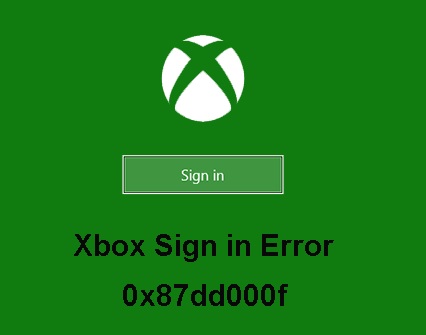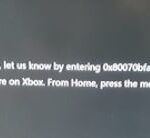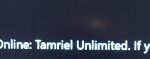- Many users complain that error 0x87dd000f occurs when connecting to the Xbox console.
- It can also be caused by a firmware error, restricted account rights, mismatches in the router, etc.
- It turns out that many causes can lead to this problem.
- If you encounter the same error message, this article will give you some troubleshooting guides to help you solve the problem and determine the cause.
Unlock the secrets to resolving the vexing Xbox sign-in error 0x87DD000F with unparalleled ease using these seven rapid and effective methods.
Checking Xbox Live services
Checking Xbox Live Services
If you’re experiencing the Xbox sign-in error 0x87DD000F, there are several quick methods you can try to fix it.
First, make sure that the Xbox Live services are up and running by checking the server status on the Xbox website.
Next, double-check your internet network connection to ensure it’s stable and working properly.
If the issue persists, try signing out of your Xbox account and signing back in. This can often resolve temporary glitches.
Another potential solution is to update your drivers. Use a reliable driver updater tool like Outbyte Driver Updater to ensure your system has the latest drivers.
If none of these methods work, you may need to troubleshoot further. Check for any software or hardware conflicts, power cycle your console, or even consider a factory reset if necessary.
Remember, if you’re still encountering the error code 0x87DD000F, it’s always a good idea to reach out to Xbox Support for further assistance.
Performing a power cycle
1. Turn off your Xbox console by holding down the power button for 10 seconds until it shuts down completely.
2. Unplug the power cord from the back of the console and wait for 10 seconds.
3. Plug the power cord back in and turn on your console.
4. Check if the error is resolved. If not, try the next method.
5. Restart your modem and router:
– Unplug the power cords from both your modem and router.
– Wait for 10 seconds and then plug them back in.
– Wait for the modem and router to fully restart, and then try signing in again.
6. If the error persists, try connecting your Xbox console directly to the modem using an Ethernet cable to bypass any potential network issues.
7. Contact Xbox Support for further assistance if none of the above methods resolve the error.
Remember to check the Xbox server status and ensure your account information is correct on account.live.com Sign in.
Checking the connection
Here are 7 quick methods to fix Xbox Sign in Error 0x87DD000F:
1. Check your internet connection: Make sure you have a stable internet connection. Restart your router and try signing in again.
2. Verify Xbox Live server status: Visit Xbox Live Status page to check if there are any server issues affecting sign-ins.
3. Clear the cache on your Xbox One: Press and hold the power button on your console for 10 seconds to fully power it off. Unplug the power cord and wait for a few minutes. Plug it back in and turn it on.
4. Sign out and sign back in: Go to Settings, select Account, and choose Sign Out. Then sign back in with your Microsoft account.
5. Remove and re-add account: From the Home screen, press the Xbox button, go to Profile & system, and select Settings. Choose Account and then Remove accounts. After that, select Add new, enter your Microsoft account details, and sign in.
6. Update your Xbox One software: Go to Settings, select System, and choose Updates. If there are any available updates, install them.
7. Contact Xbox Support: If none of the above methods work, reach out to Xbox Support for further assistance.
Remember, these methods should help you troubleshoot Xbox Sign in Error 0x87DD000F.
Signing in with another account and trying again
1. Sign in with a different account:
– Go to account.live.com and sign in with a different Microsoft account.
– Try signing in to your Xbox again.
2. Check your internet connection:
– Make sure your internet network is stable and working properly.
– Restart your router if necessary.
3. Clear Xbox app cache:
– On your PC, open the Xbox app.
– Go to Settings > Storage.
– Click on “Clear local saved games” and confirm.
4. Restart your Xbox console:
– Press and hold the power button on your Xbox for 10 seconds.
– Wait for it to fully shut down, then turn it back on.
5. Update your Xbox console:
– Go to Settings > System > Updates.
– Select “Update console” if an update is available.
6. Check for driver issues:
– Make sure your PC has the latest graphics drivers installed.
– Update them if necessary.
7. Contact Xbox support:
– If none of the above methods work, reach out to Xbox support for further assistance.
Signing in offline and enabling Wi-Fi later
If you’re experiencing the Xbox sign-in error 0x87DD000F, here are 7 quick methods to fix it:
1. Sign in offline: Start by signing in to your Xbox console offline. Disconnect from Wi-Fi and sign in using your account credentials.
2. Enable Wi-Fi later: Once signed in offline, you can enable Wi-Fi later. Go to Settings > Network > Network settings and select “Set up wireless network” to connect to Wi-Fi.
3. Check for server issues: Sometimes, the error is due to server issues. Check the Xbox Live service status on the Xbox website to see if there are any known issues.
4. Update your Xbox: Make sure your Xbox console is up to date with the latest software. Go to Settings > System > Updates and select “Update console” if an update is available.
5. Troubleshoot your network: Use the Xbox troubleshooting hub to diagnose and fix network-related issues. Go to Settings > Network > Network settings > Troubleshooting to access the troubleshooting hub.
6. Check for driver issues: Ensure that your network drivers are up to date. Visit the manufacturer’s website for your network adapter to download and install the latest drivers.
7. Power cycle your console: Power cycling can help resolve various issues. Turn off your Xbox, unplug the power cord, wait for a few minutes, and then plug it back in and turn it on.
By following these methods, you should be able to fix the 0x87DD000F sign-in error on your Xbox.
Note: If none of the solutions work, it may be worth contacting Xbox Support for further assistance.
Clearing the Alternate MAC address
1. Restart your console: Power off your Xbox and unplug it for a few minutes before plugging it back in and turning it on again.
2. Clear the Alternate MAC address: Go to Settings > Network > Advanced settings > Alternate MAC address > Clear. This will reset your network settings.
3. Check your network connection: Ensure that your network cables are securely connected and your Wi-Fi signal is strong.
4. Reset your router: Unplug your router for a minute and then plug it back in to refresh the connection.
5. Check Xbox Live service status: Visit the Xbox Live status page to see if there are any server issues that could be causing the error.
6. Update your Xbox software: Make sure your console is running the latest software version. Go to Settings > System > Updates to check for updates.
7. Contact Xbox support: If none of the above methods work, reach out to Xbox support for further assistance.
Verifying Xbox Live Membership status
- Check your internet connection: Make sure you have a stable and reliable internet connection before attempting to sign in to Xbox Live.
- Restart your console: Try turning off your Xbox console and then turning it back on again. This can often resolve temporary sign-in issues.

- Verify Xbox Live server status: Visit the Xbox Live service status page to check if there are any known issues with the service. If there is an ongoing problem, you might need to wait until it is resolved.
- Update your console: Ensure that your Xbox console has the latest system update installed. Outdated software can sometimes cause sign-in errors.
- Clear your Xbox cache: Clearing the cache can help resolve various issues, including sign-in errors. Follow the steps provided by Microsoft to clear the cache on your Xbox console.
- Check your account information: Verify that the email address associated with your Xbox Live account is correct and up to date. Incorrect account information can lead to sign-in problems.
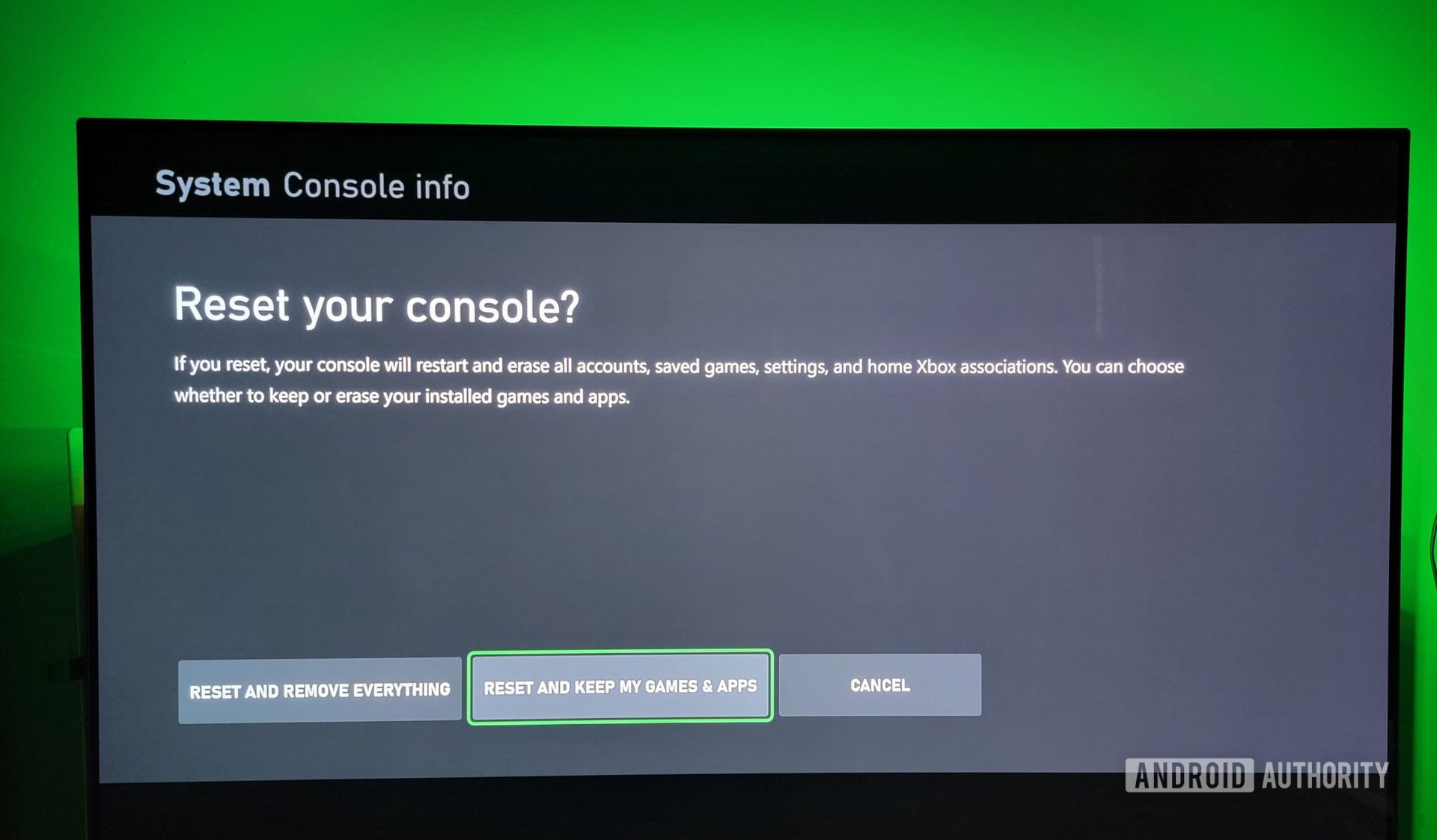
- Contact Xbox support: If none of the above methods work, reach out to Xbox support for further assistance. They can provide personalized solutions to help you fix the sign-in error 0x87DD000F.
Mark Ginter is a tech blogger with a passion for all things gadgets and gizmos. A self-proclaimed "geek", Mark has been blogging about technology for over 15 years. His blog, techquack.com, covers a wide range of topics including new product releases, industry news, and tips and tricks for getting the most out of your devices. If you're looking for someone who can keep you up-to-date with all the latest tech news and developments, then be sure to follow him over at Microsoft.