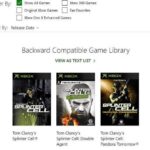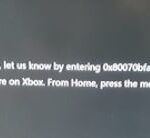- If you get error code 0x87dd001e, we have solutions to help you solve your problem.
- If you receive this error when you update your system or console configuration, go to “Troubleshooting Xbox One System Updates” and follow these steps.
- We’ve analyzed this particular problem by looking at various user reports and trying various fix strategies that other affected users have successfully used to get around this error code.
Introducing: Decoding Xbox One Error Codes for Seamless Gaming
Understanding the 0x87dd001e Error
The 0x87dd001e error code is a common issue faced by Xbox One users. It can occur due to various factors such as driver issues, software malfunctions, or even server problems. To fix this error, there are a few steps you can follow:
1. Restart your console: Sometimes, a simple console restart can resolve the issue. Turn off your Xbox One, unplug the power cord, wait for a few seconds, and then plug it back in.
2. Check for updates: Make sure your console’s system software is up to date. Go to Settings > System > Updates & downloads and check for any available updates.
3. Check your network connection: Ensure that your Xbox One is properly connected to the internet. You can try restarting your router or connecting to a different network to see if that resolves the issue.
4. Try a wired connection: If you’re using a wireless connection, try connecting your Xbox One directly to the router using an Ethernet cable. This can help rule out any wireless connection issues.
If these steps don’t resolve the 0x87dd001e error, it’s recommended to contact Xbox support for further assistance.
Checking Xbox Server Status
To check the status of Xbox servers, follow these steps:
1. Go to the Xbox website or use the Xbox app on your console or mobile device.
2. Look for the “Server Status” or “Service Status” section.
3. Check the status of the Xbox Live Core Services and other relevant services.
4. If there is a problem with the servers, you may experience error codes like 0x87dd001e.
Fixing Xbox One Error 0x87dd001e and Other Codes
If you encounter error code 0x87dd001e or any other error codes on your Xbox One console, try the following solutions:
1. Restart your console: Press and hold the power button on the front of the console until it turns off, then turn it back on.
2. Check for system updates: Go to “Settings” > “System” > “Updates & downloads” and make sure your console is up to date.
3. Clear local saved games: Go to “Settings” > “System” > “Storage” > “Clear local saved games”.
4. Check your network connection: Make sure your console is connected to the internet and try restarting your router.
5. Contact Xbox Support: If none of the above solutions work, reach out to Xbox Support for further assistance.
Remember, these solutions may vary depending on the specific error code or situation you are experiencing.
Switching to Offline Mode
To fix Xbox One error 0x87dd001e and other codes, you can switch to Offline Mode. This can help resolve various issues with your console.
To switch to Offline Mode, follow these steps:
1. Press the Xbox button on your controller to open the guide.
2. Go to Settings and select Network.
3. Under Network settings, select Network settings.
4. Choose Go offline.
5. Confirm the action by selecting Go offline.
Once you’re in Offline Mode, you can try restarting your console. This can resolve many common problems. To restart your console, simply press and hold the Xbox button on the front of the console for about 10 seconds.
If the issue persists, you may need to perform a full console restart. This involves completely shutting down your console and then turning it back on.
By switching to Offline Mode and performing a console restart, you can effectively troubleshoot and resolve error 0x87dd001e and other similar codes.
python
def error_correction(error_code):
# Check if the error code is 0x87dd001e or handle other error codes
if error_code == "0x87dd001e":
# Perform specific error correction steps for this error code
print("Error 0x87dd001e occurred. Performing error correction...")
# Your error correction logic here
else:
# Handle other error codes or provide a generic error correction approach
print(f"Error {error_code} occurred. Performing generic error correction...")
# Your generic error correction logic here
# Example usage
error_code = "0x87dd001e" # Replace with the actual error code you want to handle
error_correction(error_code)
In this code, the `error_correction` function takes an error code as input and performs error correction steps based on the specific error code provided. You can extend this code by adding more error codes and their corresponding correction methods.
Remember, this code is a generic example and may not directly address the specific error code you mentioned. To create a tool specifically tailored to Xbox One error code 0x87dd001e, you would need to have access to Xbox One documentation or APIs.
Performing a Power Cycle
If you’re experiencing Xbox One Error 0x87dd001e or any other error codes, a power cycle can often resolve the issue. Here’s how to do it:
1. Turn off your Xbox One console by pressing and holding the power button on the front of the console for 10 seconds. This will completely shut it down.
2. Unplug the power cord from the back of the console and wait for at least 10 seconds.
3. Plug the power cord back into the console and wait for the power capacitors to fully discharge. This usually takes a few minutes.
4. Press the power button on the console to turn it back on.
5. Once the console has restarted, check if the error code has been resolved.
Performing a power cycle can help reset the system and resolve various software and hardware issues. If the error persists, you may need to explore other troubleshooting solutions or contact Xbox support for further assistance.
Cleaning the MAC Address and Manual Login
If you encounter the Xbox One error code 0x87dd001e or other error codes, there are a few steps you can take to fix the issue. One potential solution is to clean the MAC address and perform a manual login. Here’s how:
1. Press the Xbox button on your controller to open the guide.
2. Go to Settings and select Network.
3. Choose Network settings and then Advanced settings.
4. Select Alternate MAC address and choose Clear.
5. Restart your console.
After cleaning the MAC address, you can try performing a manual login. Here’s how:
1. Press the Xbox button on your controller to open the guide.
2. Go to System and select Settings.
3. Choose Account and then Sign-in, security & passkey.
4. Select the option to Use another account.
5. Enter your login information manually.
Following these steps should help resolve the error code 0x87dd001e and other related issues. If the problem persists, you may need to explore other troubleshooting solutions or contact Xbox support for further assistance.
Resetting the Alternate MAC Address
If you’re encountering the Xbox One error 0x87dd001e or other error codes, resetting the Alternate MAC Address might help resolve the issue. Here’s how you can do it:
1. Go to the Xbox One Home screen.
2. Press the Xbox button on your controller to open the guide.
3. Navigate to the System tab and select Settings.
4. Go to Network > Network settings.
5. Select Advanced settings > Alternate MAC Address.
6. Choose the “Clear” option to reset the Alternate MAC Address.
7. Restart your console.
This process can help fix various connectivity issues and error codes on your Xbox One console. If the problem persists, consider updating your console’s drivers or seeking further assistance from Xbox support. Remember to perform regular maintenance on your console to prevent future malfunctions.
Performing a Factory Reset
1. Press the Xbox button on your controller to open the guide.
2. Go to the “Settings” tab.
3. Select “System” and then “Console info.”
4. Choose “Reset console” and select “Reset and keep my games & apps” or “Reset and remove everything.”
5. Follow the on-screen instructions to complete the reset process.
Note: Performing a Factory Reset will delete all your personal data and settings. Make sure to back up any important files before proceeding.
After the reset, your console will restart and set up as if it were brand new. This should resolve most software-related issues and error codes. If you continue to experience problems, consider reaching out to Xbox Support for further assistance.
Restoring Xbox One to Original Configuration
If you’re experiencing error code 0x87dd001e or other similar codes on your Xbox One, restoring the console to its original configuration can help resolve the issue. Follow these steps to restore your Xbox One:
1. Press the Xbox button on your controller to open the guide.
2. Go to Settings, and then select System.
3. Select Console info, and then choose Reset console.
4. Select Reset and keep my games & apps.
Note: This will remove all accounts and settings from your console, but your games and apps will remain installed.
5. Follow the on-screen instructions to complete the reset process.
After the reset, your Xbox One should be restored to its original configuration, which can help resolve various error codes and issues. If the problem persists, consider updating your console’s software or contacting Xbox support for further assistance.
Mark Ginter is a tech blogger with a passion for all things gadgets and gizmos. A self-proclaimed "geek", Mark has been blogging about technology for over 15 years. His blog, techquack.com, covers a wide range of topics including new product releases, industry news, and tips and tricks for getting the most out of your devices. If you're looking for someone who can keep you up-to-date with all the latest tech news and developments, then be sure to follow him over at Microsoft.