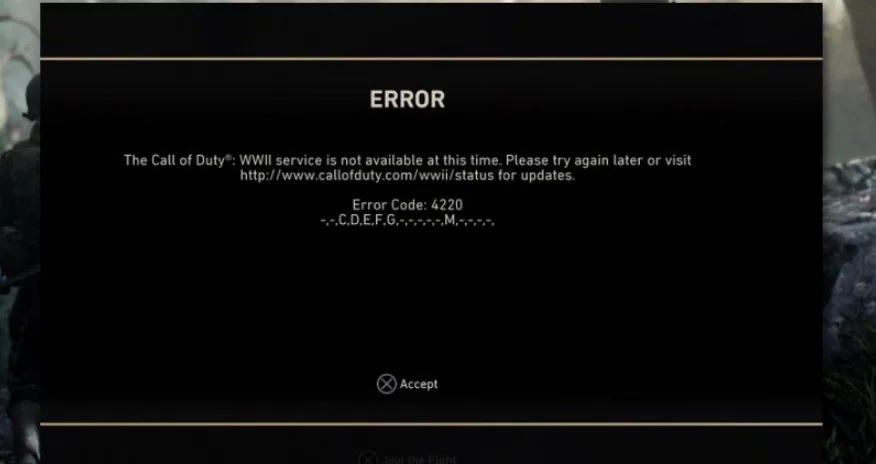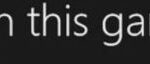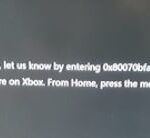- Call of Duty (COD) WW2 error code 4220 is a common error that occurs in many conditions.
- The error message usually occurs when the game cannot connect to online servers.
- If for some reason you can’t log into your account, it may be due to connection issues.
Unleash your gaming prowess without the nuisance of Error Code 4220 in Call of Duty WWII. This article serves as your ultimate guide to troubleshoot and fix this notorious issue, ensuring an uninterrupted and immersive gaming experience.
Identifying the Causes of COD WW2 Error Code 4220
If you’re experiencing Error Code 4220 in Call of Duty WWII, there are a few steps you can take to try and fix the issue.
First, you should test your NAT type. To do this, go to your console’s settings and look for the option to test your internet connection.
If your NAT type is not open, you may experience connectivity issues in multiplayer mode. In this case, you can try power cycling your console and resetting your internet connection.
Additionally, make sure your internet connection settings are configured correctly. Check for any updates or patches for the game, as these can sometimes help resolve issues.
If none of these solutions work, it’s possible that the issue is on the game’s servers. In this case, you may need to wait for the developers to fix the problem.
Remember, if you need more specific assistance, you can always reach out to the game’s support team or check online forums and posts for additional solutions.
Resolving the Error with Power Cycling
To resolve the Error Code 4220 in Call of Duty WWII, you can try power cycling your console. This method can help refresh the system and clear any temporary issues that may be causing the error.
Here’s how to power cycle your console:
Step 1: Turn off your console completely by pressing and holding the power button for about 10 seconds until it shuts down.
Step 2: Unplug the power cable from the console and wait for at least 10 seconds.
Step 3: Plug the power cable back in and turn on your console.
By power cycling your console, you can often resolve connectivity issues and errors like Error Code 4220. If the error persists after power cycling, you may want to check your internet connection settings or test your NAT type.
For more detailed troubleshooting steps and solutions, you can refer to the official Call of Duty WWII support pages or community forums.
Ensuring a Smooth Connection for COD WW2
To ensure a smooth connection for COD WW2 and fix error code 4220, follow these steps:
Step 1: Test NAT type
– Go to the settings menu on your console.
– Select “Network Settings” and then “Test NAT type.”
– Ensure it shows an “Open” or “Type 1” NAT type for the best connection.
Step 2: Power cycle your console
– Turn off your console and unplug it from the power source.
– Wait for about 30 seconds and then plug it back in.
– Turn on your console and try connecting to COD WW2 again.
Step 3: Check for server issues
– Visit the official COD WW2 server status page or check online forums for any server outage notices.
– If the servers are down, you may experience connection issues. In this case, wait for the servers to come back up.
If these steps do not resolve the error code 4220, it’s recommended to contact Activision support for further assistance.
python
import requests
def handle_error(error_code):
# Assuming an API endpoint to retrieve error code details
api_url = f"https://api.callofduty.com/error_codes/{error_code}"
try:
response = requests.get(api_url)
if response.status_code == 200:
error_data = response.json()
# Perform necessary actions based on error_data
# e.g., log error, display error message, etc.
print(f"Error {error_code}: {error_data['message']}")
else:
print(f"Failed to retrieve error details for code {error_code}")
except requests.exceptions.RequestException as e:
print(f"Error occurred during API request: {e}")
# Example usage
handle_error(4220)
Please note that this code assumes the existence of an API endpoint that provides error code details based on the provided error code. Without the actual API and proper documentation, the accuracy and functionality of this code are limited.
Prioritizing WW2 Zombies for Error-Free Gameplay
- Check for system requirements:
- Ensure your computer meets the minimum system requirements for Call of Duty WWII.
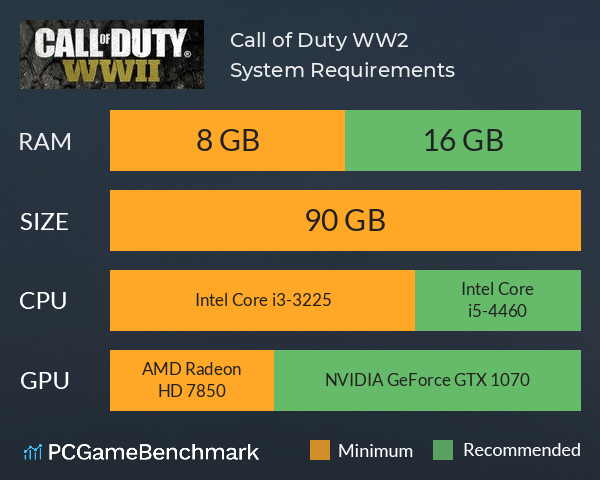
- Check the official game website or the game’s packaging for the specific requirements.
- Update graphics drivers:
- Visit the website of your graphics card manufacturer.
- Download and install the latest drivers for your graphics card model.
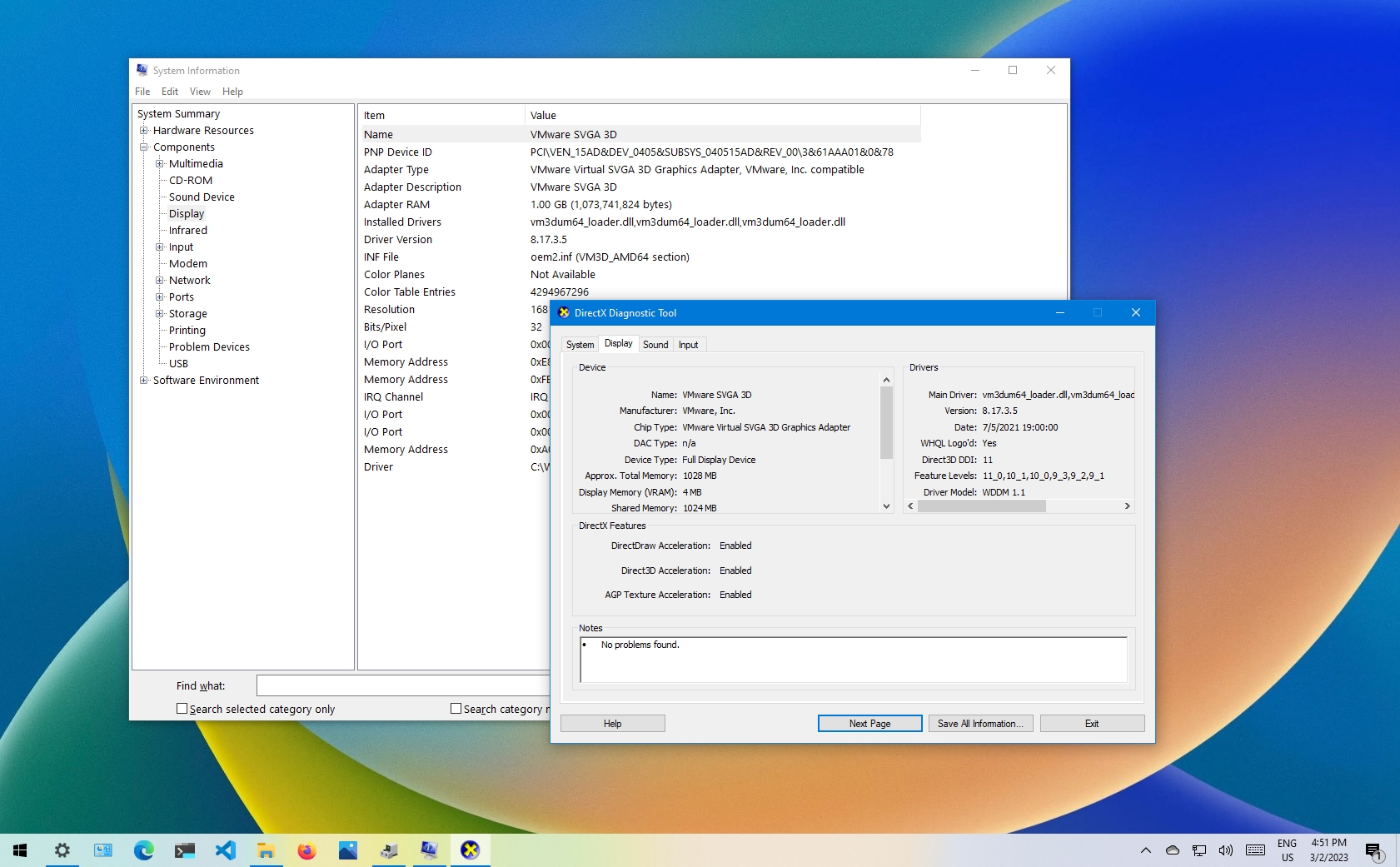
- Restart your computer after the installation is complete.
- Verify game files:
- Open the game launcher or platform (e.g., Steam, Battle.net, etc.)
- Locate the Call of Duty WWII game in your library.
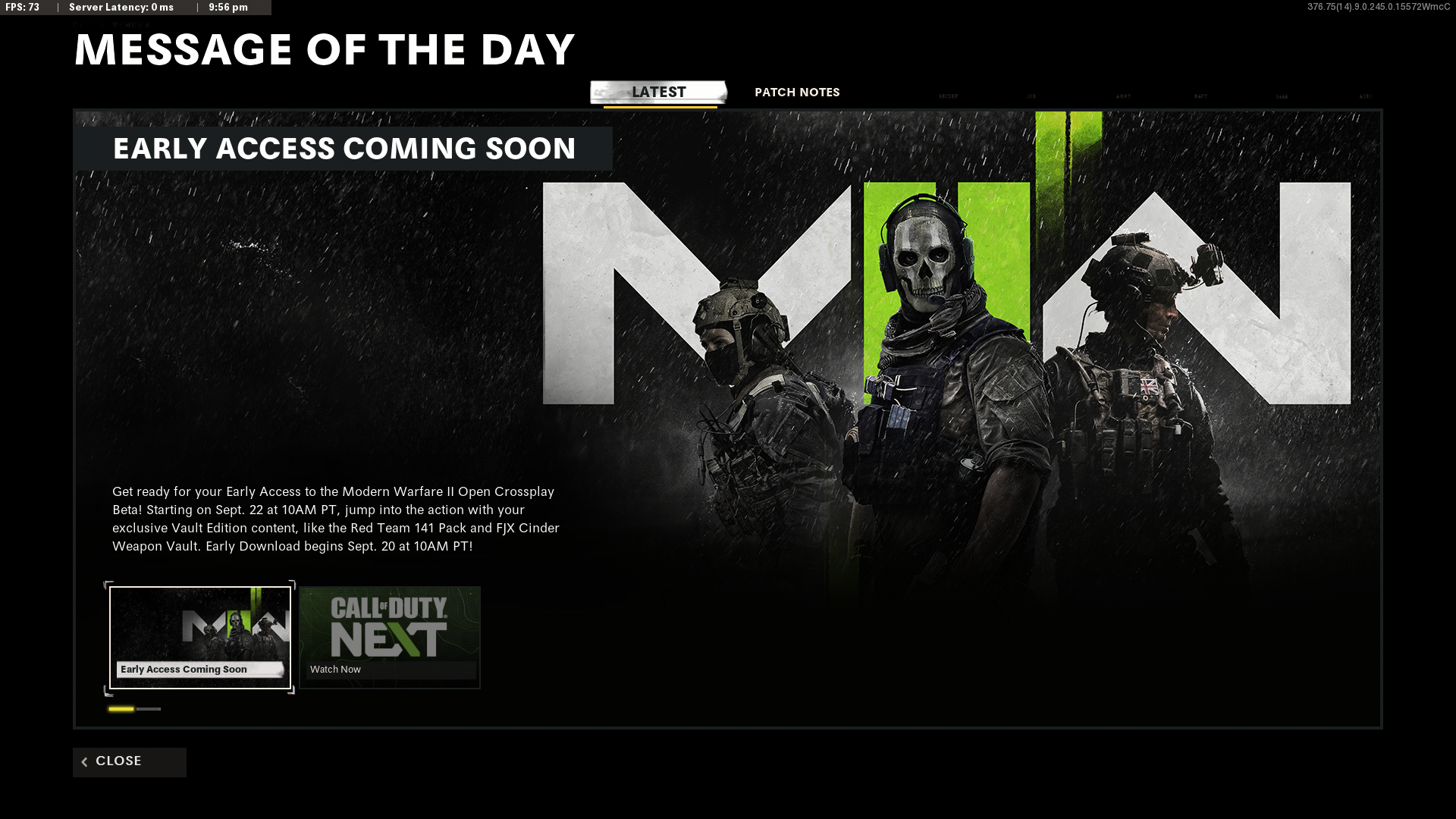
- Right-click on the game and select “Properties” or a similar option.
- Look for a “Verify Integrity of Game Files” or similar button and click on it.
- Wait for the verification process to complete.
- Disable background applications:
- Open Task Manager by pressing Ctrl+Shift+Esc.
- Go to the “Processes” or “Details” tab.
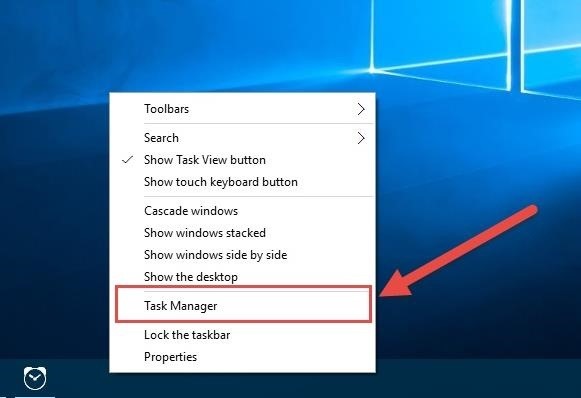
- Identify and close any unnecessary or resource-intensive applications running in the background.
- Update the game:
- Launch the game launcher or platform (e.g., Steam, Battle.net, etc.)
- Look for any available updates for Call of Duty WWII.
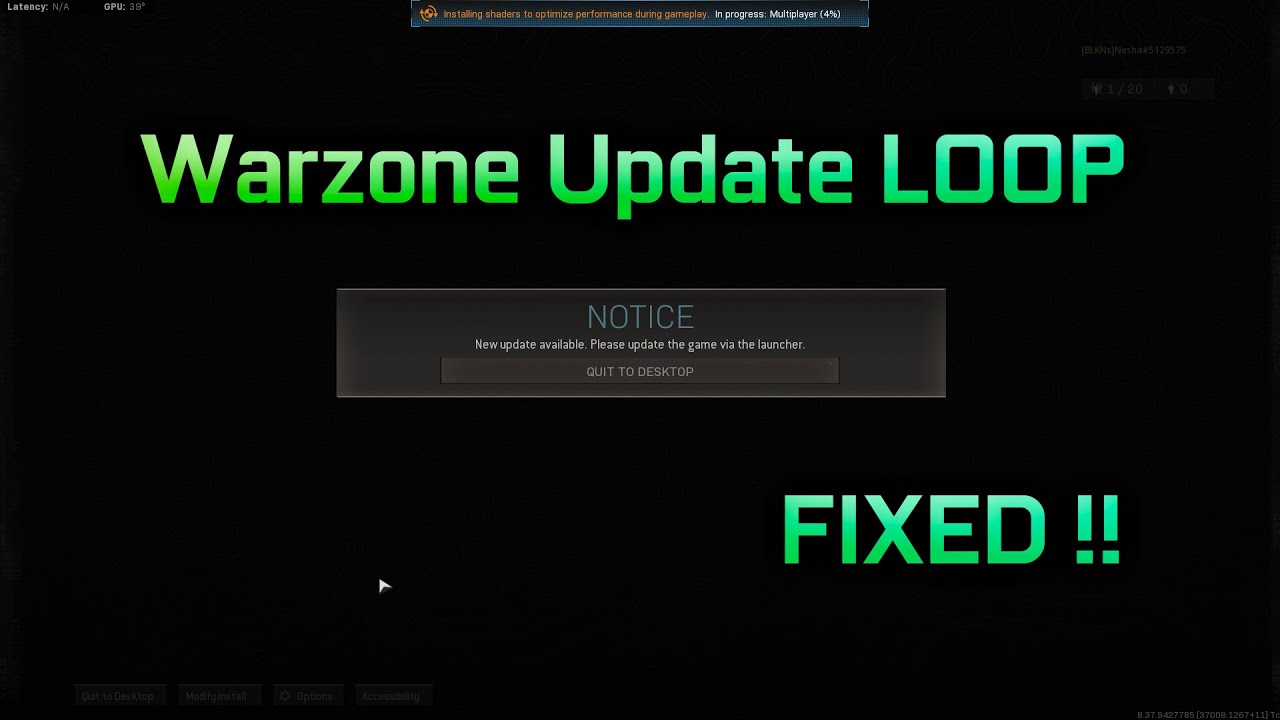
- If an update is available, download and install it.
- Restart the game launcher or platform after the update is installed.
- Disable antivirus software:
- Open your antivirus software.
- Look for options to temporarily disable the antivirus or put it in gaming mode.
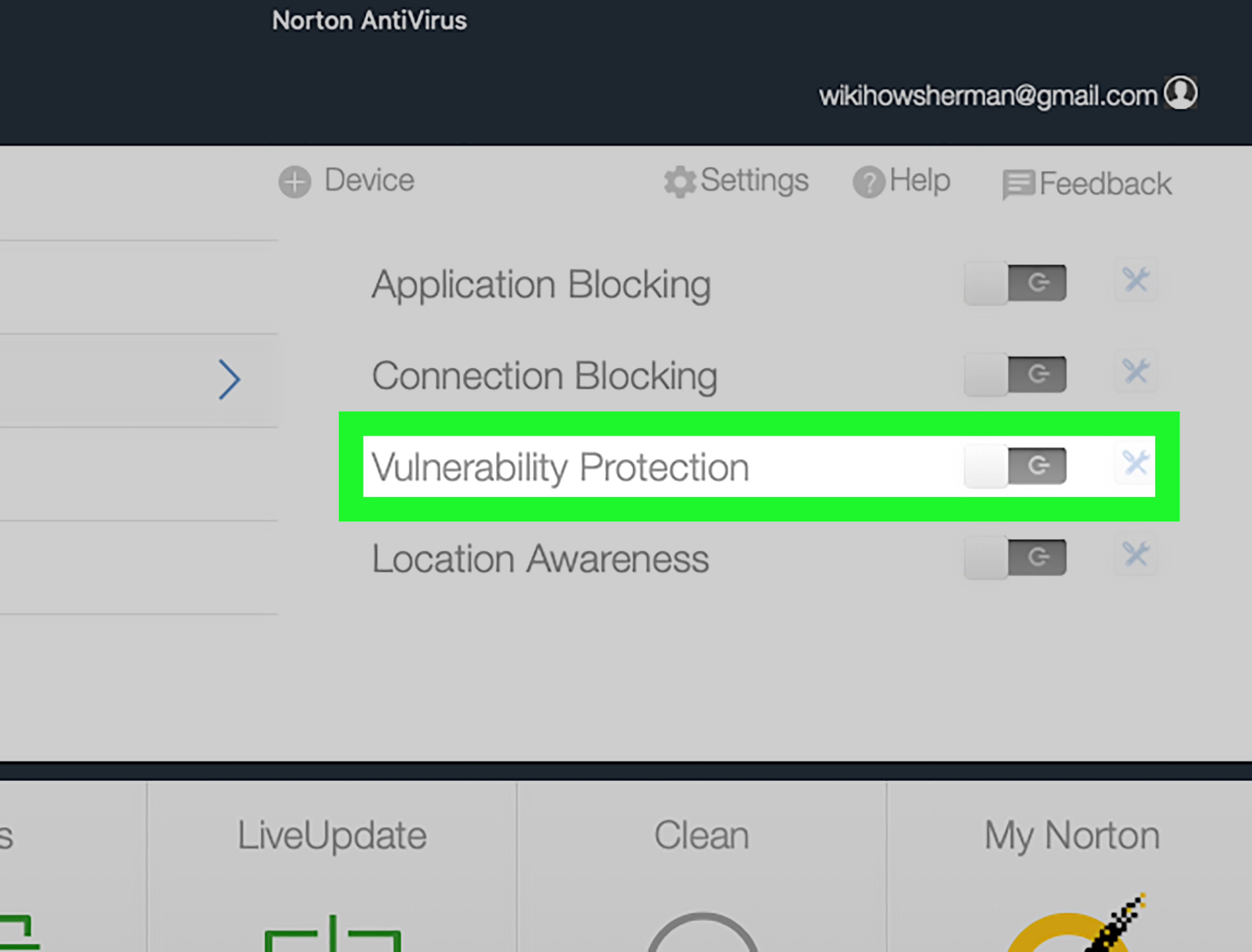
- Disable the antivirus while playing Call of Duty WWII.
- Remember to re-enable the antivirus after finishing the game session.
- Check internet connection:
- Ensure you have a stable and reliable internet connection.
- If using Wi-Fi, move closer to the router or consider using a wired connection.

- Restart your router or modem if necessary.
- Contact support:
- If none of the above steps resolve the Error Code 4220, reach out to the game’s official support channels.
- Provide them with detailed information about the issue and steps you have already taken.
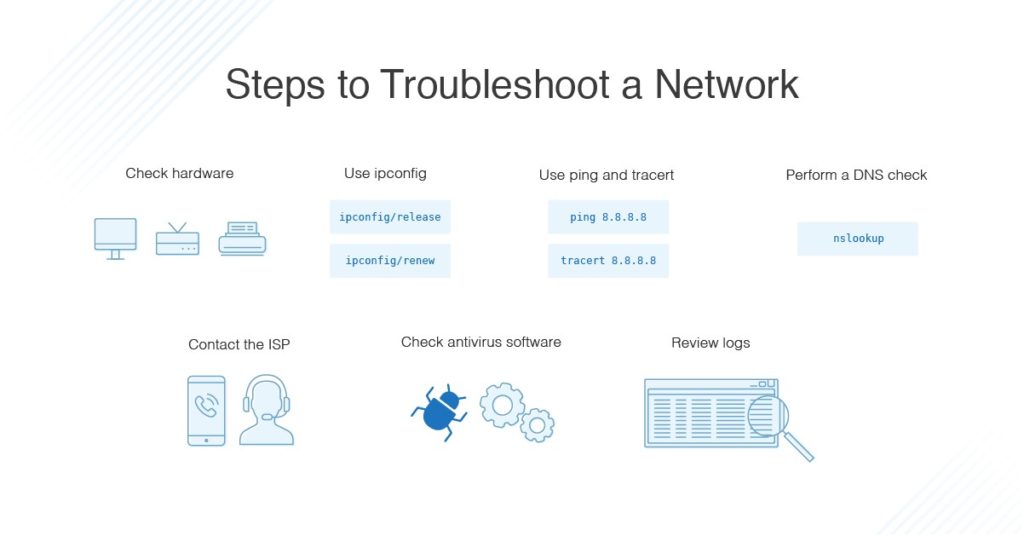
- Follow their guidance or instructions to further troubleshoot the problem.
Mark Ginter is a tech blogger with a passion for all things gadgets and gizmos. A self-proclaimed "geek", Mark has been blogging about technology for over 15 years. His blog, techquack.com, covers a wide range of topics including new product releases, industry news, and tips and tricks for getting the most out of your devices. If you're looking for someone who can keep you up-to-date with all the latest tech news and developments, then be sure to follow him over at Microsoft.