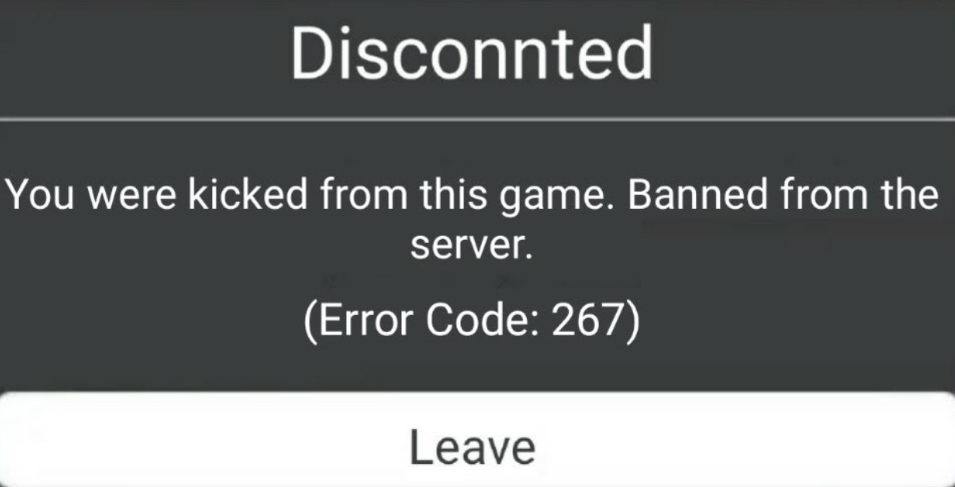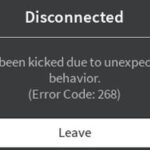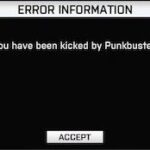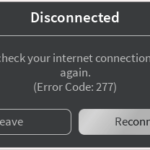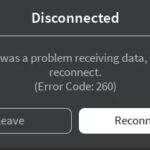- Roblox error code 267, as it appears in the error message itself, takes the user out of the game and prevents further access.
- The most common error code is 267, which usually means that one of the components for loading and running the game is missing, or that there is a problem on the part of the developer who was unable to build anything in that particular game.
Welcome to our comprehensive guide on resolving Roblox Error Code 267! If you’ve encountered this frustrating error while immersing yourself in the virtual world of Roblox, fear not! In this article, we will unveil six effective methods to help you bid farewell to this glitch and resume your gaming adventures seamlessly. So, let’s dive right in and get your Roblox experience back on track!
Understanding Roblox Error Code 267
Roblox Error Code 267 can be frustrating, but there are several methods you can try to fix it. Here are six solutions that might help:
1. Check your internet connection: Make sure you have a stable and reliable internet connection before playing Roblox.
2. Restart your device: Sometimes a simple restart can resolve the issue. Turn off your computer or device, wait a few seconds, and then turn it back on.
3. Clear your browser cache: Clearing your browser’s cache can help resolve any temporary issues that might be causing the error.
4. Disable browser extensions: Some browser extensions can interfere with Roblox. Try disabling them and see if the error persists.
5. Update your browser: Make sure you’re using the latest version of your browser to ensure compatibility with Roblox.
6. Contact Roblox support: If none of the above methods work, reach out to Roblox support for further assistance.
Remember, these methods may not work for everyone, as the error can have various causes. It’s always a good idea to try multiple solutions and see which one works best for you.
Common Causes of Roblox Error Code 267
- Internet connectivity issues: Poor or unstable internet connection can lead to Roblox Error Code 267. Ensure that you have a stable and reliable internet connection.
- Firewall or antivirus software: Overly strict firewall or antivirus settings can mistakenly block Roblox from running properly, triggering Error Code 267. Adjust your firewall or antivirus settings to allow Roblox to function.

- Incompatible browser or outdated browser: Using an unsupported or outdated browser can cause compatibility issues with Roblox, resulting in Error Code 267. Make sure you are using a compatible and up-to-date browser.
- Third-party software conflicts: Certain third-party programs or software running simultaneously with Roblox can interfere and trigger Error Code 267. Temporarily disable or close any unnecessary programs while playing Roblox.
- Roblox server issues: Occasionally, Roblox servers may experience technical problems or undergo maintenance, leading to Error Code 267. Check Roblox’s official website or social media platforms for any server-related announcements.
- Game-specific issues: Some Roblox games may have specific settings or requirements that can cause Error Code 267. Consult the game’s support or developer documentation for any known issues or troubleshooting steps.
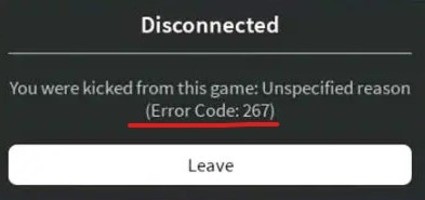
Different Types of Roblox Error 267 Messages
Roblox Error 267 is a common issue that players encounter while playing the popular online game. This error occurs when the game detects unauthorized actions or scripts running on the user’s computer. There are several variations of this error message that players may encounter, such as “You were kicked from this game: [Error Code 267]” or “Roblox disconnected: Error Code 267”.
To fix Roblox Error Code 267, here are six methods you can try:
1. Check your internet connection and restart your device.
2. Clear your browser cache and cookies.
3. Disable any ad-blocker or antivirus software temporarily.
4. Update your browser or try using a different one.
5. Disable any browser extensions or plugins.
6. Contact Roblox support for further assistance.
Remember, Error Code 267 is not your fault, and it can happen to any player. By following these methods, you can resolve the issue and continue enjoying your Roblox game experiences without any interruptions.
lua
-- Sample code to handle Roblox error code 267
game.Players.PlayerAdded:Connect(function(player)
player.CharacterAdded:Connect(function(character)
character:WaitForChild("Humanoid").Died:Connect(function()
-- Check if the error code is 267
if character:FindFirstChild("ErrorCode") and character.ErrorCode.Value == 267 then
-- Perform desired actions or show an error message
print("You have encountered Roblox error code 267. Please follow the guidelines to resolve the issue.")
end
end)
end)
end)
In this code, we are using the Roblox API to listen for when a player joins the game and their character is added. We then monitor if the character’s humanoid object dies. If the character has an ErrorCode value set to 267, we can perform specific actions or show an error message to the player.
Remember, this is a basic example, and you might need to modify it based on your requirements. Additionally, handling error code 267 may involve more complex solutions, including server-side checks and proper error handling techniques.
Please let me know if there’s anything else I can assist you with!
Ways to Resolve Roblox Error Code 267
- Check your internet connection: Ensure that you have a stable and reliable internet connection to avoid any disruptions while playing Roblox.
- Disable any ad-blocker or firewall settings: Some ad-blocker or firewall settings may interfere with Roblox, so temporarily disable them and see if the error code 267 persists.
- Verify your Roblox account: Make sure your Roblox account is verified by following the instructions provided on the Roblox website.
- Update your browser: Ensure that you are using the latest version of your web browser, as outdated versions can sometimes cause compatibility issues with Roblox.
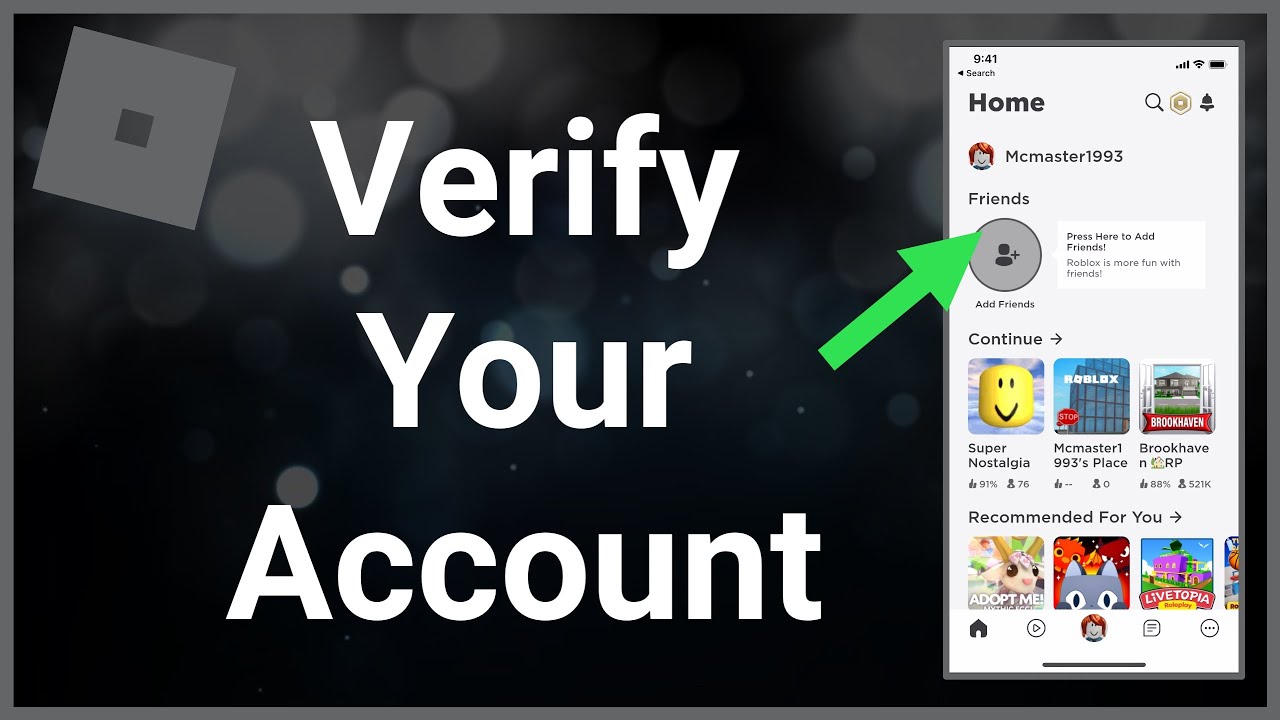
- Clear your browser cache: Clearing your browser cache can help resolve any temporary issues that may be causing the error. Instructions for clearing the cache can be found in your browser’s settings.
- Try a different browser: If the error code 267 persists, try accessing Roblox using a different web browser to see if the issue is specific to your current browser.
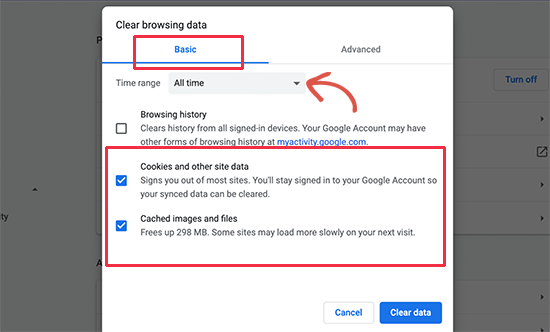
Wait for the Ban to Be Over
If you’ve been banned from Roblox or received the error code 267, the best course of action is to wait for the ban to be lifted. While it may be frustrating, trying to bypass the ban can result in further consequences. During this time, you can explore other games or platforms to fill your gaming needs. It’s important to remember that bans are usually temporary and are put in place to maintain a fair and safe gaming environment for all users. If you find yourself repeatedly getting banned, it may be worth reflecting on your behavior and making changes to avoid future bans.
Checking Roblox Server Status
Checking the Roblox server status is crucial when encountering Roblox Error Code 267. Here are six methods to fix it:
1. Check the Roblox Server Status: Visit the official Roblox website or third-party websites that provide server status updates to see if there are any ongoing issues.
2. Verify Your Internet Connection: Ensure you have a stable and reliable internet connection to avoid connectivity problems.
3. Clear Browser Cache and Cookies: Clearing your browser cache and cookies can help resolve any conflicting data that may be causing the error.
4. Disable Ad-Blockers and VPNs: Certain ad-blockers and virtual private networks (VPNs) can interfere with Roblox’s functionality. Disable them temporarily and try again.
5. Update Roblox and Your Browser: Make sure you have the latest versions of Roblox and your web browser to avoid compatibility issues.
6. Contact Roblox Support: If the error persists, reach out to Roblox Support for further assistance.
Remember, server issues and errors can occur from time to time, so it’s important not to worry too much. Stay connected and enjoy your Roblox game experiences!
Updating the Roblox App
Updating the Roblox app is crucial to fix Error Code 267. Here are 6 methods to resolve it:
1. Update Roblox: Ensure you have the latest version of the Roblox app installed on your device.
2. Clear Cache: Clearing your browser’s cache can help resolve various errors. Check online guides for instructions specific to your browser.
3. Disable Browser Extensions: Some extensions can interfere with Roblox. Disable them temporarily and check if the error persists.
4. Check Internet Connection: A stable internet connection is essential for Roblox. Restart your modem or router and connect to a reliable network.
5. Disable Antivirus/Firewall: Temporarily disable your antivirus or firewall as they may be blocking Roblox’s connection. Remember to enable them after troubleshooting.
6. Contact Roblox Support: If the error persists, reach out to Roblox support for further assistance. Provide them with detailed information about the issue.
Remember to restart your device after applying any changes. These methods should help resolve Error Code 267 and get you back to enjoying Roblox without interruptions.
Disabling Antivirus and Malware Blockers
To fix Roblox Error Code 267, you may need to disable any antivirus or malware blockers that could be interfering with the game. Here are six methods to help you resolve this issue:
1. Disable Antivirus Software: Temporarily turn off your antivirus software, as it may mistakenly flag Roblox as a threat. This can be done by right-clicking the antivirus icon in your system tray and choosing “Disable” or “Pause Protection.”
2. Turn Off Windows Defender Firewall: Open the Windows Security app, go to “Firewall & network protection,” and toggle off the Windows Defender Firewall. This can help prevent any firewall restrictions from blocking Roblox.
3. Exclude Roblox from Antivirus Scans: Add Roblox to the exclusion list of your antivirus software. Look for the settings or options related to scanning or exclusions and add the Roblox folder or executable file.
4. Disable Browser Extensions: If you’re playing Roblox through a browser, try disabling any unnecessary extensions. Some extensions can interfere with the game’s performance or cause error codes.
5. Run Roblox as Administrator: Right-click the Roblox shortcut or executable file and select “Run as administrator.” This ensures that Roblox has the necessary permissions to run smoothly.
6. Reinstall Roblox: If the issue persists, uninstall Roblox and then download and reinstall the latest version from the official website. This can help resolve any corrupted files or conflicts.
Remember to re-enable your antivirus and firewall after troubleshooting. Hopefully, these steps will help you fix Roblox Error Code 267 and get back to enjoying the game without interruptions.
Creating a New Account
To create a new account on Roblox and fix Roblox Error Code 267, follow these steps:
1. Visit the Roblox website and click on the “Sign Up” button.
2. Fill in your desired username, password, and date of birth.
3. Complete the verification process by solving the provided puzzle or entering the code sent to your email.
4. Once the account is created, log in using your new credentials.
5. If you encounter Error Code 267 while playing Roblox, try these methods to fix it:
a. Check your internet connection and ensure it’s stable.
b. Refresh the page or restart the game.
c. Clear your browser cache and cookies.
d. Disable any browser extensions or ad blockers that may interfere.
e. Update your browser to the latest version.
f. If the error persists, contact Roblox support for further assistance.
6. By following these steps, you can create a new account on Roblox and troubleshoot Error Code 267 efficiently. Enjoy your gaming experience!
Additional Solutions for Roblox Error Code 267
- Ensure that you have a stable and reliable internet connection.
- Restart your router or modem to refresh the connection.

- Connect to a different network or use a wired connection if possible.
- Disable any VPN or proxy services that may interfere with the Roblox connection.
Method 2: Verify Roblox System Requirements
- Check if your computer meets the minimum system requirements for running Roblox.
- Update your operating system to the latest version.
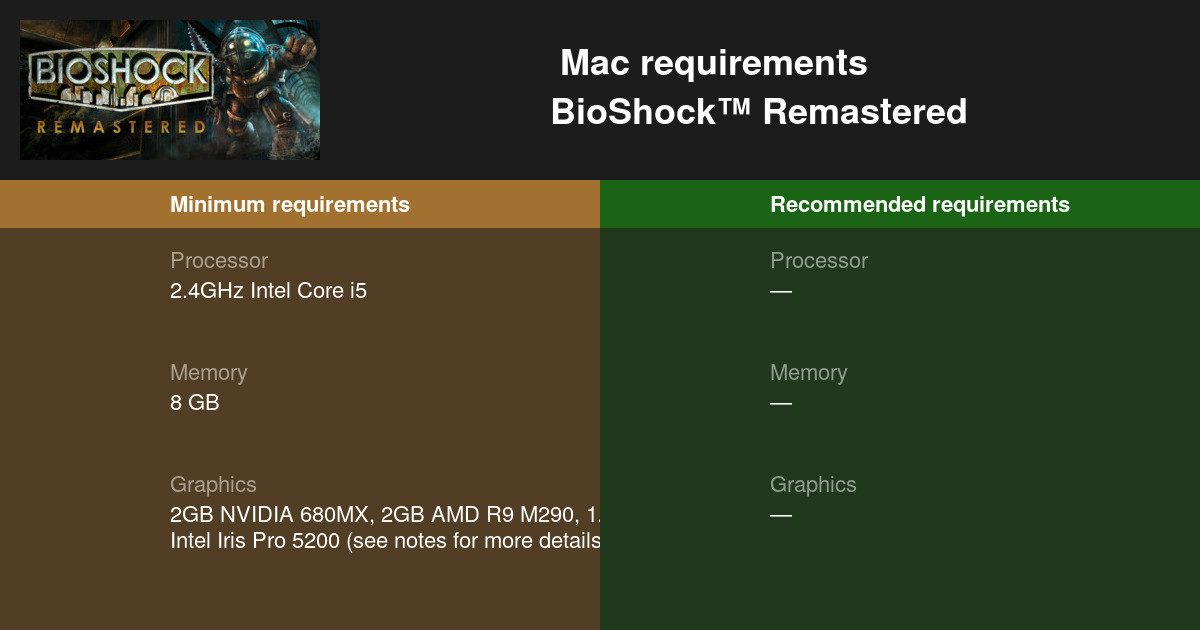
- Ensure that you have the latest graphics drivers installed.
Method 3: Disable Third-Party Antivirus/Firewall
- Temporarily disable any third-party antivirus or firewall software on your computer.
- Check if Roblox Error Code 267 persists after disabling the security software.
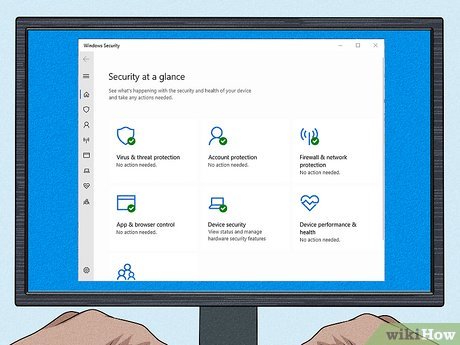
- If the error disappears, add Roblox to the exceptions or whitelist in your antivirus/firewall settings.
Method 4: Clear Roblox Cache and Cookies
- Open your preferred web browser.
- Press Ctrl+Shift+Delete to open the Clear Browsing Data menu.
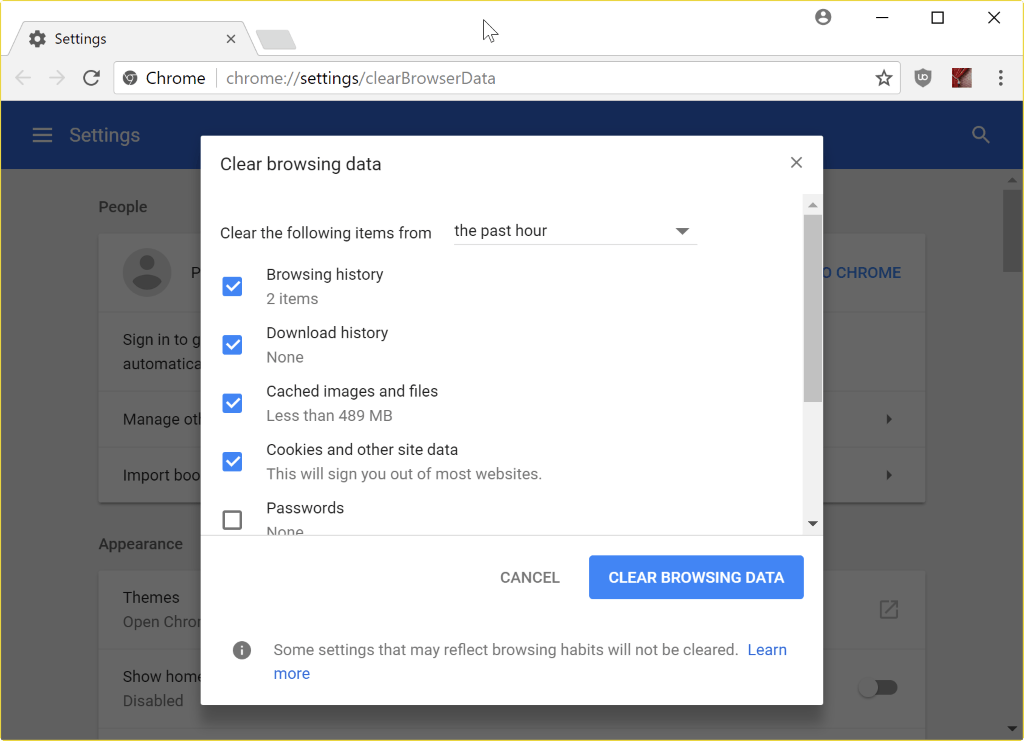
- Select the option to clear cache and cookies.
- Restart your browser and try launching Roblox again.
Method 5: Reinstall Roblox
- Uninstall Roblox from your computer.
- Download the latest version of Roblox from the official website.
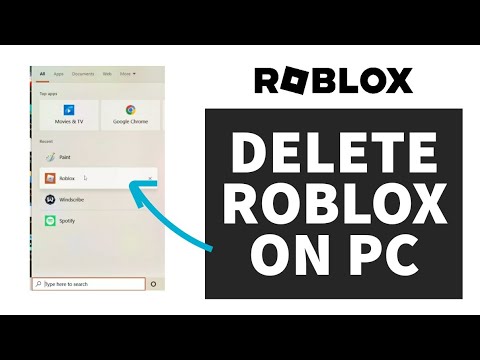
- Run the installer and follow the on-screen instructions to install Roblox.
- Launch Roblox and check if the error is resolved.
Method 6: Contact Roblox Support
- If none of the above methods work, reach out to Roblox support for further assistance.
- Provide them with detailed information about the error and steps you have already taken.
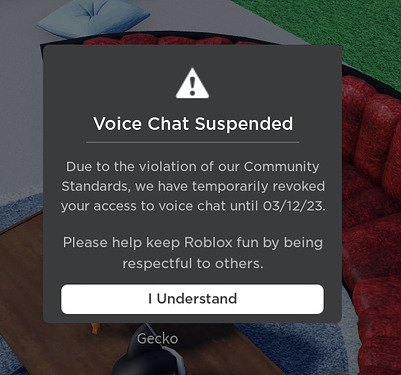
- They may be able to provide additional solutions or investigate the issue further.
Troubleshooting Methods for Roblox Error Code 267
- Check your internet connection: Ensure that you have a stable and reliable internet connection to avoid any disruptions while playing Roblox.
- Verify Roblox server status: Visit the official Roblox website or check social media platforms to confirm if there are any ongoing server issues or maintenance activities.
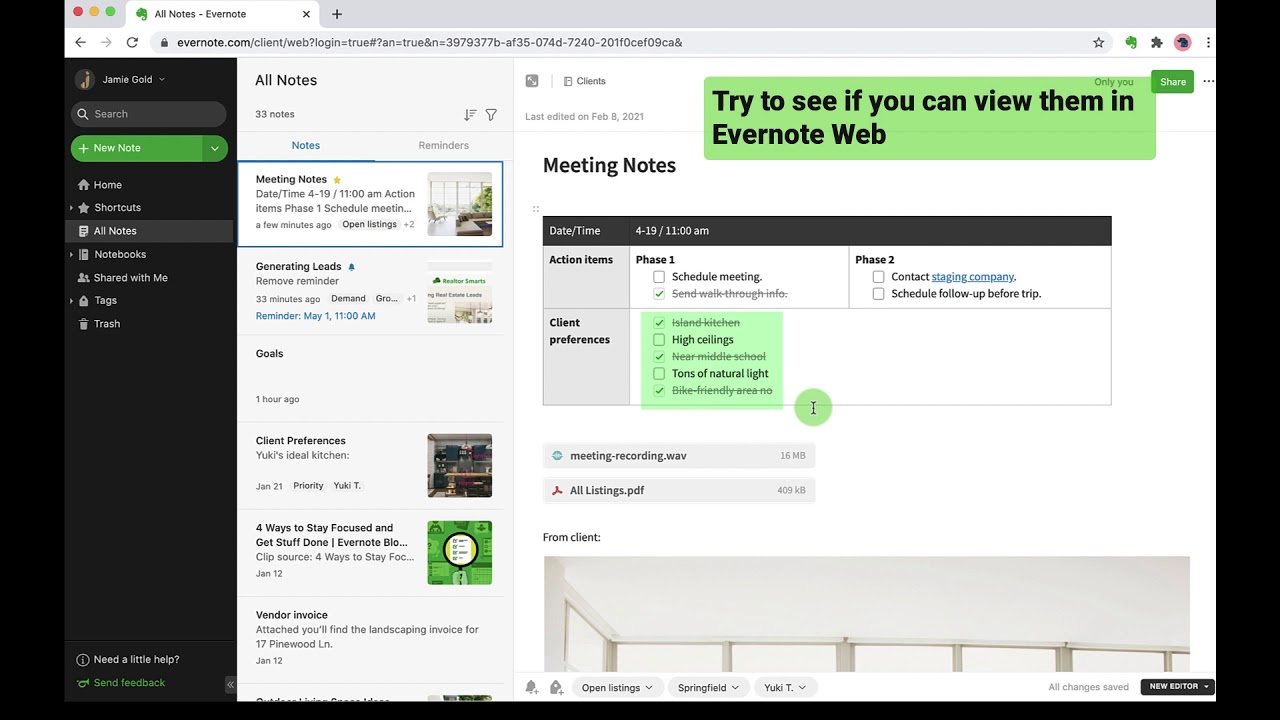
- Disable third-party antivirus/firewall: Temporarily disable any third-party antivirus or firewall software that may be blocking Roblox from running properly.
- Update Roblox and your device: Make sure you have the latest version of Roblox installed on your device and also update your operating system to eliminate any compatibility issues.
- Clear Roblox cache: Clear your Roblox cache by going to Settings > Security > Clear Cache in the Roblox app or by deleting the browser cache if you play Roblox through a web browser.
- Contact Roblox support: If none of the above methods resolve the issue, reach out to Roblox support for further assistance and guidance in resolving Error Code 267.
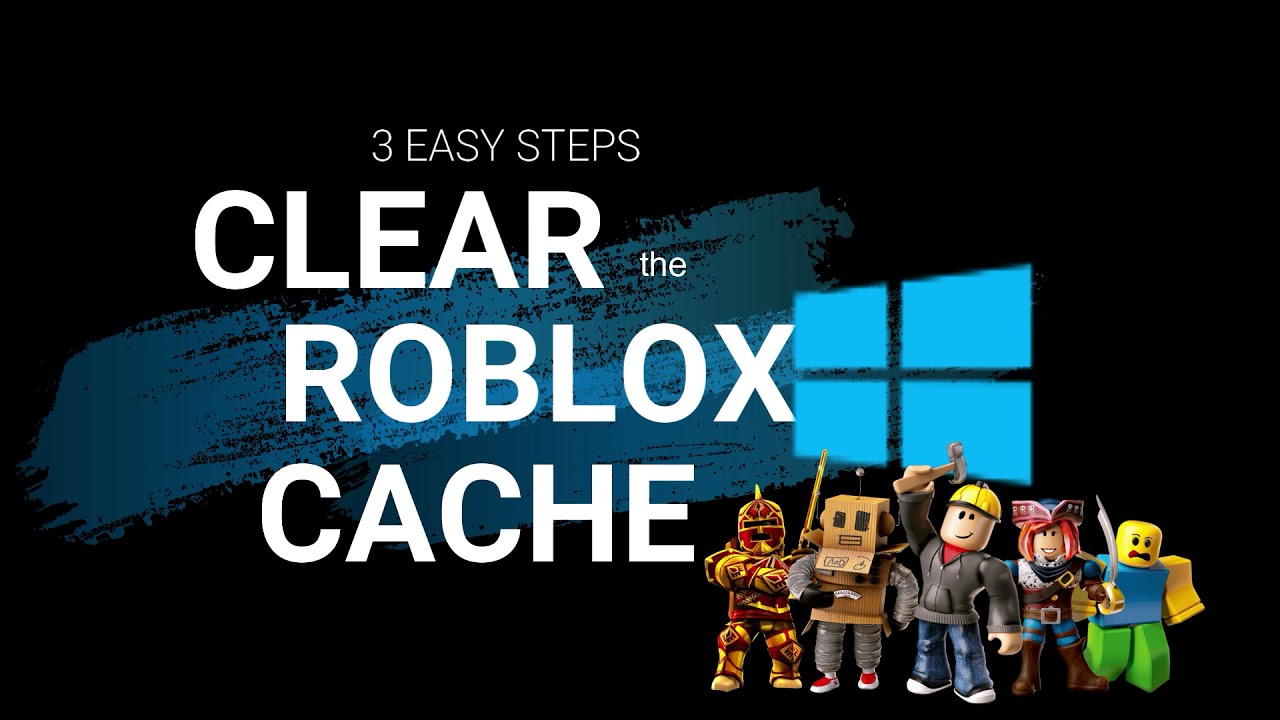
Frequently Asked Questions about Roblox Error Code 267
- What is Roblox Error Code 267? – Learn about the specific error code and its implications.
- Why am I encountering Error Code 267 on Roblox? – Understand the common causes behind this error.
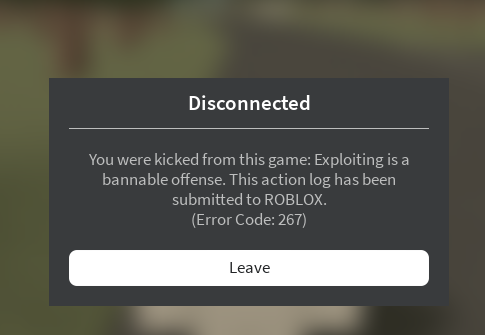
- How can I fix Error Code 267 on Roblox? – Discover effective methods to resolve the issue.
- Method 1: Check your Internet Connection – Ensure your internet connection is stable and reliable.
- Method 2: Disable any Third-Party Firewall or Antivirus Software – Temporarily turn off any security software that may be blocking Roblox.
- Method 3: Update or Reinstall Roblox – Make sure you have the latest version of Roblox installed or try reinstalling the game.
- Method 4: Clear Roblox Cache and Cookies – Remove temporary files and cookies related to Roblox.
- Method 5: Reset Internet Options – Reset your browser’s internet settings to default.
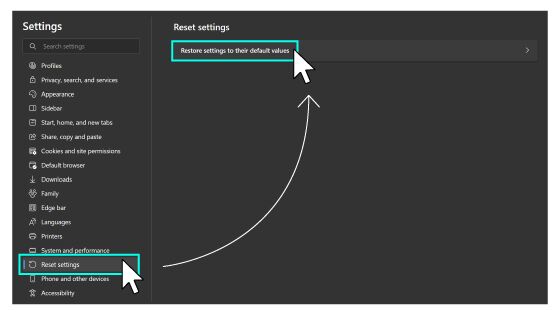
- Method 6: Contact Roblox Support – Reach out to Roblox support for further assistance if the issue persists.
Mark Ginter is a tech blogger with a passion for all things gadgets and gizmos. A self-proclaimed "geek", Mark has been blogging about technology for over 15 years. His blog, techquack.com, covers a wide range of topics including new product releases, industry news, and tips and tricks for getting the most out of your devices. If you're looking for someone who can keep you up-to-date with all the latest tech news and developments, then be sure to follow him over at Microsoft.