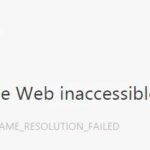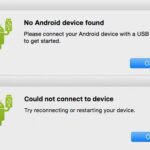- The Magic Jack-based phone system puts much more responsibility on the user.
- The task of finding the exact error rests with the customer.
- It is possible that the ports used by the Magic Jack for VoIP are actively blocked.
- The most effective way to fix the problem is to create a static IP and then use it as a DMZ in the router’s settings.
Welcome to our guide on fixing MagicJack Error 3002! In this article, we will explore the common errors encountered with MagicJack devices and provide you with effective solutions to repair them. So, if you’re struggling with Error 3002 or any other issues, stay tuned as we unravel the secrets to seamless MagicJack usage.
Troubleshooting Methods for MagicJack Error 3002
1. Check your Internet connection: Ensure that your device is connected to a stable and reliable Internet connection.
2. Restart your MagicJack device: Unplug the MagicJack device from your computer or router, wait for a few seconds, and then plug it back in.
3. Update MagicJack software: Make sure you have the latest version of the MagicJack desktop application installed on your computer. If not, download and install the latest version from the official MagicJack website.
4. Reset your router: Restart your router to refresh the network connections and resolve any potential issues.
5. Disable firewall blocking: Check your firewall settings and ensure that it is not blocking the MagicJack application. Temporarily disable the firewall to see if it resolves the error.
6. Clear temporary data: Delete temporary files and clear cache on your computer to eliminate any corrupted or conflicting data that might be causing the error.
7. Contact MagicJack support: If the error persists, contact MagicJack support for further assistance and guidance.
Remember to follow these troubleshooting steps in order and test your MagicJack device after each step to identify the cause of the error and resolve it efficiently.
Common Causes of MagicJack Code 3002 Error
- Network connectivity issues: Problems with the internet connection can lead to the MagicJack Code 3002 error. This could be due to a weak or unstable network signal, an intermittent internet connection, or a firewall blocking MagicJack’s communication.
- Outdated MagicJack software: Using an outdated version of the MagicJack software can cause various errors, including the Code 3002 error. It is important to keep the MagicJack software up to date to ensure smooth functioning.
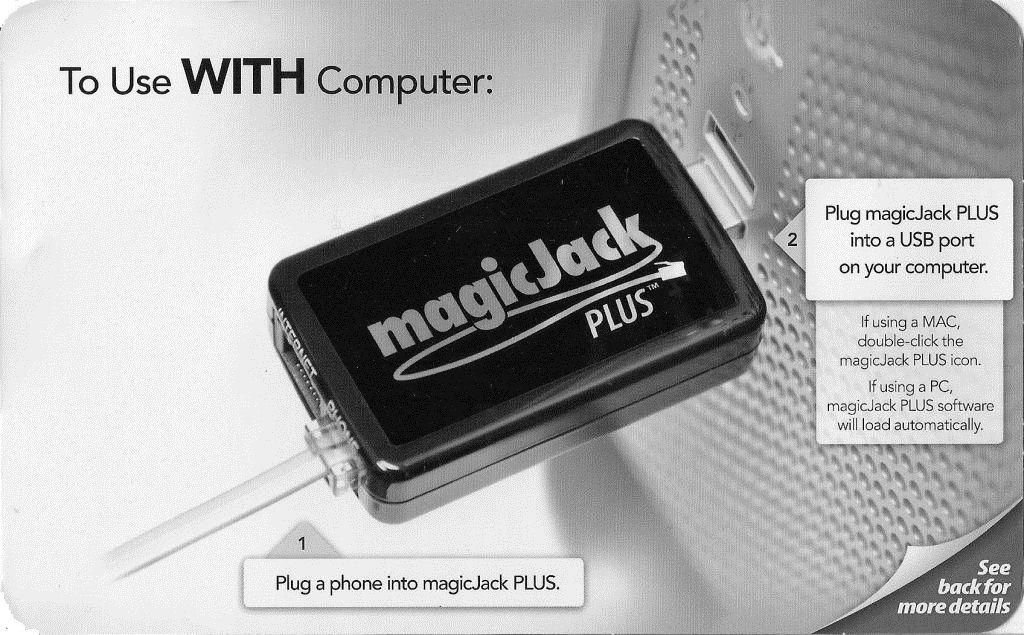
- Conflicting applications: Certain applications or software installed on your computer may interfere with MagicJack’s operations, resulting in error 3002. Conflicts can arise due to antivirus programs, firewalls, or other VoIP services running simultaneously.
- Incorrect MagicJack device setup: If the MagicJack device is not properly set up or connected to your computer, it can trigger the Code 3002 error. Double-checking the device installation and connections is essential for resolving this issue.
- Insufficient system requirements: MagicJack requires specific system requirements to function correctly. If your computer does not meet these requirements, it may lead to errors like code 3002. Verifying if your system meets the necessary specifications is crucial.
- Firewall or security software restrictions: Sometimes, overprotective firewall settings or security software can block MagicJack’s access to the internet, causing the error 3002. Adjusting the firewall settings or temporarily disabling security software can help resolve this issue.
- Server or service maintenance: MagicJack’s servers may undergo maintenance or experience temporary service disruptions, leading to the code 3002 error. In such cases, the issue is on the service provider’s end, and waiting for the problem to be resolved is the best course of action.
- Corrupted MagicJack files: If certain MagicJack files become corrupted or damaged, it can result in error 3002. Reinstalling or repairing the MagicJack software can often resolve this issue.
- Incompatible operating system: MagicJack may encounter compatibility issues with certain operating systems, causing the code 3002 error. Ensuring that your operating system is supported by MagicJack is necessary to avoid this problem.
- Temporary server overload: During peak usage times, MagicJack’s servers may become overloaded, leading to temporary errors like code 3002. Waiting for the server load to reduce or using MagicJack during off-peak hours can help mitigate this issue.

Fixing Error Code 3002 on MagicJack
To fix Error Code 3002 on MagicJack, follow these steps:
1. Check your internet connection and ensure it is stable. Inconsistent or weak connections can cause this error.
2. Restart your MagicJack device and your computer. This can often resolve software errors and refresh the connection.
3. Verify that your router settings are correctly configured for VoIP calls. Check if any firewall settings are blocking the MagicJack app.
4. Clear temporary data on your computer. This can help resolve any conflicts or issues with the MagicJack software.
5. Update your MagicJack software to the latest version. Newer versions often address known bugs and errors.
If you’ve followed these steps and the error persists, reach out to MagicJack support for further assistance.
Additional Troubleshooting Steps for MagicJack Errors
1. Check your network connections: Ensure that your internet connection is stable and that your device is properly connected to the network.
2. Restart your MagicJack device: Unplug the device from the power source, wait for a few seconds, and then plug it back in. This can often resolve temporary software errors.
3. Verify router settings: Make sure that your router is properly configured to allow MagicJack to function. Check for any firewall blocking issues that might be preventing the device from connecting to the internet.
4. Clear temporary data: Delete any temporary files or cache that may be causing conflicts with the MagicJack application. This can be done by navigating to the settings or options menu of your device.
5. Update MagicJack software: Ensure that you are using the latest version of the MagicJack desktop application. Visit the MagicJack website and download any available updates.
6. Disable antivirus software: In some cases, antivirus software can interfere with the functioning of MagicJack. Temporarily disable any antivirus software and check if the error persists.
Remember, these troubleshooting steps can help resolve common MagicJack errors, including the MagicJack Error 3002. If you continue to experience issues, consult the MagicJack support website or contact their customer service for further assistance.
Mark Ginter is a tech blogger with a passion for all things gadgets and gizmos. A self-proclaimed "geek", Mark has been blogging about technology for over 15 years. His blog, techquack.com, covers a wide range of topics including new product releases, industry news, and tips and tricks for getting the most out of your devices. If you're looking for someone who can keep you up-to-date with all the latest tech news and developments, then be sure to follow him over at Microsoft.