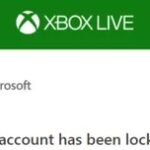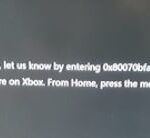- The Xbox One controller is one of the most used controllers in the gaming industry.
- The controller shutdown problem is caused by incorrect or outdated controller firmware.
- If you’ve connected your controller to your PC but it keeps disconnecting, you may be using the wrong controller driver or it may be out of date.
- If your controller is completely unusable, you will need another controller to update it.
Are you tired of your gaming sessions being interrupted by a constantly disconnecting Xbox One controller? Look no further! In this article, we have got you covered with simple and effective solutions to solve this frustrating issue once and for all. Say goodbye to interruptions and hello to uninterrupted gaming bliss!
Move your controller closer to the console
If your Xbox One controller keeps disconnecting from your console, there are a few simple solutions you can try to fix the issue.
First, make sure your controller is within range of the console. Move your controller closer to the Xbox Gaming Console to ensure a strong wireless connection.
Next, check for any interference from other devices. Keep your controller away from other wireless devices, such as laptops or smartphones, which may cause signal interference.
If the problem persists, try power cycling your console. Press and hold the power button on the front of the console for 10 seconds to fully power it off. Then, unplug the power cord, wait for a few seconds, and plug it back in. Finally, press the power button again to turn on the console.
If you’re using AA batteries, make sure they’re properly inserted into the controller. If you have a rechargeable battery pack, try removing it and reattaching it securely.
If none of these solutions work, it may be worth checking for any available controller firmware updates. Visit the Microsoft support website for the latest updates and instructions on how to install them.
By following these troubleshooting methods, you can improve the wireless connection and ensure a smooth gaming experience without any controller disconnecting issues.
Replace the batteries or recharge the battery pack
To fix the issue of your Xbox One controller disconnecting, the first thing you should try is replacing the batteries or recharging the battery pack.
1. Replace the batteries: Open the battery cover on the back of the controller and remove the old batteries. Insert fresh AA batteries and make sure they are properly aligned.
2. Recharge the battery pack: If your controller uses a rechargeable battery pack, connect it to a power source using the charging cable provided. Let it charge until the battery is fully replenished.
If the problem persists, try the following troubleshooting methods:
3. Power cycle your Xbox console: Turn off your console and unplug the power cord from the back. Wait for about 10 seconds, then plug the cord back in and turn on the console.
4. Update controller firmware and GPU driver: Ensure your Xbox console, controller firmware, and GPU driver are up to date. Visit the official Xbox website for instructions on how to update them.
By following these steps, you should be able to resolve the issue of your Xbox One controller disconnecting. If you still experience problems, consider reaching out to Xbox support for further assistance.
python
import time
import random
def check_controller_connection():
# Simulate checking the controller connection status
return random.choice([True, False]) # Randomly returns True or False
def reconnect_controller():
# Simulate reconnecting the controller
print("Reconnecting the controller...")
time.sleep(2) # Simulate the reconnecting process
print("Controller reconnected!")
# Main loop
while True:
if not check_controller_connection():
reconnect_controller()
time.sleep(1) # Check the connection status every 1 second
Please note that this code is a simple simulation and not a direct solution to the Xbox One controller disconnecting problem. The specific implementation to address such an issue would require access to the Xbox One controller API, knowledge of the underlying hardware and software, and potentially specialized development tools and documentation provided by Microsoft.
Power cycle your console
Power cycling your console can often solve the issue of Xbox One controllers disconnecting. This simple fix can help improve your gaming experience and ensure that your controller stays connected during gameplay.
To power cycle your console, follow these steps:
1. Press and hold the power button on the front of your Xbox console for about 10 seconds until it shuts off completely. This will clear any temporary files and refresh the system.
2. Unplug the power cord from the back of your console, as well as from the wall outlet. Wait for at least 10 seconds before plugging them back in.
3. Press the power button on your console to turn it back on. Wait for the startup animation to finish before reconnecting your controller.
4. Press and hold the Xbox button on your controller until it powers on. Once the controller is connected, it should stay connected during your gaming session.
By power cycling your console, you give it a chance to reset and establish a stable connection with your controller. This fix can address various connectivity issues, whether you’re using a wireless or wired controller.
Remember, power cycling is a quick and easy troubleshooting step that can improve performance and resolve disconnecting controller problems.
Reconnect your controller
Reconnecting your Xbox One controller is a simple process that can help solve the issue of it disconnecting. If your wireless controller keeps disconnecting or turning off, follow these steps to reconnect it and improve your game experience.
1. Press and hold the Xbox button on your controller to turn it on.
2. On your Xbox gaming console or PC, go to the settings menu.
3. Select “Devices & connections” and then “Accessories.”
4. Find your controller in the list and select it.
5. Choose the “Disconnect” option and wait a few seconds.
6. Now, choose the “Connect” option to reestablish the connection.
If your controller is still disconnecting, try these additional fixes:
1. Make sure your controller’s batteries are fully charged or replace them.
2. Keep your controller and Xbox console within range and without any obstructions.
3. Check for any interference from other wireless devices, such as Wi-Fi routers or cordless phones.
4. If you’re using a wired controller, ensure the cable is securely connected.
By following these steps, you can easily reconnect your Xbox One controller and enjoy uninterrupted gaming sessions.
Update your controller firmware
Update Your Xbox One Controller Firmware – Solve It Now
If your Xbox One controller keeps disconnecting or turning off, updating the controller firmware might fix the issue. Here’s a quick guide to help you update your controller firmware.
First, connect your Xbox One controller to your PC. You can use a wired or wireless controller for this process. Make sure your controller is fully charged or connected via USB.
Next, visit the Xbox Accessories application on your PC. If you don’t have it installed, download it from the Microsoft Store.
Once the application is open, connect your controller to your PC using a USB cable. The application will automatically detect the connected controller.
In the Xbox Accessories application, navigate to the “Devices & accessories” section. Select your controller from the list.
Look for the “Firmware version” section and check if an update is available. If an update is available, select “Update now” to start the firmware update process.
During the update, do not disconnect the controller or turn off your PC. Let the update complete, and your controller will be ready to use with improved performance and stability.
By following these steps, you can quickly update your Xbox One controller firmware and resolve any disconnecting or turning off issues. Enjoy uninterrupted gaming with your Xbox One controller!
Update your Xbox One Controller Driver (If your controller is connected to PC)
To update your Xbox One Controller driver when it’s connected to a PC, follow these simple steps:
1. Press the Windows key + X on your keyboard, then select “Device Manager” from the menu that appears.
2. In the Device Manager window, look for the “Xbox Peripherals” section and expand it.
3. Right-click on your Xbox One Controller and select “Update driver.”
4. Choose the option to search automatically for updated driver software.
5. Windows will now search for the latest driver for your controller and install it if a newer version is found.
6. Once the driver update is complete, restart your PC.
Updating your Xbox One Controller driver can help resolve connectivity issues and ensure you have the latest features and improvements for your gaming experience. Remember to periodically check for driver updates to keep your controller functioning optimally.
Try another controller
If your Xbox One controller keeps disconnecting, trying another controller is a good troubleshooting step. Sometimes a faulty controller can cause the disconnection issue.
To fix the problem, follow these steps:
1. Connect a different Xbox controller to your console.
2. Ensure the controller is properly synced with the console. Press and hold the Xbox button on the controller until it turns on and the Xbox button starts flashing.
3. Test the new controller by playing a game or navigating the Xbox dashboard.
If the new controller works without any disconnection issues, it’s likely that your original controller may be faulty. Consider replacing it or contacting Xbox support for further assistance.
Remember, using a different controller is just one potential solution. If the problem persists, be sure to check other troubleshooting steps in our guide to resolve the Xbox One controller disconnecting issue.
Reduce the Distance Between Console and Controller
Reduce the distance between your Xbox One console and controller to solve the issue of disconnection. This problem can be frustrating for gamers, but there are simple fixes to improve the connection.
Firstly, ensure that your Xbox One console is placed close enough to your controller. Keep the console within 20 feet of your controller for a strong connection.
If you’re using a wireless controller, try removing any obstacles between the console and the controller. Also, avoid placing the console near other electronic devices that may cause interference.
For wired controllers, check the cable for any damage or loose connections. If necessary, try using a different cable or port on the console.
If your Xbox One controller still keeps disconnecting, try updating the controller’s firmware. Connect the controller to your console using a USB cable, then head to the settings menu and select “Devices & accessories.” From there, choose the controller and follow the prompts to update its firmware.
By reducing the distance and addressing any potential interference issues, you can enjoy a seamless gaming experience with your Xbox One controller.
Restart Your Xbox Console
If your Xbox One controller keeps disconnecting, there’s a simple solution you can try right away: restart your console. This can help resolve any temporary glitches or issues that may be causing the disconnects.
To restart your Xbox console, follow these steps:
1. Press and hold the Xbox button on your controller for a few seconds to open the Power Center.
2. Select “Restart Console” from the options menu.
3. Choose “Restart” to confirm the action.
Once your console restarts, try reconnecting your controller and see if the disconnecting issue persists.
If restarting doesn’t solve the problem, there may be other reasons behind the disconnects. Check for any wireless interference, update your controller firmware, or try using a different controller to see if the issue is specific to one controller.
By following these steps, you can quickly troubleshoot and resolve the Xbox One controller disconnecting issue, ensuring a seamless gaming experience for you.
Factory Reset the Xbox Console
If your Xbox One controller keeps disconnecting, a factory reset of your console may help resolve the issue. Here’s how to do it:
1. Press the Xbox button on your controller to open the guide.
2. Go to the “System” tab and select “Settings.”
3. In the Settings menu, choose “System” and then “Console info.”
4. Select “Reset console” and choose the “Reset and remove everything” option.
5. Follow the on-screen prompts to complete the factory reset process.
Note: Performing a factory reset will erase all data on your console, so be sure to back up any important files beforehand.
After the reset, set up your console again and reconnect your controller. This should help resolve any issues with the controller disconnecting. If the problem persists, consider checking for firmware updates for your controller or trying a different controller to see if the issue is with the controller itself.
Use Xbox Controller with USB Cable
If your Xbox One controller keeps disconnecting while you’re gaming, there’s a simple solution. Using the Xbox controller with a USB cable can help eliminate the disconnection issue.
To do this, first, connect the USB cable to your controller and then plug the other end into a USB port on your Xbox One console or computer. This will establish a wired connection between your controller and the device.
Using a wired connection can provide a more stable and reliable connection, ensuring you don’t experience any interruptions during gameplay. Plus, it eliminates the need for batteries or charging.
Additionally, using a wired connection can be beneficial for gamers who prefer the feel and responsiveness of a wired controller. So, if you’re tired of your wireless controller disconnecting, try using it with a USB cable for a seamless gaming experience.
Contact Microsoft Support Service
If your Xbox One controller keeps disconnecting, don’t worry, we’re here to help. Follow these steps to solve the issue:
1. Check the batteries: Make sure your controller has enough power. Replace the batteries or charge the controller if needed.
2. Reconnect the controller: If your controller has disconnected, press and hold the Xbox button on the controller to turn it back on. If it won’t reconnect wirelessly, try using a USB cable.
3. Update your controller firmware: Keeping your controller up to date ensures compatibility and stability. Connect your controller to your Xbox console or PC and check for any available updates.
4. Reset your console: Sometimes a simple reset can resolve connectivity issues. Press and hold the power button on your console for 10 seconds until it shuts down. Then, turn it back on.
5. Contact support: If the issue persists, reach out to our support team for further assistance. Visit support.microsoft.com for more information.
We’re committed to providing the best gaming experience, and we’re here to help you get back in the game.
Mark Ginter is a tech blogger with a passion for all things gadgets and gizmos. A self-proclaimed "geek", Mark has been blogging about technology for over 15 years. His blog, techquack.com, covers a wide range of topics including new product releases, industry news, and tips and tricks for getting the most out of your devices. If you're looking for someone who can keep you up-to-date with all the latest tech news and developments, then be sure to follow him over at Microsoft.