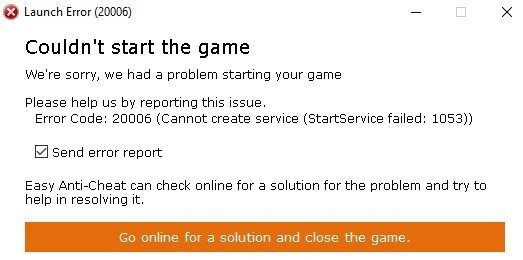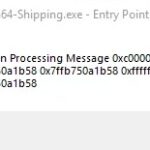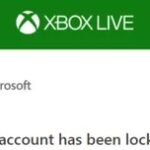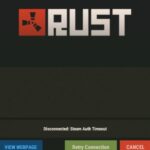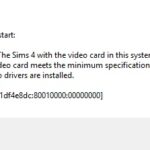- Error code: 20006 Cannot Create service (EasyAntiCheat) is causing Fortnite Error Code 20006.
- Errors are caused by the absence of the Easy anti-cheat tool on your computer.
- Some of your game files may be corrupt or missing.
- Damaged files can make the game think you have a cheat, even though you don’t.
- Check your antivirus program to make sure that it is not blocking your game.
Welcome to the troubleshooting guide for Fortnite players encountering the frustrating Error Code 20006, which prevents them from starting the game. In this article, we will explore the potential causes behind this issue and provide effective solutions to help you get back to the battle royale action. So, tighten your boots and let’s dive into the realm of Fortnite error fixing!
Understanding Fortnite Error Code 20006
If you’re encountering Fortnite Error Code 20006 and are unable to start the game, there are a few potential solutions you can try. One common cause of this error is an issue with Easy Anti-Cheat (EAC). First, make sure that EAC is running by checking the Task Manager for the “EasyAntiCheat.exe” process. If it’s not running, you can try running it manually. Open the Command Prompt as an administrator and enter “cd C:\Program Files\Epic Games\Fortnite\FortniteGame\Binaries\Win64\EasyAntiCheat“. Then, enter “StartService EasyAntiCheat“. This should start the service and hopefully resolve the error. If that doesn’t work, you can also try reinstalling EAC. Navigate to the game’s installation folder, typically located at “C:\Program Files\Epic Games\Fortnite\FortniteGame\Binaries\Win64\EasyAntiCheat”, and run the “EasyAntiCheat_Setup.exe” file. Follow the on-screen prompts to complete the reinstallation. Hopefully, these steps will help you fix Fortnite Error Code 20006 and get back to playing the game.
Troubleshooting EasyAntiCheat Service for Error Code 20006
If you’re experiencing Error Code 20006 while trying to start Fortnite, it could be due to an issue with the EasyAntiCheat service. Follow these steps to troubleshoot and fix the problem:
1. Verify that Easy Anti-Cheat is running. Open the Task Manager by pressing Ctrl + Shift + Esc, and check if the “EasyAntiCheat.exe” process is running. If not, proceed to the next step.
2. Run Easy Anti-Cheat as an administrator. Right-click on the EasyAntiCheat.exe file, usually located in “C:\Program Files\Epic Games\Fortnite\FortniteGame\Binaries\Win64\EasyAntiCheat”, and select “Run as administrator”.
3. Check your firewall settings. Make sure that Easy Anti-Cheat is allowed through your firewall. You can add it as an exception manually or temporarily disable the firewall to see if it resolves the issue.
4. Repair the Easy Anti-Cheat service. Open the EasyAntiCheat folder, usually found in the game’s installation directory, and run the “EasyAntiCheat_Setup” file. Select Fortnite from the gamelist, and click on “Repair Service”.
5. If the issue persists, uninstall and reinstall Easy Anti-Cheat. Go to the EasyAntiCheat folder, run the “EasyAntiCheat_Setup” file, select Fortnite from the gamelist, and click on “Uninstall”. Then, repeat the process and click on “Install” to reinstall Easy Anti-Cheat.
By following these steps, you should be able to fix the Error Code 20006 and start playing Fortnite without any issues.
Verifying Game Installation to Resolve Error Code 20006
If you’re encountering Error Code 20006 when trying to start Fortnite, there’s a possibility that the game installation is causing the issue. To fix this problem, follow these steps:
1. Open the Epic Games launcher and click on the Fortnite tab.
2. Click on the gear icon next to the Launch button and select “Verify” from the drop-down menu.
3. The launcher will now scan and verify the game installation for any errors or missing files.
4. Once the verification process is complete, close the launcher and restart your computer.
5. After restarting, launch Fortnite again and see if the Error Code 20006 has been resolved.
By verifying the game installation, you can ensure that all necessary files are present and properly installed, potentially resolving the issue with Error Code 20006.
python
def start_fortnite_game():
try:
# Your code to start Fortnite game here
pass
except FortniteError as e:
# Handle specific Fortnite errors
if e.error_code == 20006:
print("Error: Could not start the game. Error code 20006.")
# Your error handling logic here
else:
print("Unknown Fortnite error occurred:", e)
# Handle other specific Fortnite errors if required
except Exception as ex:
print("An unexpected error occurred:", ex)
# Handle other general exceptions if required
else:
# Code to execute if no errors occurred
pass
finally:
# Code to execute whether an error occurred or not
pass
start_fortnite_game()
Note that this is just a structure and doesn’t include the actual implementation to resolve the error code. The `FortniteError` is a hypothetical custom exception class that you would need to define and raise based on the specific error conditions encountered during the game’s execution.
Remember, resolving error codes typically involves troubleshooting specific issues related to the user’s system, network configuration, or other factors. It’s recommended to consult official Fortnite support channels or relevant community forums for accurate and up-to-date solutions to specific error codes.
Renaming EasyAntiCheat Driver for Error Code 20006
To fix Fortnite Error Code 20006 “Couldn’t Start the Game,” you need to rename the EasyAntiCheat (EAC) Driver. Here’s how to do it:
1. Open File Explorer and navigate to the EAC installation directory, usually located in “C:\Program Files\Epic Games\Fortnite\FortniteGame\Binaries\Win64\EasyAntiCheat”.
2. Look for the “EasyAntiCheat.sys” file and rename it to “EasyAntiCheat.sys.old”.
3. Next, go to the EAC folder in the game’s documents directory. You can find it in “C:\Users\YourUsername\Documents\My Games\Fortnite\FortniteGame\Binaries\Win64\EasyAntiCheat”.
4. Rename the “EasyAntiCheat.sys” file in this folder as well.
5. Now, launch the game and the EAC driver will be automatically reinstalled.
By following these steps, you should be able to resolve the Error Code 20006 and start playing Fortnite without any issues.
Various Methods to Fix Fortnite Error Code 20006
- Right-click on the Fortnite shortcut on your desktop or in the Start menu.
- Select “Run as administrator” from the context menu.
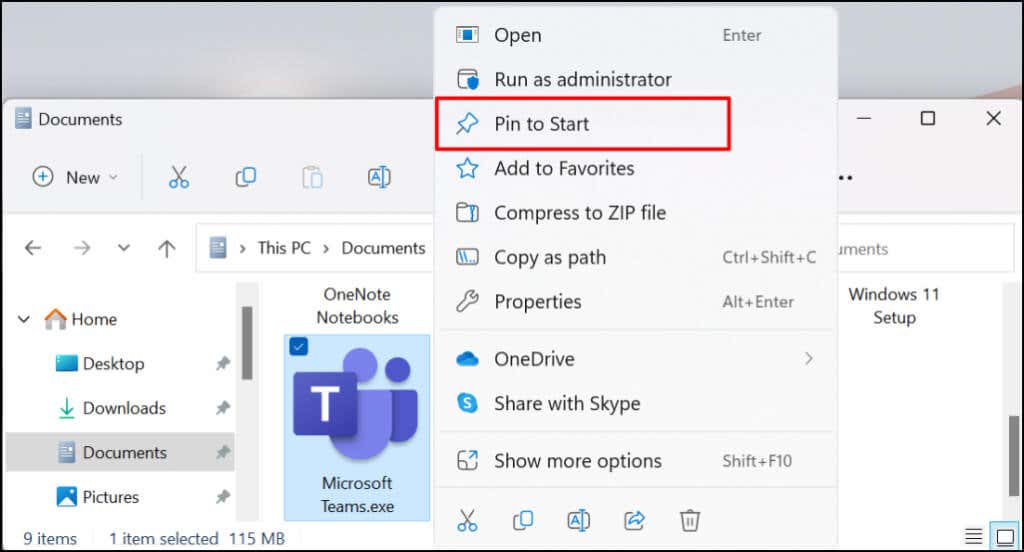
- If prompted for permission, click “Yes” to grant administrative access.
- Attempt to start the game and check if the error code 20006 is resolved.
Method 2: Disable Third-Party Antivirus/Firewall
- Open the antivirus or firewall program installed on your computer.
- Locate the settings or preferences section within the program.
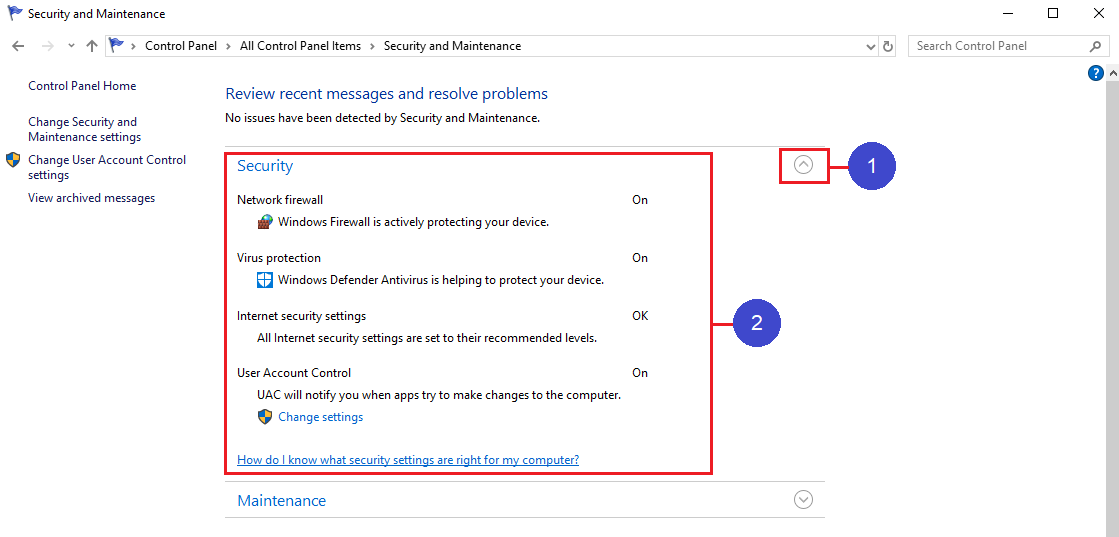
- Disable or temporarily turn off the antivirus or firewall protection.
- Save the changes and exit the program.
- Try launching Fortnite again to see if the error code 20006 persists.
Method 3: Update Graphics Drivers
- Open the “Device Manager” on your computer.
- Expand the “Display adapters” category.
- Right-click on your graphics card driver and select “Update driver.”
- Choose the option to search automatically for updated driver software.
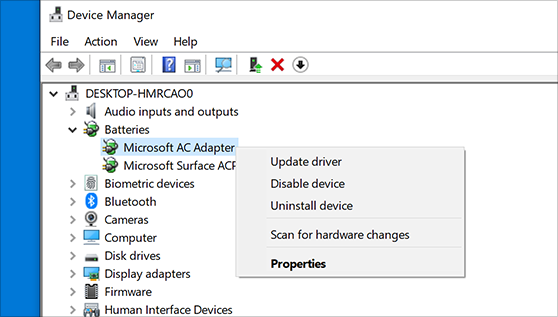
- Wait for the process to complete and follow any on-screen instructions.
- Restart your computer and try running Fortnite to check if the error is resolved.
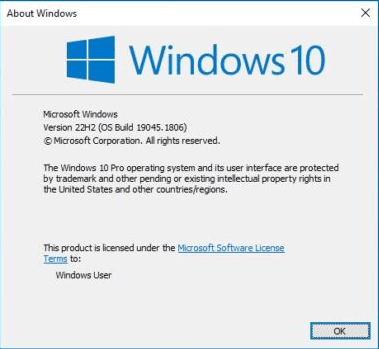
Method 4: Verify Game Files
- Open the Epic Games Launcher.
- Click on the “Library” tab.
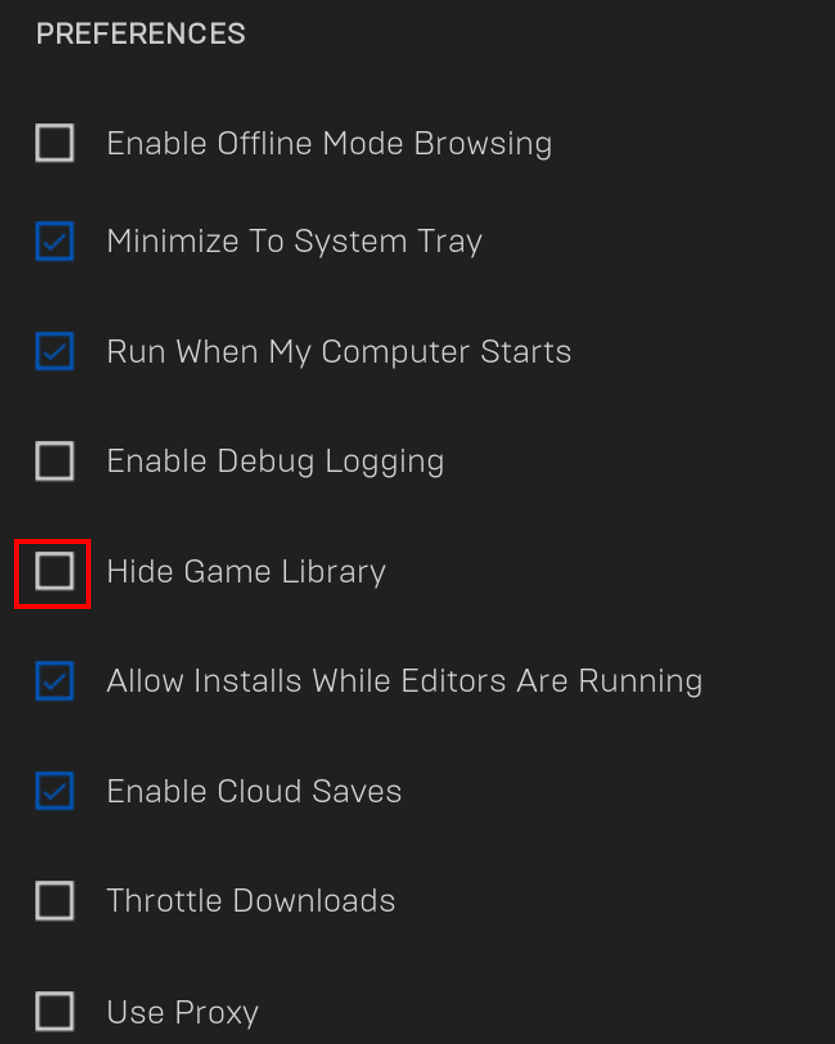
- Find Fortnite in your list of installed games.
- Click on the three dots next to the game’s name and select “Verify” or “Verify integrity of game files.”
- Wait for the verification process to finish.
- Restart the Epic Games Launcher and try launching Fortnite.
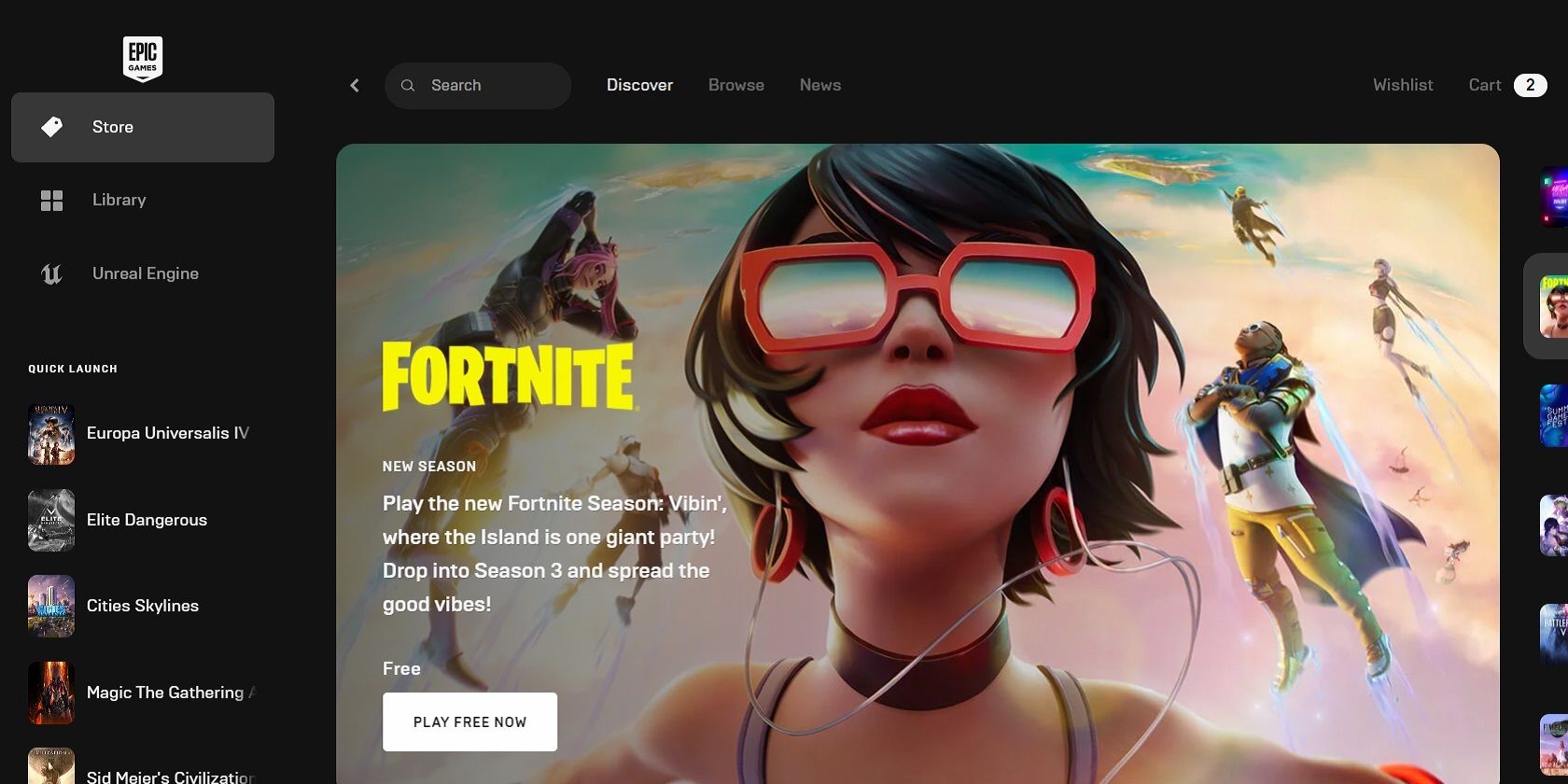
Method 5: Reinstall the Game
- Open the Epic Games Launcher.
- Navigate to the “Library” tab.
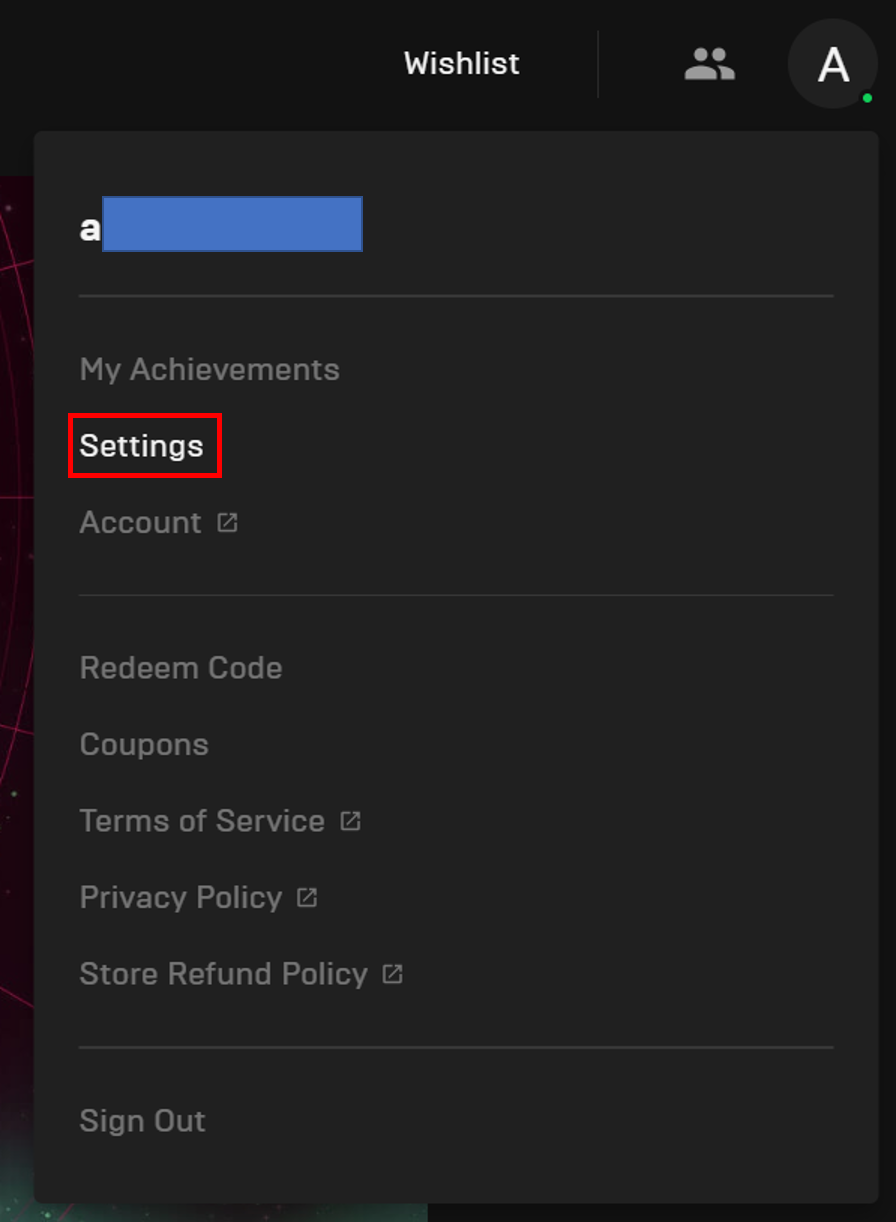
- Find Fortnite in your list of installed games.
- Click on the three dots next to the game’s name and select “Uninstall.”
- Confirm the uninstallation and wait for the process to complete.
- Restart your computer.
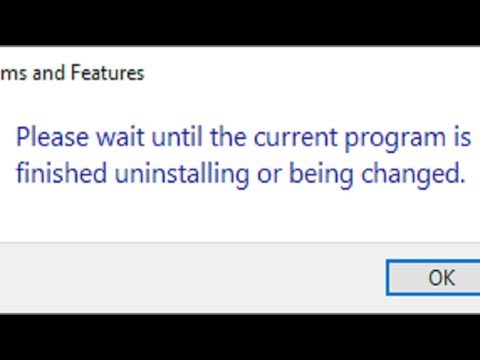
- Open the Epic Games Launcher again and download Fortnite.
- Install the game and try starting it to see if the error code 20006 is fixed.
Mark Ginter is a tech blogger with a passion for all things gadgets and gizmos. A self-proclaimed "geek", Mark has been blogging about technology for over 15 years. His blog, techquack.com, covers a wide range of topics including new product releases, industry news, and tips and tricks for getting the most out of your devices. If you're looking for someone who can keep you up-to-date with all the latest tech news and developments, then be sure to follow him over at Microsoft.