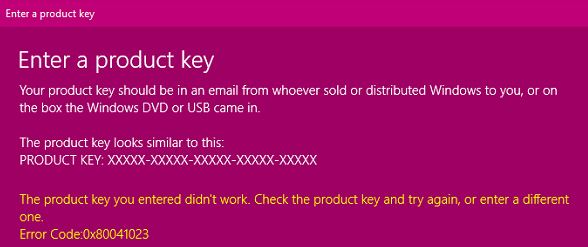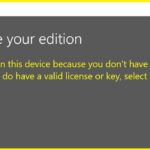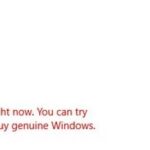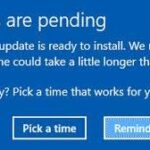- Windows Activation Error code 0x80041023 occurs when you upgrade Windows 10 or perform a new installation on your computer.
- There are several scenarios around this error.
- Perhaps you have an invalid key or are upgrading from Windows Home to Windows Pro.
- The only way out is to buy a valid key, and we suggest you buy one from the Windows Store.
- If you are trying to activate Windows 10 Pro after upgrading from home, try activating the platform using a custom request.
Welcome to the ultimate guide on resolving the pesky Windows activation error 0x80041023, exclusively designed for Windows 10 users. Unravel the mysteries behind this frustrating issue and discover effective solutions that will bring serenity back to your computing experience.
Understanding the Windows 10 Activation 0x80041023 Error
If you encounter the Windows Activation Error 0x80041023 on Windows 10, there are a few possible scenarios and ways to fix it.
One potential cause is an issue with the product key or license. To address this, try reinstalling the Windows Pro key or upgrading to a different version of Windows.
Another possibility is a problem with the BIOS or the Windows OS itself. In this case, you can try running the activation troubleshooter or using the command prompt to repair the activation error.
If none of these methods work, you can also reach out to Microsoft support for further assistance. Remember to provide them with the specific error code (0x80041023) and any relevant information about your computer and activation process.
Methods to Activate Windows 10
- Using a valid product key: Activate Windows 10 by entering a valid product key provided with your purchase or included in the packaging of your device.
- Activating through the Settings app: Access the Activation settings in the Windows 10 Settings app, and follow the prompts to activate your copy of Windows.
- Using the Command Prompt: Open the Command Prompt as an administrator and run the
slmgr.vbscommand along with the appropriate parameters to activate Windows 10. - Activating with a digital license: If you previously upgraded to Windows 10 from an activated copy of Windows 7 or Windows 8.1, your license should be linked to your Microsoft account. Sign in to your Microsoft account on your device to activate Windows.
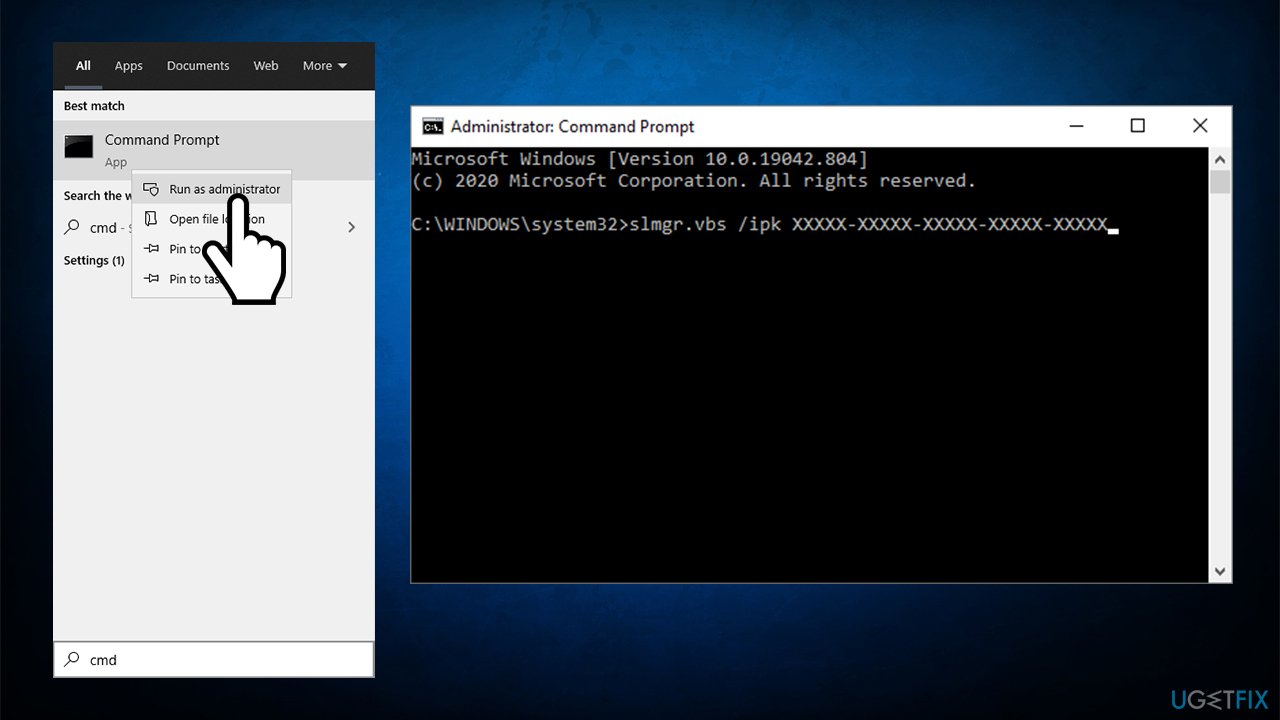
- Activating via phone: If online activation methods fail, you can activate Windows 10 by phone. Use the automated phone activation system and follow the provided instructions.
Troubleshooting Windows Activation Error 0x80041023
If you encounter Windows Activation Error 0x80041023 on Windows 10, here are some troubleshooting steps to help you resolve the issue:
1. Check your internet connection and ensure it is stable.
2. Verify that you are using a valid Windows activation key.
3. Restart your computer and try activating again.
4. If the error persists, try running the Windows Activation troubleshooter:
a. Press the Windows key + R to open the Run dialog box.
b. Type “slui 4” and press Enter.
c. Follow the on-screen instructions to troubleshoot and resolve activation issues.
5. If none of the above steps work, you may need to contact Microsoft Support for further assistance.
Remember, this guide focuses on troubleshooting the Windows Activation Error 0x80041023 specifically. For more detailed information and additional scenarios, refer to the official Microsoft documentation or consult a certified technician.
Entering the Product Key Correctly
To fix Windows activation error 0x80041023 on Windows 10, it’s essential to enter the product key correctly. Follow these steps:
1. Press the Windows key on your keyboard and type “Activation settings” in the search box. Open the “Activation settings” from the search results.
2. In the Activation settings window, click on the “Change product key” option.
3. Enter the correct product key for your Windows version. Make sure to type it accurately, including any dashes or special characters. Use Ctrl + V to paste the key to avoid any typing errors.
4. After entering the key, click on the “Next” button and wait for the activation process to complete.
By entering the product key correctly, you can resolve the 0x80041023 activation error and activate your Windows OS. If you continue to experience issues, consider reaching out to Microsoft support for further assistance.
Using SLMGR to Activate Windows 10
To fix the Windows activation error 0x80041023 on Windows 10, you can use the SLMGR command. Here’s how:
1. Press the Windows key + R to open the Run dialog box.
2. Type “cmd” and press Ctrl + Shift + Enter to open an elevated Command Prompt.
3. In the Command Prompt, type “SLMGR /REARM” and press Enter.
4. Restart your computer.
This command resets the licensing status of your Windows installation and can help resolve activation errors like 0x80041023.
If this method doesn’t work, you may need to reinstall Windows using a Windows Pro key or contact Microsoft support for further assistance. Additionally, make sure to check for any BIOS updates for your computer, as outdated firmware can sometimes cause activation issues.
Remember, it’s always a good idea to back up your important files before making any changes to your system.
Upgrading from OEM Licenses and Valid Windows Keys
Upgrading from OEM Licenses and Valid Windows Keys
| Scenario | Description |
|---|---|
| Upgrading from OEM License | When you buy a new computer that comes with a pre-installed copy of Windows (OEM license), the license is tied to that specific hardware. If you want to upgrade to a different edition of Windows or transfer the license to another computer, you may need to contact the manufacturer or purchase a new license. |
| Using a Valid Windows Key | If you have a valid Windows product key, you can use it to activate Windows on your computer. Make sure to enter the key correctly during the activation process. If you encounter an error, double-check the key and ensure it matches the edition of Windows you are trying to activate. |
Mark Ginter is a tech blogger with a passion for all things gadgets and gizmos. A self-proclaimed "geek", Mark has been blogging about technology for over 15 years. His blog, techquack.com, covers a wide range of topics including new product releases, industry news, and tips and tricks for getting the most out of your devices. If you're looking for someone who can keep you up-to-date with all the latest tech news and developments, then be sure to follow him over at Microsoft.