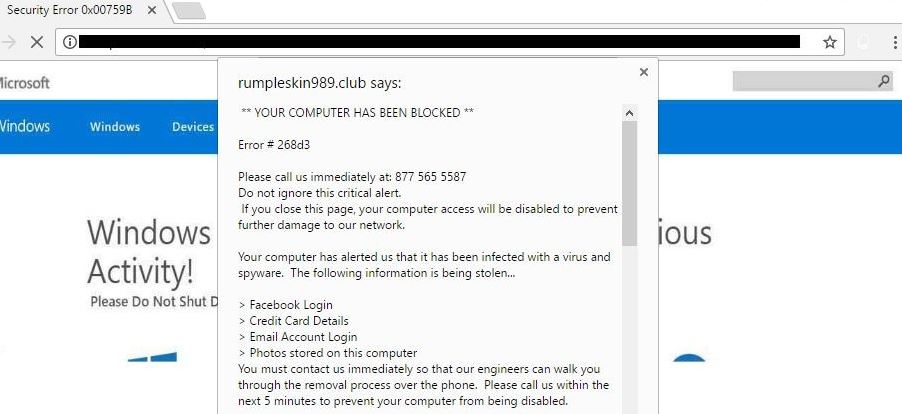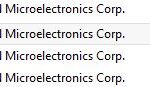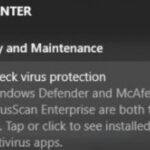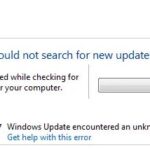- The false security error 0x00759B is designed to make you think your computer is infected with a virus.
- It’s a social engineering scam that will take your money.
- What you need to do is pick it up safely.
- In this Techquack article, you’ll find some helpful techniques for doing so.
Unveiling the Elusive Solution: Tackling False Security Error 0x00759B on Windows
Understanding the Cause of Security Error 0x00759b
Understanding the Cause of Security Error 0x00759B
If you encounter Security Error 0x00759B on Windows, it is likely due to a social engineering scam or a malware infection. Scammers may use pop-up ads or browser actions to display a fake security warning, urging you to call a telephone number for support. This is a Tech Support Scam and should not be trusted.
To fix this issue, do not call the provided telephone number and do not click on any links in the pop-up. Instead, close your browser immediately. It is also recommended to run a scan using Windows Defender or a reputable anti-malware software to check for any malware infections.
Remember, Microsoft does not display pop-ups or ask for your personal information or payment over the phone. Be cautious and stay safe online.
Fixing Security Error 0x00759b on Windows
If you’re encountering the false security error 0x00759B on your Windows PC, follow these steps to fix it:
1. Run a full scan with Windows Defender or another reliable antivirus software to check for any malware or adware infections on your computer.
2. If the scan doesn’t detect any issues, it’s likely that the error is a result of a browser hijacker or adware pop-up. In this case, try resetting your browser settings to default or use a reputable adware removal tool to remove any unwanted programs.
3. It’s important to note that Microsoft or legitimate technicians will never display a security warning or ask for money to fix an issue. If you encounter such pop-ups or receive calls claiming to be from Microsoft, do not engage with them and report the incident.
4. If the problem persists, you can also try using the Microsoft Safety Scanner, a free tool that can help identify and remove malware from your PC.
5. Remember to keep your operating system and security software up to date to prevent future occurrences of false security errors.
Methods to Resolve Security Error 0x00759b
- Click on the Start button in the bottom left corner of the screen.
- Select Restart from the power options menu.
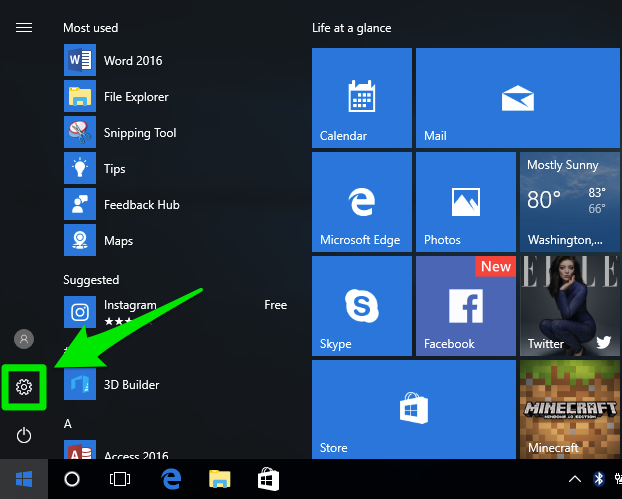
- Wait for the computer to shut down and restart.
Method 2: Run a Full System Scan
- Open your antivirus software program.
- Select the option to run a full system scan.
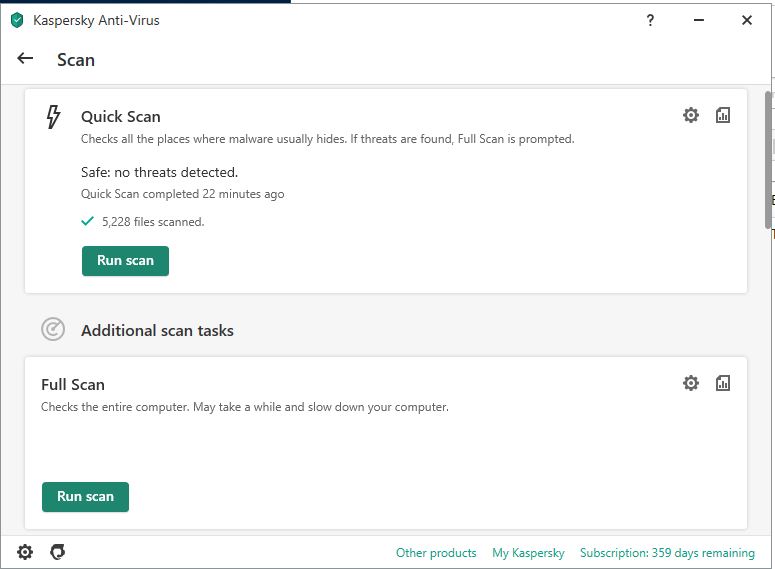
- Wait for the scan to complete and follow any prompts to remove or quarantine any detected threats.
Method 3: Update Windows
- Press the Windows key on your keyboard.
- Type “Windows Update” in the search bar and select Windows Update settings.
- Click on the Check for updates button.
- If updates are available, click on the Download and install button.
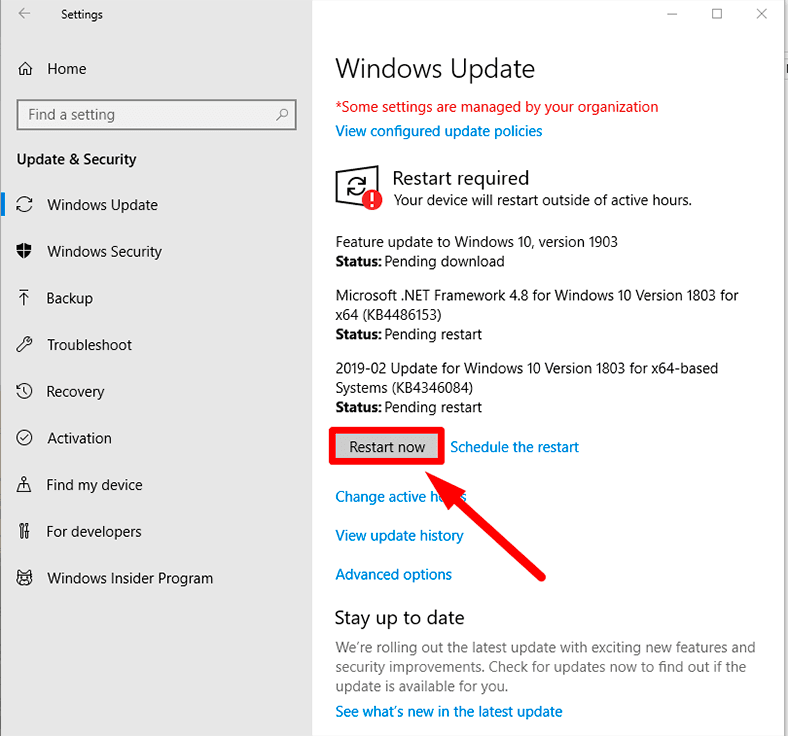
- Wait for the updates to install and restart your computer if prompted.
Method 4: Disable or Uninstall Problematic Software
- Open the Control Panel by pressing the Windows key and typing “Control Panel”.
- Click on Programs or Programs and Features.
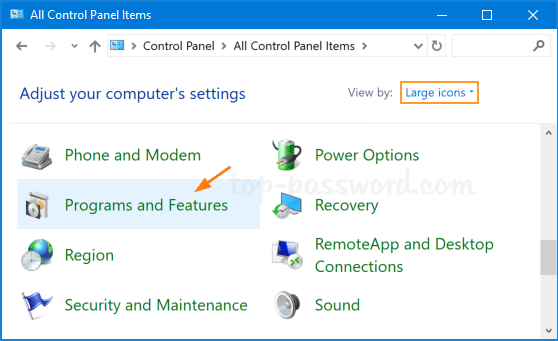
- Locate the software that may be causing the security error.
- Right-click on the software and select Uninstall or Change.
- Follow the prompts to uninstall the software.
Method 5: Restore Windows to a Previous Point
- Press the Windows key and type “System Restore”.
- Select Create a restore point or System Restore from the search results.
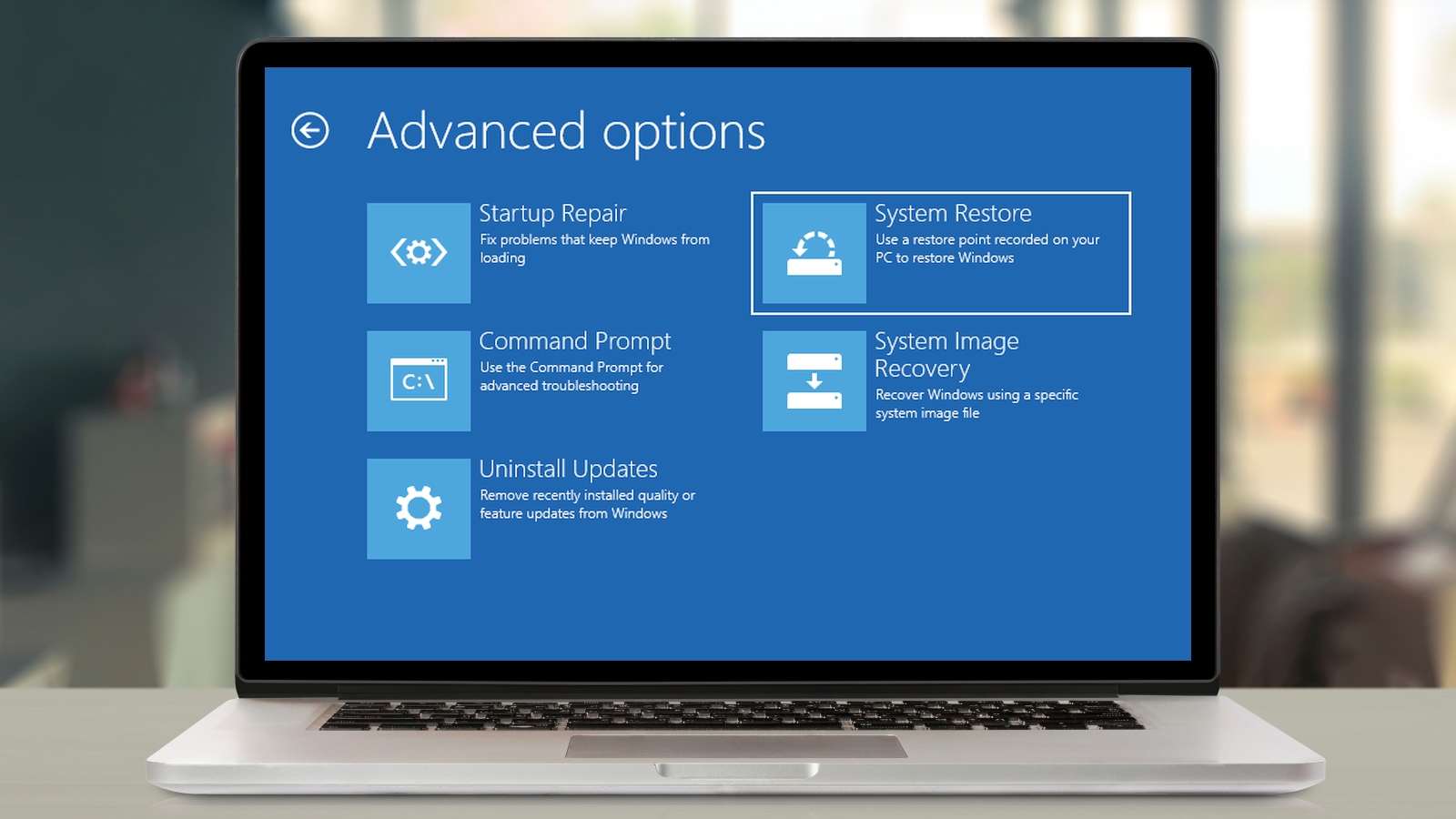
- Click on the System Restore button.
- Choose a restore point from a date before the security error occurred.
- Follow the prompts to complete the system restore process.
Steps to Remove Malware Causing Security Error 0x00759b
- Run a Full System Scan
- Open your preferred antivirus software.
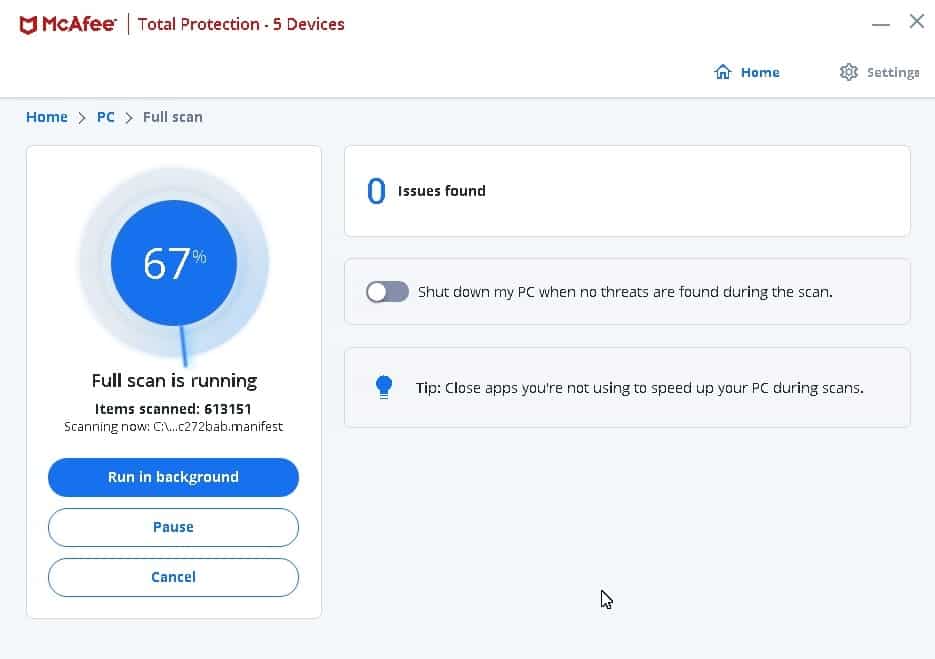
- Initiate a full system scan to identify and remove any malware present on your computer.
- Follow the prompts to quarantine or delete the detected threats.
- Restart your computer to complete the removal process.
- Update your Antivirus Software
- Open the antivirus software’s interface.
- Check for any available updates and install them.
- Once the update is complete, perform a full system scan to ensure all malware is detected and removed.
- Restart your computer to finalize the process.
- Use an Anti-Malware Tool
- Download a reputable anti-malware tool such as Malwarebytes.
- Install the software on your computer.
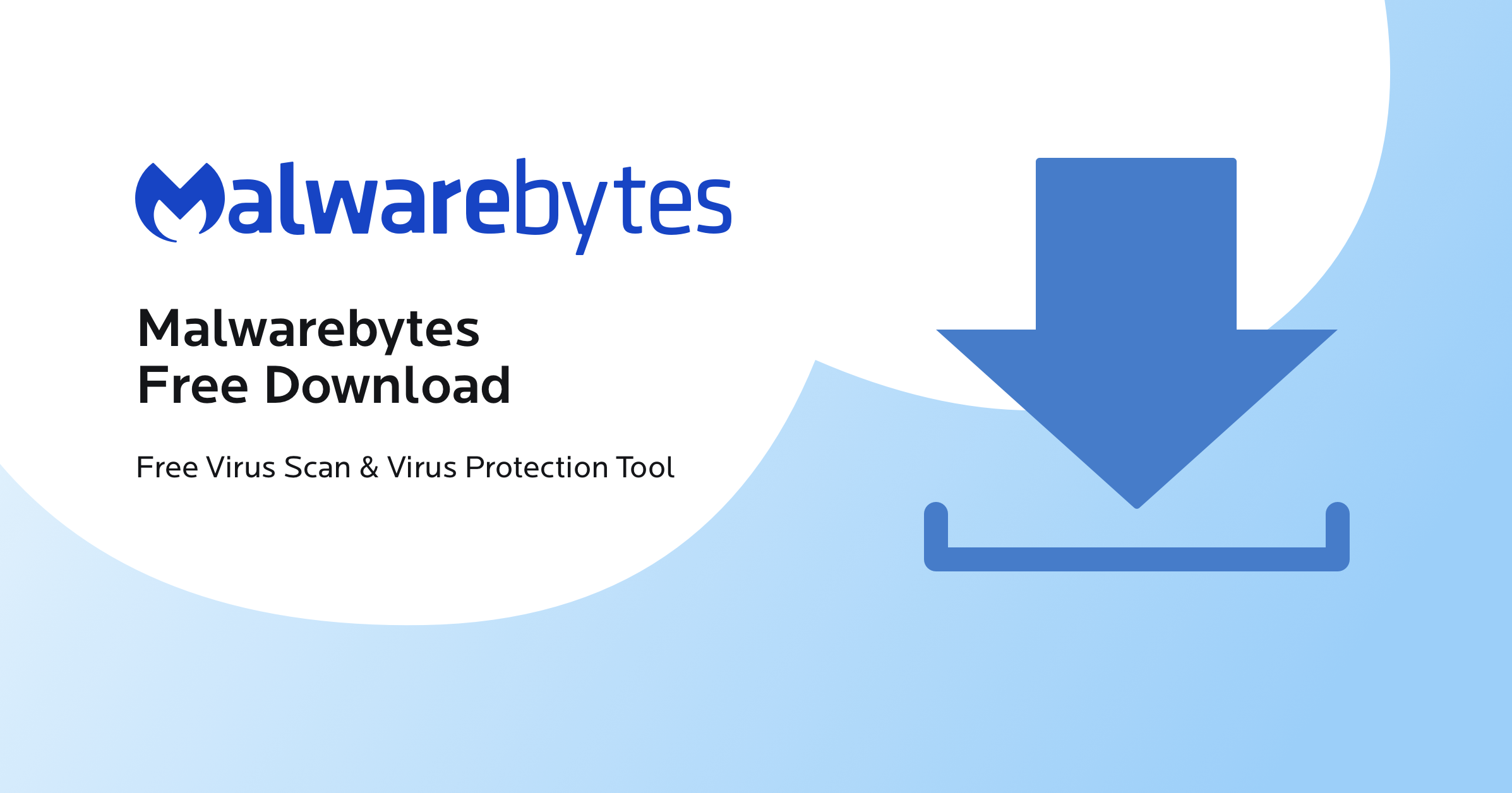
- Launch the anti-malware tool and perform a full system scan.
- Follow the instructions provided to remove any detected malware.
- Restart your computer for the changes to take effect.
- Remove Suspicious Browser Extensions
- Open your web browser.
- Access the browser’s settings or extensions menu.
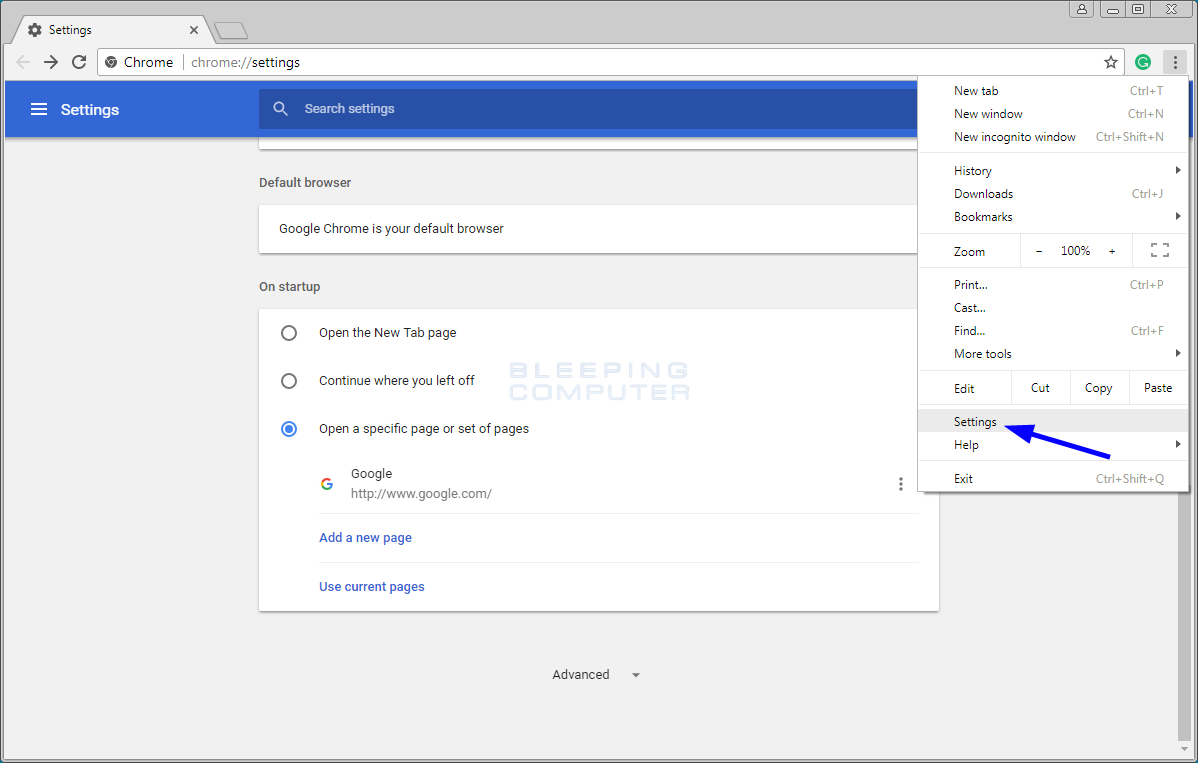
- Review the list of installed extensions and remove any suspicious or unfamiliar ones.
- Restart your browser to apply the changes.
- Clear Browser Cache and Cookies
- Open your web browser.
- Access the browser’s settings or preferences.
- Find the option to clear browsing data or cache.
- Select the appropriate checkboxes for clearing cache and cookies.
- Click on the “Clear” or “Delete” button to initiate the process.
- Close and reopen your browser for the changes to take effect.
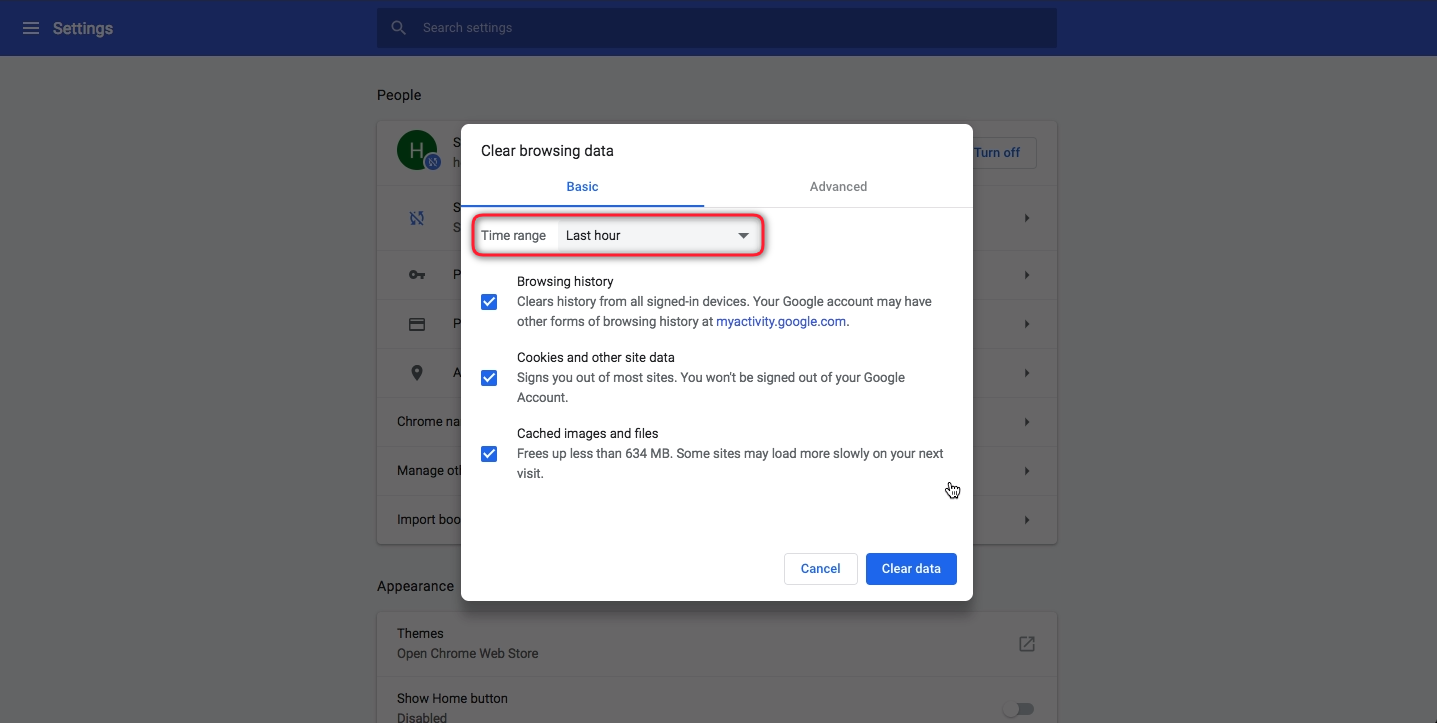
Recommendations for Preventing Security Errors
1. Be cautious of social engineering scams and avoid giving out personal information or money to unknown parties. Avoid clicking on suspicious links or downloading unknown files.
2. If you encounter a tech support scam, do not engage with the scammers or provide them with any personal or financial information. Report such incidents to the appropriate authorities.
3. Regularly update your Windows version and keep your security software up to date. Run a scan with Windows Security or a reputable antivirus program to check for malware infections.
4. Be cautious of adware pop-ups or browser hijackers. Do not click on any suspicious ads or download software from untrusted sources.
5. If you receive a critical alert or encounter false security error codes like 0x00759B, do not panic. Do not call any numbers provided in the pop-ups. Instead, close the browser or dialog box and run a scan with a trusted antivirus program.
6. If you suspect a virus or malware infection, use reputable tools like Microsoft Safety Scanner or MiniTool Solution to scan and remove any threats.
By following these recommendations, you can significantly reduce the occurrence of security errors and protect your Windows system from potential threats.
Mark Ginter is a tech blogger with a passion for all things gadgets and gizmos. A self-proclaimed "geek", Mark has been blogging about technology for over 15 years. His blog, techquack.com, covers a wide range of topics including new product releases, industry news, and tips and tricks for getting the most out of your devices. If you're looking for someone who can keep you up-to-date with all the latest tech news and developments, then be sure to follow him over at Microsoft.