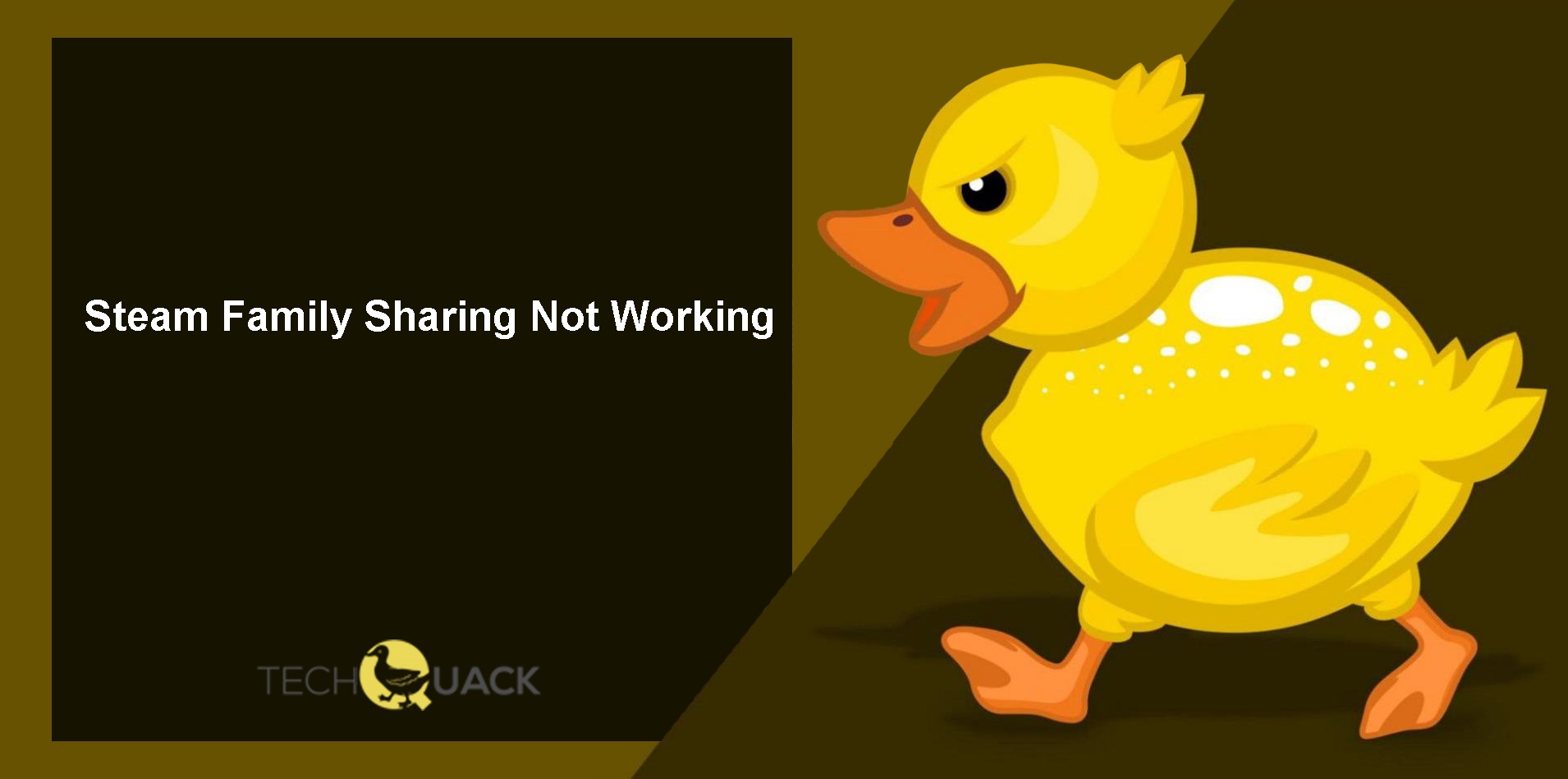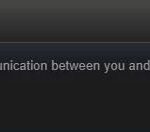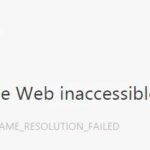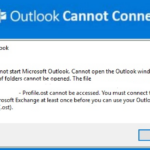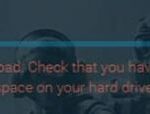- Steam Family Sharing is a feature that allows Steam users to share their games with 5 friends and family members.
- To make this feature work, the game owner must first enable Family Sharing in their account.
- This can happen if the configuration for sharing games in Steam was done in the wrong way.
- There may be software issues or even connection errors that prevent Family Sharing from working.
- If you have experienced this, you’ll find several technical solutions for making the feature work comfortably.
Welcome to our comprehensive guide on fixing Steam Family Sharing when it’s not working as expected. Whether you’re encountering error messages or facing difficulties sharing your games with loved ones, we’ve got you covered with simple and effective solutions. In this article, we’ll walk you through the troubleshooting steps necessary to get your Steam Family Sharing up and running smoothly again.
Understanding Steam Family Sharing
If you’re experiencing issues with Steam Family Sharing not working, here’s an easy guide to help you fix it.
First, ensure that both you and the family member you’re sharing with have enabled Steam Family Sharing in your account settings.
Next, check if the issue is related to the Steam client. Update your client to the latest version and restart your computer.
If the problem persists, try these troubleshooting steps:
1. Verify the integrity of game files by right-clicking on the game in your library, selecting “Properties,” and then navigating to the “Local Files” tab. Click on “Verify Integrity of Game Files.”
2. Make sure that your family members are not currently playing any shared games, as this can cause conflicts.
3. If you’re using a gaming browser like Opera GX, make sure it’s up to date and compatible with Steam Family Sharing.
4. If you’re running on Windows Server, note that Steam Family Sharing is not supported on this platform.
Troubleshooting Steam Family Sharing Issues
First, make sure both the owner and the authorized family members have enabled Steam Family Sharing in their settings. To do this, go to Steam > Settings > Family and check the box that says “Authorize Library Sharing on this computer“.
If the issue persists, try restarting your computer and launching Steam again. This can sometimes resolve any temporary glitches.
If you are still encountering problems, check if the Steam server is experiencing any issues. You can do this by visiting the Steam Community and looking for any announcements or discussions related to Steam Family Sharing.
If none of these solutions work, you may need to contact Steam Support for further assistance. They can help troubleshoot the issue and provide you with specific instructions based on your situation.
Making the Library Accessible
To make the library accessible for Steam Family Sharing, follow these easy steps:
1. Ensure that both you and your friend have enabled the Family Sharing feature in Steam.
2. Open the Steam client and go to “Steam” in the top left corner, then select “Settings”.
3. In the settings menu, click on the “Family” tab.
4. Under the Family tab, click on “Authorize Library Sharing on this computer”.
5. A list of friends who have authorized sharing will appear. Select the friend you want to share your library with.
6. Click on “Authorize Library Sharing” to grant them permission to access your games.
7. Your friend will now be able to see and play your shared games in their own Steam library.
< Strong>Keep in mind that certain games may have restrictions or limitations for sharing, and some features may not be available in all regions. For more detailed information, refer to the Steam support page.< /strong>
That’s it! Now you and your friend can enjoy playing games from each other’s libraries. Happy gaming!
Running an SFC Scan and Verifying Game Files Integrity
To fix Steam Family Sharing not working, you can run an SFC scan and verify the integrity of your game files. Here’s an easy guide to help you:
1. Press the Windows key and type “Command Prompt” in the search bar.
2. Right-click on “Command Prompt” and select “Run as administrator.”
3. In the Command Prompt window, type “sfc /scannow” and press Enter.
4. Wait for the scan to complete. It may take some time.
5. Once the scan is finished, check if any issues were found and repaired.
6. Next, go to your Steam library and locate the game that is not working with Family Sharing.
7. Right-click on the game and select “Properties.”
8. Go to the “Local Files” tab and click on “Verify Integrity of Game Files.”
9. Steam will now check the game files and replace any missing or corrupted files.
10. Once the process is complete, try running the game again and see if Family Sharing is working.
If you’re still experiencing issues, it may be helpful to reach out to the Steam community or contact Steam support for further assistance.
Disabling Antivirus and Temporarily Excluding SteamApps Files
To fix Steam Family Sharing not working, you may need to disable your antivirus temporarily and exclude SteamApps files. Here’s a concise guide:
1. Disable your antivirus: Temporarily turn off your antivirus software to ensure it’s not interfering with Steam Family Sharing. Refer to your antivirus software’s documentation for instructions.
2. Exclude SteamApps files: Open your antivirus software and add an exclusion for the SteamApps folder. This will prevent any interference with the sharing feature. Refer to your antivirus software’s documentation for instructions on how to exclude folders.
3. Test Steam Family Sharing: After disabling your antivirus and excluding SteamApps files, try using the Steam Family Sharing feature again. It should now be working properly.
Remember to re-enable your antivirus once you’re done troubleshooting. If you continue to experience issues, you may need to seek further assistance from the Steam community or contact Steam support.
Resetting Winsock and Relocating Steam Installation Files
To fix Steam Family Sharing not working, you may need to reset Winsock and relocate your Steam installation files. Follow these easy steps to resolve the issue:
1. Reset Winsock:
– Press the Windows key + R to open the Run dialog box.
– Type “cmd” and press Enter to open the Command Prompt.
– In the Command Prompt, type “netsh winsock reset” and press Enter.
– Restart your computer for the changes to take effect.
2. Relocate Steam Installation Files:
– Open Steam and log in to your account.
– Click on “Steam” in the top left corner and select “Settings.”
– In the Settings window, go to the “Downloads” tab.
– Click on “Steam Library Folders” and then “Add Library Folder.”
– Choose a new location for your Steam installation files and click “Select.”
– Move your existing Steam games to the new location by right-clicking on each game, selecting “Properties,” and going to the “Local Files” tab.
Allowing Steam Through the Firewall
To allow Steam through the firewall, follow these easy steps:
1. Open the Windows Firewall settings on your PC.
2. Click on “Allow an app or feature through Windows Firewall.”
3. Scroll down and find “Steam” in the list of apps.
4. Check both the “Private” and “Public” boxes next to Steam.
5. Click “OK” to save the changes.
Note: If you’re using a third-party antivirus software with its own firewall, make sure to allow Steam through that firewall as well.
By allowing Steam through the firewall, you ensure that it has the necessary permissions to connect to the internet and function properly. This can help resolve issues with Steam Family Sharing not working.
Remember, if you’re experiencing any other issues with Steam, such as errors or game library access problems, you can always check out official Steam community forums or reach out to the Steam support team for further assistance.
Common Questions About Steam Family Sharing Not Working
- What are the common reasons why Steam Family Sharing is not working?
- How can I resolve Steam Family Sharing issues?
- Why is my Steam library not visible to other users in my Family Sharing group?
- What should I do if games from my library are not playable by family members?
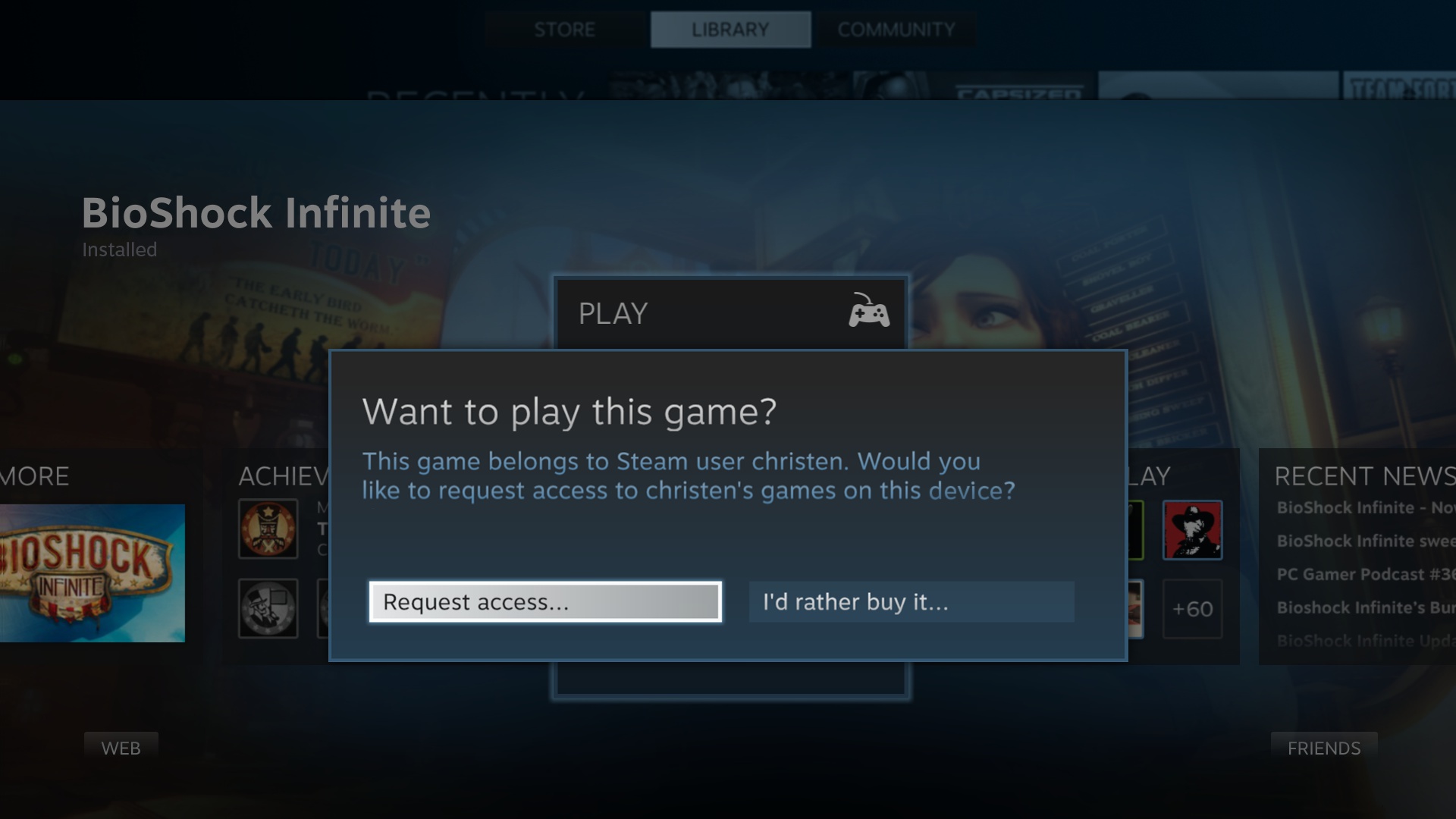
- How can I troubleshoot Steam Family Sharing connection problems?
- Why am I unable to authorize another computer for Steam Family Sharing?
- What are the limitations and restrictions of Steam Family Sharing?
- Where can I find additional support for Steam Family Sharing issues?
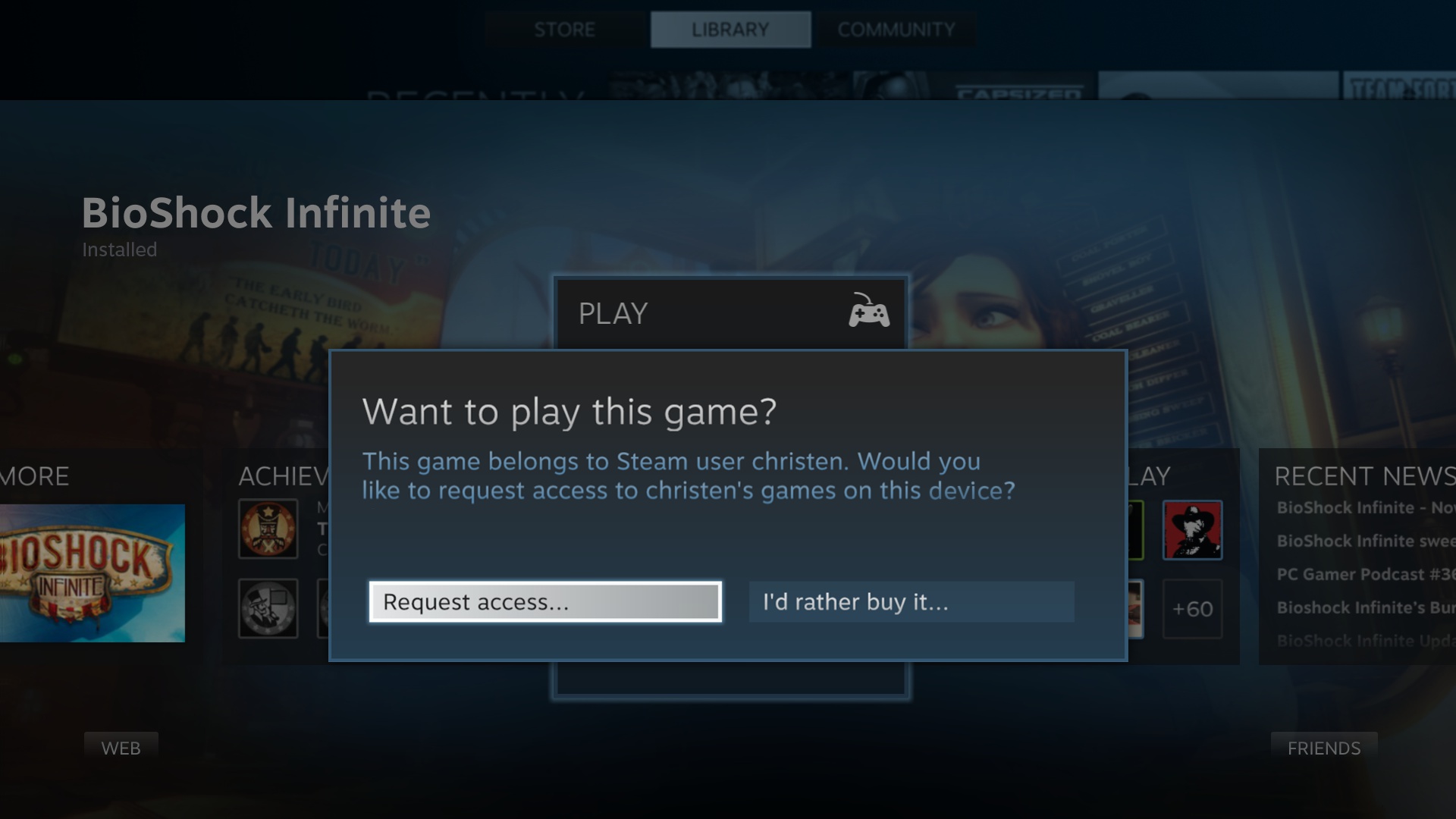
- Can I share DLC and in-game purchases through Steam Family Sharing?
Mark Ginter is a tech blogger with a passion for all things gadgets and gizmos. A self-proclaimed "geek", Mark has been blogging about technology for over 15 years. His blog, techquack.com, covers a wide range of topics including new product releases, industry news, and tips and tricks for getting the most out of your devices. If you're looking for someone who can keep you up-to-date with all the latest tech news and developments, then be sure to follow him over at Microsoft.