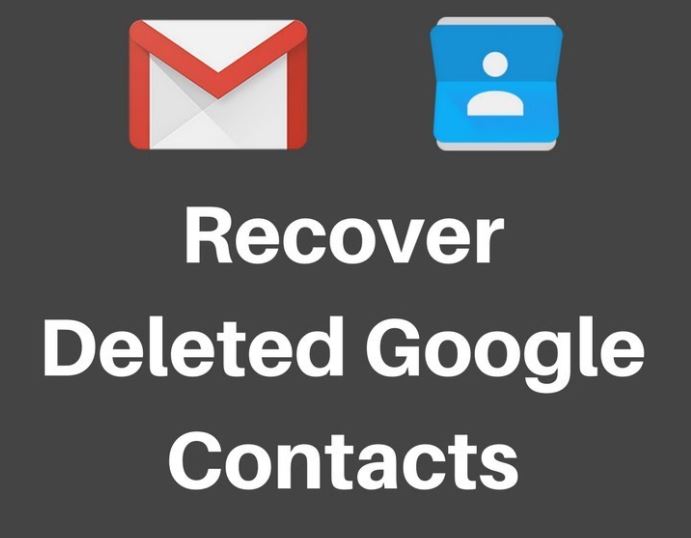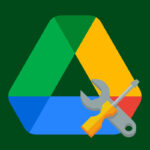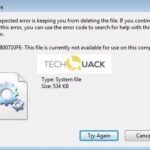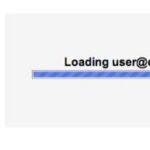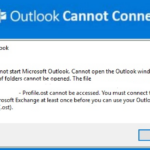- Learn how to recover contacts deleted from Google on Android and iPhone.
- Gmail keeps a 30-day history of each contact in your address book.
- If you accidentally delete one or more contacts, it only takes a few clicks to restore them.
- You can’t retrieve specific contacts, but you can recover any deleted contact up to a certain date.
Welcome to the ultimate guide on restoring your precious Google Contacts! Discover hassle-free methods to recover those accidentally deleted contacts and ensure you never lose touch with your important connections. Say goodbye to the panic and let’s dive into the simple steps to restore deleted Google Contacts effortlessly.
Backup and Export Options
- Backup your Google Contacts to prevent data loss
- Explore various export options for your deleted contacts
- Effortlessly restore deleted contacts from your Google account
- Ensure the safety and accessibility of your contact information
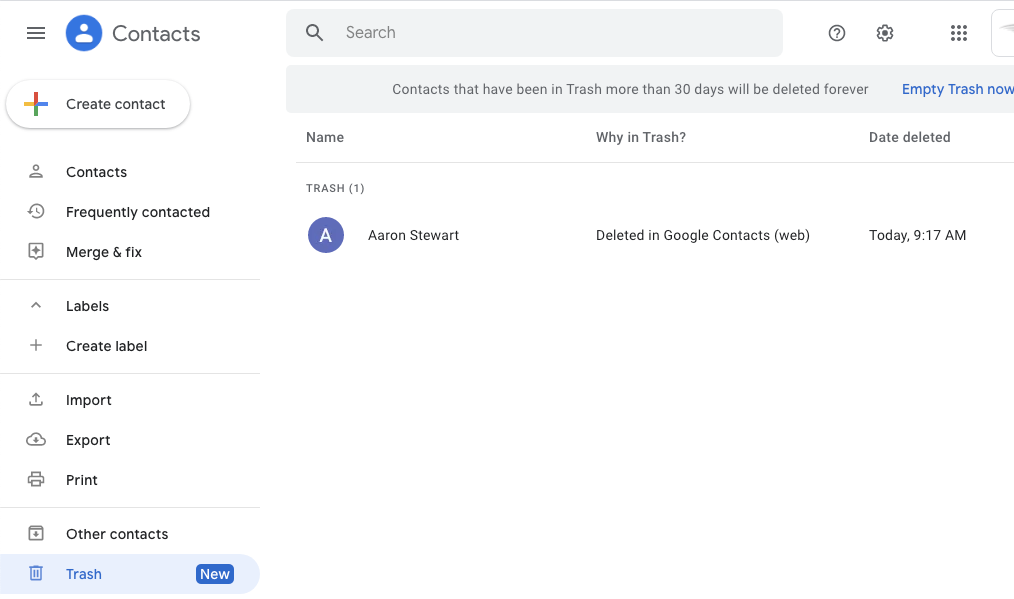
- Protect against accidental deletions and system errors
- Quickly retrieve your lost contacts with just a few clicks
- Export and save your Google Contacts in multiple formats
- Restore deleted contacts without any hassle or inconvenience
- Efficiently manage and recover your valuable contact data
- Enjoy peace of mind with comprehensive backup and export options
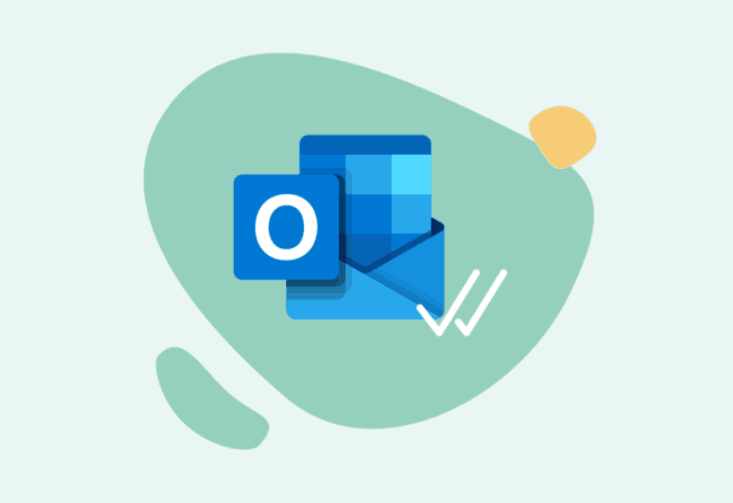
Enabling Automatic Backup and Restoration
To enable automatic backup and restoration of your Google Contacts, follow these simple steps:
1. On your Android phone, open the Settings app.
2. Tap System, then Advanced, and then Backup.
3. Make sure the toggle switch for “Back up to Google Drive” is turned on.
4. Tap on the Google account listed under “Backup account” to select the account where your contacts will be backed up.
5. You can also choose the frequency of backups by tapping on “Back up now” or “Backup frequency”.
Once you have enabled automatic backup, your Google Contacts will be regularly backed up to your Google account. This ensures that you can easily restore your contacts if they are accidentally deleted or lost due to a factory reset or a SIM card change.
To restore your deleted Google Contacts, follow these steps:
1. On your computer, open a web browser and go to Gmail.
2. Sign in to your Google account.
3. Click on the “Google Apps” icon in the top-right corner and select “Contacts”.
4. In the left sidebar, click on “More” and then “Undo changes”.
5. Choose the time frame for which you want to restore your contacts.
6. Click on “Restore” to recover your deleted contacts.
By enabling automatic backup and following these steps, you can easily restore your deleted Google Contacts and ensure that you never lose important contact information again.
Restoring Contacts from Backups
To restore deleted Google contacts, follow these steps:
1. Open your web browser and go to https://contacts.google.com.
2. Sign in to your Gmail account if you haven’t already.
3. In the top-left corner, click on the Menu icon (three horizontal lines).
4. From the menu, select Settings.
5. Scroll down and click on Undo changes under the Restore contacts section.
6. Choose a time range to restore contacts from.
7. Click on the Restore button.
8. Your deleted contacts will be restored to your Google account.
Note: The steps may vary slightly depending on the version of the Gmail app you are using or the device you are using. If you have synced your contacts with your Android phone or iPhone, they will automatically be restored after signing in to your Google account on your device.
Quick Action for Restoring Deleted Contacts
Quickly restore deleted contacts on Google by following these steps:
1. Open your web browser and go to https://www.google.com/contacts.
2. Log in to your Google account if prompted.
3. Click on the “More” option on the left-hand side menu.
4. Select “Undo changes” from the drop-down menu.
5. A pop-up window will appear with the option to restore contacts.
6. Choose the time frame for the contacts you want to recover.
7. Click on the “Restore” button.
8. Your deleted contacts will be restored to your Google account.
Please note that this method only works if the contacts were deleted within the last 30 days. If it has been longer than that, you may not be able to recover them. It is also important to regularly back up your contacts to prevent accidental loss.
Mark Ginter is a tech blogger with a passion for all things gadgets and gizmos. A self-proclaimed "geek", Mark has been blogging about technology for over 15 years. His blog, techquack.com, covers a wide range of topics including new product releases, industry news, and tips and tricks for getting the most out of your devices. If you're looking for someone who can keep you up-to-date with all the latest tech news and developments, then be sure to follow him over at Microsoft.