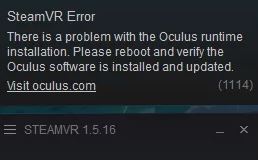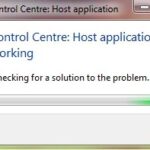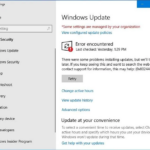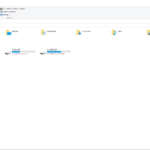- Valve Corporation announced SteamVR in 2015, a superior 360° VR tool for your VR content on Microsoft Windows.
- Some VR enthusiasts see error 1114 every time they try to open the Steam VR tools to use their Occulus Rift headset.
- This particular error code occurs in all versions of the Windows operating system, from Windows 7 to Windows 10.
- If you want to fix this problem, first perform a simple reboot and see if that fixes the problem.
Welcome to the troubleshooting guide that unravels the enigma behind SteamVR Error 1114 on the Windows 10 operating system. Discover the key to banishing this pesky obstacle and restoring seamless virtual reality experiences.
Rebooting your computer
If you’re experiencing Error 1114 when using SteamVR on your Windows 10 computer, a quick reboot can often solve the issue.
To reboot your computer, follow these steps:
1. Save any important work you have open.
2. Close all programs and applications.
3. Click on the “Start” menu in the bottom left corner of your screen.
4. Select the “Power” icon.
5. Choose the “Restart” option.
After your computer restarts, try launching SteamVR again to see if the error is resolved. Rebooting your computer can help clear any temporary software hiccups that may be causing the issue. If the error persists, there may be other underlying software problems or conflicts that require further troubleshooting.
Repairing the Occulus installation
If you’re experiencing error code 1114 while trying to use SteamVR on your Windows 10 PC with your Oculus Rift headset, there are a few steps you can take to resolve the issue.
First, make sure you have the latest version of the Oculus runtime installed on your system. You can do this by visiting the Oculus website and downloading the latest installer.
If you’ve already done that and you’re still encountering the error, try restarting your PC. Sometimes a simple restart can resolve software problems.
If the issue persists, you can try repairing the Oculus installation. To do this, open the Start menu and search for “Oculus.” Right-click on the Oculus icon and select “Repair.” This will run a repair process that should fix any corrupted files.
If none of these methods work, you may need to uninstall and reinstall both the Oculus software and SteamVR. This can be a bit more involved, so be sure to follow the instructions provided by Oculus and Steam.
By following these steps, you should be able to resolve the SteamVR Error 1114 and get back to enjoying virtual reality on your Oculus Rift headset.
Updating your Windows OS and Oculus software
To solve SteamVR Error 1114 on Windows 10, it’s important to update both your Windows OS and Oculus software.
Firstly, ensure that your Windows PC is running the latest version of the operating system. To do this, go to the Start menu, click on Settings, then select Update & Security. From there, click on Windows Update and follow the prompts to install any available updates.
Next, update your Oculus software. Launch the Oculus app and go to the Settings tab. Under the General section, click on the “Beta” tab and enable Public Test Channel. This will allow you to access the latest updates.
If you’re still experiencing the Error 1114 after updating, try reinstalling the Oculus runtime. To do this, go to the Oculus website and download the latest installer. Run the installer and follow the on-screen instructions to complete the runtime installation.
These steps should help resolve the Error 1114 and ensure smooth VR experiences for Oculus Rift and other headsets. If you encounter any other software issues, remember to always keep your software up to date and consult the Oculus support website for further troubleshooting methods.
python
import ctypes
# Load the library responsible for managing the graphics driver
gdi32 = ctypes.WinDLL('gdi32')
def solve_steamvr_error_1114():
# Load the OpenGL library
try:
opengl32 = ctypes.WinDLL('opengl32')
except OSError:
print("OpenGL library (opengl32.dll) not found.")
return
# Check if the current OpenGL context is valid
is_valid_context = opengl32.wglGetCurrentContext()
if is_valid_context:
print("Existing OpenGL context found. Error 1114 might not be related to OpenGL.")
# Try to reset the graphics driver
reset_result = gdi32.ResetDCW(None, None)
if reset_result == 0:
print("Failed to reset the graphics driver. Error:", ctypes.GetLastError())
return
# Check if the reset operation solved the error
is_valid_context = opengl32.wglGetCurrentContext()
if is_valid_context:
print("OpenGL context is restored. Error 1114 might be resolved.")
else:
print("Error 1114 persists after attempting to reset the graphics driver.")
# Call the function to attempt solving the error
solve_steamvr_error_1114()
Please note that this code attempts to reset the graphics driver, which might help in resolving the SteamVR error 1114. However, there is no guarantee that it will work in all scenarios. If the error persists, it is recommended to consult official SteamVR documentation or seek help from the SteamVR support community.
Reinstalling Oculus
If you’re experiencing SteamVR Error 1114 on Windows 10 while trying to reinstall Oculus, here are some direct steps to solve the problem:
1. Ensure that your Oculus Runtime Installation is up to date. You can find the latest version on the Oculus website.
2. Uninstall any other VR software or tools that might be causing conflicts. Use the “Add or Remove Programs” feature in Windows settings.
3. Restart your Windows PC to clear any temporary software hiccups.
4. Download and install the SteamVR Tools from the Steam website. This program helps manage VR instances and can resolve some common errors.
5. If the issue persists, try reseating the cables on your Oculus Rift headset or any other VR headsets you might be using.
6. If you’re using a Valve Index headset, make sure you have the latest drivers and firmware installed.
Remember that Error 1114 can occur due to various reasons, so these steps may not solve every instance. If you’re still having trouble, reach out to Oculus support or the VR community for further assistance.
Mark Ginter is a tech blogger with a passion for all things gadgets and gizmos. A self-proclaimed "geek", Mark has been blogging about technology for over 15 years. His blog, techquack.com, covers a wide range of topics including new product releases, industry news, and tips and tricks for getting the most out of your devices. If you're looking for someone who can keep you up-to-date with all the latest tech news and developments, then be sure to follow him over at Microsoft.